Fix Various Facebook Messenger Problems in 2024
People consider the Messenger app is separate from Facebook. Yet they are right because you can easily signup for Facebook Messenger without having an account on FB. It has tons of features and now it’s becoming more powerful gradually.
It has now more than a billion users including myself. We use it in our daily life to stay connected and enjoy things with friends. But on the other side for most people out there, the app is not working fine and has tons of problems. That is why most of them are leaving the platform.
From now on you won’t, because In this troubleshooting Facebook Messenger problems guide, I am gonna you almost all the solutions for various issues. Below in this article, we are covering almost every problem and provide you with the best solution. But after all, we are all humans and can do mistakes. If there is any you don’t like or think we are wrong at some point, please let us know and we’ll fix it ASAP. Don’t worry you can get your Messenger app back to normal with ease.
Moreover, if you are looking for a solution and don’t find it here, then send us a message via our contact page or follow us on social media. We try to reach every single person daily. If your Facebook Messenger is not working properly (of course it is not ) then follow these steps and get it fixed with ease.
In This Article
Fix #1: Can’t Access Facebook Messenger
This is common if you cannot access your Facebook Messenger app on your smartphone. There are various reasons behind it, possibly their server is temporarily down and the maintenance is going on. There may be problems with your phone too, doesn’t matter if you are using an Android or iOS device. Still, you may face such a problem. Here is how to fix it:
Try restarting your smartphone, if it is an Android or iOS device. Restart your network connection, get into your settings then go to WiFi settings, disable the connection, and enable it again. You can also try to login into your Facebook Messenger account via a different smartphone or your phone’s web browser.
You can simply go ahead and enter messenger.com / facebook.com in a browser then log in with your username and password. If you don’t see any login screen then enable desktop mode in your browser. Don’t worry the new Facebook design is better and even on a mobile web browser, it is in the app form.

However, if you can then login on to a web browser, then the problem is not your account or Messenger, it’s your mobile phone. Try installing and reinstalling the Facebook Messenger app and reset the device if necessary.
Fix #2: Facebook Messenger Freezing or Crashing
There is an easy solution for the Facebook Messenger freezing and crashing problem. It could happen on Android and iPhone as well as iPad. But there are solutions available for it to get it fixed. Try these troubleshooting tips to solve the Messenger freezing or crashing problem:
Users are experiencing such a problem due to the high usage of the phone’s resources. For your information, FB Messenger is consuming more RAM, CPU, and GPU on your smartphone. So if there are any other apps running in the background with it, then it may cause freezing and crashing issues on your device.
The first thing you need to try is to close those apps and update them to their latest version. Get into the Play or App Store and update the Facebook Messenger app to its latest version. Restart your phone and check if the problem is fixed.
Also, check if you have enough memory on your smartphone, I mean enough RAM to handle the background processes of the Messenger app and other apps. Try closing other apps on your device and restarting the Messenger app. If you are a beta tester of the Messenger app then try to install the regular and stable version.
Try to uninstall those apps you don’t use the most and not necessarily to you. Also try to clean your device, delete unnecessary files and app data, and try avast cleaner for your device. There is one thing more, don’t use the Twin App feature on your Android phone, this may use more hardware resources and you may see such errors and crashing problems.
Fix #3: Use the Lite Version or Friendly for Facebook
If you think there is not any solution for your desired Facebook Messenger problem. Then try using its best and official alternatives Facebook lite and Messenger lite. Both apps are quite similar and have almost all the features to use on a daily basis.
However, it has tons of features and differences. Know the difference between the Messenger lite app and Facebook lite app. Moreover, if there is something urgent, use Messenger or Facebook Lite. Later on, you can fix the problem and use the regular versions.
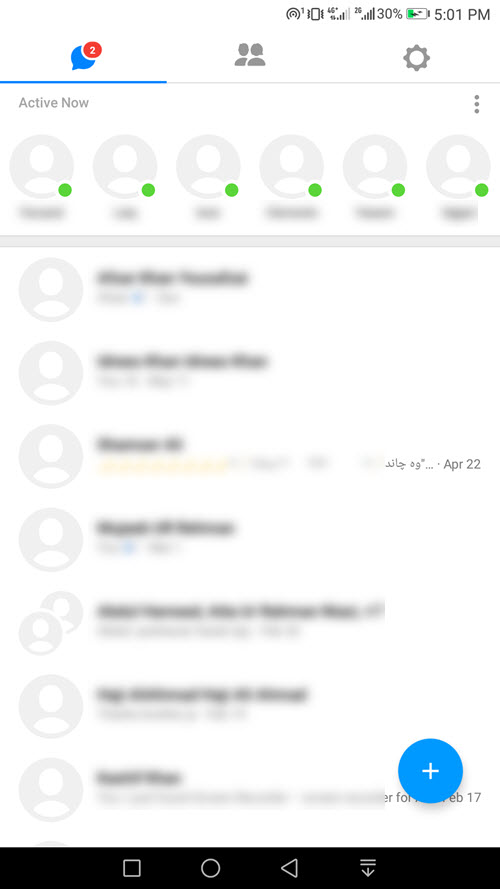
However, there is an all-in-one alternative having both Facebook and Messenger in one place. The best and my favorite app to use is Facebook and Messenger. The app is known as Friendly for Facebook.
The app has amazing perfect features, for example, you can ignore and undo the ignored messages, and also use Facebook or Messenger in dark UI. You can also Download Stories and videos to your phone gallery using Friendly for FB and with many more features.
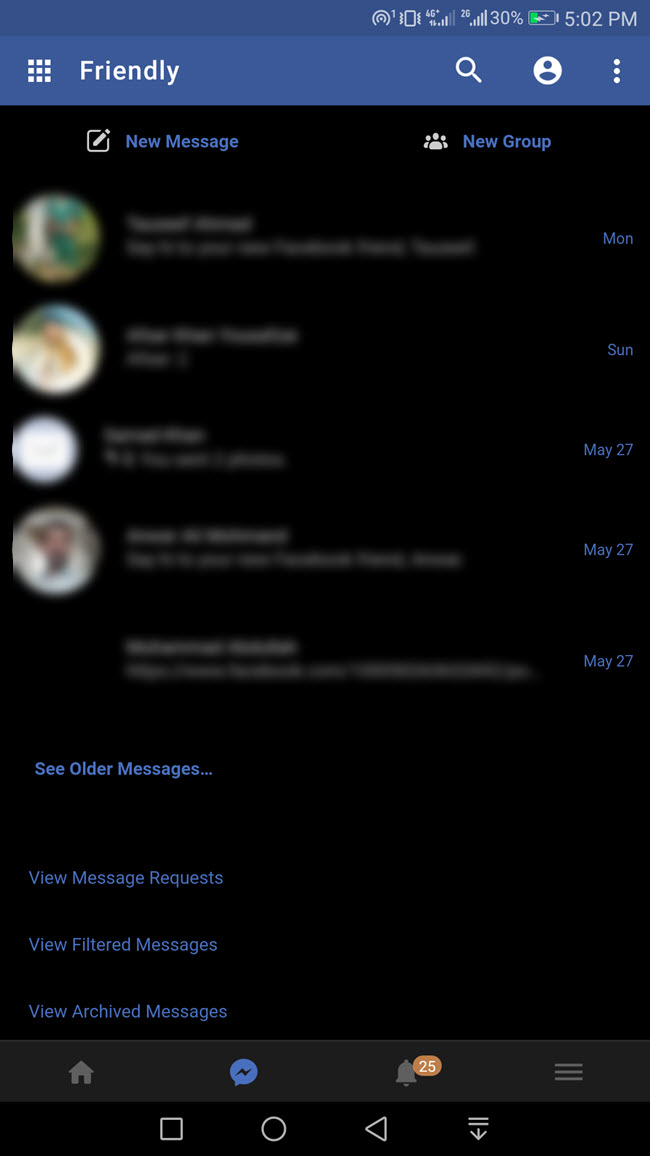
These are the two best options if you are in a hurry and wanna use Facebook or Messenger on the go. I always suggest my blog readers use Friendly for the Facebook app as an alternative. because it is the most trusted application in the Play Store considered the best alternative with a hundred perfect features, also it’s very easy to use.
Fix #4: Facebook Messenger isn’t Working on Android
If you even notice weird Facebook Messenger app behaviors on your Android phone. Also you see a black screen or similar but unusual blinking screen etc. You may also see Messenger has stopped working or stopped messages or similar issues. Then there are fixes for that, try this:
Update your Messenger app first, then restart your phone. Alternatively, try to uninstall the app and get a new version of it. Try clearing the Messenger app data on your Android phone. Get into the Settings app, then tap Apps, then find Messenger and go to Storage, now clear its cache and data. Don’t forget to reset your drive and force close the app. Remember this will logout you out of Messenger and fix the Messenger not working problem.
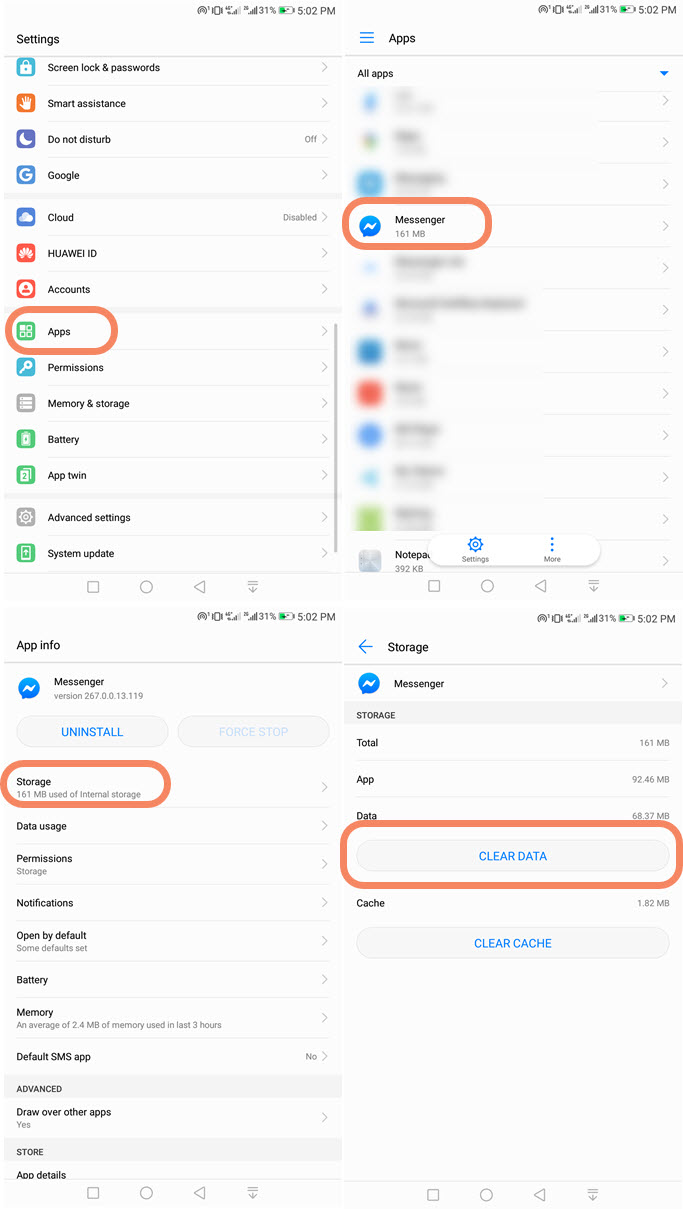
There is also an alternative solution to it, but that may cause your phone’s data loss. To do that, back up everything and simply reset your Android device. Then once the device booted, install the new version of the Messenger app from the Google Play Store. This should fix problems and even more issues on your phone.
Fix #5: Messenger Audio Problems
The Messenger app is still full of bugs such as voice, audio, calls sound, sometimes video sound not playing, etc. Well, you can fix it, first, try deleting the cache and app data from your settings > Apps > Messenger > Storage. Also, sometimes slow internet connection speed can cause similar problems in the Messenger app e.g video not playing, restarting your phone, or enabling and disabling the internet connection.

2ndly you can check if the Notifications and Sounds are turned on. Go to Messenger, tap your profile photo, then Notifications and Sound, and enable the toggle.
3dly check that Messenger has access permissions to use your phone’s microphone sounds etc. To do so, go to Settings then Apps, tap Messenger from the list, and then tap Permission, and enable the Microphone and Phone permission toggle.
In the last step, try to update Messenger and get the latest update. If the problem is still there, try to log into your account using a web browser and check if you can hear the sounds, voice, and other sounds. However, if there is nothing you can hear/do then the problem is with your phone speakers.
Fix #6: Can’t Send or Receive Messages on Messenger
Facebook Messenger gets freezes sometimes, which is why you cannot send or receive new messages. The easy thing you can try is to Force Close the app and restart your phone. Simply go to Settings on your phone, then tap on the Apps option, find and tap Messenger, then Force Close or Stop Messenger.
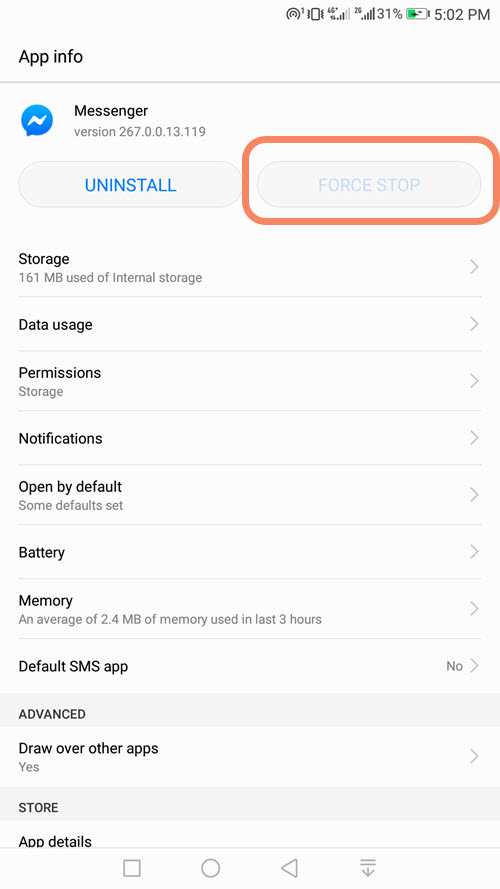
After that don’t open it but restart your device and then open the app, this should fix the issue. However, you can try closing other apps running in the background and then open Messenger and give it a try.
If still the chat in Messenger is not receiving and sending messages. Then delete the app from your device. Get the new and fresh update of the app but before that delete the app’s caches on your device. You can use the Avast or CC Cleaner app for Android to do so. Once the caches are deleted install the app and give it a try.
Sometimes network reset and deleting app data from settings, then apps and Messenger can also fix this message not sending problems in the Messenger application.
Other than the above check if your problem is listed here with the fix. Do you still have the problem, what do you see on your screen, let us know the exact issue. Then we will try to figure out the fix for that. Don’t worry it’s our duty to keep our visitors happy while fixing their social media app problems.


Hiya, I keep getting a clear empty circle when I send messages on messenger. What can I do to fix this please?
Many thanks
A great article and thanks. I had the most recent version of Messenger but ever ytime I forwarded a message or photo from an account it would duplicate itself and also send it back to that same account again.
I did a lot of research and I opted to go backwards and I’ve installed Messenger LITE. I believe its the latest version 139.0.0.1.118. I have a modern Android phone. The issue I have and its not my phone, is all permissions are on for microphone etc for Messenger LITE, but my voice sounds like I’m in a tin can. But my phone is fine as its perfectly clear in other microphone used aps. Any suggestions, thanks.
While listing to an audio message, when the screen goes black the audio stops. While listening if I run my hand over the screen it stops too. As if I am in hands free mode or something but I am not. I already checked, it’s disabled. I’ve even tried to increase the screen timeout to 10 min and the audio messages wont play entirely until finished
When I send a FB Messenger audio message to my partner (who recently upgraded to a Samsung Galaxy S22, but don’t know if that’s relevant), it won’t play the last several seconds of the message. Say my message is 49 seconds. He receives a :49 length message, but when he plays it back, it is normal for 30-35 seconds, and then it skips forward to the end and won’t play the last 9-13 seconds.
Any ideas on how to fix this?
Selecting videos and images option for messenger call is not showing. How can i fix this?