How to Change Language in Messenger [2024]
Facebook Messenger is one of the best IM (Instant Messaging) apps out there. It has amazing customization features, such as managing notification sounds, themes, etc. However, you may wonder if you can change the default language in the Messenger app. Well, the good news is, you can do so but the alternative way. Why I said the alternative way. It’s because there are no default settings in the app to do so. However, Messenger can easily adapt to your phone language.
For your information English the default language in the Messenger app on all devices. I mean on Android, iPhone, and PC. However, there are millions of users who don’t use English at all, they just don’t like it. They do like the app’s language in their default local one.
In This Article
How to Change Language on Messenger App
As an Android or iOS (iPhone) user, if you want to do so but don’t see any options over there in Messenger. That is totally fine because there are no built-in settings that let you change the language. However, here is the alternative method that works on both Android and iPhone devices.
On Android Device
Go to Settings on your Android phone. Then Search for “Language”. Open the Language Settings. You will a list of all languages over there. Select one from the list and go back to Messenger. You will see that everything is changed to your selected language. That is it, enjoy.
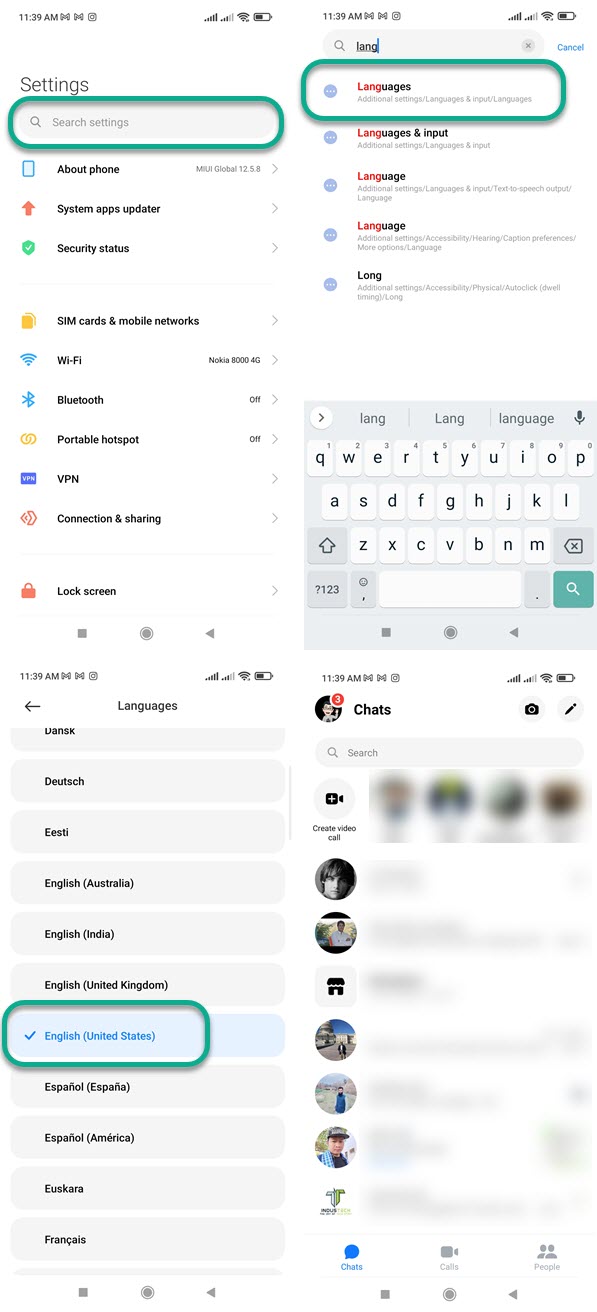
On iPhone Device
Open the Settings app on your iOS device. Then tap General and go to “Language and Region” settings. Tap the iPhone Language option and select one from the list. Confirm changing when you the pop-up and you are good to go. Now go back and restart Messenger. You will see everything in your desired iPhone language.
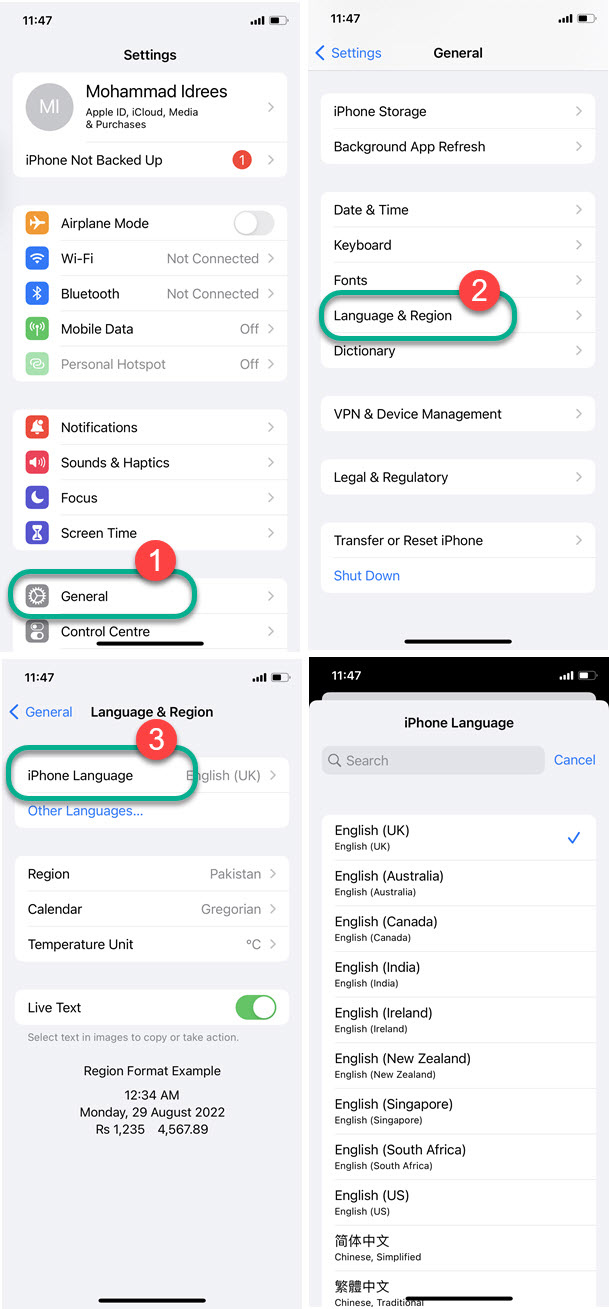
On Messenger App for Desktop
Well, it is easy to change your Facebook account language. However, if you want to do the same in the Messenger app. You can do so by following these simple steps:
Open the Messenger desktop app. Click your profile photo bottom left, then Preferences. Now click the Languages tab in the left side menu. Click the drop-down to select a language from the list. Click the Restart button to restart the Messenger desktop app. Once done, you will see the changes.
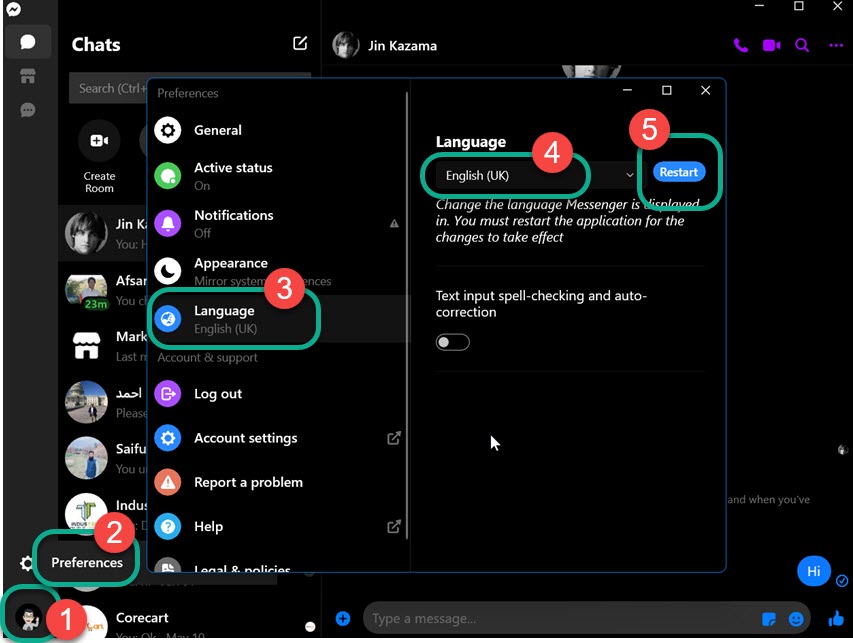
Using Messenger.com
There are no built-in options in messenger.com to change language preferences. However, you can do so in Chrome by changing the browser language. Here is how to do it:
On messenger.com in Chrome browser. Click the Profile icon, the Settings. Now select the Language tab in the left side menu. Click Add Language and select one. Once you do that, click the three dots next to that language and check the box “Display Google Chrome in this Language”.
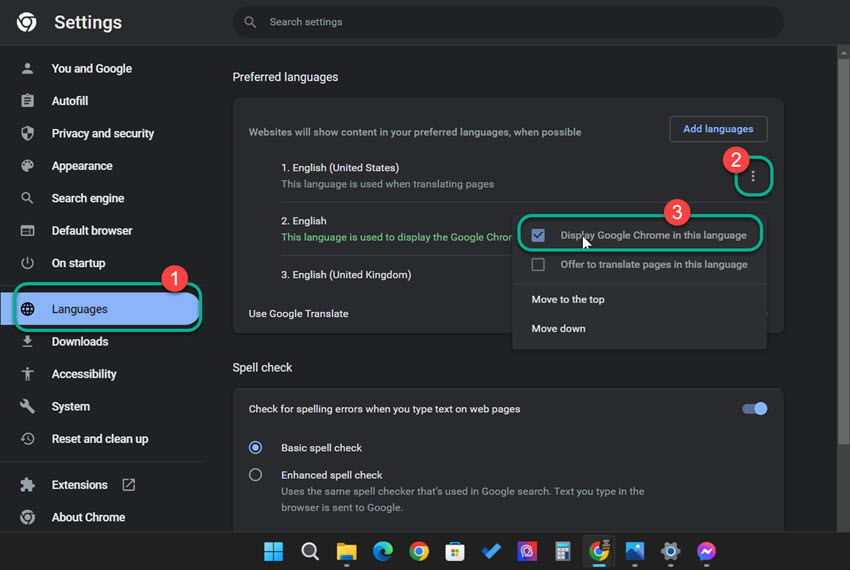
How to Change Messenger Language Back to English
You can always switch to the default (English) language anytime. However, the settings are different for Android, iOS, and Desktop devices. The below method works on all devices, such as Samsung, Oppo, Mi Phones, Vivo, Infinix, and more. Please follow these instructions to revert back to the English language on Messenger:
On Android: Open your device Settings > Search > Languages > Select Egnlish as your default Messenger language. Restart the app and you will see changes.
On iPhone: Open Settings on your iPhone > General > Language & Region > iPhone Language > Select Egnlish and you are good to go. Don’t forget to restart Messenger to see the changes.
On Desktop: Open the Messenger app for the desktop > Click the Profile icon at the left bottom corner > Preferences > Language > Click the drop-down under the Language > Select English. Please click the Restart button and you will see that the messenger language will be set back to English.
Why is My Messenger Account Settings in a Different Language?
Usually, Facebook Messenger adapts your device language. If your device is different from English. You will see Messenger account settings in different languages. However, you can check if you have changed the language preferences in the Facebook app. That is why you may see Messenger account settings in a different language. You can do so by going into Facebook Menu > Settings & Privacy > Search > Language.
Alternatively, check if you are using a VPN or if you may have changed the device location settings. If so, you will see Facebook Messenger account settings in the desired language for that location.


my Facebook account close and i don’t have ID card and i won’t lose this account
Can you please explain, what happened?