Here’s How to Enable Dark Mode on Messenger
Facebook Messenger’s dark mode looks perfect at night. You can easily activate and enable the Messenger night mode with a moon emoji. Facebook has rolled out this feature hiddenly a few months ago this year. I will show you the procedure to first unlock and then enable it on your iOS or Android phone.
To be honest, it was a surprise when I found the black theme for my Messenger application. I was sending a regular sickle moon emoticon to say goodnight and suddenly there were moons emoticons everywhere.
After that, I noticed a message that congratulation you have found Messenger’s dark mode. You can enable it from the settings. It’s funny to say that I really thought that my Messenger is crazy, but let me check it out of the settings.
When I get there It was real and that one single magic button can now let me enable and disable the dark theme on my Messenger app. Now let;’s see how the messenger dark mode moon emoji activate and works.
How to Enable Dark Mode on Messenger App
Before you get started please update your Messenger app to the latest version available. My suggestion is to always keep the automatic app updates set to ON. After that follow these steps.
Open Messenger. Start a conversation with any of your friends. Send a crescent moon emoticon (emoji) to your friend, you will immediately see moons everywhere on your phone screen after tapping on the Send button. Now you should see a notification that “You’ve Found Dark Mode”. Now tap your profile picture at the top left of your screen in Messenger. And you will see a toggle, you can enable it to activate it to apply dark mode on Messenger. You can disable the feature anytime you want.

Please note that this feature is still in the beta version, So it may appear everywhere in Facebook Messenger. However, there is nothing to worry about. Also note that, when you uninstall the app, you can repeat the same activation steps again to activate the feature. currently, the feature is only available on Android and iOS devices. It is not available on the web or PC version.
How to Enable Dark Mode on Messenger Using PC
There is an easy method to follow to activate the dark mode on your Messenger on a PC or desktop. There is one simple thing you need:
Open Google Chrome on your PC. Go to Chrome Web Store and install the Dark Mode extension. Now you will have an On and Off button at the top. Open Messenger.com and turn on the Dark Mode button.
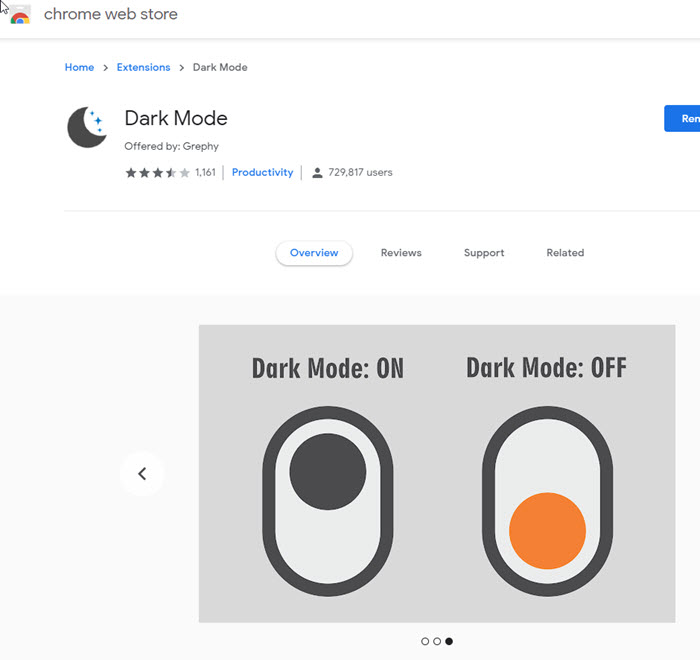

That is it, one of the best things about the extension is that it will only be where you want it to work. That is what makes this extension my favorite one. I am using it for a couple of months and it’s amazing. I am enjoying Messenger.com at night. You can use the same extension for Facebook.com and other websites also.
It is way better to chat with friends on Facebook Messenger at night. The feature can protect your eyes, and won’t harm your eyes anymore. When the feature is enabled it is much easier for reading and replying to conversations on FBM. As per Google, the dark theme can save up to 60% of battery life, so don’t forget to turn it on to let your battery last for a long.
Read more…

