How to Save Video from Messenger to Gallery
Want to download and save video from Messenger to your Phone’s gallery or PC? Need Messenger videos downloader for your Android/Windows and iOS device? This tutorial is for you on how to do it. After a couple of updates, there was a save to the gallery button in the Facebook Messenger app. So it was easy for people to download and save their favorite videos on the phone.
Now there is no such option or anything to grab a video file from Facebook Messenger. Do you know why they removed the option? This is because they have introduced a feature called “Save on Facebook”.
Read more: How to download or save videos from Facebook.
The reason is that Facebook wants us to use their app as much as possible. When we save a video on Facebook, we should open the Facebook app and watch that video again if we want. I really think you guys are getting my point. Anyhow it could take days to explain this to you guys.
So it was easy before and quite difficult now, as the option has disappeared and I was looking for a way to save my favorite MP4 etc files to my gallery. I found many but I am going to show the easiest ones. Please keep on reading. You can use either a PC or mobile to save your favorite video to the gallery. I am going to show you both methods.
In This Article
Save Videos from Messenger on Mobile and PC
You can save videos to your gallery on mobile or folders on the PC with any length and format. The best part about our tool is the 100% easy-to-use UI. Thus sometimes our servers may load up (have thousands of downloads going on). So you may need to wait at least for 4 to 15 seconds then the download should start automatically. Here is how to save any video from Messenger on mobile and PC:
- Open Messenger and click the video icon or link below any video.
- Choose Facebook on Complete Action Using popup.
- Tap the three dots at the top right of the video and Copy Link.
- Now visit FDown Video Downloader online tool.
- Paste that URL.
- Click the Download button. You will see available formats and sizes for that video.
- Select one to download or save it.
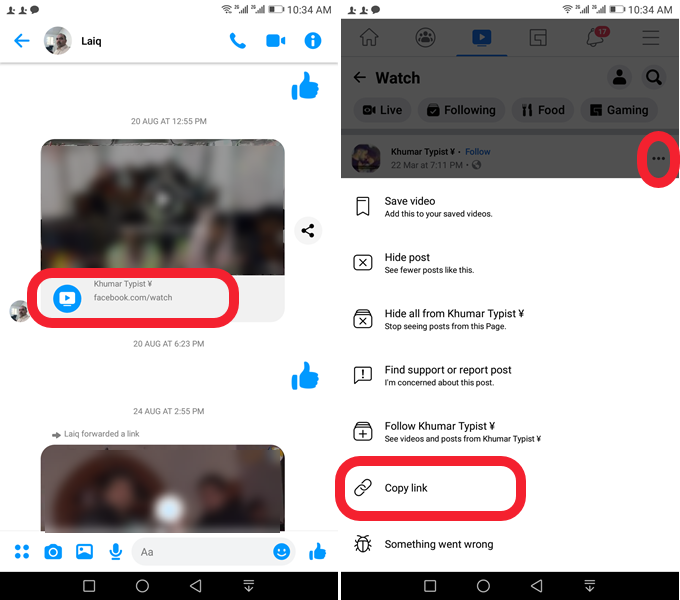
Online Video Downloader for Messenger Videos
This is the best method for desktop/PC/computer to grab a video from Messenger to PC. But you can also follow this method on your mobile device too. Note that you can also download Facebook Messenger for PC.
- Go to Messenger.com and log in to your account.
- Now right click on a video and click on Show video URL.
- Copy the URL and go to FBdown.net.
- Past the video URL and click on the Download button.
- Click on the Download Video on Normal Quality or hit the More Options button to get the video’s other qualities.
- The video will now be downloaded shortly from Messenger to your downloads folder.


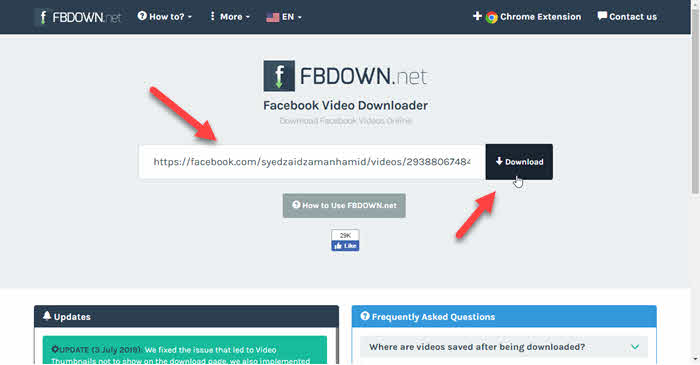
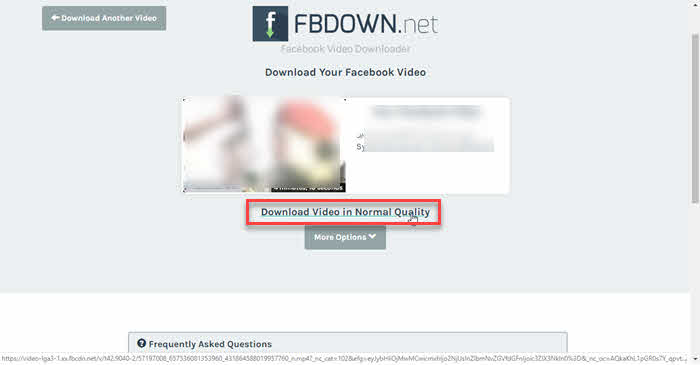
Open the file explorer on PC or MAC or Linux and then go to downloads and the Videos. You will the downloaded video there.
Video Downloader App for Messenger
Look, there are tons of apps available on the Google Play Store and iOS App Store. This allows us to download videos from Facebook and Messenger. But I have checked almost the top rates app download for Messenger.
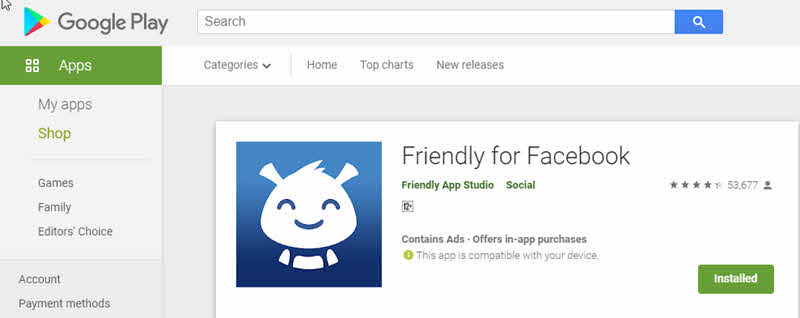
However, I have noticed that they required the Facebook username and password to continue upon downloading. I have found the most trusted one called Friendly for Facebook with over 1 million downloads and trusted since 2016.
Guys, I know that you just want to grab video files, but keeping our privacy should be our top priority. Moreover, we should never trust third-party apps to provide them with your login details. Please be very careful and stop using that kind of Messenger video downloader app.
How to Save Video from Messenger to Gallery
I have found one, which the most popular, trusted, top-rated, and does require login details but is secure and safe. The app is called the Friendly for Facebook video downloader. Please follow the below procedure for how to get the app and use it to download Messenger videos.
- Go ahead and download the Friendly for the Facebook app.
- After downloading Friendly for Facebook, install the app as usual.
- Now open Messenger and tap on hold on the video you wanna download.
- Tap on Save to Facebook.
- Open Friendly for Facebook, tap the three-line menu button at the bottom right, and tap on Saved.
- You will see a recently saved video from Messenger, tap the three-dotted button at the right of the video, and tap View Post.
- Tap the download button on the video.
- The download should start now, now wait for the download to get completed.
- Go to File Manager/Gallery on your Phone, find a Friendly folder and there is our downloaded video.
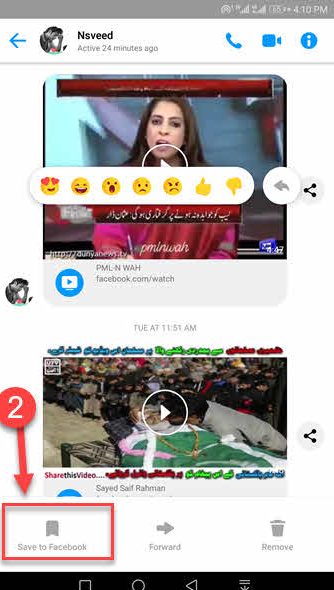

Auto Save Messenger Videos to Gallery
Messenger has another option that lets you save all the media files including videos, photos, etc to save automatically in the phone’s gallery on the Android and iPhone Photos app. You are just one step away to do so:
Open the Messenger app and tap your profile icon at the top left. Tap Photos and Media then enable the toggle next to “Save photos and videos”.
So that is how you can easily save any video file or format from Messenger conversation to Gallery on your phone. Please note that the download may take time as per your internet speed and as well as phone stability.
Read more…


My daughter sent me 2 video clips of my late husband & I desperately need to keep them. Please help.
Hello Jacqueline Heraty,
You can easily save any video from Facebook Messenger using the last section of the article, where I mentioned how to use Friendly Social Browser for downloading video to the gallery.