Fix “This media is no longer available” on Messenger
Messenger from Meta has had several issues in the past and there are quick fixes for those problems. However, there is a new one, especially for those Apple users who have just updated their iOS version to 17.2 in December 2023. When you receive a media or want to open existing chat photos and videos, you see the “This media is no longer available”. Don’t worry about it; it is temporary, and you can fix it in seconds. Let me explain the quick fixes and troubleshooting tips.
In This Article
Fix This media is no longer available on Messenger
Usually, when you tap a media file a photo or video it opens without any issues. People think that they have updated Phone Software version iOS 17.2 or Android 14, but they get an error This media is not available.
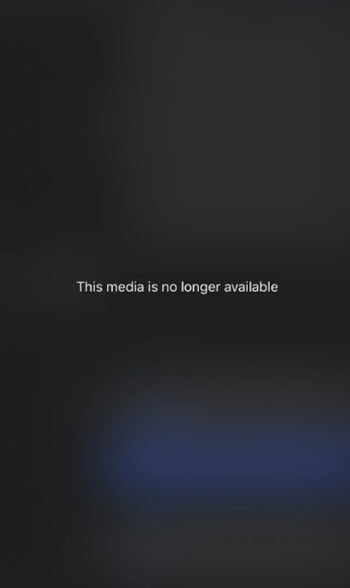
It’s due to Messenger Servers
But that is not the main reason, it is mainly due to the Facebook messenger servers, which get resolved automatically after 24 or 48 hours. So, be patient and wait.
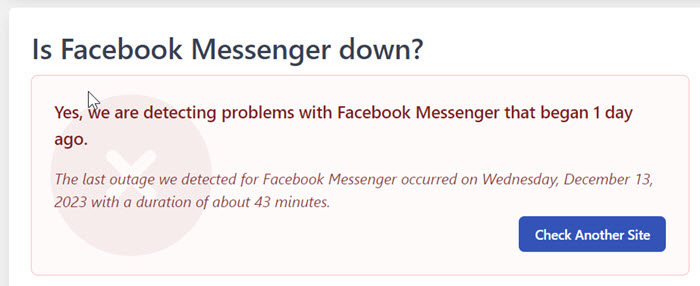
There could be an ongoing maintenance services outage and similar issues in their servers. That is why you are experiencing such an issue. However, do not forget to check your internet connection for similar errors.
Uninstall Messenger and Install a Fresh One
Alternatively, there could be other reasons as well. However, to quickly resolve this, just uninstall the Messenger application, restart your iPhone or Android phone, and install a fresh Messenger app.
Before you do so, make sure that you remember your Messenger username and password to log back into your account. If you encounter switch account issues while logging in, follow this guide.
The user has deleted that media
Anyways, if you are still experiencing when Facebook Messenger says this media not available, it is may be due to the user deleting that specific media file, a photo, or video you are trying to open. In such a case, try to open such media files you have received in another Chat.
Clear Messenger Cache data
If the problem still exists and the media is not loading up in the Messenger app, try to clear the cache files on your Android device. Usually, Android devices store App files to load things quickly when you launch the app. So, it recognizes the old files but ignores the new ones you have added (when updated).
So, tap and hold the Messenger app, tap the info icon, and on the settings page, tap the clear cache option, if you don’t see that option, tap Storage and you will see it. After that restart your phone and you will see the problem will be resolved automatically.
Use Messenger on a PC
If nothing works as of now and the media files you are trying to open are important to take a look at, then use the Messenger app for your desktop. If you don’t have one, try installing a new Messenger app for your PC that has all the features including restricting users, blocking, and more.
Moreover, Messenger has different servers for mobile devices and desktops, if sometimes you enter a such as This media is not available, etc on a mobile device, open the Messenger app on your desktop to avoid similar issues.

