How to Save Videos from Instagram on Mobile/PC
By default, there is not a clear option for saving any of your favorite videos from IG. However, there are hundreds of alternative ways to do so. There are many ways to keep videos and photos or stories from Instagram on your PC, mobile, or iPhone device. We are gonna show each simple method today.
But you may follow the easy one, especially without time-wasting. That is the reason I am gonna show you the easy method for downloading IG videos online, on the Android phone’s gallery, to iPhone’s camera roll. So please keep on reading.
As previously I have posted a detailed guide on how to save stories from Instagram. Today, I will show the easiest methods to grab and save any from IG to your gallery or camera roll. There are many apps available out there to do, what If I show you the one that is all in one. Did you not get my point? I mean I am gonna show you the apps which will let grab videos, photos, and stories from Instagram with one click.
Also, you will not need to worry about your privacy of yours while using the apps. For PC and MAC users I am gonna show the online tools which will let save and download photos and videos from IG with a few clicks. Anyways without wasting further time, let’s get into it…
In This Article
Save Instagram Videos on Mobile and PC without Login
You can easily save any video from Instagram using your mobile or PC, and you don’t need to log in to your account. We have introduced our free all-in-one social media video downloader. You can visit for free for life. Please follow these steps to download or save video from IG on mobile or PC without login:
Go to Instagram and copy the link to a video you want to save. Then visit SnapInsta. Paste the video link in the box and click Download. You will have different formats available for that video, HD, MP4, MP3, etc. Simply select a video format and the download will start automatically. Our tool is 100% free and responsive on all devices. You can repeat the same steps on your mobile and download video videos from IG.

How to Save Videos From Instagram Online
As I have mentioned earlier in this post. There are thousands of online tools available that will let save videos from IG. The below one is the most trusted, easy-to-use, and one-click downloader for IG photos and video as well as IGTV. Here is how to do it:
- Go Instagram.com on your PC.
- Click the three-dot button at the top right corner of the video.
- Now click on the Copy URL option.
- Visit downloadgram.com and paste the video URL then click the Download button.
- You will see another download button just click on it.
- The download should start now automatically.
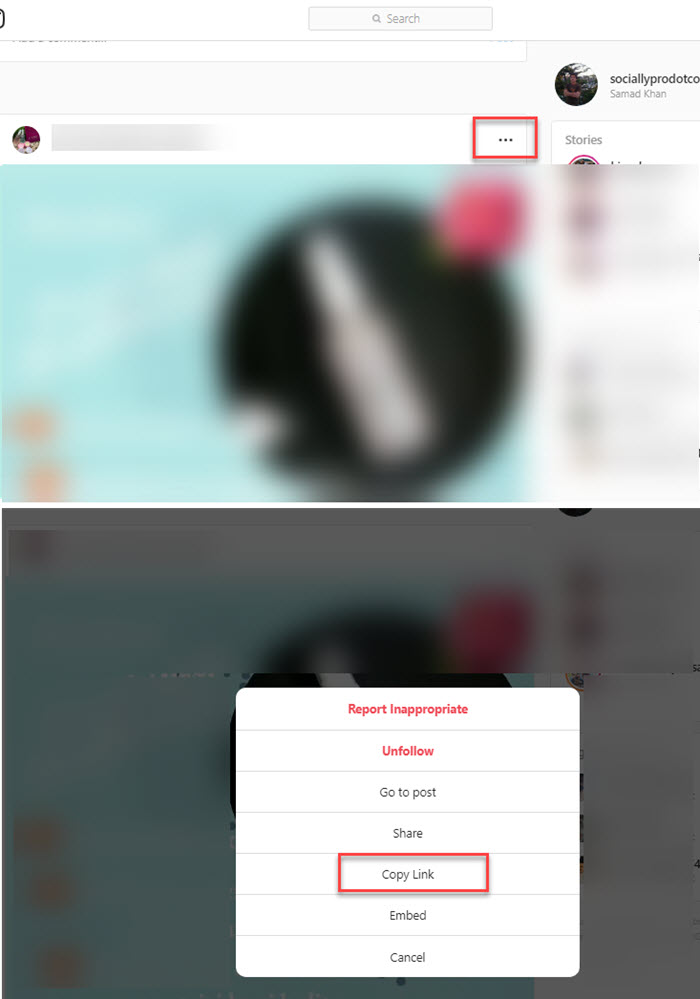
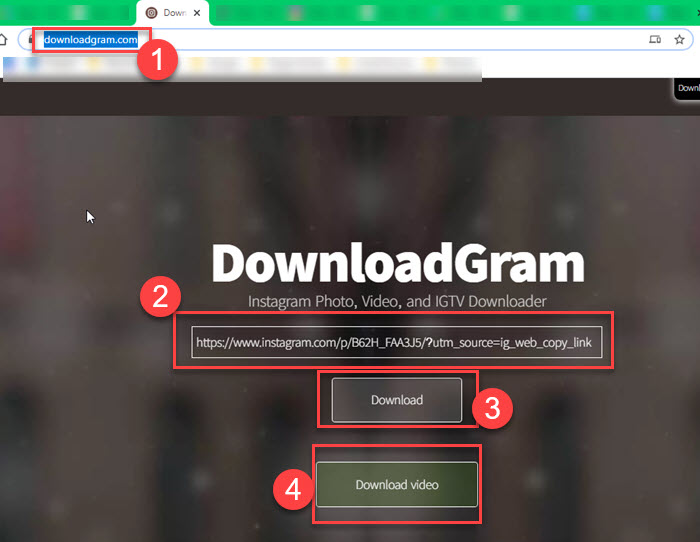
Note that the downloading process may take some time, it depends on file size, format, and especially your internet speed. You can repeat the same steps mentioned above in order to save photos and IGTV on your PC and MAC. Read: How to Enable Instagram Dark Mode Without Android 8, 9, and 10.
How to Download Videos from Instagram on Android
Recently I posted a video on my YouTube channel with a detailed guide on how to save stories from IG. I am telling you this because I have mentioned the most trusted app there. The app is called Story Saver for Instagram.
It has more than 5M downloads and an average 4.8 plus rating. I have recently updated the app and noticed that now I can download videos and photos with it too. Here is how to do it on Android:
- Go to the Play Store and install Story Saver for Instagram.
- Once you are done installing the app, log in with the IG username and password.
- Tap the Menu button at the top left and then Feed.
- Now on your IG feed, you will see a little download button below a video and photo.
- Simply click that download button below any video and photo to save it to the gallery.
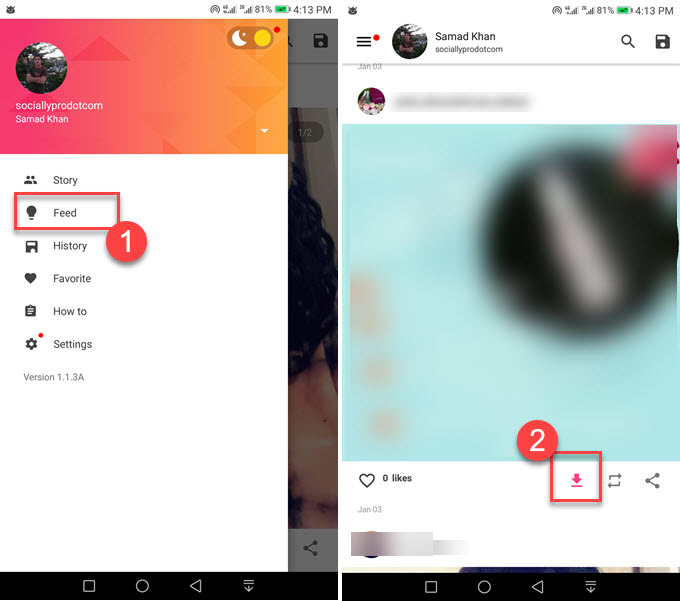
You can do the same process for getting stories in your phone’s gallery. But you will need to go to the Menu and then tap Story. Select any story you wanna save to your gallery and hit that download button above on it. That is pretty it, you are good to go.
How to Save Videos from Instagram on iPhone
Well, I am a fan of Android and don’t use the iPhone at all. But there is easy to download or save any video or photo from IG to Camera Roll. You can use an app available in the iOS App Store called Repost for Instagram.
The app is the most trusted app on the iOS App Store with and 4.8 average rating and nice comments over there. So let me tell you that, don’t worry about anything about your privacy, etc. If you really do, then follow the above online method.
Don’t worry I am gonna show you the procedure. Here is how to use this app for saving videos from IG to Camera Roll on iPhone.
- Go to the iOS App Store and install Repost for Instagram.
- Open Instagram and tap the three dots at the top right of any video.
- Copy the link.
- Open Repost for the Instagram app and the app should fetch the URL automatically.
- Tap on the video then the Export button at the top right corner.
- Now tap on Export to Photos. The video should be available in your Camera Roll once the export is completed.
That is pretty it, you must now easily save any IG video from it to your camera roll. There is a video available on YouTube demonstrating the same steps, here it is.
https://youtu.be/QX0qzsge0Bs
How to Download Instagram Videos on PC Online
You can save your favorite videos from IG to your PC online in seconds. All you need to sign in to your IG account on your PC. After that copy the link to a video you save. Now visit the online tool called DownloadGram dot com using any web browser. Paste in the video you have copied from IG and click the Download button and then the Download Video button. The download will start automatically in seconds. You can then open your Downloads folder on PC or macOS to watch that video.
Save Videos from Instagram on PC using Chrome Extension
The download for Instagram is an extension in the Chrome web store. The extension allows you to save any video from Instagram direct to your download folder on your PC. Please follow these steps to do so:
- Add the Download for Instagram extension to Chrome.
- Go to your Instagram account.
- Click the download icon at the top left to your profile picture.
- Then click the download button.
- The video will be saved to your download folder on your PC.
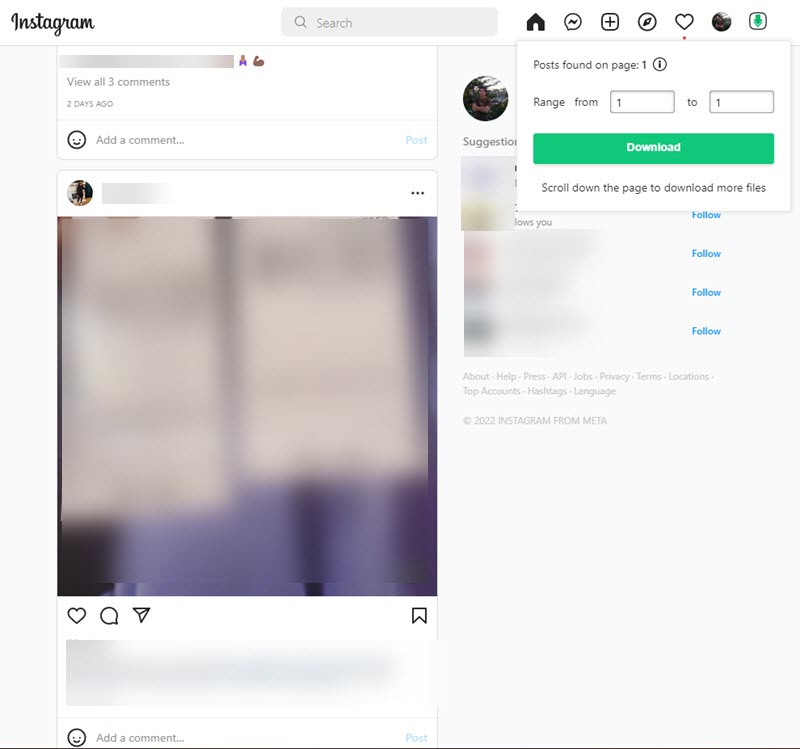
So that is all for today guys, I have just told you how to grab and save any IG or IGTV video to your gallery, PC download folder, and iPhone Camera Roll. If you still have a question about today’s topic, please free to ask, I will be glad to help.

