Fix Messenger Internet Connection Problem [2024]
Facebook Messenger is a unique and easy-to-use social media (IM) app out there. Though nothing is perfect in our world. You may face several issues while using it. For example, photos and videos might not load, message delivery, chat heads not working, and so on. However, you can fix these problems on the go and there is no rocket science required to do so. As the “Please check your internet connection and try again”, you may see that connecting sign at the top of the app. These are the common ones and we can fix them in seconds. So, let’s get started…
Before we get started, there are a few points we wanna discuss. So that you know what’s causing the issues and you may wanna take care in the future to avoid such things. This way, you will save a bunch of your precious time. So, let’s have a look at the common reasons for the Messenger internet connection problem.
In This Article
Reasons for Messenger Internet Connection Problem
There is no specific but could be any of the following common reasons, and I am sure one is listed below, you can follow and fix the issue using the mentioned solutions. I am going to mention all the common reasons below. For your information, if you don’t have that much time to know the reason behind the problem and wanna fix it right away, then you can skip this part of the article. Anyways, these are the common reasons for the “Connecting” or “Check your internet connection” problem on Messenger.
It’s the VPN App on your device
You may have enabled running a VPN app on your smartphone. So if the VPN app is running and even if it is closed and running in the background, you will see the “Connecting” issue on the Messenger app. This is why the Messenger connection to the server is interrupted. So, kindly disable the VPN app on your device or just go ahead and uninstall it. Don’t worry you can install the app again while not using Messenger. Also, don’t let such apps run in the background.
You don’t have mobile data
Possibly your data package may have expired or you may have used the available quota of your bundle. So go ahead and check that you have enough internet data to run the Messenger app property. Because, without internet data, it is not possible to use the app.
Alternatively, if you have enough internet data and you are facing an internet connection issue. Then probably the signals are not strong enough to run the app. In such a case, the Messenger Lite comes in handy. Even the Lite Messenger version will work on a poor 2G or 3G connection.
Could be Messenger bugs or server
If you are a beta tester for the Messenger app then there are bugs in the current version you have. You can uninstall and re-install a fresh copy (publically available) of the Messenger app to avoid bug issues. However, if you see the “Connecting” message on the top of the Messenger app, then due to some reasons (ongoing maintenance or server down), it is not making a proper connection to the server. You need to wait for a few moments and the issue will be resolved automatically. Also, confirm that you are not using a VPN.
Might be Messenger app cache files
Till this one, if you are having an issue with the internet connection on the Messenger app. Then you need to clear all the data and cache files on your device for the app. All the apps on your device use cache files to run and load your previous data faster. Though it could be problematic sometimes.
When you open an app (Messenger) on your phone, it uses saved files (caches) to load the data faster and show up things quickly. So, if you have resolved all the problems and the apps are using the old cache files while opening up. Then you will face such issues. Clear the data for the Messenger app to fix several of its problems automatically. Keep in mind that, this action will log you out of Messenger, so make sure that you know your login credentials.
Why does Messenger say no internet connection?
It’s because you don’t have a stable internet connection, you are out of mobile data, or may have issues with the WiFi device. Alternatively, if Messenger keeps saying no internet connection, then go ahead and disable or disconnect a VPN app on your device (if enabled any). However, if the issue is still there, then you should delete the current Messenger app and install an old stable version.
Fix Messenger Internet Connection Problem
It is easy to fix the “Please check your internet connection and try again”. However, I don’t know a specific solution for you, that is why I am going to let you know all the possible fixes and you need to try them out one by one. For sure, in the end, you will be able to resolve it yourself. So, these are the easy fixes for the Facebook Messenger internet connection issue:
Disable the VPN
To fix the internet connection or the “connecting” problem on Messenger, disable the VPN app on your device. Because several VPN apps are not compatible to run beside the Facebook Messenger app. Disable the VPN and restart your device. Then go ahead and open the Messenger app, and the issue will be resolved automatically.
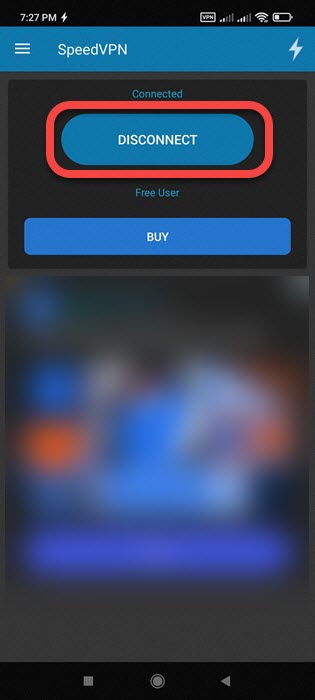
Even though you may have closed the VPN app but it might be running in the background. So I will suggest completely uninstalling from your device. Then restart your phone. Now check if the Messenger internet connection problem is resolved.
Connect to a stable internet connection
Make sure that you are connected to a stable and fast internet connection. Doesn’t matter if it is a WiFi device or a mobile network. Try to restart the WiFi device, and turn on and off your mobile data. Also, make sure to have enough mobile data to use the Messenger app. If not then you will see the connecting message at the top of the Messenger app.
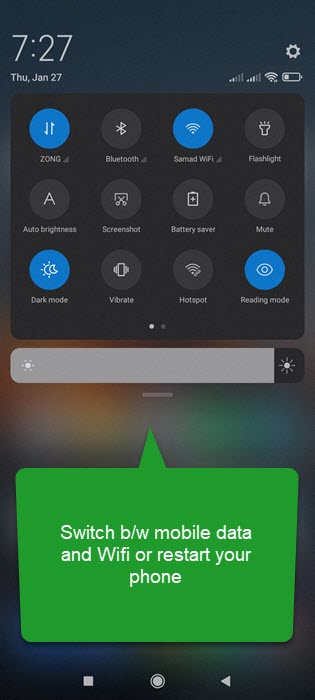
However, if you think that your data connection or WiFi network is stable. Then try opening and using other apps. If they are working fine, then something else is going on. Don’t worry, have a look at another fix below.
Install a stable Messenger version
A new Facebook Messenger version with bugs could be problematic. If there are bugs in the current version of Messenger, then you will face issues like connecting or checking your internet connection, etc. However, to fix this, you need to uninstall or delete the currently installed Messenger version. Then go ahead and install an old and stable version that was working previously.
Tap and hold the current Messenger on your device and uninstall it. Once done, then download a stable Messenger copy and install it as usual. Login to your Facebook account, definitely the “Check your internet connection” or “Connecting” problem will be resolved automatically.
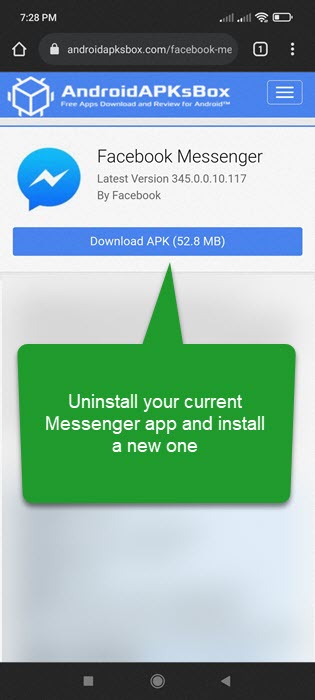
Check the Messenger Server
Still, have the same problem? At this point, it is not your fault and everything seems to be working fine with you, your data connection, WiFi network, and your device. All you need is to check that the Facebook Messenger servers are up and running. To do so go to “servicedown.com” and search for Messenger. You will see that the Messenger servers are up or down.
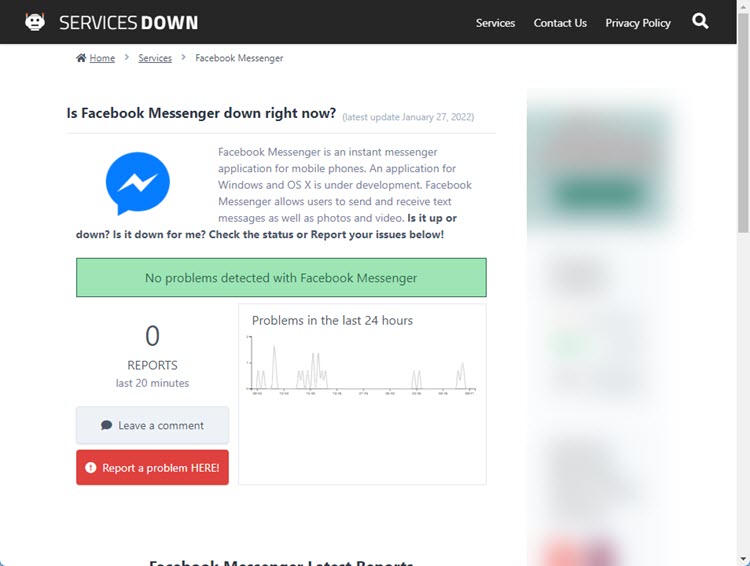
If there are servers that are down or even if they are up and running please wait for a while. There might be ongoing maintenance or a similar issue. In short, you need to wait for minutes and then check back, the Messenger internet connection issue will be fixed automatically and you will be able to use it as usual.


Thank you so much! I went through a few articles before this one, and this was the only one that mentioned VPN being an issue. Luckily I can turn it off for only messenger.