How to Clear Notifications on Facebook & Messenger
In this article, learn how to delete/remove/clear Facebook notifications in the App, and PC. Also, manage when & where you get notified, and how to stop unwanted notifications on Facebook and Messenger. So let’s dig in …
If you have hundreds of friends and are following tens of pages on FB. Then the notification you receive from time to time can become a real mess. There are millions of people who use Facebook on a daily basis. People use it for celebrating their birthdays, finding a job, video & audio calls, using the marketplace on FB, and much more.
Depending on the settings on Facebook, you could have set rules for receiving various types of notifications. Let’s say, whenever you share/post something, most of your friends do comment on that post, thus you are getting notified of each comment and reaction. Similarly for other activities too.
However, when you comment on someone else post you are actually signing up for the notification. Unfortunately, there are no such settings to bulk get rid of Facebook notifications. Moreover, there are ways to manage and delete individual Facebook notifications. I am gonna explain everything related to it, so please keep on reading…
In This Article
Remove notifications on Facebook desktop
Almost every single notification can be deleted except login alerts and related ones. In short, you can remove any notification but you cannot delete Facebook login alerts and similar ones. To delete or get rid of an individual notification on Facebook on a PC:
- Open Facebook using any browser and log in to your account.
- Now click on the Bell icon in the top right of the FB.
- Search for a notification you wanna delete then click the three dots right to it.
- Click “Remove this notification”.
- You will see that “This notification is now removed”, undo it if you want to.
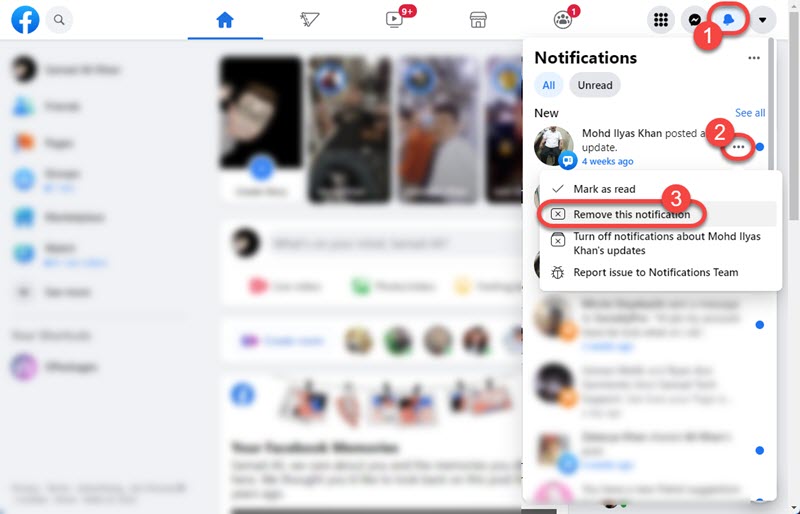
Note that you might see some other options when you click on the three dots right to a notification. It depends on various types of notifications e.g pages, jobs, likes, and memory on Facebook. You might be able to see more options such as:
Get fewer notifications like this: Selecting this option won’t stop notifications but fewer of them.
Turn off all notifications of this type: If you think a type of notification is really annoying, select this option and you will no longer get a notification (of that specific type).
Turn off all notifications from this Page: If there is any page you are gettings unwanted notifications from. You can simply select this option and you will no longer see a single notification from that page again.
How to Remove Notifications on the Facebook App
This process is almost the same as the desktop version but has a few differences. Please update the Facebook app before following the below procedure. Anyway, to remove/clear/delete notifications on Facebook using Mobile:
- Open the Facebook app and log in if you haven’t already.
- Now tap the Bell icon at the top right.
- Tap three dots right to any notification you wanna delete.
- You will see a pop with the “Remove this notification” option, just tap on it.
- That is it “This notification is now removed” to undo the delete tap the Undo option.

That is how you can easily clear unwanted notifications on Facebook. Hey, do you know that you can control notifications settings? Yes, there are easy-to-manage settings you can control how, when, and which type of notification you want to receive. So let’s explore types of notifications also where you can find and manage them.
Types of notifications on Facebook:
I may not mention all the types of notifications on Facebook you get. But the major ones are:
- Comments
- Tags
- Reminders
- All of your activities and About you
- Updates from your Friends
- Friends Requests
- People, You May Know Suggestions
- Birthdays
- Groups and Videos
- Events and Pages you follow
- Facebook Marketplace, Fundraisers, Community Support, and Other Notifications.
So these are the common types of notifications everyone receives on Facebook. There are three different ways you are getting notified about all the above-mentioned ones.
How do you get notifications on Facebook?
As I mentioned there are three ways you get notified about what is going on on Facebook, and they are:
- Browsers
- SMS
Browsers: Google Chrome, Firefox, MS Edge, and Opera browsers can send push notifications directly with sounds. However, there are settings you can manage how they appear and sound.
Email: On the signup for a Facebook page, you should have entered your email address. That is your primary email address and depending on your settings you are gettings notifications in your inbox.
SMS: If you have used your mobile number for signup or just entered it for security reasons etc. Depending on the settings, you may get various types of notifications on your phone number.
How to stop unwanted Facebook notifications on PC/Mobile
You can disable or stop unwanted/unnecessary Facebook notifications using your PC. Make it easier for yourself to manage and respond to only important notifications. The choice is yours but if you want you can completely turn them all off and certainly cut them down.
Please follow the below step 1 to 4 if you are on a desktop. However, follow steps 5 to 8 on Android/Mobile.
- Go to Facebook.com and log in to your account. Now click the down arrow then Settings.
- On the left click Notifications.
- Scroll down you will see “How You Get Notifications” and below that Browsers, Email, and SMS options.
- Now click the down arrow [for editing] right to the following sections (play with other settings e.g comments, birthdays, etc):
- Browsers: Push notifications and sound via browsers on your desktop.
- Email: Your primary email for gettings notifications such as All, suggested people, about your account, tags, reminders, friend requests, birthdays, and much more.
- SMS: For all notifications about your account activity such as login and security alerts, password reset, etc. Now you can stop and manage all these settings the way you like.
![How to stop unwanted Facebook notifications on PC and Mobile]()
How to stop unwanted Facebook notifications on PC and Mobile
- On the Facebook app, tap on the menu (three lines) in the top right.
- Scroll down and tap Settings and Privacy then Notification Settings.
- Configure all the available options the way you like, to set up how to get notified via Push, Email, and SMS scroll down and you will see these options.
- Tap Push, Email, or SMS to manage.
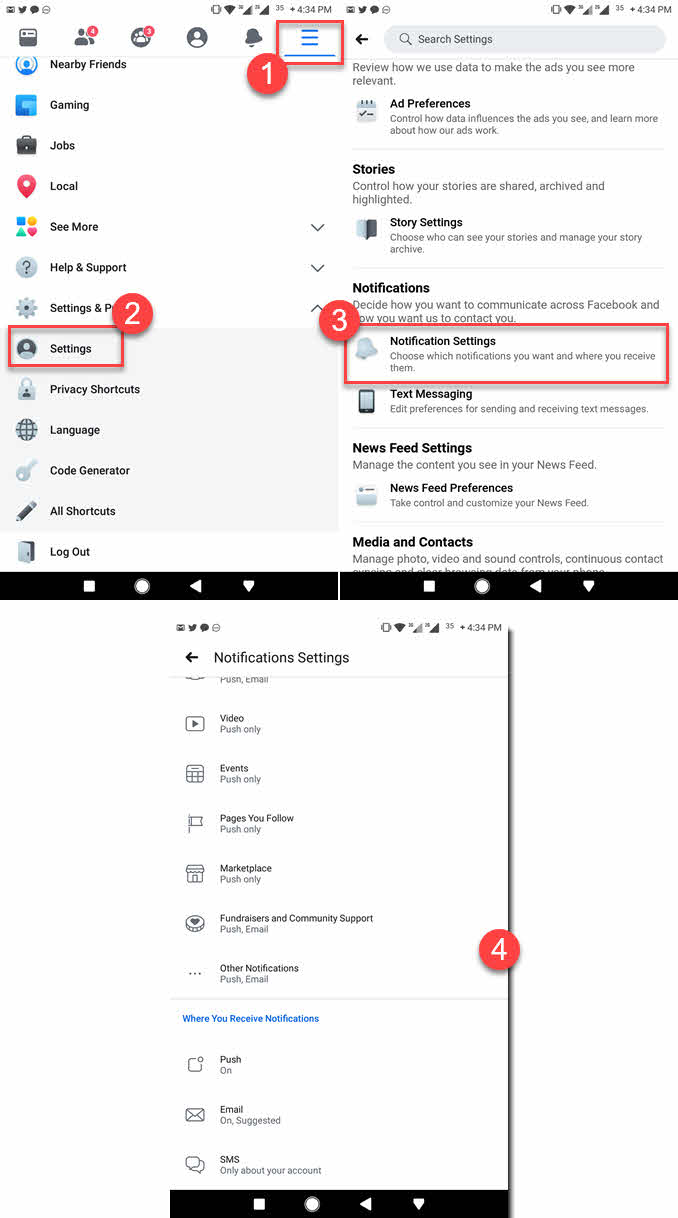
Bonus Tip: There are lots of users on Facebook and Messenger, and sometimes they might be really annoying. You can easily ignore them or block them on Facebook and you are good to go to stop gettings notifications from such people.
How to stop unnecessary Messenger notifications
Messenger is a way to stay connected with people around the world, Messenger lite is a great alternative. The best thing about Messenger is, you can mute or stop notifications for a specific person or overall notification at once.
Please follow steps 1 to 3 to stop gettings/receiving notifications from a specific person on Messenger. After that follow steps 4 to 6 to top overall notifications from the Messenger app. However, on Messenger, you might wanna get rid of unwanted notifications at any time. To stop unnecessary notifications on Messenger too (please your Messenger app first):
- Open Messenger.
- Swipe on a conversation from right to left and tap the Bell icon.
- To Mute notification from a specific person select mute notifications for this conversation for 15 minutes, 1 hour, 8, 25 hours, or Until I turn it back on.
![Mute Notification on Messenger from Specific Person Mute Notification on Messenger from Specific Person]()
Mute Notification on Messenger from Specific Person - To permanently stop, gettings notifications from the Messenger app, tap your account picture in the top left.
- Under Preferences tap Notification and Sounds.
- Tap the Toggle Off (don’t forget to turn it back On whenever you wanna get notifications on Messenger).

How to remove notifications from the Facebook page?
You can actually mark them all as read to remove the notification dots. However, there are settings for notifications you can turn on and off to get rid of several notification types. You can do this by getting to the page settings. Then click the Notifications tab on the left Menu. Then turn off the toggle next to Allow Notifications under Global Notification Settings. Moreover, you can turn on and off notifications for page interactions and much more over there.
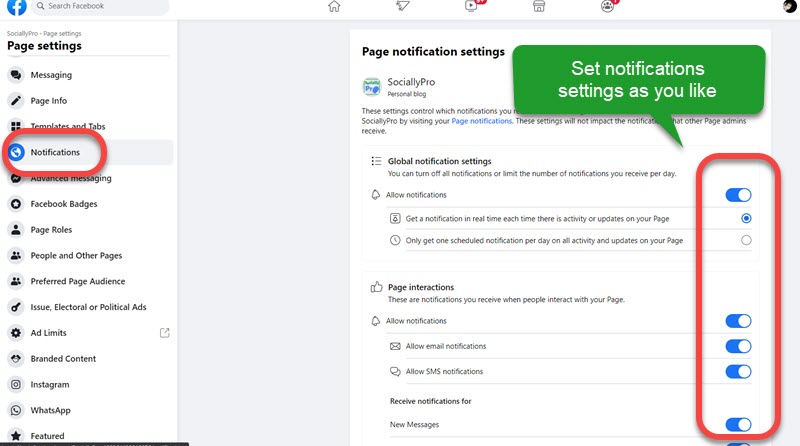
So that is exactly how you delete notifications on Facebook. Also, stop unwanted notifications from Messenger and Facebook as well. Did I miss something here, Do you like this post? Let me know in the comment below, and please don’t forget to share this article on Facebook to support us and help others.



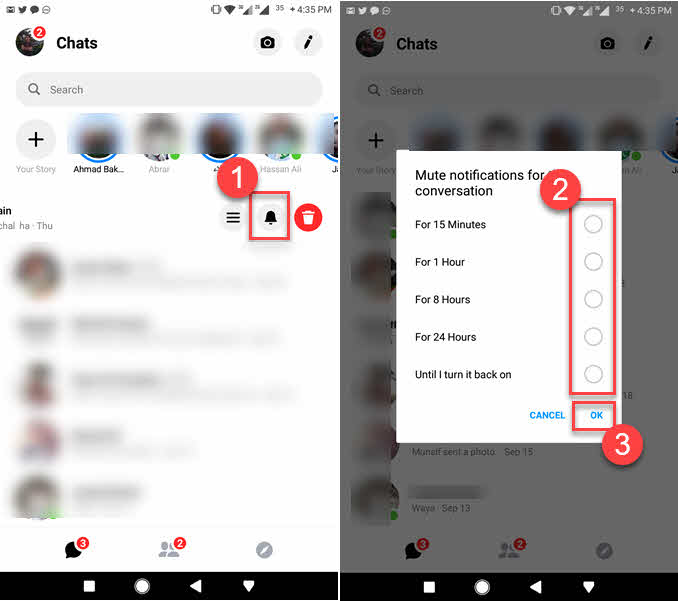
Yes. How to EASILY find that one messenger message you missed ages ago. aNow you have a forever notification you can’t find to clear without investing hours