Messenger Rooms: How to Use it (Beginners Guide)
Start a group video chat room with up to 50 people
Facebook Messenger now allows users to video chat with up to 50 people at once without time limitations. The feature that lets you video chat with 50 people with no time limit is called Messenger Rooms. Facebook introduced Rooms in its Messenger platform almost 2 months ago. This is yet but a perfect alternative to Zoom and related group video chat apps.
The Messenger Rooms feature is now available to everyone. The feature is ready to compete with its alternatives such as Google Meet, MS Teams, Zoom, and Skype. The Rooms let you start and create a video with up to 50 friends and family members etc. The best thing about the feature is, there are no time limitations on calls.
I can see over the internet some people out there are searching for the Zoom app alternative. Well, you are lucky if you are one of them. Because Facebook’s Messenger Rooms feature is one of the best alternatives to the Zoom video chat app.
In most countries, the feature is not yet available. However, it began rolling out back in May, don’t worry sooner or a little bit later, but you will get it. All you have to do is keep your Messenger app up to date.
Now let’s talk a little bit about that live video of Facebook CEO Mark Zuckerberg. The SEO said that they have learned quite a lot by using different video chat apps. They have tried their best while adding additional security and privacy in the Rooms feature.
In This Article
Messenger Rooms Feature
For your information, in a day, there are more than 700 million accounts engaged in a video or voice call. They are using Facebook Messenger and WhatsApp as their perfect IM and social apps. For all of these users, Messenger Rooms built privacy controls are an enhanced security feature, a user can control who can see and join the Room. Well, the best thing is a user can lock and unlock it by his choice.
Let’s say you have created a Room and unlocked it for other users with the link. Thus you are the only one who wants to join that Room. However, with your permission, they can ask to re-share the link and let others join it on the go. Some of the highlighted features of the Messenger Rooms are:
- As a creator of a Room, you can lock it and unlock it right when the calls start.
- You can manage and get rid of unwanted participants.
- A person without your permission can leave the Room.
- People you have blocked on Facebook and Ignored on Messenger cannot join your Roms. Thus you cannot join their Rooms as well.
- A participant can independently report your Room if it violates Facebook community standards.
In the end, you are the Room owner to accept the invitations and let others join it. At the same time, you can remove participants with one click, others can report your rooms, and there is much more to explore, keep reading…
There is one thing you need to know. The Messenger Rooms calls are not encrypted with end-to-end encryption like Zoom app video and Messenger Secret Convos. Another con of the Rooms is, it’s open to anyone until you choose and manage their preferences.
Stay Safe While Using Messenger Rooms
You need to make sure that you are safe while using Messenger Rooms. There are some tips provided by Facebook that can let you protect both sides of the Rooms feature on Messenger. I mean, if you are the creator or a participant in Room, it should be your top priority to stay by keeping the following tips in mind:

Don’t share private things. I will explain it a little further for a better understanding. Let’s say there are some photos or videos you share in a Room. Suddenly a user came in you don’t wanna him to see that photo or video. Of course, you cannot just press the button and delete the media. Until he can save it and do whatever he wants with it. That is why share your media that almost don’t care about.
Keep in mind that you can join a Room with an invitation link. Thus there might be people even you wanna their faces. In such a situation suddenly quitting is awkward. So be aware of someone who sends you the invitation link and carefully join it. You know what I mean, I know you are not a kid.
Never ever share your personal information like your home address, relatives, and bank details in a Room. Because you are the only one who cares about his bank details, trust others won’t. So be careful and never trust a Room to share your personal and bank information info.
Report Rooms if you think it’s against FB’s community standards. If you think there is something going on that is against the Facebook community standards, then you are completely independent to report a room. Thus note that calls and videos won’t be included in the report.
Block someone if you think you don’t like, feel uncomfortable with, and don’t want to see their face. Thus keep in mind that in the future, you won’t be able to join their rooms and they cannot join the ones you have created. I hope you are getting my point. Later on, you can find the list of the blocked contacts on Facebook and unblock them by just following a couple of steps.
How to Create a Room on Messenger
Facebook Messenger Rooms is the perfect place to start a group video chat by sending just an invitation link to others. There is no time limit, you can keep continuing the group video chat as long as you want. As per your Room settings, a person doesn’t need to download and or login to his Messenger account to join the call.
Right when you create a Room on Facebook Messenger. There are two settings you can manage and tweak as you like. One is “People with the link” and the other is “Only people on Facebook”. By sharing the link, anyone with the link can join your group video chat room, even if they don’t have Facebook or Messenger. However, in the second one, only people on the Facebook or Messenger platform can join the chat you have just created. Moreover, the choice is yours to go with one.
Updated: Create a room on Messenger on Android
- Open the Facebook Messenger app.
- Tap the Create Room Icon option at the left to the active contacts list.
- Select anyone from the contacts or select a group.
- Tap the Create button at the bottom.
- You can also tap Schedule instead of Creating a Room.
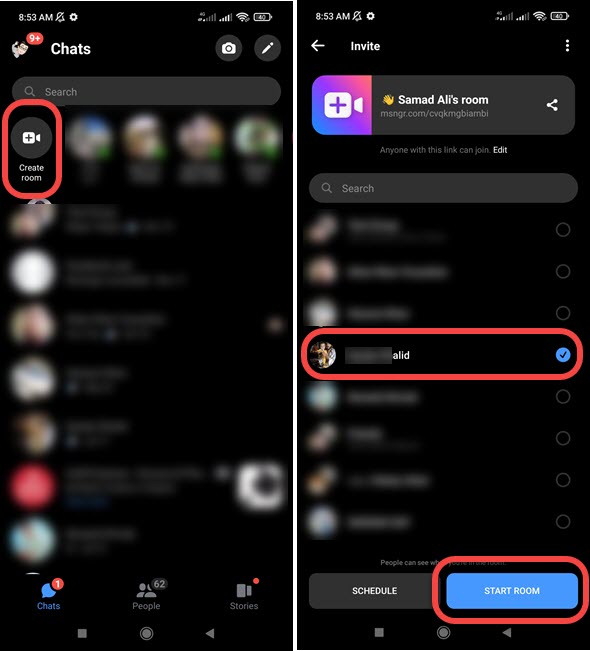
Once you create Room in the latest Messenger, you will have the option to control turn off the camera, and only leave or end the Room. That is it, however, you can share its link, tap the Share Link button and copy the link, now you can send it to anyone and they can click on it to join your room.

Moreover, to leave a Room or End it, then tap the Red (drop the call) button at the top right. You will see two option, either to leave the room or just End it. The choice is yours, take a look at the below screenshots for your reference.
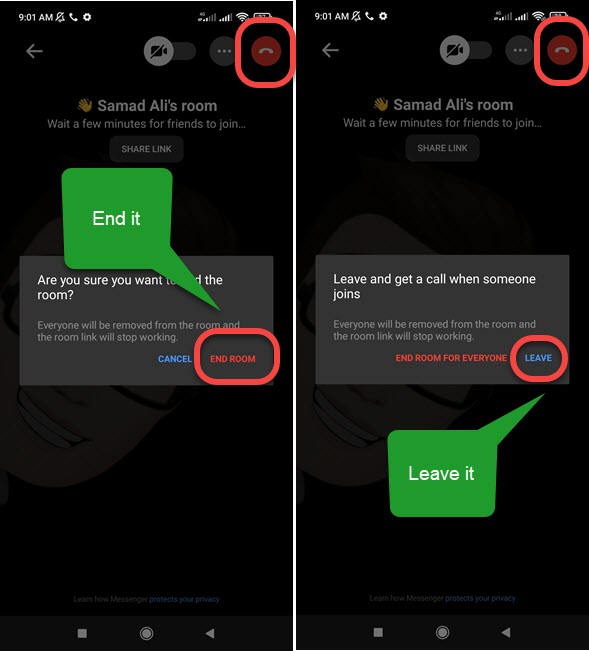
Create a room on Messenger using iPhone:
- Open your Messenger app.
- Then go to the People option at the bottom right.
- Tap Create a Rooms option in the Active section.
- Now tap the Try it option and then the Share Link button to copy its link.
- That is it, now you can share it with anyone, depending on your Room settings, they can join it via Link or Facebook.
Manage Who Can Join Your Room
After creating a Room on Facebook Messenger. You have two settings to manage or control who can and who cannot join it. Both Android and iPhone users can follow the below method. Here are those two settings:
The first one is “People with the link“, which means those people who have access to the internet while having the link to your Room can join it. Guess what? even if they are not on Facebook or Messenger. Also, it’s not necessary for them to join Facebook or log in to their account.
Update: In the latest Facebook Messenger app, you can control who can join the Room while just creating one, after that you cannot control its audience. However, you can leave or end it.
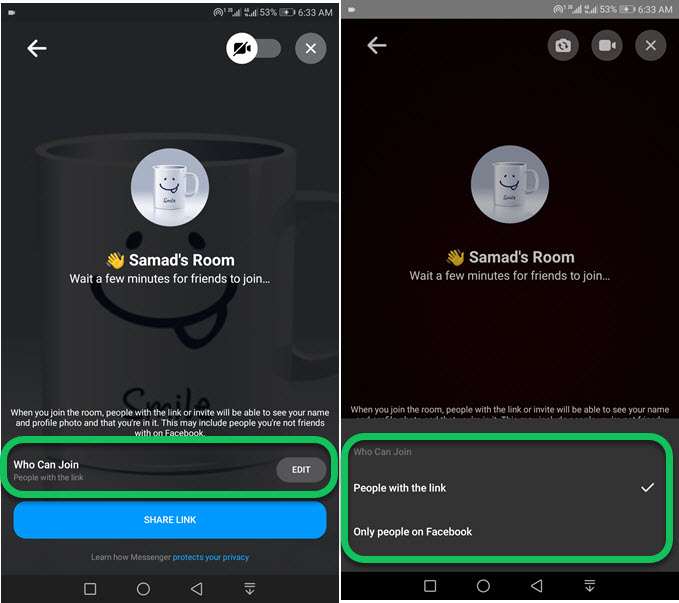
That other setting that you have after creating a Room is “Only people on Facebook” can join your Room. Meaning, only those people who already have accounts on Facebook or Messenger platforms will be able to join the chat you have just created. Now it varies which one you wanna go with.
Android and iPhone Users
To control or manage who can join your Room on Facebook Messenger, please follow these steps:
- From the Room, you have just created, tap the Edit button for the Who Can Join option. iPhone users can directly tap the Who Can Join option.
- Now Select the “People with the link” or the “Only People on Facebook” option.
- That is it, this is exactly how you can control who can control your room on Messenger.
How to Create a Messenger on Facebook
If you are signed in to your Facebook account and want to create a Messenger directly from Facebook. It does not matter if you are using Windows, Linus, or macOS OC. You can do it by following these steps:
- Click the Messenger icon at the top right.
- Now click the Video with a plus sign to create a room.
- Copy its link and click Continue that’s it. Now you can start sharing the link you have copied and let others join.
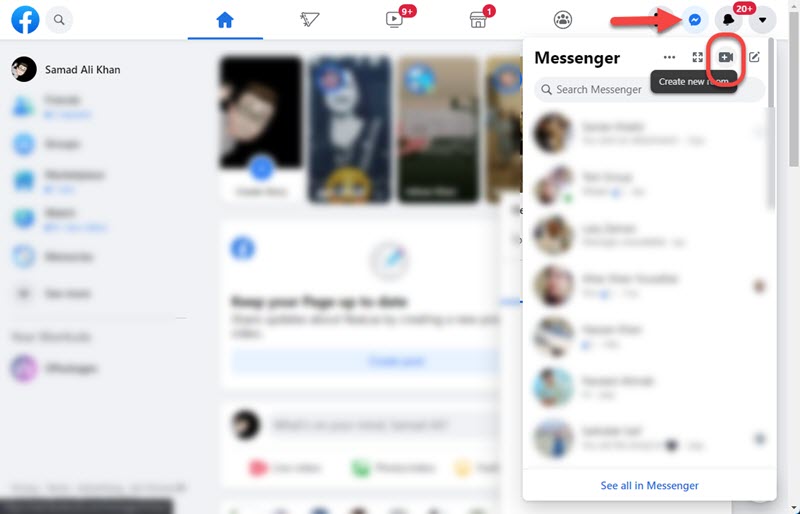
Remember this is necessary to set up and connect your microphone and camera. Ensure all the drivers for these two devices are installed properly. If you are using a laptop then don’t worry about these two devices. They are set up while installing Windows or macOS by default.
Can Users on WhatsApp and Instagram Join a Messenger Room?
The answer is Yes, anyone with the link can join your room on Messenger from WhatsApp and Instagram, and other apps. It is required for anyone to have a Messenger or Facebook account in order to join Messenger. Thus you need to make sure that you have selected the “People with the Link” option after creating the Room.
Messenger Room Limits 2023
Only 50 users at the same time can join a Messenger room. More than 50 are not allowed which is the only limitation. However, there are no limits to how long you wanna keep that room. There are other limitations in Facebook Messenger you might be interested in.
Switch front and back cameras in a room: You can tap the camera icon at the top right of the room to switch between the rear and front cameras.
Turn off Video mode: In the top right in the middle, you will see the video icon, simply tap that to turn off your video camera.
End a Room or Leave it: At the top right corner of the room, tap the drop call red button, then you will see the options either to Leave or End the Room. The choice is yours to End or Leave the room by doing so.
Download Messenger Rooms on a PC
You can actually get into your Windows Store and macOS App Store to download your Facebook Messenger from there. But on the Linux PC, you can simply open a browser and go to Messenger.com, login to your account, and click the video chat option to start creating Rooms on Messenger.

