Facebook Messenger Settings Who Can Message Me
Facebook Messenger is a unique and more efficient way to stay in touch with your loved ones. People love to send and receive messages. Mostly some users don’t care if they get messages from strangers. But most of them don’t like to let their Messenger inbox be full of junk, spam messages, and chats.
For such users, Facebook Messenger has implemented some privacy tools in the app. Thus you can manage such settings to control who can message me or who can send you messages on Messenger or Facebook. You can also stop messages from non-friends on Facebook Messenger.
Before the privacy tools were limited to requests only, they added some filters. In the shape of Messages Requests, thus stranger’s messages automatically go to the spam folder in the Message request. In short, Messenger auto ignore messages from strangers for you. Moreover, you can reply to a message to be friends with someone or just keep that conversation in the hidden inbox.
Now, they have polished the feature with more tools, the feature is known as Message Delivery. You have full control over the Message Requests. In this article, I will explain each and every term of your Messenger messages privacy settings. Important: update your Facebook and Messenger before following the below settings. So let’s get started…
In This Article
Messenger settings who can message me
You can easily manage Facebook Messenger privacy settings for who can message me. Thanks to Facebook Messenger for implementing the Message Delivery feature in our Privacy section in the app. You can easily get there and start managing either stop or receive new messages from anyone with your phone number. Also from Friends of Friends on Facebook and Other (Non-Facebook Friends) too. To manage such settings, here are the steps you need to follow…
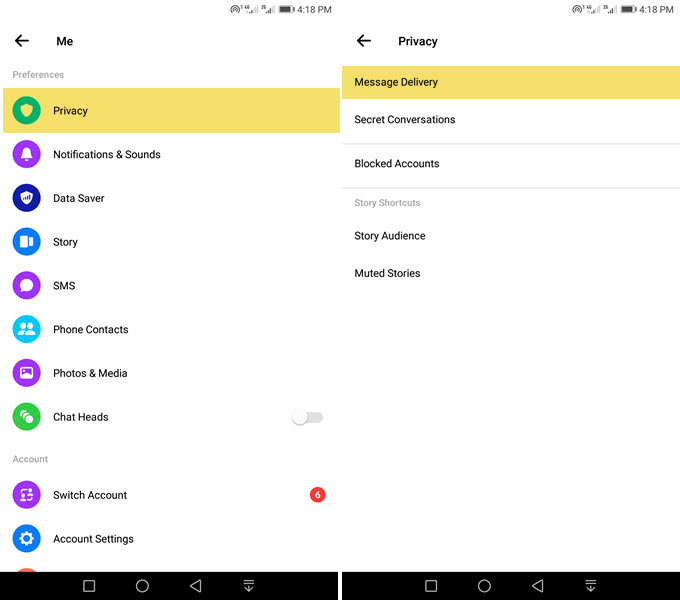
People with your phone number
Manage to stop or receive messages from anyone with your phone number on Messenger. Open the Messenger app, then tap your profile icon at the top left. Now tap Privacy after that Message Delivery. Under “Potential Connections” tap “People with your phone number”. Now select “Chats” to receive messages from them or “Don’t Receive Requests” to stop receiving messages from phone anyone with your phone number.
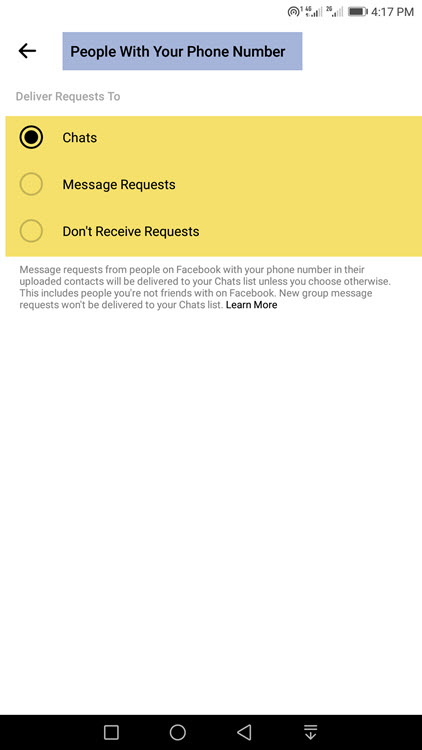
Friends of friends on Facebook
Control who can send you messages, for example, friends of friends on Facebook. Go to the Messenger app, tap your profile picture at the top left then Privacy, and then Message Delivery. Now tap Friends of Friends on Facebook then select Chats or Don’t Receive Request (new messages) at all from friends of friends on Facebook.
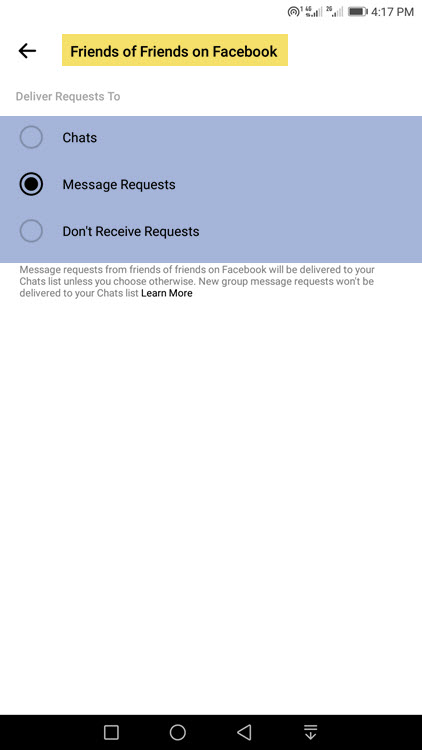
Non-friends on Messenger
You can easily choose to stop or receive messages from strangers or other people on Facebook and Messenger. To do so: Open Messenger and to your profile, then tap Privacy, Message Delivery, and select Other on the Facebook option. To receive messages from them select Message Request, while to stop them from sending you messages then select Don’t Receive Requests.
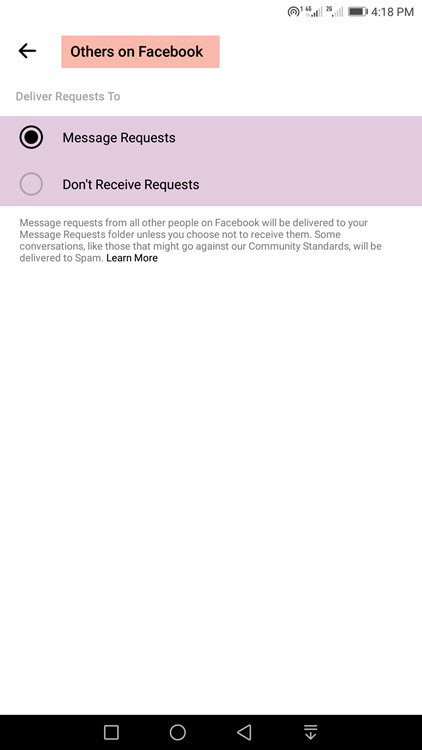
Facebook settings who can message me
Facebook has migrated the “Who can message me” feature from the Facebook app to Messenger. Now in your Messenger app, you can manage who can message you. For example, friends, or friends on Facebook, and others (strangers) on Facebook. To do so, please follow these steps:
In the Messenger app, tap your profile photo at the top left then go to Privacy and Message Delivery. Now tap “Friends of Friends on Facebook” and “Others on Facebook” one after another. Select Chats or Message Request to receive messages from people or Don’t Recieve Requests to stop receiving messages from them.
Stop strangers from messaging you on Facebook Messenger
Thanks to the new privacy feature on Facebook Messenger. Now you can easily manage or stop strangers from messaging on Facebook Messenger. Here are the easy steps to do so:
Open the Facebook Messenger app and go to your profile. Now go to Privacy, Message Delivery then Tap the Other People on Facebook option at the bottom. To stop messages from strangers select “Don’t Recieve Requests” and you are good to go.
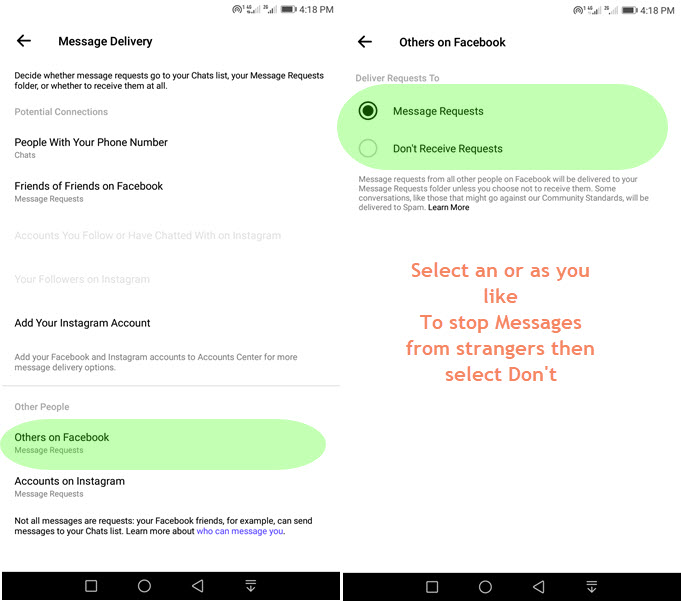
Can non-friends message on Facebook or Messenger?
Yes, non-friends on Facebook and Messenger can send you messages. But those messages are not going to the main Chat list on Facebook Messenger. Thus Facebook always filters those messages as Requests and Requests are available in the Message Requests Spam Folder. So it’s up to you either to respond to the person and be friends or delete their message request.
However, you can stop non-friends from sending your new message requests. To do so, follow these steps: In Messenger, tap your profile, then Privacy, Message Delivery and tap Others on Facebook. Now select “Don’t Receive Requests”. Now you will never get those junkie or spam messages from non-friends on Facebook and Messenger.
How do I control who can message me on Messenger?
That is so much easier. All you need is to update your Messenger app, and then open it up. Now tap your profile icon at the top left, go to the Privacy option then select Message Delivery. Set the options or control who can send you messages on the Messenger application. You can allow or stop your friends with your phone number to message you, friends of friends on Facebook, accounts you follow or have chatted with on Instagram, your followers, and others on Facebook and Instagram.
Control who can send you messages on Facebook
Now you don’t have control over “Who can send you messages” on the Facebook app or Facebook for desktop. However, Facebook has migrated to the Messenger app. So now you can manage or control who can send you messages on Facebook Messenger. You can follow these simple steps to do so:
In your Facebook Messenger app, go to your profile, then Privacy, and tap Message Delivery. Now there you can control who can message you. For example, friends or friends, people with your phone number, others or strangers on Facebook, etc. Select an option to set who can send you messages on your Facebook.

