How to Block & Unblock Someone on WhatsApp | 2024
WhatsApp is the most popular and simple-to-use instant messaging application. It has billions of users from around the world. Because WhatsApp is a convenient way to stay in touch with your loved ones from the world. While there might be contacts sending you unwanted messages, etc. Luckily WhatsApp has options to get rid of someone from your contact list and even unknown numbers.
You can easily block contact or someone, and believe me, it’s easy than you think. You will stop getting calls, messages, and status updates from that contact in the future. However, that person will be added to your blocked contacts list. Whenever you want, you can go ahead unblock that contact with ease.
In this article, I will show you how to block contacts in WhatsApp. Then how you can unblock someone. Also what happens you block or unblock someone, etc. We will also discuss related information to the block feature. So stay here and keep on reading…
In This Article
How to Block Someone on WhatsApp
WhatsApp is available for Android, iOS, and PCs. All these variants have the option to get rid of someone or any o you contact, even unknown numbers. The only thing you need is the procedure. Well, that is easy, and here is how to block someone on WhatsApp:
On Android
There are two methods to block a contact on WhatsApp on Android. The easy method is: Open the WhatsApp app. Then open a chat with someone you wanna block. Now tap the three dots vertical button at the top right. Tap More then Block on the next menu, that is it. This is the easiest method to block someone on WhatsApp.
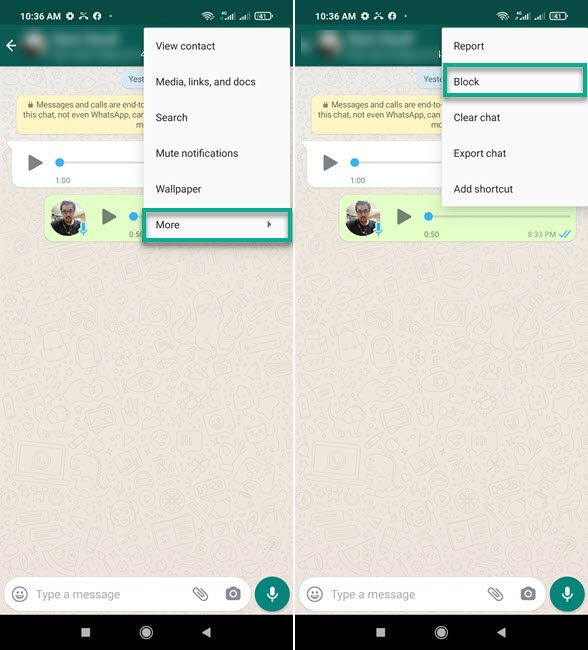
2nd method to block someone on WhatsApp on Android: If you have chatted with contact and it’s available in the Chats list. Open that conversation with someone you want to get rid of. Then tap his/her name at the top. Scroll down and tap the Block option in the red text.
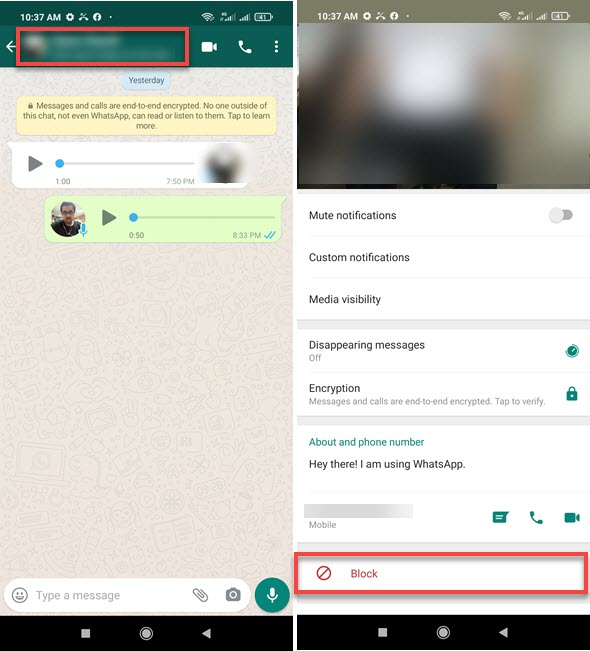
The alternative method for blocking someone on WhatsApp is: Open the WhatsApp app. Then tap the three dots vertical button at the top right. Now tap Settings, then Account and go to Privacy. Tap Blocked Contact. As you can see an avatar icon with a + sign, tap on it and add a contact you want to block.
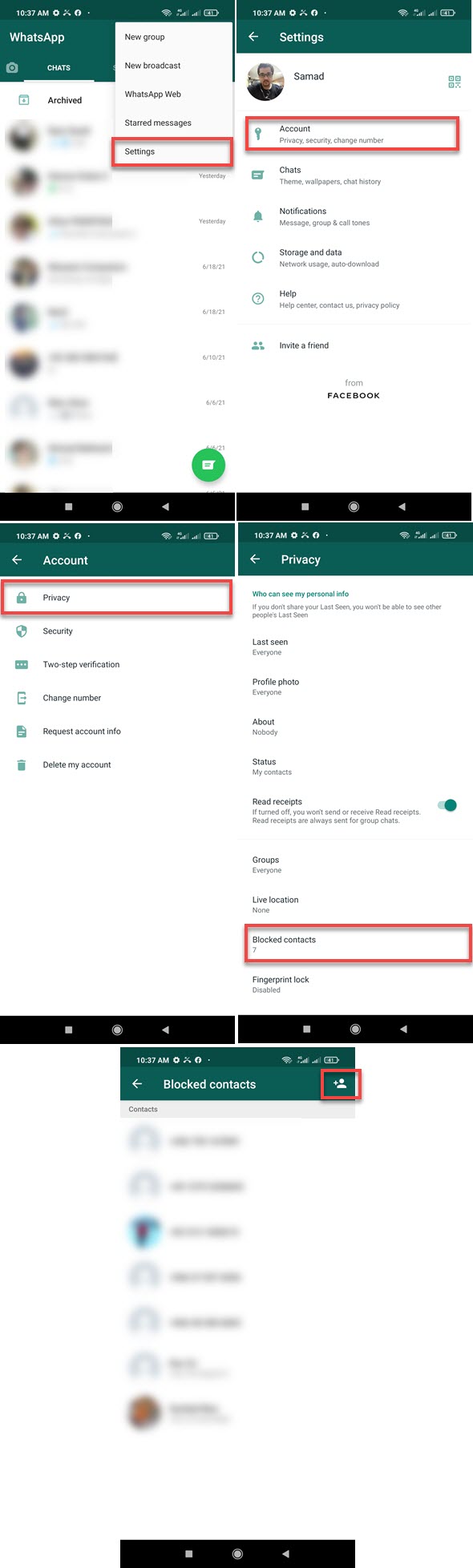
Using iPhone
You can block someone on WhatsApp on your iPhone or any iOS device in just one minute. Here is the easy method:
Open the WhatsApp app on your iPhone. Tap the Settings icon at the bottom right. Now tap Privacy and go to Blocked. Tap the Add New option. Search or tap on the contact you wanna block, Tap Block and that is it.
Alternatively, you can open a conversation, then tap the name of the person at the top. Now scroll down a little and tap the Block option. You will be asked to confirm the action, confirm that, and you are done.
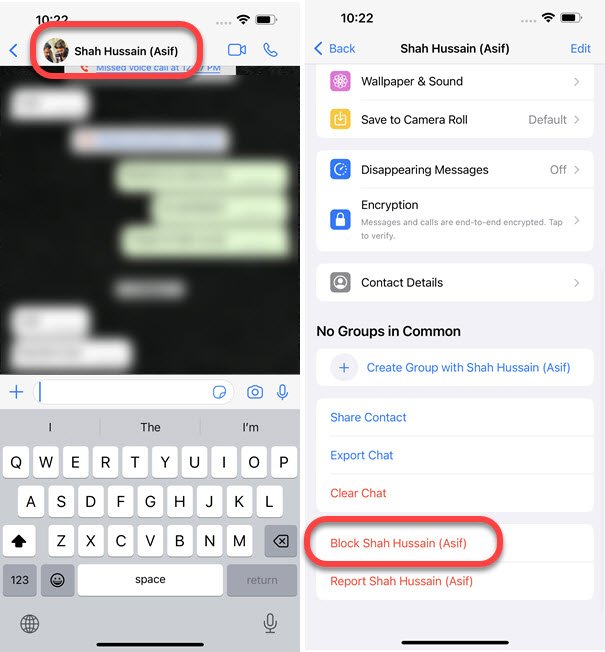
Read also: How to Archive and Unarchive WhatsApp Chats.
On a PC Using WhatsApp Web
Blocking a contact on Whatsapp web is easy. Here is the easy procedure to do it: Open WhatsApp Web on your PC. Then click the three dots vertical Menu button next to your profile picture. Click Settings, then Blocked. Now click the Add Blocked Contact at the top. Search or click a contact you want to block, you will be asked to confirm blocking that contact, and that is it.
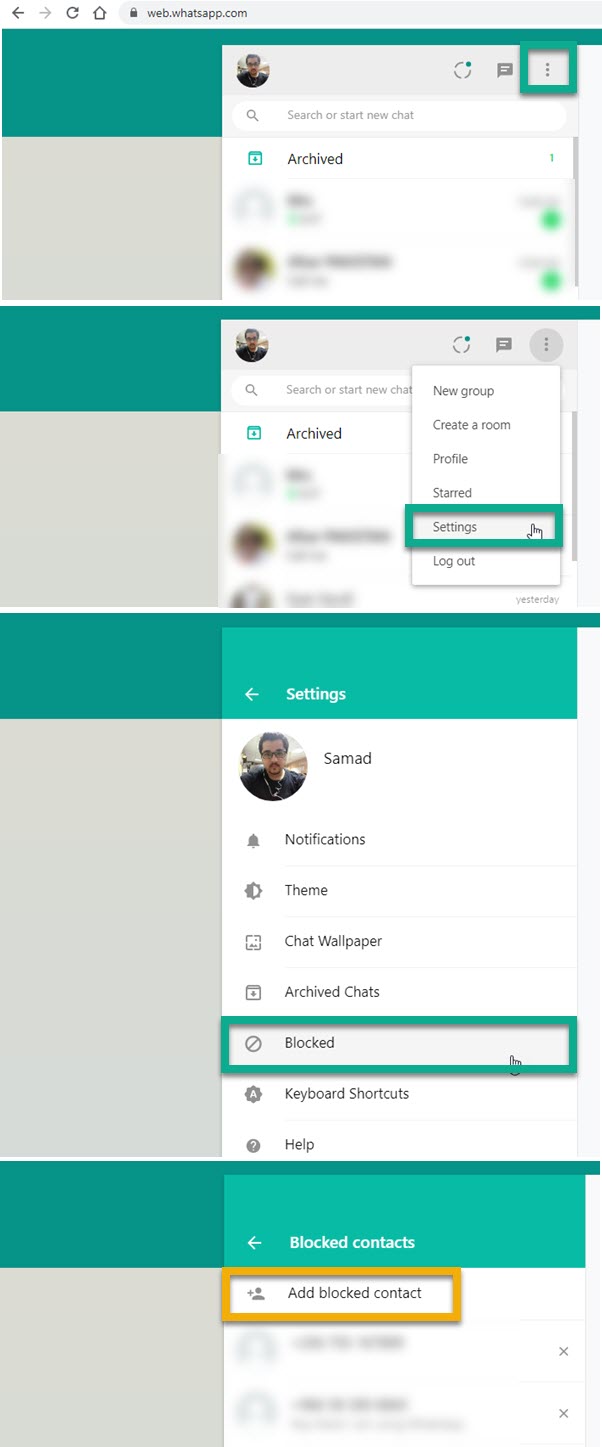
If there is a conversation in the Chats and wanna block that person, then follow these steps: Open the conversation in the left Chats section. Then click the three dots menu option at the top right. Select the Contact Info option and click the Block option on the next screen.
What happens if you block someone on WhatsApp?
Whenever you block someone on WhatsApp, that person is not getting a notification that he/she has been blocked. A conversation with that person will be still visible in the Chats tab, even you can find it via “Search” until deleted. You guys will no longer receive each other messages, calls, status updates, and almost everything. Additionally, your last seen status, and changes you have made to your profile won’t be visible to that contact you have blocked. Moreover, you will be able to see when that person changes his/her profile picture. Don’t worry you can unblock that contact whenever you want.
Read also: How to Use WhatsApp Without Phone Number.
How to Know If you have been blocked on WhatsApp?
There are a few things you may wanna check to tell if you have been blocked on WhatsApp. The first thing you need to check is the “Last seen” timestamp and the user’s profile picture. If you don’t see changes to his/her profile picture for a long time and the Last See status, you may have been blocked. However, a user can also disable such features in his account privacy settings.
Next, send a direct message to that person. If you don’t see more than one checkmark for a long time then that is a strong signal that you have been blocked. One checkmark means, your message has been sent, two means, your message has been delivered, and once these two checkmarks become blue. That indicates that the receiver has read your messages. I hope you are getting the point.
Last but not least, try adding that contact to a WhatsApp group. If you see something like “You’re permitted to add them to your group”. Then it’s more than clear that the person has blocked you.
How to Find Blocked Contacts on WhatsApp
You can easily find the blocked contacts list on WhatsApp. Here are the steps you need to follow: Open the WhatsApp app, tap Menu (three dots at the top right), and tap Settings. Now go to Account then Privacy and tap Blocked Contacts. You will see the list of all contacts you have blocked on WhatsApp.
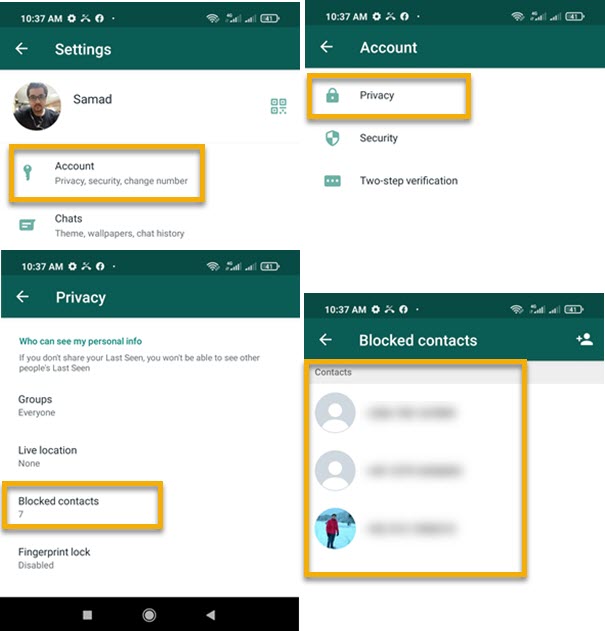
iOS users: in the WhatsApp app, go to Settings > Privacy > Blocked. However, on WhatsApp web, click the three dots menu option then Settings, and then Blocked, and there is the list of all the blocked users.
How to Unblock Someone on WhatsApp
Whenever you change your mind you can go ahead and unblock a contact. However, keep in mind that you won’t get chats, messages, calls, and other updates while that contact was blocked. Here is how to unblock a contact or someone on WhatsApp:
Unblock Someone on WhatsApp on Android
Open the WhatsApp app then tap Menu (three dots at the top right). Now tap Settings. Go to Account and tap Privacy. Scroll down and tap Blocked Contacts. In the list, tap and hold a contact you want to unblock, then tap the Unblock option that appears next to the contact. You will be asked to confirm unblocking the user, Confirm the action, and done.
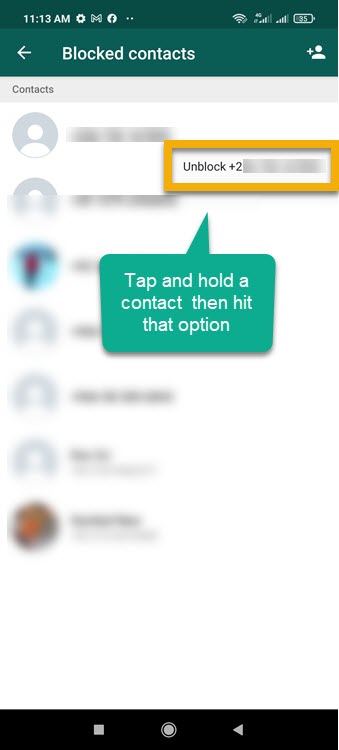
Unblock Someone on WhatsApp on your iPhone
In WhatsApp tap the Settings icon at the bottom right. Then tap Privacy. Tap Blocked and you will see all the contact you have blocked on WhatsApp. Now tap a contact you want to unblock, scroll down to the bottom of the page and tap Unblock.
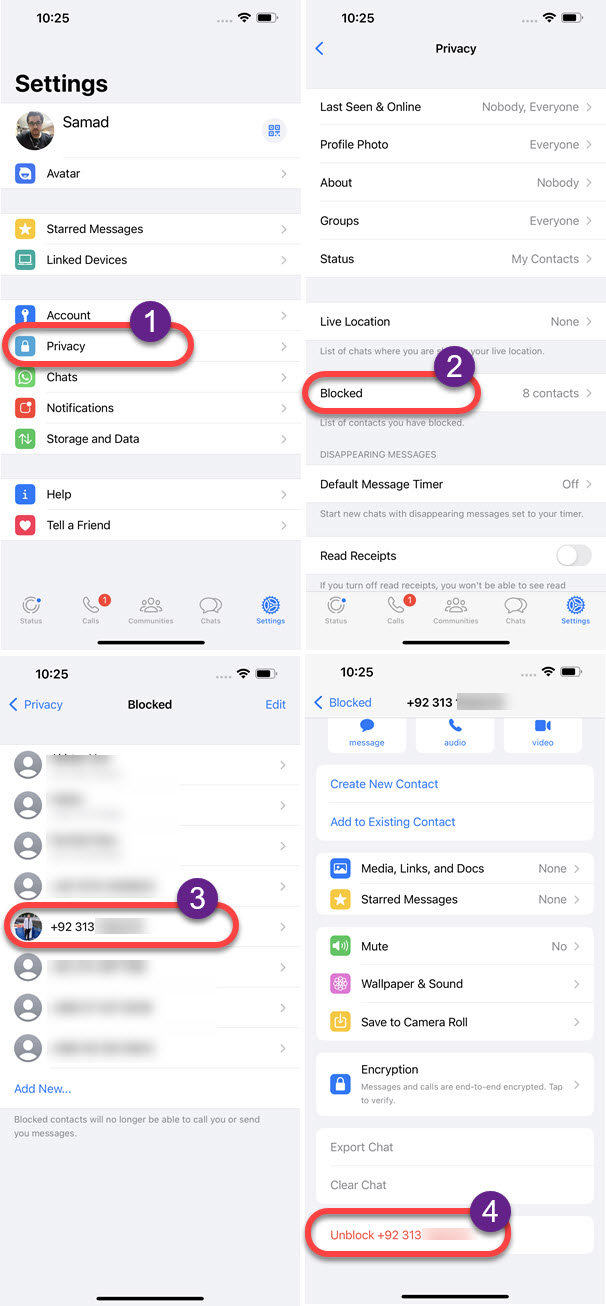
Alternatively, you can search and open a chat with a contact and send a message to unblock that person. For sure, WhatsApp will ask to confirm unblocking him before sending a message.
Read also: Set Empty or Blank WhatsApp Status.
How to Unblock Someone on WhatsApp Web
On web.whatsapp.com, click the Menu (three vertical dots) next to your profile image. Click Settings then Blocked. From the Blocked Contacts list, click any contact you want to remove from the list. WhatsApp will ask you to confirm the action, so tap Unblock on the popup display message and you are good to go.
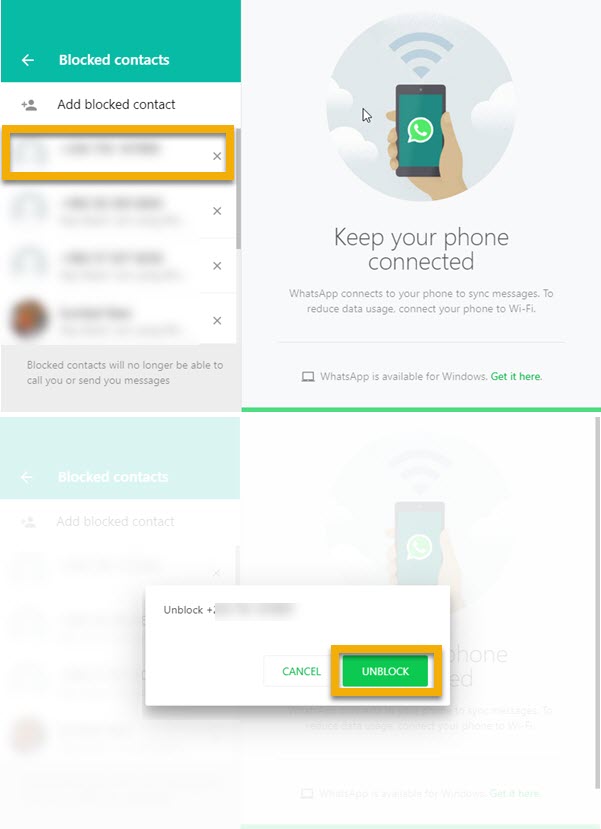
Will a person know if you block him on WhatsApp?
WhatsApp never notifies a person when you block that person on WhatsApp. Similarly, you also won’t get any notification when others block you. However, there are some tricks following which a user may know that he/she has been blocked. But none of them works always.

