How to Turn Off Off-Facebook Activity [2024]
Facebook is one of the top social media apps. It provides tons of features for users. It’s been a while since they introduced the new Off Facebook Activity Tool. Today, I will show you everything you need to know about it. I will cover, what is the Off Facebook Activity tool, how it works, and how to turn it off, manage, and clear its data. So let’s get started…
Facebook wants to have control over our privacy. Their Off Facebook Activity tool lets them track our internet activities. I will be completely honest here. They want to keep an eye on us. Yet they do and lots of users don’t know why they are doing such things. As per Facebook, it’s just about providing the best ad experience to users. Well, who knows how trustworthy and honest they are? I am sure you are getting my point.
In This Article
What is Off Facebook Activity?
Sometimes you do use the Login with Facebook option on apps and websites. The Off Facebook Activity is a summary of your internet activities online/offline on apps and websites. These apps and websites could be businesses and organizations. Thus they share information about your experience and interactions on their app or website with FB. Then Facebook customizes and provides you with the best, interest-based, personalized ad experience.
How Off Facebook Activity tool works?
The Off Facebook Activity tool is linked with the Facebook Business Tool, Facebook SDK, and Facebook Login. Thousands of apps, blogs, and websites do use the Facebook Business and Login forms.
You may have seen the “Login/Signup with Facebook” buttons on many apps and websites. When you do log in or signup with such forms, The app/website and you agree to share your interactions with Facebook. Facebook record such activities in the Off Facebook Activity Tool and let you track them.
These activities can include opening the app, content you have viewed, your searches, shopping activities, purchases, making donations, etc. Not the same but quite similarly other Facebook tools (their SDK, Business Tool) works and send your interactions and information back to Facebook.
Is the Off Facebook Activity tool safe?
Yes. Accordingly, it is 100% safe to let the Off Facebook Activity be enabled. Facebook has nothing to do with your information and the interactions they get. But to provide you with the best relevant ads, suggest groups, marketplace items, and events, and let you discover more brands and businesses. Also to help Facebook identify suspicious activity. Thus they allow to you customize, and disable turn-off ads too. I don’t know what else they want from us, but we do use their app for free (actually not).
Where is Off Facebook Activity Tracker
It’s easy to find the Off Facebook Activity tracker on your Facebook app or Facebook on your PC. Here is how to find it in the Facebook app: Open the Facebook app, tap Menu then Settings & Privacy. Now to Settings then Off Facebook Activity under “Your Facebook Information” section. There you can enable or turn off it, view your off-Facebook activities, manage your future activity, clear your history, and more.
Where is Off-Facebook Activity in settings?
It is not missing but moved to a new section in Settings. You can simply go to Settings in your Facebook account then click the Your Facebook Information at the left to find Off-Facebook activity in Settings using your PC. However, in the Facebook app you can go to Menu then Settings & Privacy, and tap Settings. Then you will see the Off-Facebook Activity option under the “Permissions” section.
How to turn off Off Facebook Activity
Facebook mobile app for Android and iPhone allows you to disable, turn off or disconnect the Off Facebook Activity tool. You can do it in the app and Facebook pc version. To do so, please follow the below simple steps: Tap Menu then Settings & Privacy, and tap Settings. Tap Off Facebook Activity. Now tap “More Options” and then the Manage button at the bottom. Disable the toggle next to Off Facebook Activity. For more details, please read the below section.
On Facebook app
To disable Off Facebook Activity: Open the Facebook app > Menu > Settings & Privacy > Settings. Now tap Off Facebook Activity under the “Permissions” section. Tap the More Options then Manage Future Activity, again tap the Manage Future Activity button and disable the toggle next “Future Off-Facebook Activity” option.
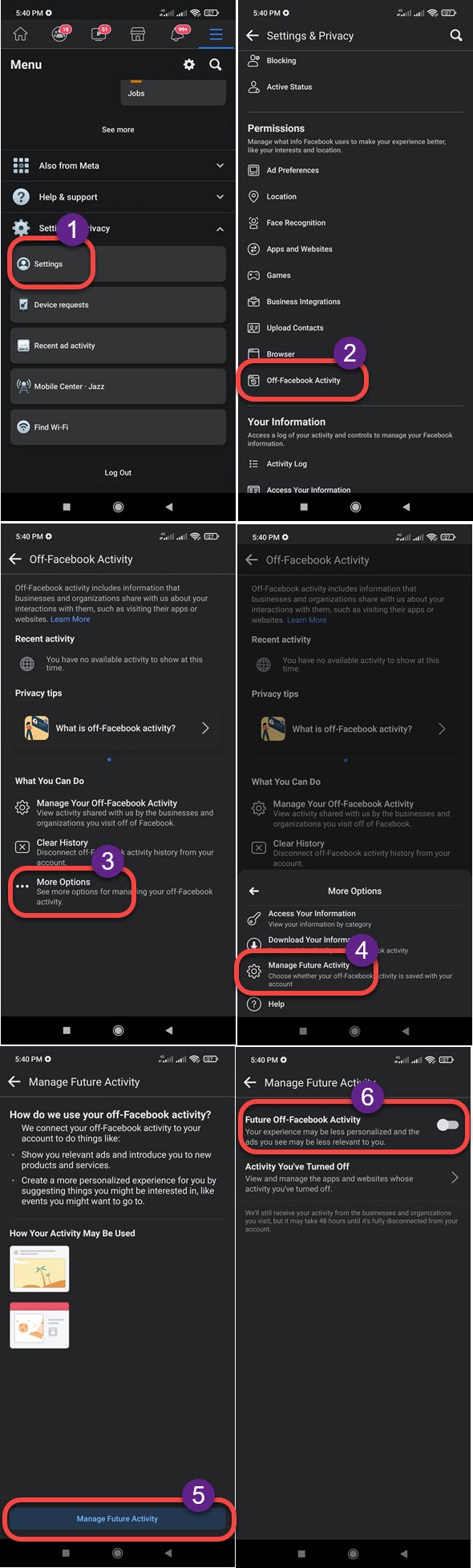
On Facebook using PC
You can turn off or disable the Off Facebook Activity using your PC. Here is how to do it: Click the drop-down icon then Settings & Privacy and go to Settings. Now click Your Facebook Information at the left. Then click View next to Off-Facebook Activity. Click the More option at the right then click Manage Future Activity. Again click the Manage Future Activity button then disable the toggle next to the “Future Off-Facebook Activity” option.
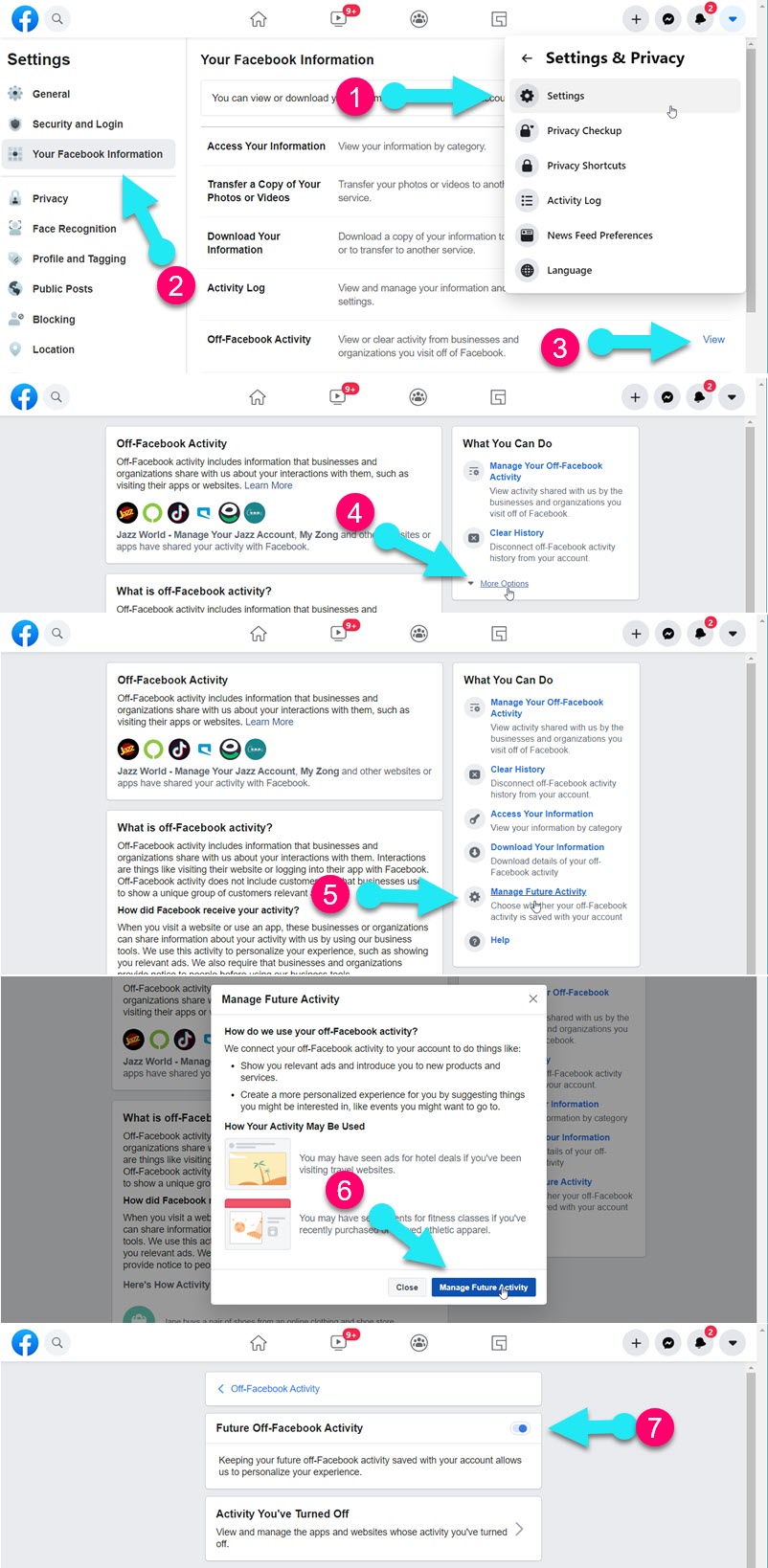
Clear Off Facebook Activity History
You can easily clear your Off Facebook Activity history in the Facebook app. Here is how to do it: Open the Facebook app. Then tap Menu > Settings & Privacy > Settings > Off Facebook Activity > Clear History. In the last step tap the Clear History button. That is it, this is exactly how to clear your Off Facebook history.
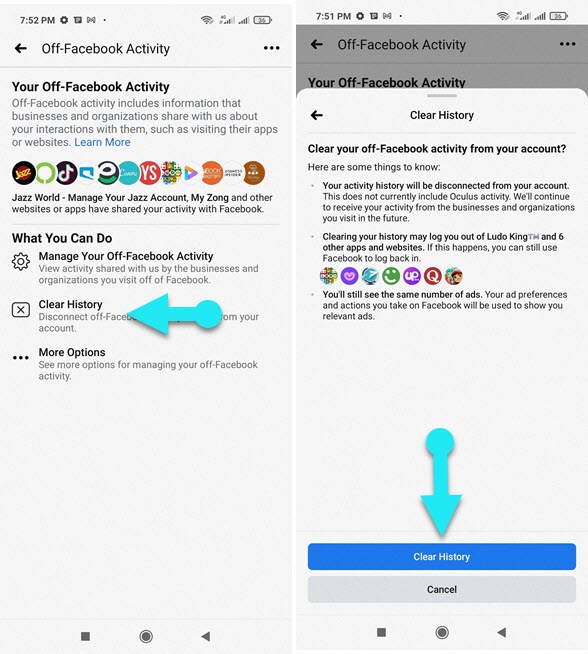
What happens when you clear your Off-Facebook Activity history?
You will have a pop-up screen before clearing or deleting your Off-Facebook Activity. That popup will contain the following information:
Your activity history will be deleted and disconnected from your Facebook account. While this won’t include Oculus activity. however, Facebook will continue to get information and your interactions from apps and websites you visit in the future. This is if you did not disable the feature.
Moreover, upon clearing the history you will log out of apps, games, and websites (you will see the list of such apps and websites before clearing the history). You can also log in back with Facebook on those apps and websites in the future. However, this won’t remove or change the ad preferences. You will still have the same number of relevant Facebook ads.

