How to Find Your Messenger Chat History
Messenger from Facebook is a free and unique instant messaging application. Yet, is not just limited to Android and iOS devices its web version is so much perfect too. Before it was only possible to search for information in a conversation on the web version only. But now you can do the same on the Messenger app for Android and iOS devices. You can also retrieve a full chat history at once. Moreover, you can find and delete the history of videos you’ve watched on Facebook.
In This Article
Search Message History on Messenger on Desktop
In Facebook Messenger on desktop, you can use the Search tool to search for messages in the chat history. This is easy to find something you need e.g. a name, memory, data, and related information. You can open Facebook Messenger on any desktop with just a web browser and an internet connection. This works on all desktop devices such as Windows, macOS, and Linux computers. You can either do a name search, keyword, date, or message by following these steps:
- Go to Facebook and log in to your account.
- Then click on the Messenger icon at the top.
- Now click the See All in Messenger icon.
- Click in the Search under the Chats on the left.
- Enter any search term you are looking for.
- Now you will see all conversation that contains that keyword or search term, simply click to open it and there is your chat history.
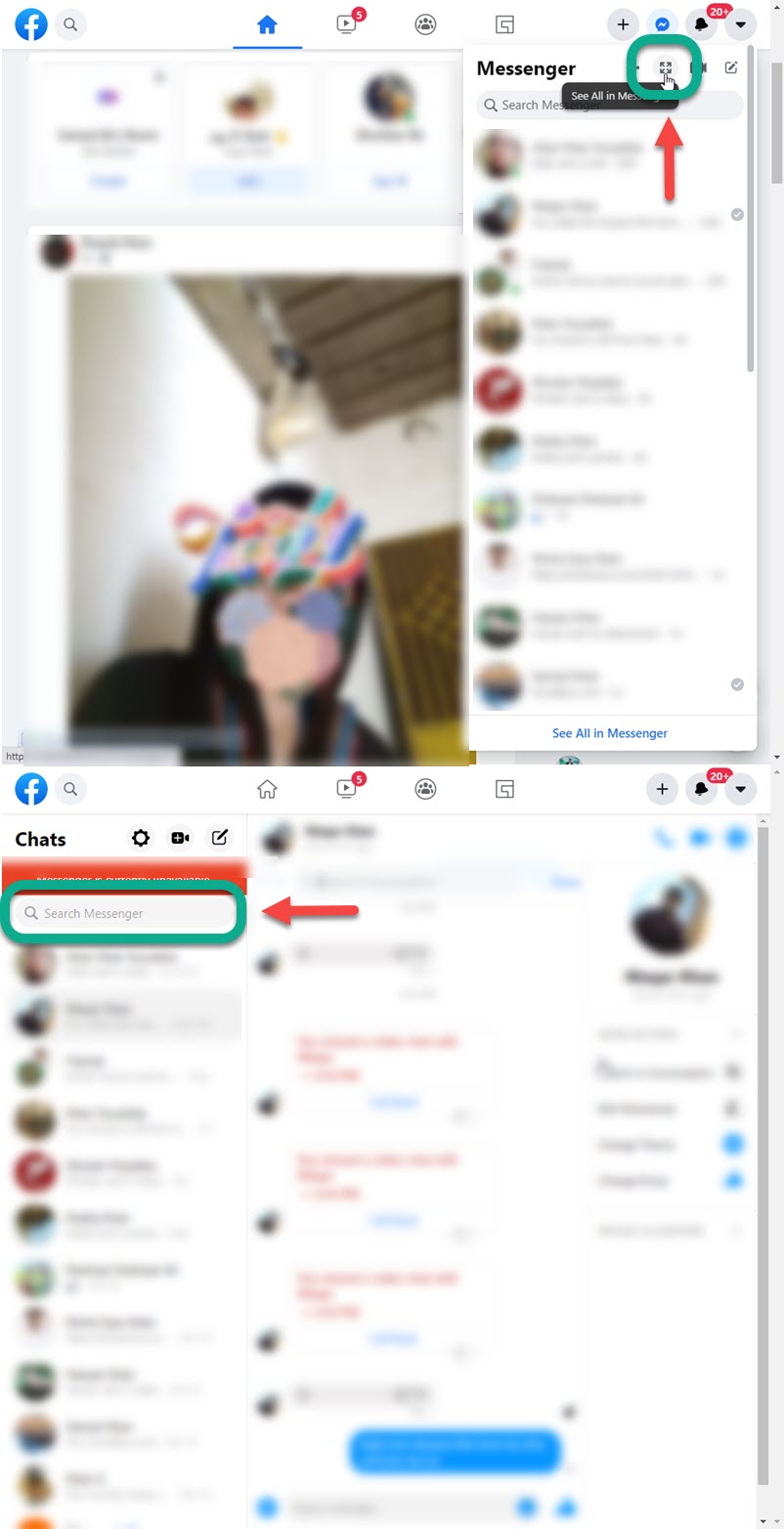
Find Messages in a Single Chat History on Desktop
As I mentioned earlier in the article, the search was available only in the Messenger web version. But thanks to Facebook, they have added the feature to the Android, and iOS versions too. They have made it so much easier to search for information in the single conversation chat history. The fact is you can do such a thing in each variant of Facebook Messenger.
Before doing so, update your application to the latest version available on the App Store and Google Play Store. Here is how to find a message or other info in a single chat history (conversation):
Android & iPhone Users
Update your Messenger application then follow these steps: Open the Messenger application on your Android device. Then open a conversation if you wanna search for information. After that tap the info icon at the top right of the conversation. Now tap the Search in Conversation option. Type in the search term or keyword you wanna find and tap Go. In short, follow these set:
- Open Messenger.
- Then open that conversation.
- Tap the info icon at the top right.
- Now tap the Search in Conversation option.
- Type in the keyword term and tap Go.
- Messenger will highlight all information for your query.
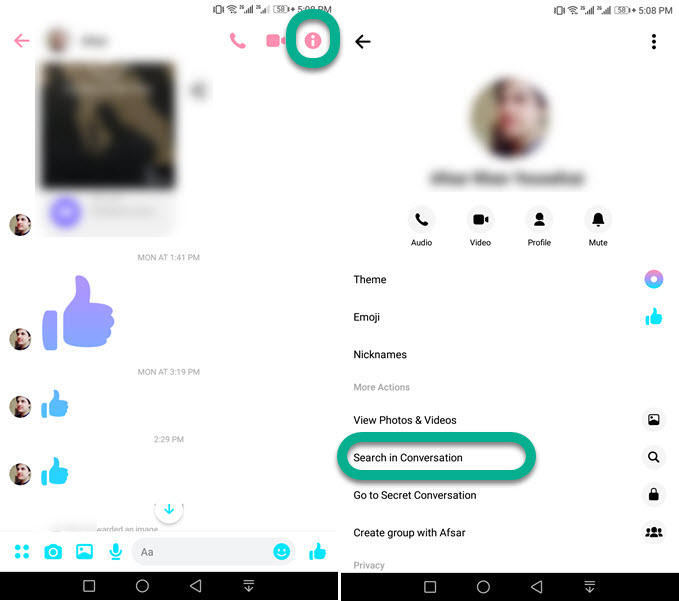
However, this is to make sure to check the spam folder and see if you did not ignore a conversation or block the user. Because you won’t find anything in the search if you did something I mentioned.
Search Messages in a Single Chat History on PC
You can do the same thing using your PC. I mean search for information in a specific chat history or conversation on your desktop. You can use any computer OS, for example, macOS, Windows computer, or Linux machine. All you need is an internet connection and a web browser on your computer to do so. Here is how to do it:
- Go to Messenger.com.
- Login to your account.
- Open a conversation or chat history you wanna search in.
- Click the Search in Conversation option at the right sidebar.
- Type in the search term or keyword.
- Messenger will now highlight every history for that query.
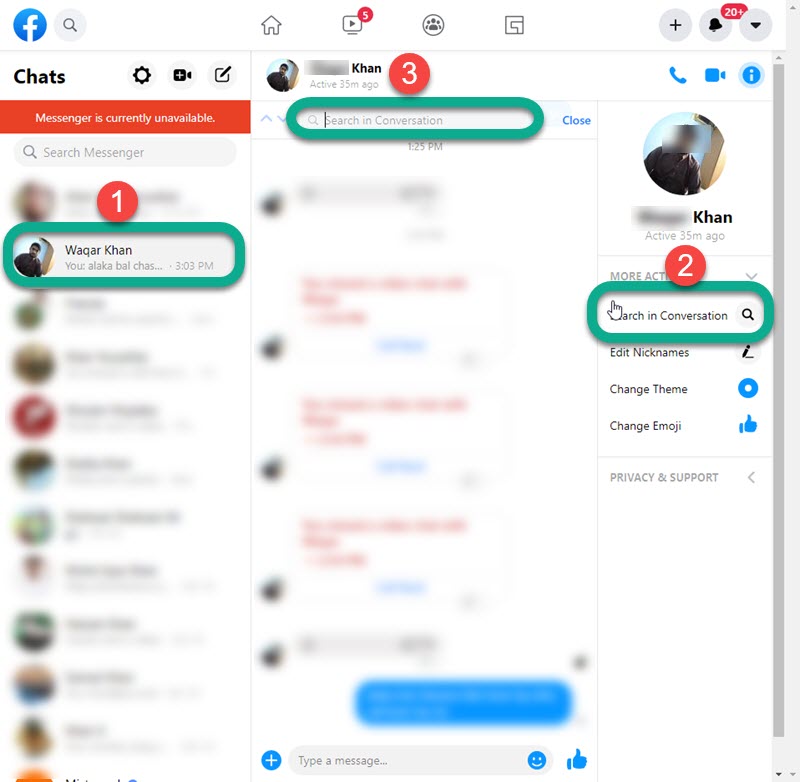
In other words, open any web browser on your PC. Then in your browser’s address bar type in messenger.com and log into your account. After that open any conversation you wanna search for message history. Now click the Search in Conversation option available in the right sidebar. Type the search, for example, date or time, or name or anything. Then Messenger will highlight the matching phrases in no time.
Access a Chat History in Message Requests on Messenger
If you are unable to find the information you are searching in the Chats list. Then Message Requests on Messenger is the place to go for. Because you may have accidentally ignored conversations or moved them to the spam folder or you may know section. So you can get there and unignore the conversation and find in conversation what you are looking for. Here is how to find message requests and unignore messages then search for information in the chat history:
- Open Messenger then Go to your profile.
- Now tap Message Requests then Spam tab.
- Open a chat and reply to that to unignore to move it to the Chat list.
- Now go back to the Chats and open the conversation.
- Tap the info icon and then Search in Conversation.
- Type in the information term you are looking and Messenger will shortly highlight that info in the overall chat history.
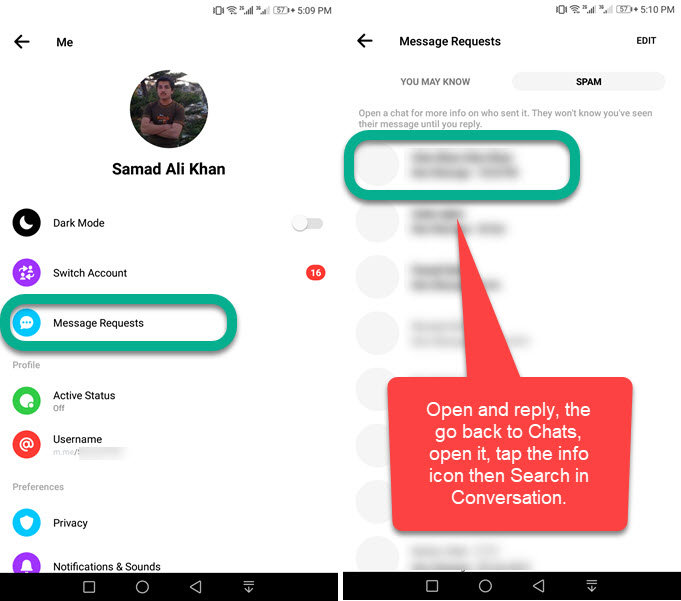
Follow the above steps only if you are unable to chat history in the Chat list in your Messenger app. However, you may have deleted those chats forever. Now still there is one possibility, and that is to retrieve all the message information from Facebook to your PC or phone. It’s like messages recovery on Facebook Messenger. However, you may wanna do it to recall some important information in a chat.
Access Chat History in Archived Chats on Messenger
You may archive some conversations on Facebook Messenger. But to be clear with you, there is no such place to find Archive or Hidden Chats on Messenger. You will need to visit messenger.com on your PC to find those Hidden Chats sections and unhide the chat first then search for the information in the chat history. Here is how to do it:
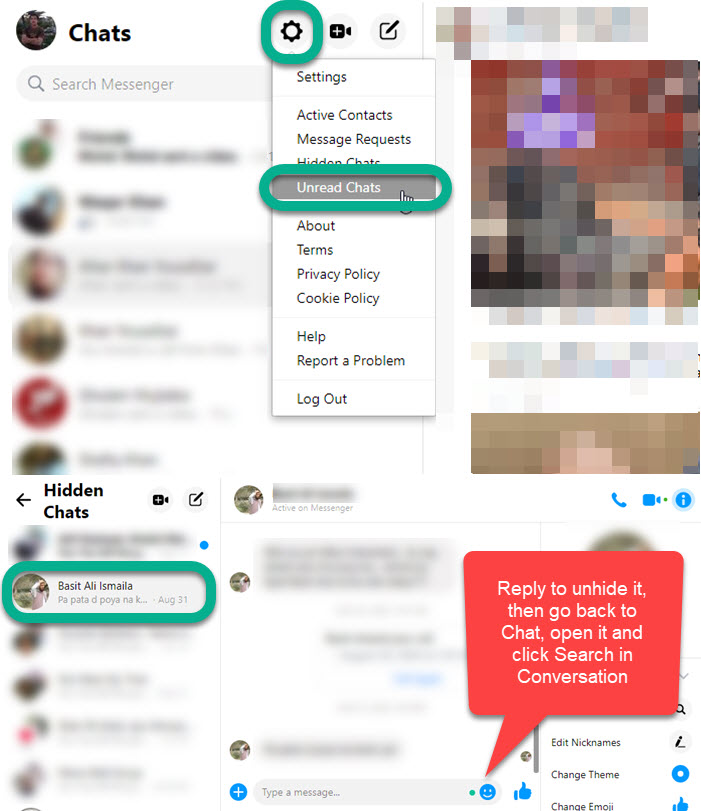
Open messenger.com using any web browser on your PC. Then click on the Setting icon and select Hidden Chats. Select a chat then reply on that to unhide or unarchive. The chat is now available in Chats on Messenger. Now go back to the Chats, open that conversation and tap the info icon at the top right, and tap Search in Conversation. Enter the keyword or info you wanna recall and Messenger will highlight it for you if available.
Download Overall Chat History from Facebook Messenger
This is the last thing you may wanna do if you are not able to find something you cannot in the search conversation. However, you can download the overall messages chat history from the time you created your Facebook account. Then look in each message history for something specific. Here is how to grab a copy of all the chat history from Facebook:
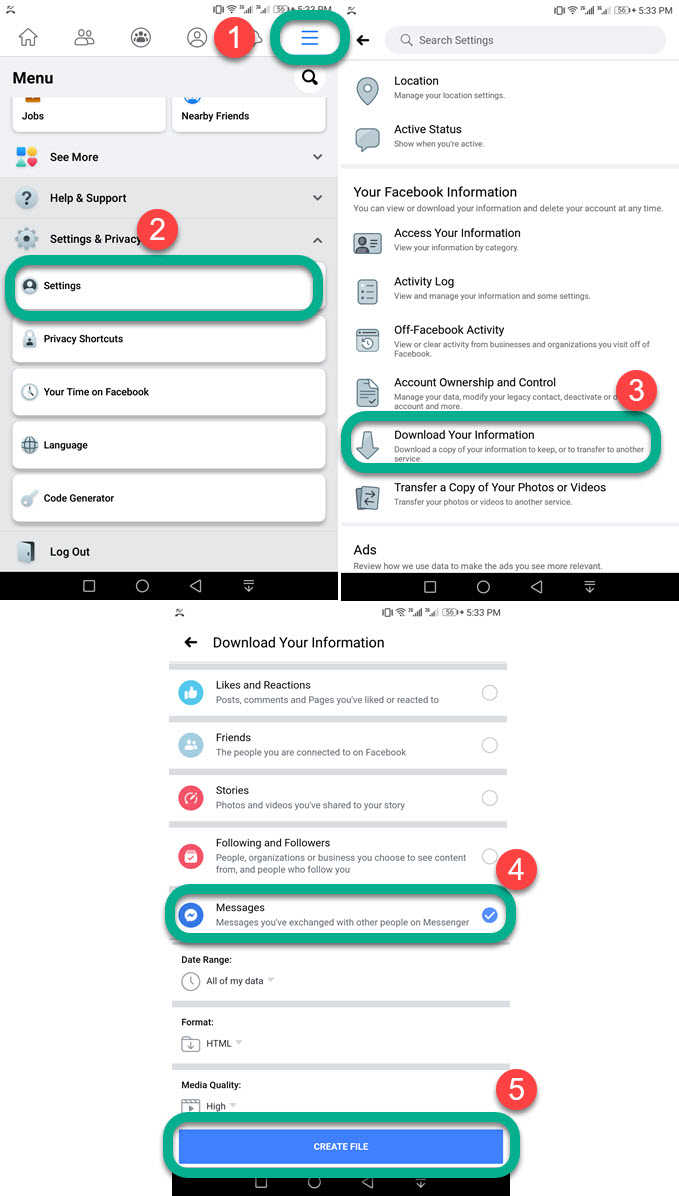
Open your Facebook app, then go to Menu and tap Settings & Privacy. Now under the Your Information section tap Download Your Information. Deselect everything and keep the Message option checked. Scroll down to the very bottom of the page and select a date range then tap the Create File button. Once a copy of your Chat history is available Download it and you are good to go.
How to Find Old Messages on Messenger
The Search feature in the Messenger app is more powerful than ever. You can directly put any word of a new or old conversation to find messages and people. Tap in the Search once, and enter the term, you will related conversation and people tab. You can choose to open an old or new conversation with the searched term in the Messenger app.
While to find old messages in a specific conversation, just go to that chat, and tap the info icon at the top right. Then scroll down and tap Search in Conversation. Enter the term and you will all messages with searched term.
You can do the same on Messenger.com on a PC. Click in the Search and enter your term for old or new messages. Then you will all the history for that term. Select a conversation to read those old or new messages.
While finding old messages in a specific chat on messenger.com. Then open that conversation, and click the info icon at the top right corner. Now click Customize Chat then Search in Conversation. Enter the term to find your old messages in the chat.
Why can’t I search for old messages on Messenger?
There are two reasons why you can’t search old messages on Facebook Messenger. 1st Messenger is down, so wait and little and they try again. 2nd is, that you may have deleted messages you are searching for in a conversation.
Alternatively, check that you have not archived a conversation on Messenger. I mean if you are looking for an entire conversation with you cannot, for sure it’s archived or deleted. If it’s a conversation and you are using the Search in Conversation feature, then this is not the case.
Fix Search in Conversation not working in Messenger
2023 Update: If you are unable to use the Search in Conversation feature in the Messenger app. Then check if the Messenger servers are up and running. You can use Downdetector to do so. There is no fix for it but wait for 24 to 48 hours, then go back to the chat and search in conversation. For sure it will be fixed automatically.
Can I search by Date in a Conversation on Messenger?
If you search in a conversation by date e.g. (you put the date) and tap Search. You won’t see anything but a blank page. In short, you cannot search in a conversation by date but by words only. So, the search-by-date feature is not yet available in the Messenger application. We hope to see it in future updates.
If I search in a conversation, will the person be notified?
No, Facebook Messenger doesn’t notify that person when you search for something in a conversation. You can use the Search in Conversation feature with no worries. Your search is totally private and nobody can see such activity but only. In short, you are totally on the safe side while using the Search in Chat feature in the Messenger app.

