How to Get Back Old Whatsapp Status Feature
The latest Whatsapp version is a more simplified, features full, and perfect-looking app. But still, there are users wanna get back the old status feature WA Messenger version. Well, it’s possible, you can install the old version of Whatsapp and enjoy that perfect status feature.
In This Article
WhatsApp status feature
In 2020, there are lots of changes we have received in WhatsApp. However, the new status update is full of features. You can perfectly share and upload photos, videos, Gifs, etc as your WA status or story. That is going to disappear after 24 hours. You can even set a blank or empty status in the new update.
Downgrade to Get Back WhatsApp Old Status Feature
WhatsApp has more than a billion users around the globe. Not half of them but a few wanna get back that old status feature. Still, they don’t like new things and feel uncomfortable while updating their status daily.
I know you are curious to know the reason. Let me explain it, WA is famous and loved by millions because of its easy-to-use UI. However, in the new update still, everything is easy to use but in this modern age, there are users who don’t agree.
Because Facebook is now doing whatever they want with its WA app. Facebook owned it, and they can do changes. They are trying to change things and make similarities in all their other apps such as Instagram, Facebook, Messenger, including WA.
Yet, they can but in the next decade, it is tougher than you can even imagine. Things won’t get similar, WhatsApp is a completely different IM app from IG or Messenger, and Facebook. Thus they are not doing upgrades but sooner or later people will switch (at least a few of them). Anyhow, I can talk all day long on this topic. But let’s get to the point. Read also: Install WhatsApp on Kindle Fire 7, 8 & 10.
Warning: In order to get back the old status and Whatsapp version. You may lose your data or app. So carefully repeat the steps and after all, SociallyPro is not responsible for any data loss, etc. Note that the trick may not work during the time you are reading the article. You may see a warning to update your current WA version to the latest one.
Step 1: Backup your WhatsApp chat
Moreover, the first thing you need to do is backup your chat then follow the below procedure. The chat backup procedure is available below.
- In WhatsApp go to Menu then Settings.
- Now tap Chats then Chat Backup.
- Tap the BACKUP button.
- The chat backup will start automatically to your Gmail account connected to the Play Store.
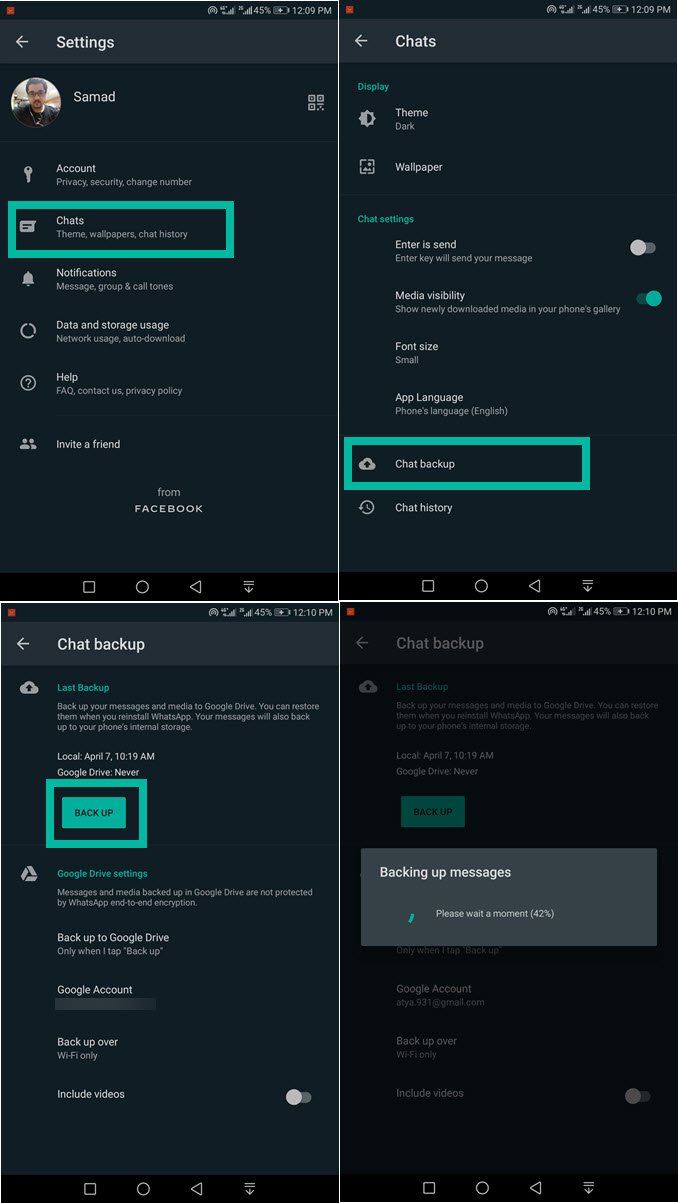
Once the backup process is completed. Then you can go ahead and proceed with step 2. However, keep this in mind in step 2, the setup for your desired Android may be different.
Step 2: Enable unknown sources on your device
The 2nd you need to do is to allow unknown sources installation. This will allow you to download and install the Whatsapp version.
To enable unknown sources: Go to Settings > Security > Enable the toggle next to Unknow sources (Allow third-party app installation on your device). Alternatively, you can search in Google for enabling unknown sources on your desired device.
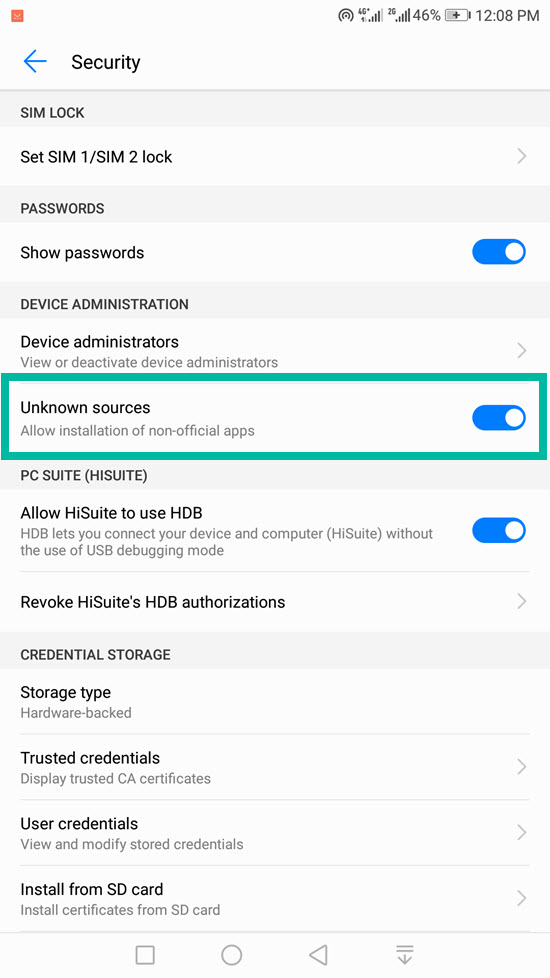
Step 3: Uninstall WhatsApp’s latest version
Now you need to uninstall the latest WA version in order to install the old one and get that mighty status back on it. Here is how to uninstall the WA latest version.
- Go to Settings on your phone.
- Now tap the Apps option from the Settings list.
- Find and tap WhatsApp.
- Tap the Uninstall button left to Force Stop.
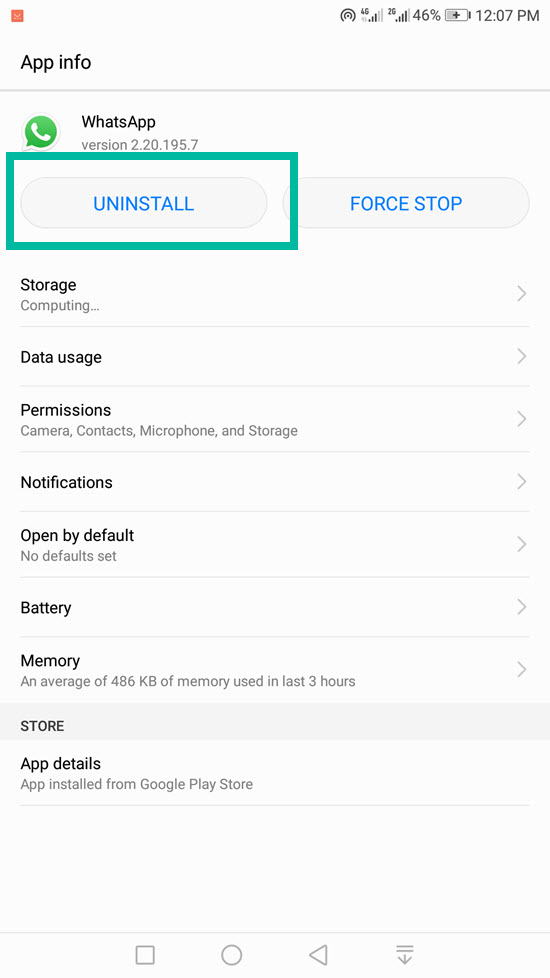
Once the app is uninstalled then make sure to clear your phone caches. For you, you can use the default Phone Manager app or download and install the Avast Cleaner app. Once your clear the caches and temporary data of your phone then restart your device and follow the below step 3.
Step 4: Revert to the old WhatsApp version to bring back the status feature
In order to get the old status feature automatically, you will need to downgrade your WhatsApp version:
- Download WhatsApp’s old version first.
- Enable unknown sources then install the older version.
- Now install the old WhatsApp version you have just downloaded.
- Once the installation is successful, you will have both the Whatsapp old version status feature.
- Restore your chat backup and enjoy it.
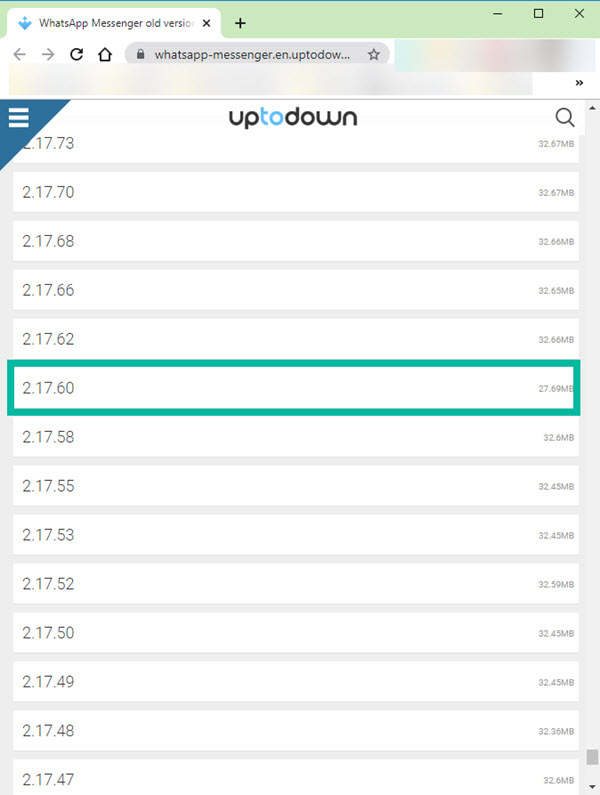

Remember the recommended old version is 2.17.60. That is pretty it everything goes fine. Then you will have an older WA version as well as the old status feature on your Android device. However, in order to restore the backup, you will need to sign in with your current then choose to restore back. Don’t worry you will see a backup restoration screen once you start signing in…
Step 5: Setup WhatsApp on your phone
Now that you have completed installing the old WhatsApp version. It’s time to set up it on your device. The main aim is to restore your previous chat backup. Here is how to restore your WhatsApp chat:
- Open WhatsApp and enter your phone number.
- You will see to Restore Create Backup, tap on it.
- In the last step wait for the restoration process to finish.
- Ensure that you have a stable internet connection in order to restore your WhatsApp chat backup.
That is all, this is how you can get an older WA version and its perfect Status feature. However, there are important things you need to keep in mind.
The first one is, to ensure you don’t enable the auto-update feature in the Play Store. That will override the older version with the new one. So get into the play store then Settings, auto-update, and turn off automatic app updates.
Sooner or later you are gonna encounter an error in your WA app to update your app version to the latest one. However, the choice is totally yours, but WA wont to use their IM services if you don’t update the app. However, the recommendation is to always use the latest WA version to stay safe. You should never trust these third-party apps and their old versions.
Rollback to WhatsApp old version on iPhone
If you don’t like the latest update at all on your iDevice. Then you can easily downgrade, revert, or roll back the older WhatsApp version using iTunes on your macOS or Windows machine. Here are the steps that need to follow.
- Download and install iTune’s old version 12.6.
- Uninstall the latest WhatsApp version.
- Connect iDevice with your iTunes and don’t sync it.
- Download the old version for your iPhone using Google Search.
- Find the WhatsApp old download version on your PC or MAC and install it via iTunes.

This way you can roll back the older WA version using the old iTunes version. However, I don’t have it so I cannot provide any other details. I am telling you this because I just wanted to be honest with you guys.
FAQs on WhatsApp Old Version and its Status Feature
In this section of the article, I will share some useful frequently asked questions on the WA older version. For example, people over the different forums ask how they can install the old version and how to get the old status feature, etc. I am trying to answer the major FAQs below.
Can I roll back to the previous old WhatsApp version?
Yes, you can roll back the older WA version anytime. But you will need to disable the auto-updates feature on Play Store and do some modifications to the WA APK file. This way you will make sure that they don’t detect your older version and let you force an update to the latest one. So if you are a non-techie person then don’t go for it, because this will do nothing but waste your time.
Can I use WhatsApp’s old version?
Yes, you can use the old WA version of your desired device following steps 1 to 5 mentioned above in the article. However, sooner or the latest Whatsapp will detect that you are using an older version. Thus the app won’t allow you to use it unless you update it. However, to do so, here are the steps you need to follow:
- Back up your WhatsApp chat then uninstall the app.
- Download the old version and enable unknown sources on your device.
- Install the old WA version and turn off the automatic update for it via the Play Store.
- that is it, this is how you can install and use the old WA version.
How can I downgrade to WhatsApp’s previous version?
You can easily downgrade or rollback to the previous WhatsApp using the following steps:
- Go to Play Store then search for WhatsApp.
- Tap the What’s new option.
- Scroll down to the bottom of the page and check your current WA version.
- Now visit UPTODOWN.COM and get the previous version to the one installed.
- Backup up your chat and uninstall the new version.
- Install the old version, restore your chat backup, and use it the way you like.
This is how you downgrade or roll back to an older version of WA. However, once you do that, then don’t forget to stop auto-updating apps from the Play Store.
How do you Downgrade WhatsApp on iPhone?
The process of downgrading WA on the iPhone is completely different than on Android phones. The first thing you need is to get iTune’s old version. Then download an old WA version. Once you have both, install iTunes on your PC or MAC then connect your iDevice to iTunes. Install the older WhatsApp version, as usual, you install other apps. Note that this won’t work using a new iTunes version.


We really liked this article of yours. I give this article to all the people to read.