Does Facebook Notify if Someone Saves Your Picture?
Facebook is no doubt the best social media platform in the social world. Facebook lets you share photos, videos, events, and other post types with friends and family members around the globe. They do like it, comment on your posts, and can also share it. However, All your friends can see and can save your photos if they want. If there is no option, they can simply take a screenshot to save it.
However, if you want to post photos on Facebook and you don’t want others to see or save them anyway, Facebook gives you the most convenient privacy settings that can help preserve your photos from unauthorized access. You will then have peace of mind that pictures or galleries are protected.
Yet, you don’t need to go anywhere else to find and apply those privacy settings to protect your album or pictures from unwanted access. In this article, I will show you a step-by-step guide for doing so. So, let’s get started.
In This Article
How to Save a Photo from Facebook
That is the easiest thing you can anyone can do with your photos, you and others can save your photos from Facebook to your phone gallery, cameral roll, or computer. Here is how to do it:
- Open a photo.
- Click the three dots vertical button at the top right.
- Now, click the Save to Phone option.
- Facebook will automatically start downloading that photo on your phone or Camera Roll on your iPhone.
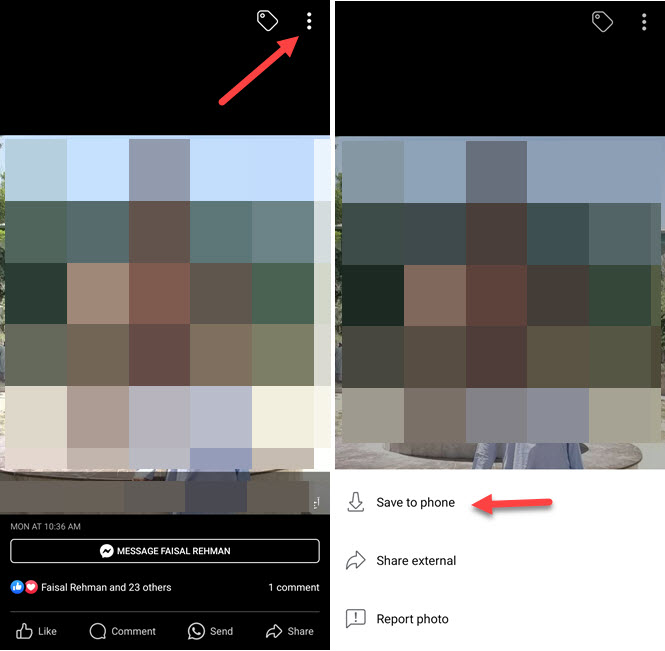
However, to save someone’s photo in your Facebook Saved Library, navigate to that photo or video, don’t click to open it. Click the three horizontal button at the top right of it. Click Save Post.
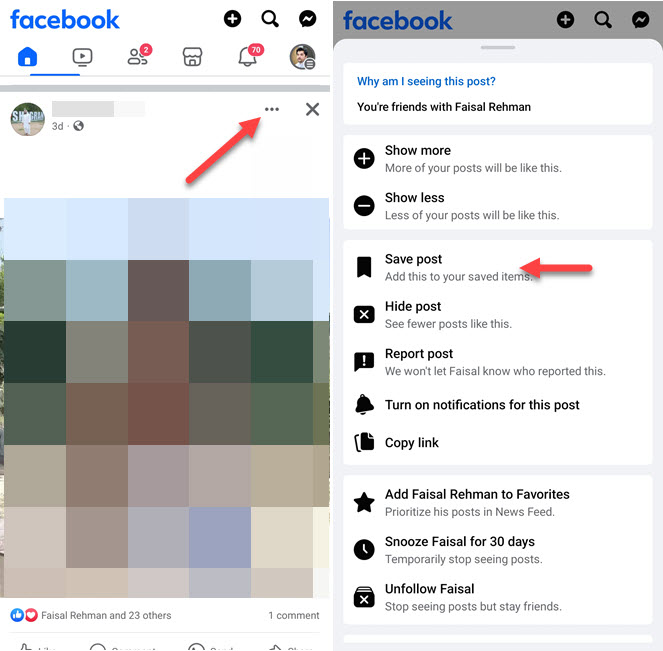
Moreover, you may probably know that there is your personal Saved Library on Facebook. You can find that in your Facebook account by going to Menu > Saved.
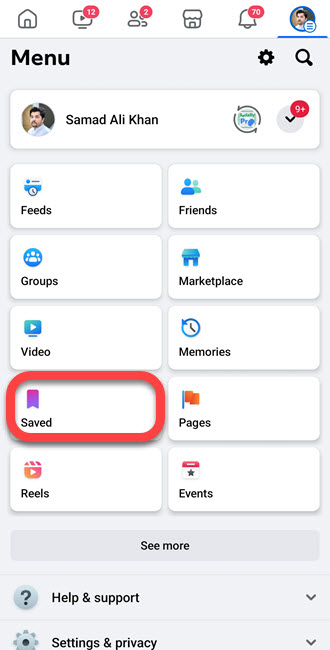
Protect Your Facebook Photos from Strangers
Facebook has a great built-in privacy tool called Profile Lock. You can go ahead and enable it to fully protect your profile including photos, videos, and posts from stranger’s eyes. Please follow these steps to do so:
- Go to your Facebook profile.
- Tap the three-dot button next to Edit Profile.
- Simply, tap the Lock Profile option.
Protect Your Future Photos and Video Posts
Locking your Facebook profile does that automatically. However, you need to make sure and check your privacy settings for future videos and photo posts that are not public or even visible to your friends. You can easily manage the “Who can see what you share” settings in the privacy settings on Facebook. Here is how to do it:
- Open the Facebook app.
- Go to Menu > Settings & Privacy.
- Tap “Posts” under Audience and Visibility.
- Choose Friend or Only Me next to “Who Can See Your Future Posts”.
- Over there, you can also Limit Who can see Past Posts, and tap View to manage the settings for posts in the past.
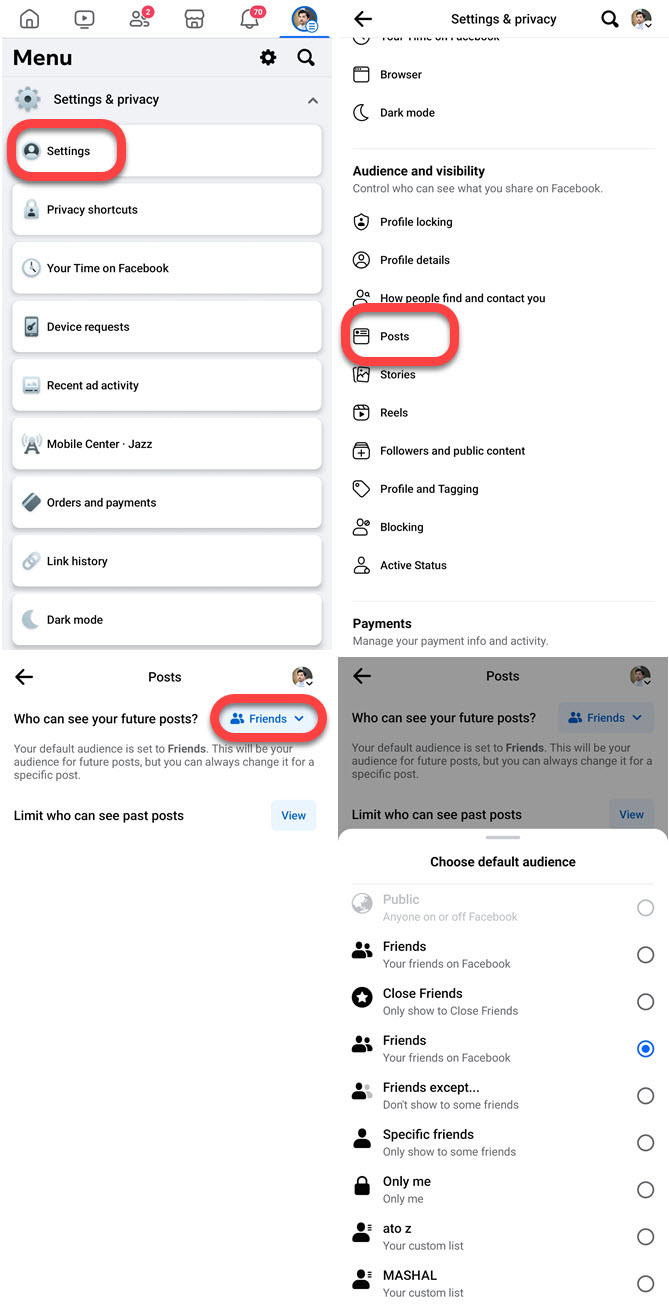
Report your Photos Privacy Violation to Facebook
If you are aware of your photos or videos that violated your privacy on Facebook. You can simply report to remove it, here is the form to fill up. Select Photo, Video, or Others and click Next then follow the instructions on your screen.
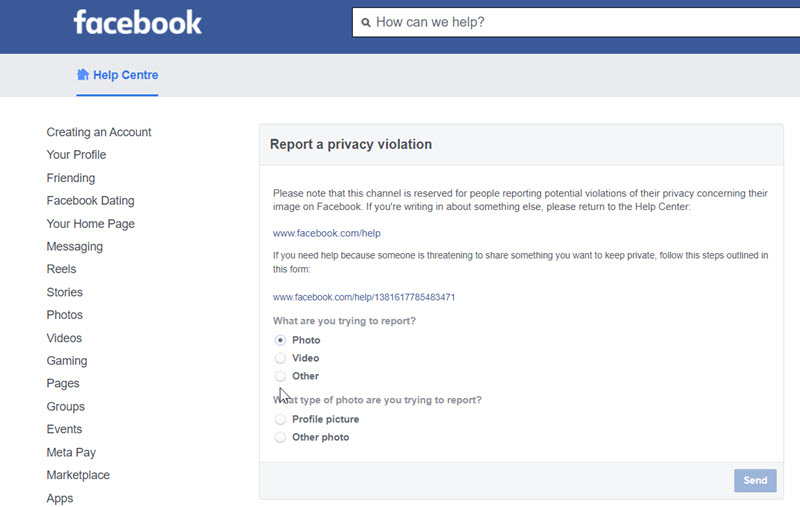
In the next 24 to 48 hours, you will see that the video or photo that violates your privacy on FB will be removed. You can also report to Facebook if you are unable to login to your account.

