Fix Professional Mode Facebook Not Showing
Facebook gives you a set of tools for better showing your online presence. To enable such features, you need to activate or turn on a mode called Professional Mode. It’s a bundle of tools that lets you get better insights, new ways to get paid, optimal monetization, and know in a convenient way how your posts are performing. For example, you will be able to see how your Facebook posts are doing so that you can learn more about your audience and the content they want to see.
However, there are settings you follow in order to turn on and off Facebook professional mode for your profile in the settings. What if you don’t see such an option or the option is not showing? Well, that is not a problem anymore.
In this article. I will show you how to turn on professional mode on Facebook and even how you can turn it off. Also, I am going to show the easy fix to get the professional mode if it is not showing or available to you at the moment. So, let’s get started…
In This Article
How to Turn On or Off Facebook Professional Mode
You can choose to turn on Professional Mode on Facebook anytime you want. As, when you turn it on, you can build a better public presence as a Facebook creator and maintain friends, and family experience. When you enable the mode, you will unlock professional tools and creator opportunities in your personal Facebook profile. Some of them are:
- Professional Dashboard.
- You can invite friends to follow.
- Post composer.
- You will get discovered instantly (with Facebook to recommend).
- Get instant help from the Facebook support team.
- You will be able to enable monetization on your Facebook Reels, stream content, subscriptions, and much more.
Moreover, the professional mode on Facebook is the state of your main Facebook profile. That offers (as mentioned above) a variety of tools and features you can get benefits from. However, Facebook will show more information about your profile in the profile transparency section. That is a thing you need to keep in mind. Anyway, let’s get to the procedure to turn on such a perfect mode for your Facebook profile.
Turn ON Professional Mode
Please follow these simple steps to do so: Open the Facebook app. Go to your profile page. Tap the three dots option. Now tap the “Turn on professional mode”. Facebook will ask to confirm the action, tap the “Turn On” button. That is it, you have successfully turned on the professional mode for your Facebook profile.
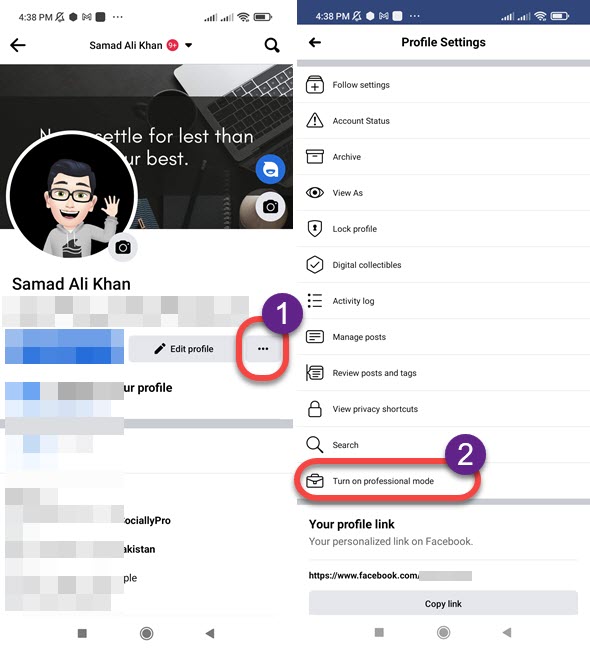
Turn OFF Professional Mode
To disable Professional Mode on your Facebook profile, please follow these simple steps: Open the Facebook app. Tap the three dots button (under your profile name). Tap the “Turn off Professional mode” option. Facebook may ask to confirm the action, simply tap the Turn Off button. That is it, you have successfully disabled the Professional mode on your Facebook profile.
What if Professional Mode Not Showing on Facebook?
Well, millions of people on Facebook have this option. But if you are one of those who don’t see such a mode in their Facebook profile. It doesn’t mean that professional mode is not available in your Facebook account, it’s globally available to all valid accounts until you have locked your profile. Moreover, there are many reasons why Facebook is not showing you the Professional mode option. Here is the list of the known reasons with fixes:
Reason #1: You have Locked your Profile
I know locking your Facebook profile is the best practice to maintain your account privacy. However, Facebook shows more information about profile owners in the Profile Transparency section when the Professional mode is enabled.
Therefore, locked profiles aren’t eligible to do so. Because you have chosen to hide information about your main profile. That is why you won’t see settings to enable the professional mode. Here is how to fix this:
Go to your Profile > Tap the three dots > Unlock Profile > and tap the Unlock button. Facebook will ask to confirm unlocking your account. Tap the Unlock option. Now get back to your profile and tap the three dots option again, refresh the page and you will see the “Professional mode” option showing over there.

Reason #2: Fake Account Details
Facebook loves legitimate and transparent accounts. If your account details including your Facebook name and location are not legit, then you won’t be able to see settings to turn on the professional on your profile.
This is because Facebook will show up and the Tranperenacy section in the Professional mode (when enabled). That will let the audience know about your profile name changes, location, and date your Facebook account was created.
However, if Facebook thinks that your account information is not legit. Then you won’t see the Professional Mode option. So, make sure to change your Facebook name and use a legit one. Wait for a few days then check back. Of course, you will have it.
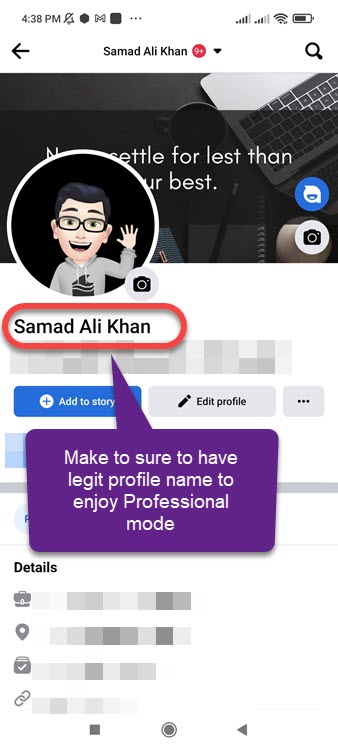
Reason #3: Your Facebook app isn’t Updated
As you know the Professional Mode option is the latest feature. That is why it is available only in the latest Facebook app update. So make sure, to update the FB app for Android or iOS.
Go ahead and open up the Play Store (on Android) or App Store (on iPhone). Then search for “Facebook”. You will see an update button, tap to Update the app to get the latest available features. Restart your phone and check for the “Professional mode”, in the Facebook app. Definitely, you will see it in the Profile settings.
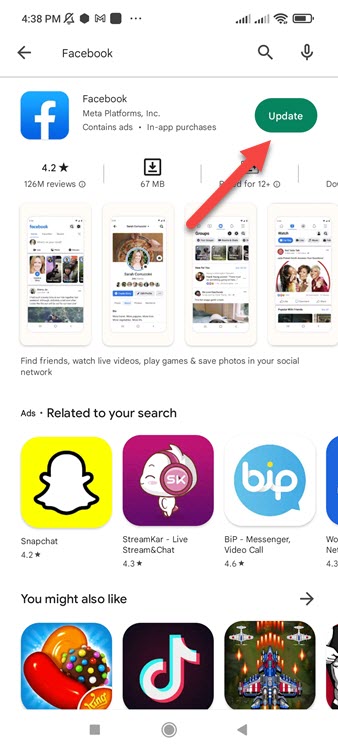
Fix Professional Mode Not Showing on Facebook
If Facebook is not showing the professional mode option in your profile settings. There are a few things you need to try to fix and get it back. Here is what you need to do:
Make sure that you are using the latest Facebook app. Check that there are no spelling or grammar mistakes in your Facebook profile name. Last but not least, If your Facebook profile is locked, professional mode won’t show up in your profile settings. Unlock your profile, refresh the settings page, and you will see the option to turn on Professional mode.


I’ve tried everything and Facebook is still not giving me the option for professional mode. Please help!
Give me the option with any email code otherwise give the option with phone code l am the owner of this account but? l do not have identity proof please Give me the code
Gmail
I have sent report to the support on facebook about professional mode not showing on my profile but still hasnt receive any reply from them. I have updated my app and followed steps from google but still no luck of getting fix.
Same issue
Not showing professional mode please help me
any update from this?
Professional mode
Professional mode not working
Professional mode not show please fix it solved problem
“Turn on professional mode” is not showing in my facebook account. My profile is unlock and updated as well.
Need help….
Hi, mine also professional mode is not showing, anyonce can help?
Facebook professional mode not showing problem please help me 🙏
No showing professional mode in Facebook profile
My professional mode is not showing please I need help plus my Facebook is updated and my profile is unlocked
still not showing☹️
Not showing professional mode my facebook profile
goodday..may facebook account is not showing professional mode option.. My profile is unlocked and my facebook app is updated.. please help me
I am already update and unlock my Facebook profile and all Setting public but not showing to professional. Still please help me. Facebook team is my request