How to Change Your Name on Facebook [2024]
Facebook lets you customize everything including changing your name. There is more than one reason you may wanna edit it. That is none of my concern, but here I am gonna be showing you four easy steps to change your good name on Facebook easily. You also have the choice the learn about what kinds of names are allowed, and why you can’t change them. Also, add another one like a nickname, etc.
I am gonna also explain how to do it on mobile, PC, android, and iPhone iOS devices. That way you can follow the steps on your device (any of the above). You can have also a look at the screenshots below with each step. These screenshots can save you time and get your work done in seconds.
Before we get started there are a few things you need to keep in mind. There are millions of people in the world using Facebook by the same names. You might be thinking, can I include that specific name someone else is using? Yes, you can but how people can find me on FB then, well that is where the unique username feature by FB comes in handy. However, read Facebook’s names policy first, and remember you cannot include the following names.
In This Article
Facebook Names Guidelines
Unique names on FB always help people know who they are connecting with. As per Facebook, you are not allowed to include the following (words, symbols, etc) as your name:
- Unusual symbols & numbers.
- Unwanted capitalization and repeating characters.
- Repeating punctuations.
- Professional, religious, insulting titles.
- Phrases, unusual words of any kind.
- Suggestive, offensive, and repeating words.
Most people experience different kinds of issues who wanna change their names on Facebook profiles. But you can simply avoid the above, and you will be able to do so. However, if still, you think you are following their name guidelines, and policy and can’t change your name. Then you need to visit here and find out why. Now let’s get to the procedure.
How to change your name on Facebook 2023
You can change or edit your name on Facebook with ease. As for Facebook, you must choose the name you are using in your daily. I am talking about your real name. Because that way your account is safe.
For example, someone has reported your account (for any other reason) and Facebook has blocked it. Also if you forget your username and wanna recover your account. Then you can recover it by providing your government ID or passport containing your real name. However, update your application first then follow these steps:
On Facebook app for Android
To change, edit, or update your name on the Facebook app. Simply open your Facebook app and follow these 4 easy steps on your Android mobile:
Go to Menu > Settings & Privacy > Settings. Now tap Accounts Center > Profile > Name >. Change your name, and tap the Review Change button. Enter your password to confirm the changes then tap Save Changes.

Change your name on Facebook App on iPhone
The procedure is quite similar to the Android one. But you can also do it on your iPhone, iPad, or any iOS device with ease. To change, update, or edit your good name on the Facebook app on your iPhone. Please follow these 4 easy steps on your iPhone or iPad device:
- Go to Menu (three lines at the bottom right).
- Tap Settings & Privacy then Settings.
- Accounts Center > Profile > Name >.
- Edit, or Change your name and tap Review Changes.
- Confirm your password and tap the Save Changes button.
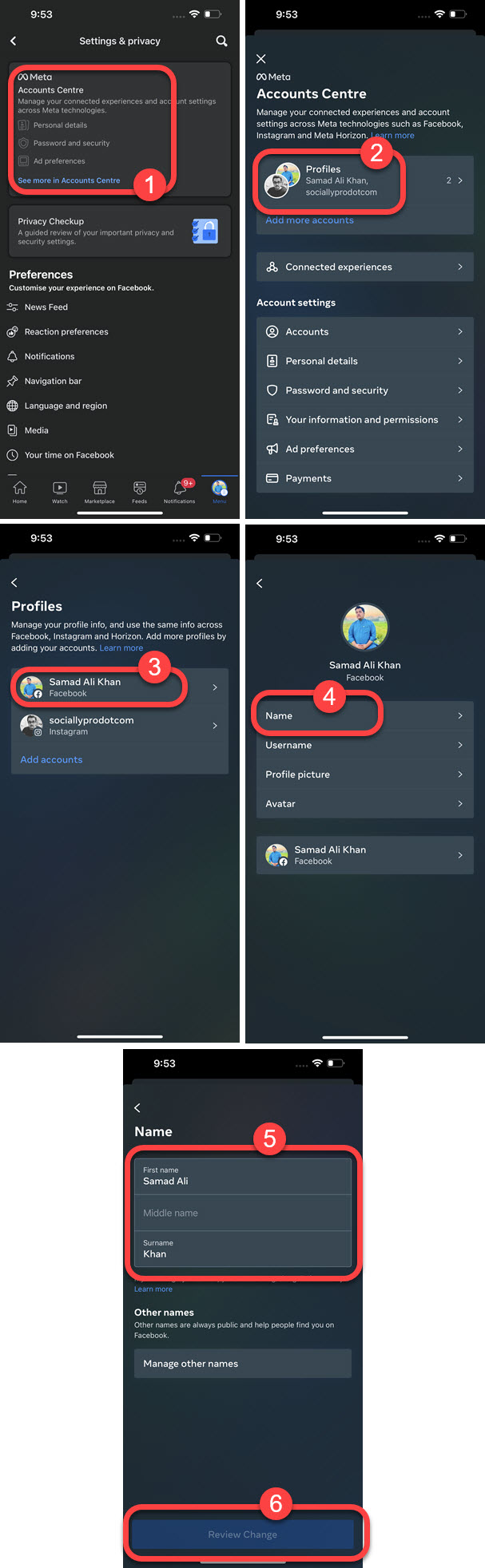
Using a basic mobile browser
If you are not using the Facebook app for Android and iOS devices for some reason. Then you can use your basic mobile web browser to do so. You can use Safari on the iPhone, on Android use Chrome, or Firefox. Then follow these easy steps:
- Go to Facebook.com and log in to your account.
- Go to Menu then scroll down to the bottom and tap Settings.
- Tap Personal Information then Name.
- Change your name on Facebook then tap Review Changes.
- Enter the password if asked and tap Save Changes.
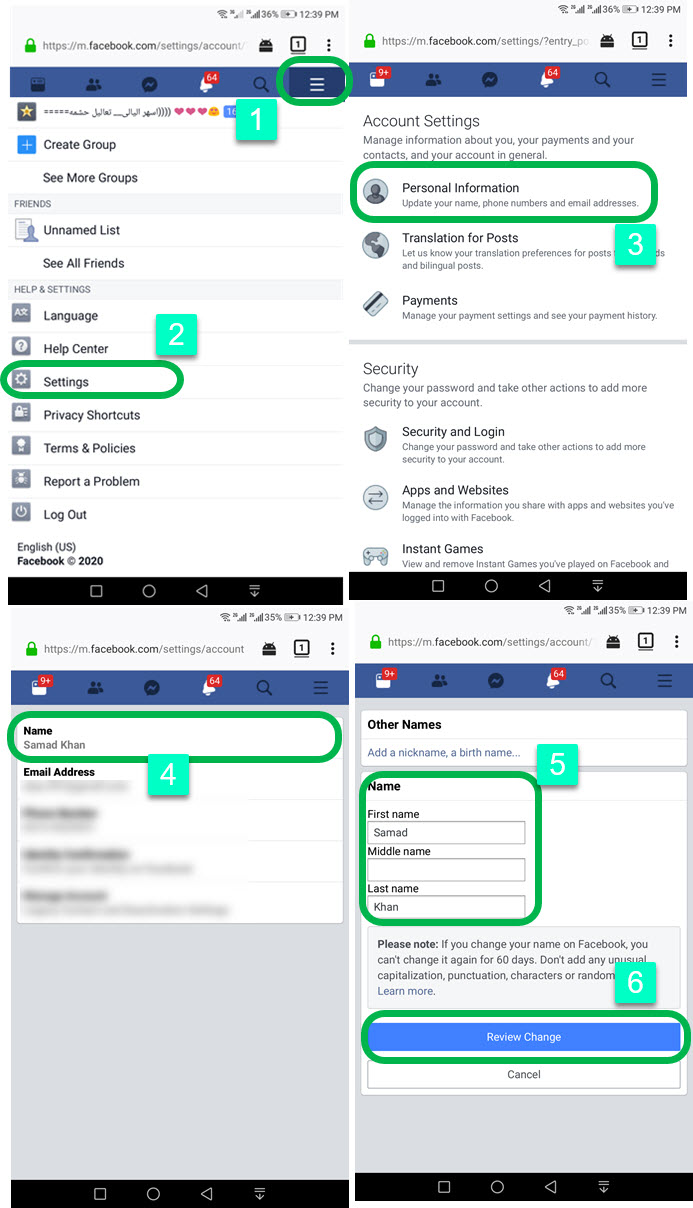
On Facebook using PC
From the very since Facebook.com has been launched for desktop. It has all the features and settings that can customize very easily. You can use your MAC, Windows, or Linux computer to change or update your Facebook name. To do so:
- Click the drop-down arrow at the top right.
- Go to Settings & Privacy then Settings.
- Now click the General tab at the left.
- Then click the Edit option next to your Name.
- Change your name, then click Review Change.
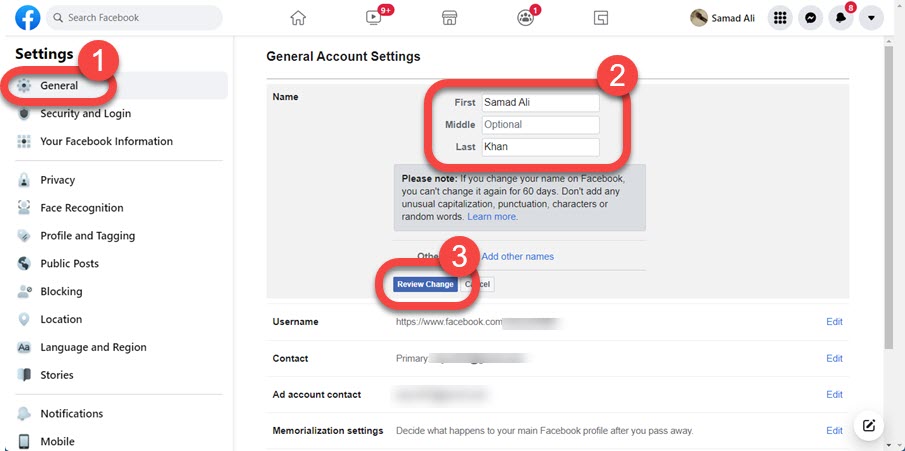
See how easy it is. You have successfully changed your name on your Facebook profile using the FB app and computer. Let me repeat these words again. You can’t change it if you included the above-mentioned words, characters, symbols, etc. Moreover, you can only change your name once in 60 days only and it is not from FB’s ID list.
Add another name to your Facebook account
This is possible on Facebook to use more than one name. For example your nickname, mid name, or any other professional one. The choice is totally yours but I am gonna show the procedure for doing so right here.
So please follow these steps in order to add another Facebook name to your account:
- Go to your profile on Facebook.
- Now click the About option.
- Under OTHER NAMES click Add a name with a plus sign.
- Select the Name as Nickname etc, and write your name.
- Click Save Changes once you are done.
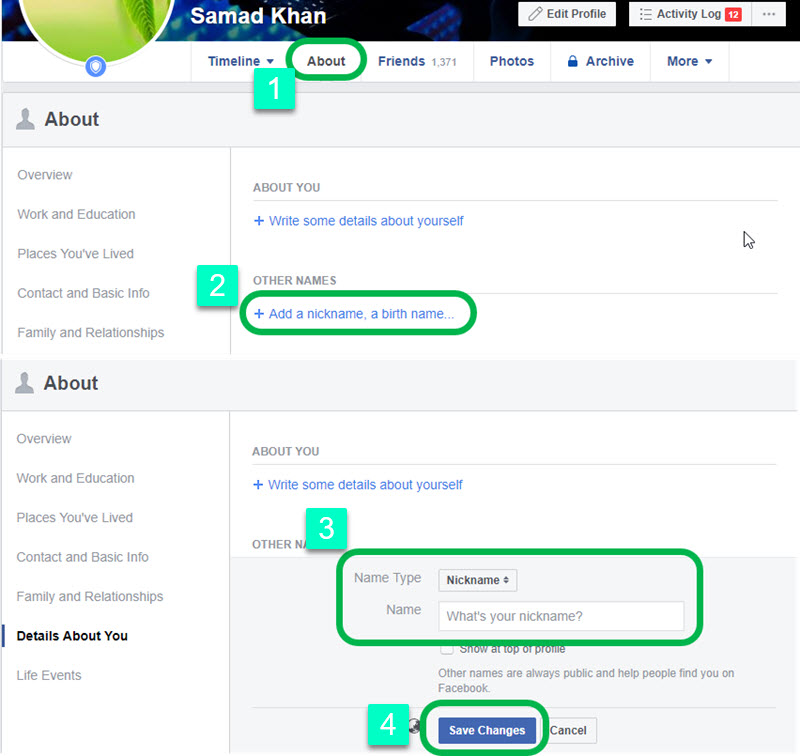
I do recommend using at least a nickname on your Facebook account. Because other names allow your family, family members, and other people to find you with ease.
Let’s say there is someone who can’t find you or you just don’t wanna give your personal number or email address to that person. Then simply give the person your nickname and they will find you in one click. I am sure you have got my point.
How to change the name on Facebook without 60 days
If it is necessary you can request Facebook to change your name before or without 60 days limit. You can send them the request using the following method:
Go to your Facebook account, then Menu, and tap Settings & Privacy. Tap Settings and then Personal Information. Now tap Change Name, as you can’t change it, you will see the Learn More option, tap on it. Go to the bottom of the page and tap the Fill Out This Form option. Type your new name and other details and upload a screenshot of your Facebook profile. Send the form and after a few hours, you will see that your name on Facebook has been changed without or before 60 days.
Why can’t I change my name on Facebook?
Thousands of people have this issue including you. There are things and information you don’t know about for the first time while doing so. However, I am gonna show the reason why can’t you change your name on your Facebook account.
In the last 60 days, you have changed your Facebook name, so you can’t change it again. Yes, you can do it but after 60 days.
Probably you are using symbols, characters, and usual words that are not allowed in Facebook names. Stop using these while adding a new one and you will be able to do so.
You are not following Facebook’s privacy policy on different names. In short don’t use words related to religion, politics, an unwanted promotion, etc.
How often it’s allowed to change your Facebook name?
Well, you are allowed to change your Facebook name once in a 60 days period. Before that, it is impossible to do so. Because it is one of their terms and conditions. So if you have changed yours recently then don’t do it again, you can’t do it actually. You should wait for 2 months then give it a try.


Hi sir my Facebook account husband locked please accept my ID proof aadhar card unlock my thanks Facebook team
Please back my Facebook account .My account is not working.