How to Save Facebook Avatar Stickers | Android, iOS
Facebook avatar stickers are a great and unique way of expressing your feelings. You can easily create your personal avatar stickers on the Facebook app. Then share or send them to WhatsApp and Messenger anytime you want. Comment as your avatar sticker and there is much to enjoy such features. However, sometimes you may think of saving them. But the question is can you do it?
Yes, you can do it. On the Facebook app for Android, there is no clear method to save them to your gallery. Thus I have found a solution to save your Facebook avatar stickers on your mobile device, no matter if it runs on Android or iOS. Well, it is easier than you think to save Facebook avatar stickers on iPhones, and other iOS devices.
Hello everyone I am Samad Ali Khan and today I will show you the easy methods to save or download your Facebook avatar stickers. You just need to remember one thing, the method I will show you to save Facebook avatar stickers on Android, will work on iOS devices. But the method I will show you to download FB avatar stickers for iOS won’t work for Android users. Now, without further talking let’s get started…
In This Article
Save Facebook Avatar Stickers on Mobile
As there are easy methods to save stories, and media from Facebook and grab Messenger media to the gallery. Thus there is no easy method for saving FB stickers to your phone gallery. But you can easily do it on iOS devices, simply try to share an avatar sticker. Then select more options and you will the “Save Image” option on your iPhone, tap on it this way you will download that avatar sticker to your camera roll.
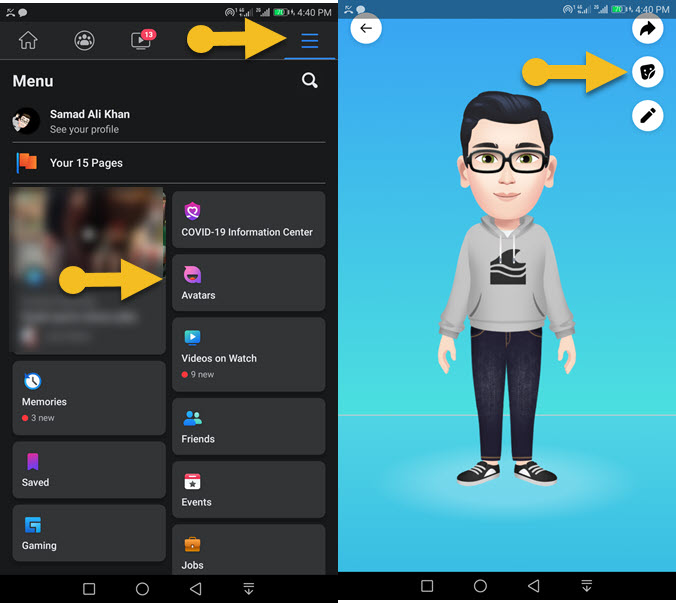
But the question is, When a user tries to do it on Android then there is no option to save it. Well, there is an alternative method to do it. Note that the below method works on all devices, you just need to have Google Photos installed on your Android or iOS device. On Android devices, the Photos app is available by default in your Google folder on the Home Screen. But iOS users can download and install it via App Store. Now follow these steps:
Download FB Avatar Stickers On Android Phones
Open the Facebook app then go to Menu > Avatars > Tap the Browser Stickers option > tap any Avatar Sticker you want to save. Then Tap More Options > find and tap the “Upload to Photos” option in the apps list. Now open the Google Photos app, find the avatar sticker, and open it. Then tap the three dots option at the top right and select “Download”. This way you will save FB avatar stickers in your phone’s gallery on Android devices.

Save FB Avatar Stickers On iPhone or iPad
Here is the easy method to save or download FB avatar stickers to the Photos app on iPhone or iPad. Follow these steps: In the Facebook app, tap Menu then Avatars. Tap Browse Stickets then choose the one you want to download. On the popup screen select “More Options” then tap “Save Image” from the list. This way you will download the FB Avatar Sticker to your Photos app on your iPhone or iPad.
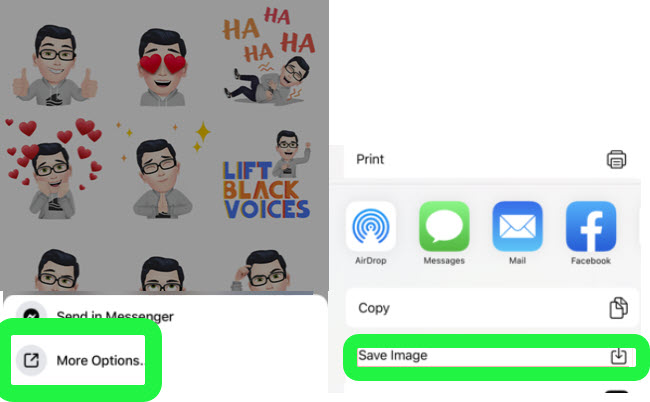
Once you saved it, it will be available in the Camera Roll, Photos app on your iPhone or iPad device. You can use it beyond Facebook. Also, you can set it as your profile picture on WhatsApp and other apps. Note that, other than the above methods you will get nothing but a waste of time.
Alternative Method to Save Facebook Avatar Stickers
Here is an alternative method to save to download any of your favorite avatar stickers from Facebook and use them somewhere else. Simply go to your Facebook menu > then tap See More and select Avatar. Tap the Stickers option to see all the Avatar stickers. tap to select and then select More Options. Now select Gmail and send the avatar sicker your Gmail address. Go to your Gmail inbox and open the email and save the avatar of the sticker to your gallery.
Why is my avatar not showing up on the Facebook app?
Some people still have problems finding their Facebook Avatar Stickers. Well, you first need to check your Menu list, then tap the “See More” option. Definitely, you will find it there. However, if you don’t see the Avatar option there, then the only thing you can do is to report it on Facebook or update your Facebook app to its latest version. Even after updating your Facebook app, try to clear your app data, sign out then login and check the above places I have mentioned.
But make sure to create your first avatar as soon as possible. Because you will get more stickers updates once you have a ready Facebook avatar sticker of yours. Also, Facebook keeps pushing updates for these stickers, you will enjoy more of them in each update.
Can you get more Avatar Stickers on Facebook?
You will need to create your first avatar on the Facebook app. Then you can tap the stickers option at the top right of your Avatar to see more avatar stickers. However, if you need more, then definitely wait for the next Facebook app update. Because they keep pushing to add more and more stickers in each Facebook app update. Beyond that, don’t waste your time finding more Facebook Avatar Stickers.


Thanks Samad
This is very useful. Is there a way to download the entire Facebook avatar sticker pack in bulk? Alternatively, is it possible to share multiple avatar sticker images to Google Photos or to the Android device’s native gallery app?
Many thanks
Rax
Very helpful, thanks! 🙂
I don’t think it’s enough to just say it but thank you ! Really❤