How to Set Avatar as Profile Picture on Facebook
Facebook keeps its application up to date by implementing new features gradually. Now in the latest Facebook application, you can make your own personal avatar the way you like within the app. Then you can set it as your profile picture temporarily or permanently. The choice is then totally yours. But such a feature is only available for users who have the latest FB app installed. The best thing is you enable a picture guard for it.
This is one of the top reasons why Facebook is still on top and a leading social media app. Previously they have introduced Zoom alternative Messenger Rooms for video chat with up to 50 without time limitations. They are trying things to keep people engaged, thus they are implementing each feature that is important for the users on the platform. Facebook Profile Avatar is one of them.
Everyone is talking about the new avatar feature in the Facebook application. Thus it’s a great way to protect your privacy online on Facebook, expressing your emotions, different styles as well as personalities. Tons of features are available for making an avatar in the Facebook app that looks exactly like you with lots of cool styles and expressions.
So when you create a new Facebook account by following all the rules for it. You may want to set a profile picture but not leave it empty. That is annoying, right? Now you can easily go ahead and make your own avatar that looks exactly like and you set it as your profile picture within a minute. Today we will explore how to make one and then edit it or set it as your profile avatar. So let’s get started…
In This Article
Make your own avatar on the Facebook app 2023
The first thing you wanna do is install the latest Facebook application available on Google Play Store and iOS App Store. Then follow these steps to make an avatar on Facebook:
- Open the Facebook application.
- Then Go to Menu and tap See More.
- Tap Avatars, then the Pencil icon to start editing it.
- Select Skin tone, hairstyle, color, eye shape, face shape, eye brew, etc.
- Once you are done making your avatar then tap Done at the top right.
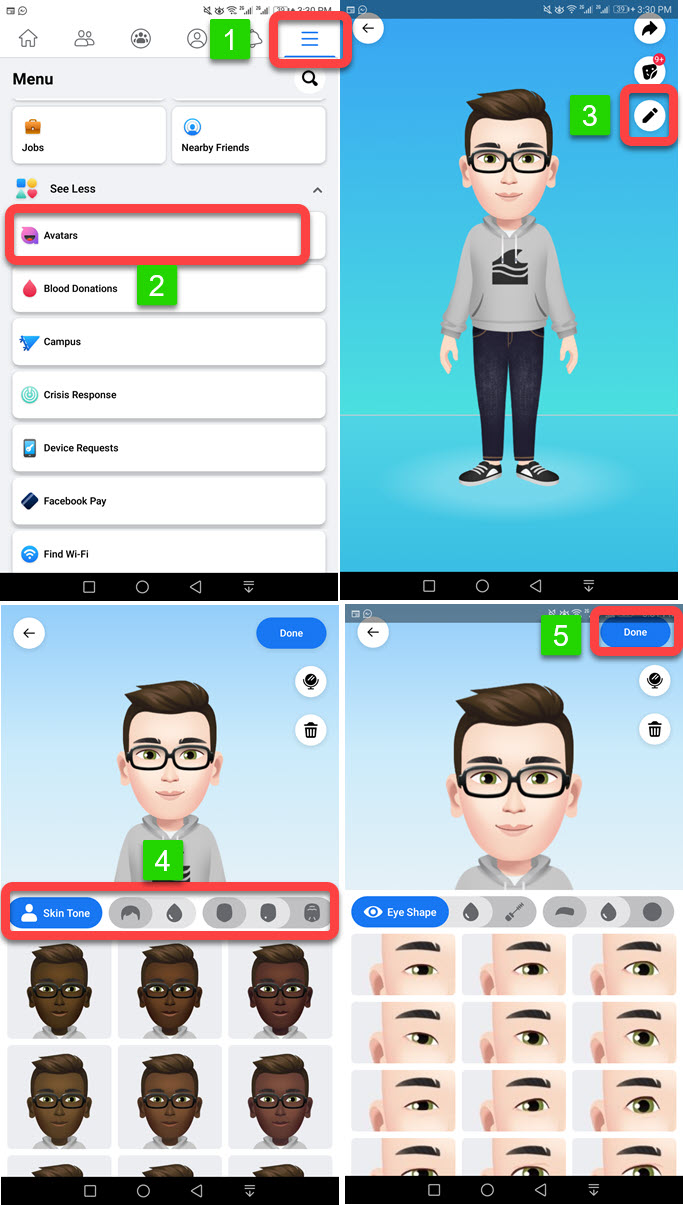
Important: Once you set it, then everyone on Facebook and Messenger can see it as your profile picture, even in groups, rooms, posts, comments, story icons, message icons, and everywhere on the platform.
If you don’t like it at all select the camera and that will be your mobile front camera then you can look at yourself on the right and start making one that looks like you. However, you can delete it by tapping on the bin icon at the right, and start making a new one from the beginning. Moreover, once you are happy with the results then it’s time to set your Facebook avatar as your profile picture. Well, let’s do this.
Set avatar as your profile picture
Once you have don’t create your own personal avatar on Facebook. Then you can choose to share it on your timeline and news feed as well as the option to set it as your profile picture. However, as of now, you cant make one that can be set permanently. Everything is temporary but there are differences you can follow the set as an avatar on your Facebook profile picture permanently. However, here is how to set a Facebook avatar as your profile picture:
- Open the Facebook app and go to Menu.
- Tap the See More option, then tap Avatars.
- Under Avatar Actions, tap the Create Profile Picture option.
- Tap the Save button, that is it.
![]()
Keep in mind that setting your avatar picture as your profile photo is temporary. However, while selecting the duration, by default, there is 1 hour, 1 day, and 1 week, but you can choose the custom option and select a duration as long as possible.
Set avatar as your Messenger profile picture
Moreover, there are people who want to save it on their mobile devices and upload them as their Messenger profile picture. They can do so but they don’t have to. Because once you set your profile photo on Facebook, then it’s automatically synced across Messenger and around the Facebook platform. It is auto-set as your profile picture on Facebook Messenger too. So you don’t need to manually download your Facebook avatar and set it as your Messenger profile picture.
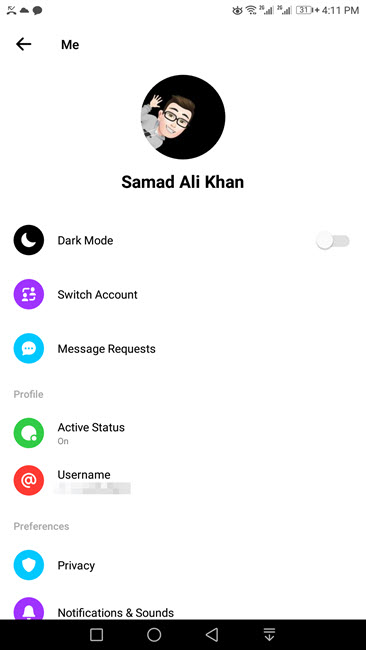
Alternatively, you can download or save it as a photo in your mobile gallery. Take a screenshot and you are good to go. Then you can manually upload it as your profile picture on Messenger and Facebook whenever you want. That is also for those users who want to set as their permanent profile photo on Facebook and Messenger.
How to access avatar on Facebook
You can easily make an avatar as you like in the latest Facebook app. However, you can access to edit or share it by getting into Menu, then tap the See More option and tap Avatar from the list with simply face pink icon.
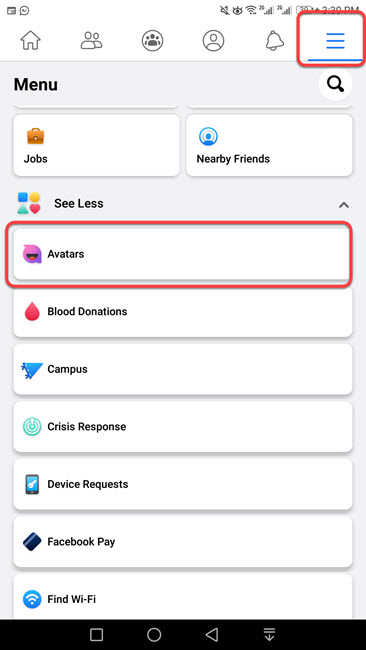
You can also delete it and make a new one from the scratch or open the camera look at yourself and design an avatar that looks exactly like you. You can also take a screenshot of your avatar to save it to your mobile device and use it elsewhere e.g Messenger.
Facebook avatar not working or not available
If you don’t see the Avatar option make one and set it elsewhere on Facebook. Then you don’t have the latest Facebook app. Go to the Play Store or iOS App Store and get the latest update. After that clear the cache on your device and restart your phone. You will then see the Avatar option in the Facebook app.
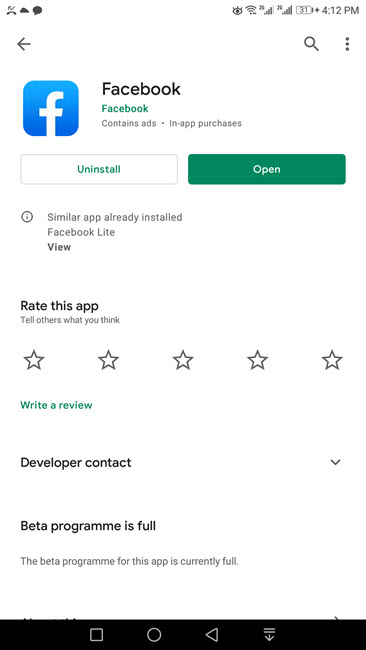
However, if it is not available, then wait is the only thing you can do. This is still a beta feature (or a bug in your FB app) and is not available to everyone who has the Facebook app. You need to wait for the next few Facebook app updates and definitely, you will get it.

