Create Ideal Facebook Cover Photo Online for Free
The cover photo on your Facebook profile or Page is an impression of your business/personality. Your cover must look great and should be perfect in size as well as HD quality. Today I am gonna show you the best way to create free and ideal Facebook cover photos online with size. I am also going to show you places where you can get free stock photos.
There are online tools available you can use for creating high-quality wall photos. I am talking about free not paid ones. Where you can easily create and download cover and profile pictures for Facebook with a watermark and copyright-free.
In This Article
Free Download Stock Facebook Cover Photos
First I will show you the best site from where you can download stock photos for your Facebook cover. these covers are ready-made and copyright-free. No sign up required, you just choose the one best suits your personality and download it. That is all.
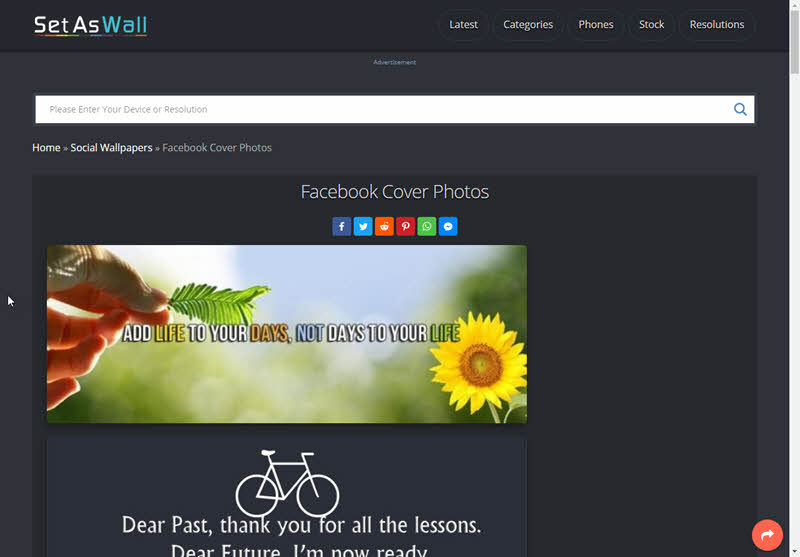
The best site for free stock photos for FB cover is Setaswall.com. Just visit the site look for the cover and download it. There is no copyright nothing, just use it and you are good it goes. Remember you can tweak the colors in other parts of the cover in Photoshop etc. You can also try Unsplash and Pixabay.
How to Create Facebook Cover Photo Online
Canva is one of my favorite online tools to create a Facebook profile and wall photos. Canva also offers the best and high-quality HD pre-made templates. The best part is you can edit those templates and use them. All you need is to sign up, nothing more. Then you can create amazing and perfect size photos for your FB cover in high quality and without a watermark.
- Go to Conva.com and sign up.
- Now in the search box type in Facebook c+over then select the template. You can just click on the box and scroll to the very bottom of the select custom dimensions.
- The template is auto-optimized by size 820 x 312 px, you don’t need to worry about that. My suggestion is to use 820 x 360 px and keep some blank space on both the right and left sides, try to keep everything in the middle of the photo.
- Select the best template from the left sidebar and double-click on the item to edit it as you like.
- Once you are done creating and designing a Facebook cover photo, click the download button at the top right corner.
- Select quality and format as JPG and click Download, that is it.
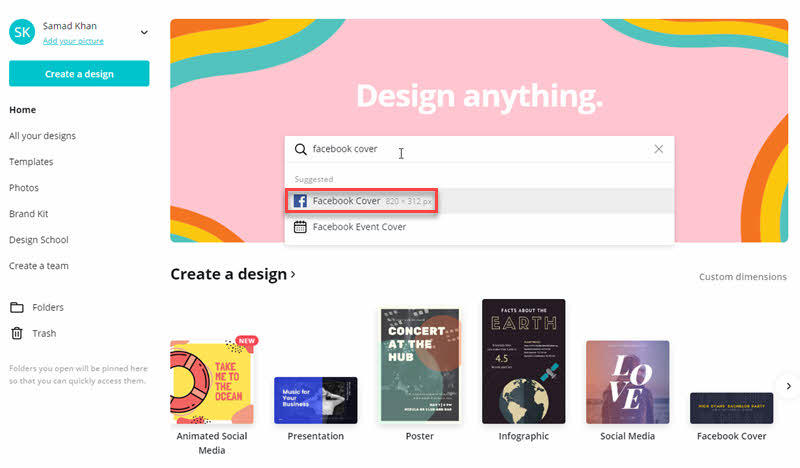
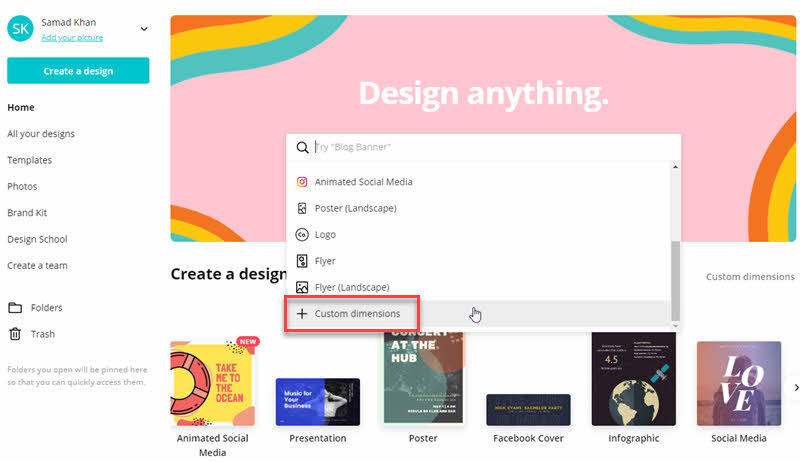

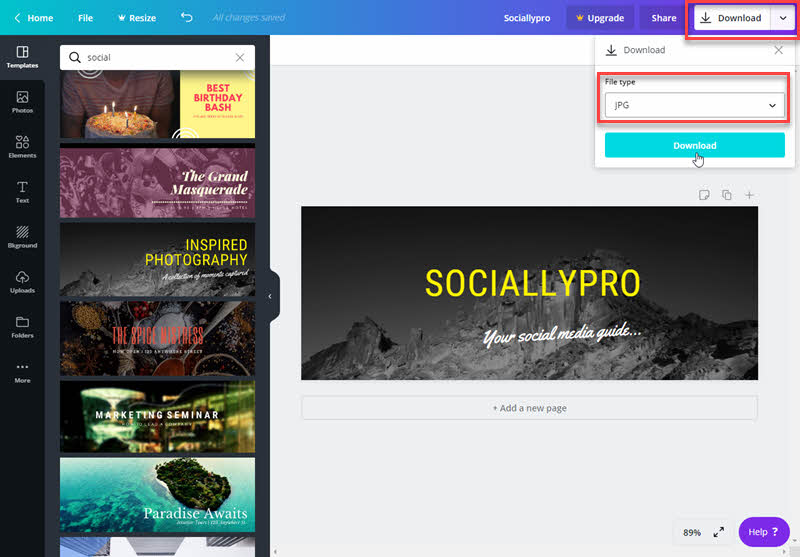
Remember there are tons of free items you can use from the Elements, Photos, and Templates, and upload custom ones. Don’t use the premium items as these will add a watermark to the photo.
Create Perfect Facebook Cover Online (Snappa)
Snappa is one of the best alternatives to Canva. Snappa offers you the best dimension that fits perfectly and looks amazing on mobile and computers. Snapp will let you create and download FB covers and just need an account for free access to its tools. To create the best FB cover:
- Go to Snappa.com and Sign up for free.
- Scroll down on a pre-made templates page with dimensions and click Facebook Cover.
- Create one from scratch or select a ready-made template.
- Once you have done editing and designing, click the Download button at the top right corner.
- Select your format and the Facebook cover will start downloading automatically.

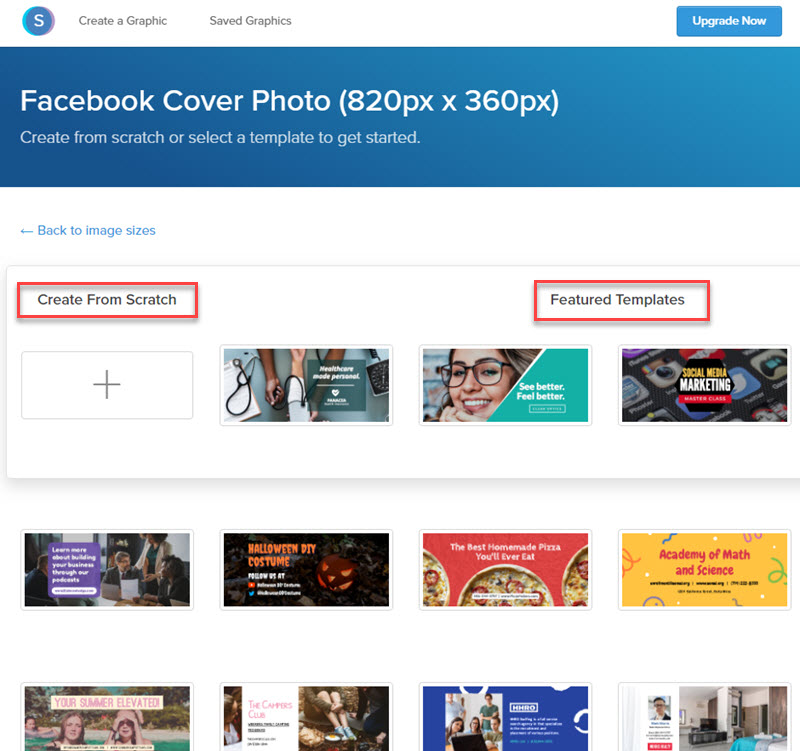
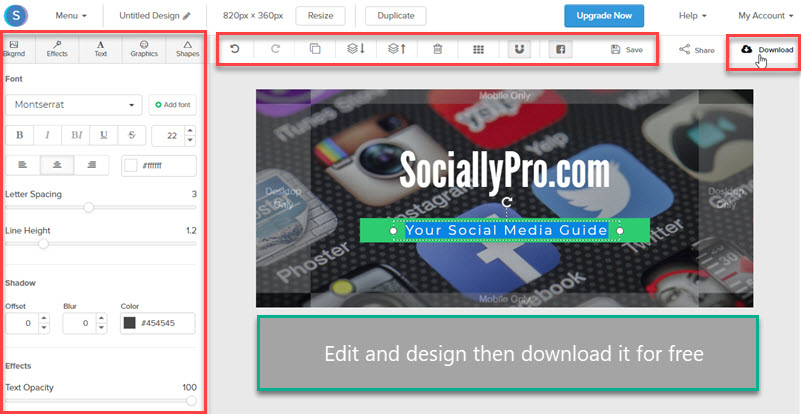
Snappa is my favorite online tool to create high-quality images with ease and no watermark. I have to create my own Facebook cover with Snappa, I highly recommend it. It allows focussing on the dimension (as described with details below) to fit on all devices. This is one of the main reasons I use Snappa.
The tool also lets you download the images in high resolutions. The best part while downloading the image is it lets you grab the image in a web-optimized version. Which is highly recommended for wall photos and profile pictures we use on Facebook pages. This is what makes Snappa a more powerful and best tool.
Ideal Facebook Cover Size
As of Facebook, on the computer, the ideal and best size for your cover display 820 wide x 312 tall px. However, the smartphone the perfect looking photo should be 640 wide and 360 pixels tall.
However, the recommendation is to use 820 pixels wide and 360 pixels tall. Moreover, if you are trying to design your own FB cover then keep everything in the safe zone as shown in the below reference image.
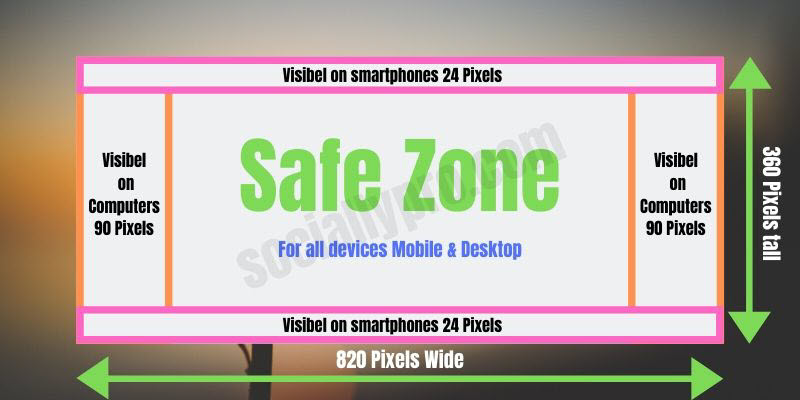
Do you know I suggest you use the online tool Canva because it is not easy as it seems to be? Because the cover must look even, not stretched, pixels perfect, etc on both mobile devices and desktops.
Avoid These Mistakes & Some Tips
While creating and designing an image, there are a few mistakes you should avoid. Don’t let users say, What is this, haha… The big Facebook cover mistakes you should avoid are:
Never use too much text and graphics. Only add less text and graphics that describe your brand. Use proper dimensions to make the picture looks great on all devices. The image should look cleaner and simpler. You should choose graphic and image items that demonstrate your business.
Try to add material colors only as it looks great. Avoid much cluttering. Don’t forget to use a watermark of your brand on your images. This will avoid people from stealing your images and making duplicate pages. It is recommended to use only a new picture, instead of editing and adding content to the old one.
Read More:
- How to Add an Admin to a Facebook Business or Personal Page.
- FB Updates: login as Your Facebook Page and Do more as Your Page.
Always include your original logo on the image, trust me it can make a big difference. Choose something generic. Always use HD high-quality images. Use your slogan if possible, it can help people better understand your brand in seconds and engage them if they are interested.

