How to Use, Share Facebook Avatar on WhatsApp
Back in 2020, Facebook announced its avatar feature. You can easily create your own avatar stickers and use, and share them everywhere. Even you can share it and use it on WhatsApp. Because WhatsApp and Facebook are now connected. However, that gives anyone a chance to create and use an avatar that looks the way they want and share it as stickers on social media.
There are hundreds of customization in the Facebook app to create an avatar from scratch. Then you can add it as your Facebook profile picture or share it in chats on WhatsApp. In my experience, Facebook offers better customization than any social media app there on Apple’s devices, and Snapchat for doing so.
Moreover, once you are done creating your own avatar, with tons of features, you will have direct share options. So you can easily send it on Messenger, WhatsApp, Instagram, and Snapchat. Even you can download it to your preferred device Android, iOS, macOS, and Windows machine.
In our previous, we have already written a post with a step-by-step procedure on creating your own Avatar on Facebook. Today, in this article, I will show you the way to use, share and download it. So, why talk, let’s get started…
In This Article
Create Your Avatar on Facebook
We have a detailed article guide on creating your own Facebook Avatars from start to finish. Thus in this article, we will not even do each customization step. But both on iPhone and Android devices, the method is the same. However, here is the quick procedure for doing so:
Facebook app > Menu > See More > Avatars > and start your creating your first avatar with enough customization options. Once done, hit the Done button at the top right. However, here are more details for doing so…
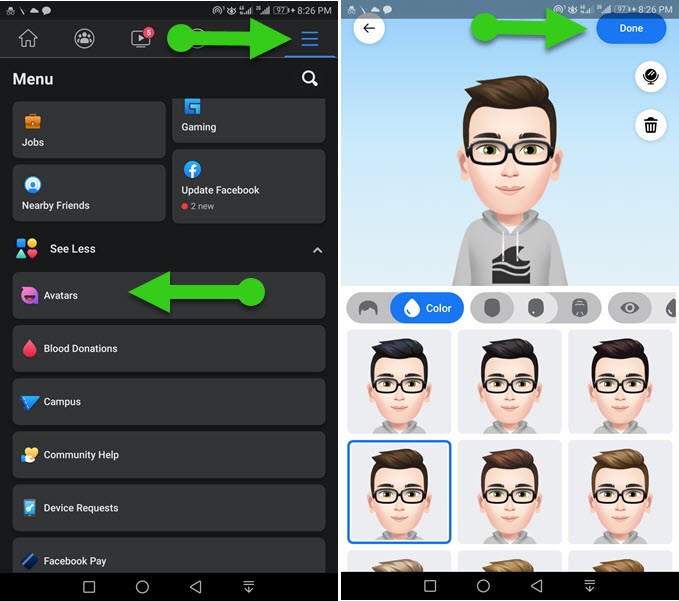
Step #1: Open the Facebook app, then tap the Menu three lines at the top right corner. Then tap the See More section and then the Avatar option from the menu list.
Step #2: Add a face that looks like you and more elements as you like. For example, hairstyle, eyes, eye color, face color, face shape, facial hair, outfits, and more. Then proceed with the next step.
Step #3: Once you are done with adding Avatar elements, then tap the Done button at the top right corner. You can always get here and start editing this avatar whenever you want.
Now that your Avatar is ready on Facebook. You can start using it, set it as your profile picture, use in comments, and share it with other apps such as WhatsApp and Facebook Messenger. However, let’s get started with the procedure to share it.
Share Facebook Avatar on WhatsApp
With the provided tons of Facebook’s features of Avatars. As I mentioned when you are done with creating your Avatar on Facebook. Then Facebook adds some cool and nice effects and styles to it, you can check that out by hitting the Stickers option at the top left.
Facebook also lets you use the Avatar you have created in the Facebook comments section, and share it with Facebook Messenger, and WhatsApp. Also, set it as a profile photo and your story on Facebook. But for most users, it is not that easy when you try to use it on WhatsApp and other social media apps. However, you can go through the following steps to do so:
Go to Facebook then tap the Menu > See More > Avatars > Stickers option at the top left > Tap an Avatar you wanna share on WhatsApp, You will see the Other Options, tap on it, and select WhatsApp. Add a caption if you want and hit the Send button at the bottom left.
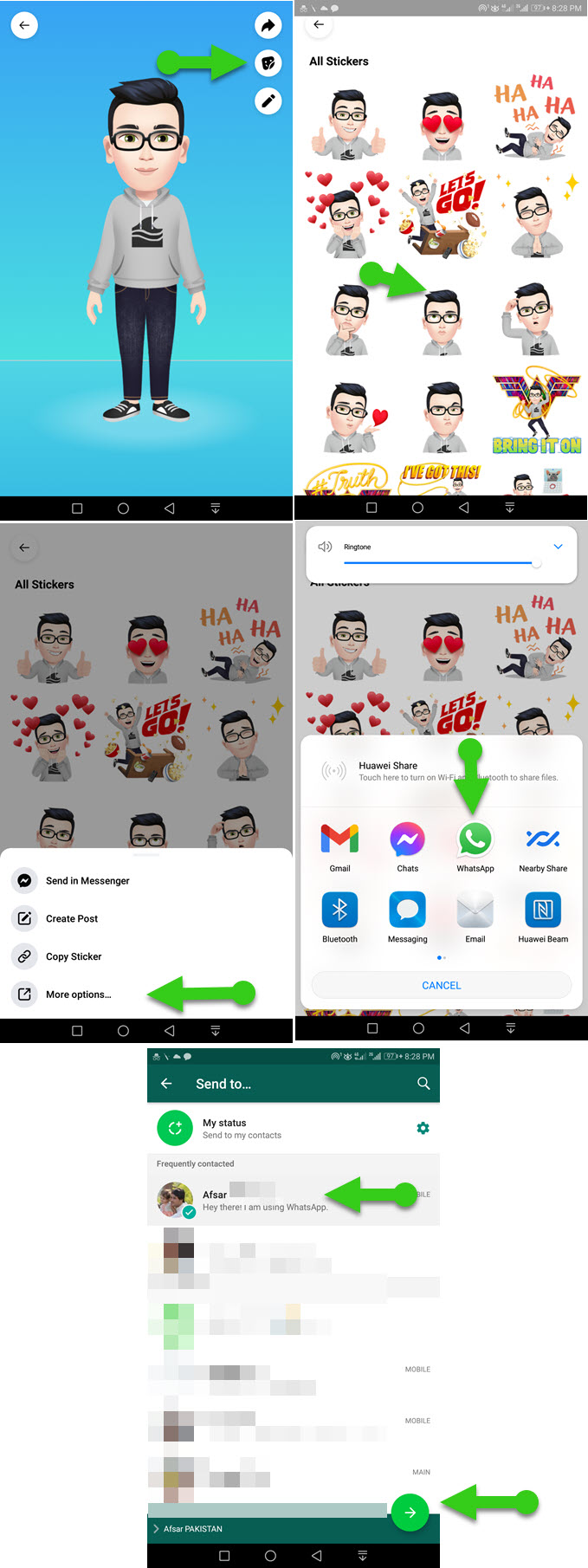
Share Facebook Avatar on Messenger
When you change your profile picture to your Avatar on Facebook. Facebook then automatically changes your Messenger profile photo to that one. However, Facebook automatically adds the latest styles and effects to Avatar stickers on Facebook. So when there is something new and interesting Avatar stickers of yours and wanna share them on Messenger. You can do so by following these steps:
In Messenger Open a conversation you wanna share your Avatar sticker with. Then Tap the Emoji option and select Stickers, at the bottom select your Avatar, and select an Avatar Sticker you wanna share. Tap the Send button and that is it.
In the Facebook app, go to Menu > See More > Avatar then tap Stickers at the top right. Select a sticker you wanna share on Messenger. You will see an option to Send in Messenger, tap that and select a contact to share the Avatar with. If you don’t have a contact you are looking for then add it using these steps.

Save Facebook Avatar on Mobile
When you share your Avatar on WhatsApp from Facebook. It’s quite easy to save or download it on Mobile from WhatsApp. The following method works both on iPhone and Android devices. Here is how to do it:
First of all, share your Avatar or Avatar sticker on WhatsApp using the above method. Then go ahead and follow these steps to save or download your Facebook Avatar sticker from WhatsApp:
On Android device
Open the Facebook app then tap Menu, tap See More, and then Avatars. Select the one you wanna save to the gallery. Then choose to upload to Google Photos. Once the upload is completed then open the Avatar in Google Photos and tap Menu at the top right and hit the Download option. Your Avatar will be saved to the gallery automatically.
Other than this procedure there is no way to save or download Avatar stickers on Facebook. On Android devices, Google Photos is the only way to grab Avatar stickers in your phone’s gallery. Moreover, on iPhone, it’s easy to save Avatars in Camera Roll.
Read also: Save Video from Messenger to Gallery.

On iPhone or iPad
Open the Facebook app on your iPhone or iPad then follow these steps: Go to Menu > See More > Avatars > tap the Sticker icon at the top right, and select an Avatar you want to save to Camera Roll. Tap the Share icon at the bottom then Save and that is it.
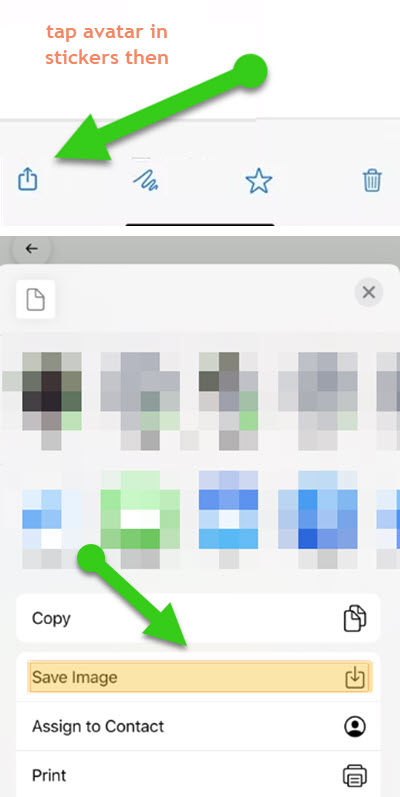
This is exactly how you can download or save Facebook avatars or Avatar stickers on Android and iPhone. For your information, if you don’t follow the procedure. There is no way to save them on your phone. Read also: Save Videos from Facebook on Mobile.
Set Facebook Avatar as Profile picture in WhatsApp
In the latest Facebook, it’s possible to do so. You can easily set any of your Facebook avatar stickers as your profile picture on WhatsApp. To do so, follow these steps: Go to your Avatar stickers, then tap to select one, tap “More options” and select Gmail. Send the Avatar sticker to your Gmail address. Go to your Gmail inbox and save the Facebook avatar sticker to your gallery. Now upload the saved avatar sticker as your WhatsApp profile picture.
Can Facebook Avatar be used in WhatsApp?
Yes, you can easily use a Facebook avatar on WhatsApp. Here is the easy way to do it, just go to menu > see more > Avatar, and tap the stickers option to see all your stickers. Now tap on what you wanna use on WhatsApp, simply copy its link (tap the copy sticker option) to use it anywhere on WhatsApp. Also, while following the step, you can tap on an avatar sticker and select eh More options to share it directly from Facebook with your WhatsApp contacts.
Where do I find my Facebook Avatar?
You can easily find, edit, share, or save your Facebook avatar using these steps: In the Facebook app, tap Menu, tap See More, and then Avatars, there is your Avatar. You can find your Avatar stickers by tapping the Stickers icon on the top left while to edit it, tap the little pencil icon. You can also share and save your Facebook avatar using the above guide.

