How to Change Birthday on Facebook App & PC
Facebook is the perfect social media to get in touch with your loved ones. While creating a Facebook account, you might have done mistakes. Especially if it’s your birthday. Don’t worry Facebook allows you to change it with ease. However, there are some limitations you need to know. Anyways, In this article, I will share the easy method to change your birthday on the Facebook mobile app and computer. So, let’s get started…
In This Article
Your birthday on Facebook
Before it was possible to sign up for Facebook using your Gmail account. Thus Facebook was then fetching your birthday, and related information from your mail account into Facebook. However, now they have removed the option. Because there are some requirements for creating your Facebook account.
You must enter an email account or phone number with your gender and birthday information. Facebook keeps that data and displays it on your profile if you set such information to the public. Hence, it’s totally up to you how you set, and show your Facebook birthday, and related information on your profile.
How to Change Your Birthday On Facebook
It is possible to change or edit your birthday information on Facebook. Both on the Facebook application and PC it’s easy. However, the procedure for doing so is lengthy. Also, there are limitations, but we will discuss them at the end of the article. Now let me show you the procedure to change your date of birth on Facebook.
On Facebook app
On the Facebook application, it is possible to change your date of birth. However, as I mentioned the process is a little lengthy. For your information, the below method works and is similar on Android and iPhone. Here is how to do it on the Facebook app:
In your profile on Facebook, tap the three dots then the Edit Profile option. Now tap Edit Your About Info at the end of the page. Tap the Edit option next to Basic Info and select the Day, Month, and Year as per your DOB. Don’t forget to save the changes, tap the Save option at the top right.
Follow the below screenshots for your reference. Also, there is other information on the page, if you want to change language, etc. Anyways, that is up to you.
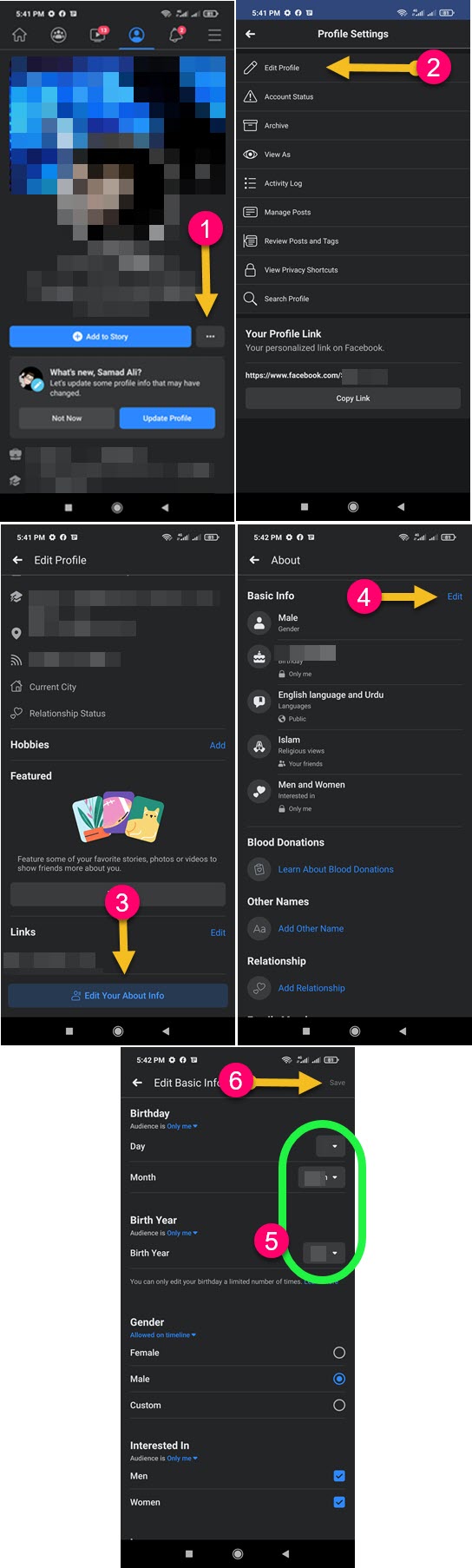
Moreover, as I mentioned earlier the above method works both on Android and iOS devices. Just make sure to update your Facebook before following the above steps. So, this is exactly how you can edit your DOB on the Facebook application for Android and iPhone. Now let’s proceed with same the same method using a PC.
On the Facebook web version (PC)
The procedure is almost similar because Facebook has changed its web version. Users can easily switch between the classic and new Facebook versions. Thus we will show the same method for changing the date of birth on Facebook using your computer. All you need is to follow these steps:
Go to your Facebook account then your Profile. Click the Edit Profile button beneath your Name and Bio. Then scroll down and click the Edit Your Profile button. Now click the Contact and Basic Info option at the left then the little pencil (edit) icon next to your Birthday under Basic Info. Select a Day, Month, and Year as your date of birth. Now Save changes by clicking on the Save button.
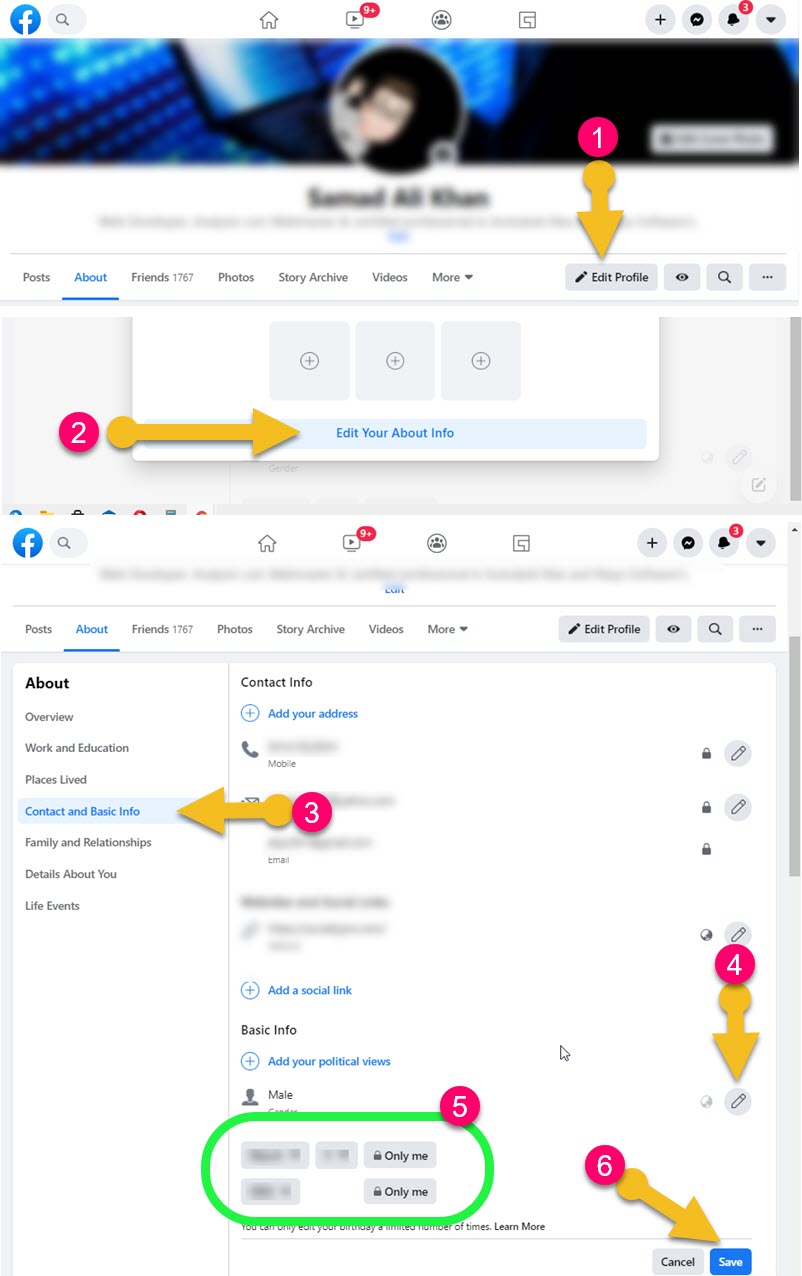
Facebook birthday limitations
Now the question is, how many times you are allowed to change your birthday on Facebook? Well, you are allowed to change your date of birth on Facebook only three times. However, after each change, you need to for a specific time period. Also once you reach the change limit. Then you cannot change it the simple way.
If you still want to change your DOB on Facebook even if you have reached the limit. Then simply go ahead, fill up this form, and request Facebook to let you change your date of birth. However, you won’t be able to know whether you will get another chance to change it.
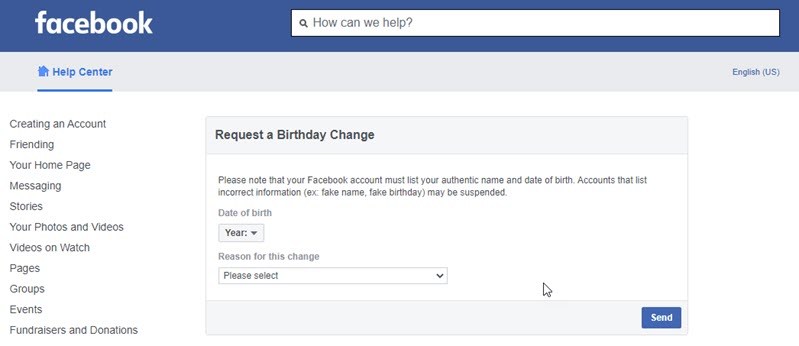
Can I change my birthday date on Facebook after limit?
Of course, you can change your birthday date once in two weeks. However, once the limit is reached, then you will need to wait for two weeks. After the two-week limit, you can go to your DOB settings on Facebook to change it.
Now the question is if there is anything you can do to bypass the limit. Well, the short answer is it’s not possible to change your DOB after you have reached the limit. Because, as per Facebook a user is allowed to change his/her DOB once in two weeks. Rules are rules, and you are not allowed to do so but to wait for 2 weeks.
Facebook birthday privacy settings
Facebook allows users to make their FB accounts private. Thus you have all the options to manage date of birth privacy settings on the platform. For you can hide it from the public and friends and close friends list on Facebook. Show it publically to all Facebook users and there is much more to manage.
To manage your Facebook date of birth privacy settings. You need to get here: Open the Facebook app > Your Profile > Three dots > Edit Profile > Edit Your About Info > Then tap Edit next Basic Info > Tap “Audience is” under Birthday. Then you will have these 4 options, Public, Friends of Friends, Friends only, Close Friends List, and Only Me. To know more about these options, please keep on reading…
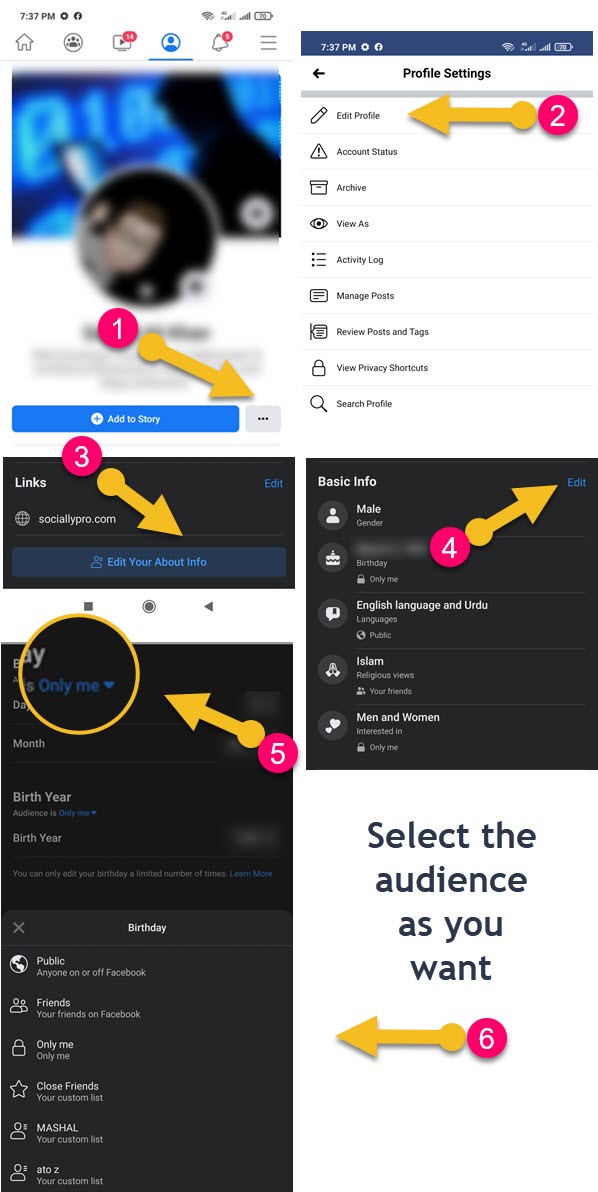
Public
Once you select the audience as the Public. Every user on Facebook will be able to see your Facebook profile information including your date of birth. So, be careful while choosing the Public option as your birthday audience.
Friends of Friends
When you select Friends of Freinds as your Audience for your birth. Then your Friends and their Mutual Friends on Facebook will be able to see and get notifications when it is your birthday.
Friends only
This is the best option to select as your birthday audience. Once selected only users in your Friends list on Facebook will be able to see and get notifications on your birthday. This is the recommended audience for your birthday on Facebook.
Select “Only me” to hide your birthday on Facebook
Wanna hide your date of birth on Facebook and even its notifications? This is the best option to select as your birthday audience on Facebook. Once selected nobody will be able to see your date of birth on Facebook but only you.
Turn off your birthday notifications to others on Facebook
You can easily turn off your birthday notification announcements to others on Facebook. Here is how to do it: Open the Facebook app and go to your profile. Tap three dots then Edit Profile. Now tap Edit Your About Info, and tap Edit next to Basic Info. Under the Birthday option select its Audience as “Only me”. Tap Save at the top right.
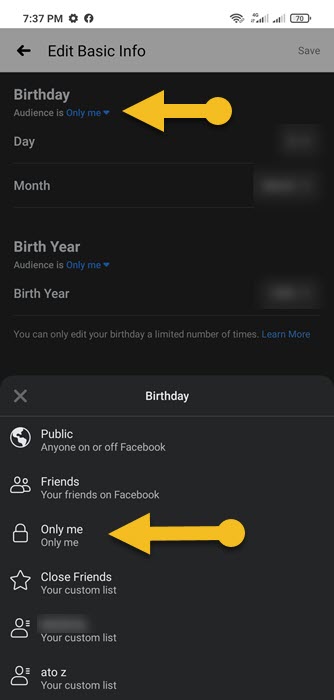
This way you will stop Facebook from announcing your birthday to others. Nobody will get a notification to wish you your birthday. However, your date of birth on Facebook will be completely hidden (private). Then only you can see it.


Hi sir,
My Facebook Date of birth change the new date of birth add — thanks sir
Name Abid Ali Kalhoro
Gmail ab**@gmail.com
Phone number: 0348**
Password 0**
Please email me your information, or use our contact page. I will see If I can do something for your account. Thanks.