How to Create a New Gmail Account for Yourself & Others
Gmail is one of the most popular, trusted email services provided by Google. You can always set up a new Gmail account for yourself and others free on PC and Mobile. In such a case you must sign up for a Google account. It will give you access to all Google products including, 15 GB of free storage, G-Suit, Sheets, Contacts Backup, and more.
There are tons of good reasons you would go for creating a Google account. But that is none of my concern. In this guide, I will show you the step-by-step procedure to get a new Gmail email with screenshots and pictures provided. That way this guide will save you time.
A Gmail account is a perfect service by Google that provides spam protection and other benefits. Once you’re created on the account you can add custom emails and do other cool stuff. Anyways, let’s get started with the procedure of creating your first, new, and free Google account.
Read All in one Guide to Logout from Gmail on All Devices.
Bonus tip: You don’t have to find that to add another account, but you can. Just to your inbox and click your account picture. After that click Add another account. To skip these steps directly go for creating a new account for others by incognito mode in your Chrome or another browser. Then follow the below easy procedure.
In This Article
How to Create a New Gmail Account
It is easy to set up a new Gmail account. Here are the easy step-by-step instructions to do so;
- Go to Gmail.com.
- Click the Create Account option.
- Click For my personal use (Even if you creating for another person).
- Enter your First and Last name, and Username e.g username@gmail.com.
- Enter a strong password then re-enter it to Confirm and click Next.
- Add your Phone number then Next. You will get a verification code, enter it, and click Verify.
- Enter a Recovery email (optional), select your Date of Birth, then Gender.
- On the Get more from your number, Skip this. Then scroll down on the Privacy and Terms page and click I agree.
- You will be redirected to your new Gmail inbox.

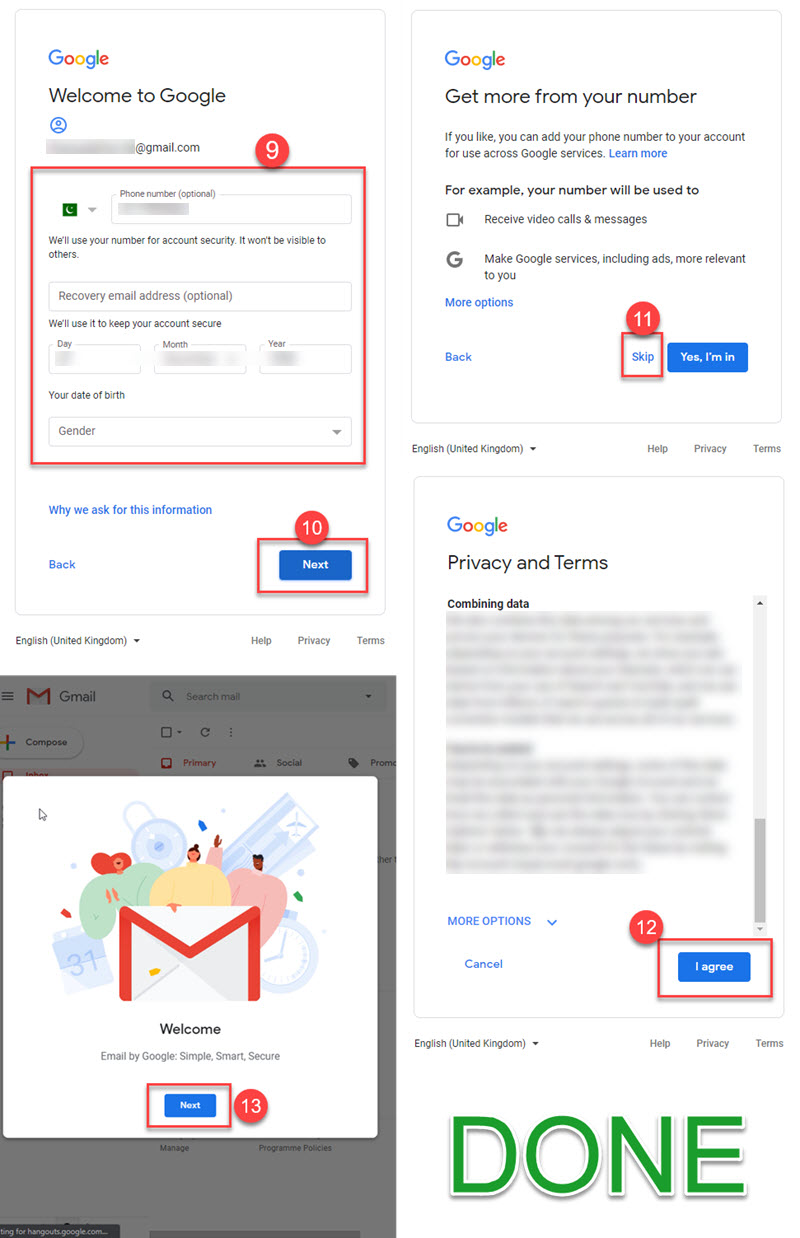
That is it, you will redirect your Gmail email account. You can start using it by clicking on the Next option and then choosing the different views for your inbox and email management. You can now use your account on the PC or use the official Gmail app for Android and iOS and have fun.
I suggest you go for the Gmail app instead. You will have your email synced every 15 minutes and will get a new notification on your smartphone. There are tons of cool features when you the Gmail official app. Some of them are given below. Read Login into Different Gmail Accounts.
How to Create a New Gmail Account for Another Person
You can do this in your Google Chrome browser on a PC. If you already have an account (added) in Chrome. You need to go to Incognito mode first CTRL+SHIFT+N. Go to Gmail.com and click Create account. Select “For my Personal Use” (even if you’re creating this for other people). Then enter the personal details.

How to Set Up a New Gmail Account on Mobile
There are more than five methods available to do so. You can set up one using Android or iOS, iPhone, and iPad devices. The choice is yours. To create a Gmail account on mobile:
- Open Chrome or any browser on your mobile.
- Go to Gmail.com and tap on the Create Account option.
- Now tap on “For my personal use”.
- Enter your First name, Last name, and Username e.g someonenew@gmail.com.
- Enter a password then re-enter it to Confirm and tap Next.
- Enter your Phone number then tap Next. You will get a verification code on it, enter the verification code, and tap Verify.
- It is optional to enter a Recovery email, now select Date of Birth Day, Month, and Year then Gender and tap Next.
- On the “Get more from your number” page, tap the Skip option and scroll down on the Privacy and Terms page, and tap I agree.
- Done, you can now use your account in the Gmail app as your Play Store ID, etc.
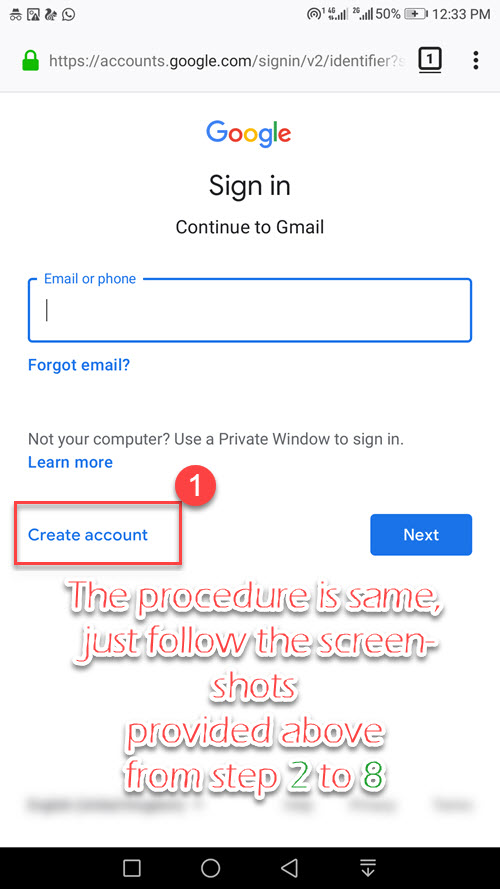
The procedure for creating a Gmail email account is the same on both computers and mobile. The only thing you will need to a web browser such as Google Chrome or any other. For your information, you can directly create an account right from the Gmail app, Play Store, or Google tab in your Phone Settings. Note that the process is the same but might be slightly different.
How to Create an Account by Mobile Number
Google Mail (Gmail) requirement is to have a valid and active mobile number. Then you can proceed with these steps to have a Gmail account by mobile number:
Go to mail.google.com in a web browser on your smartphone then click Create Account > For myself > then enter your First name, last name, and password > enter your phone number, verify it via SMS, and once you confirm your phone number. Then you will be redirected to your Gmail inbox. This is exactly how you can create a new, fresh Gmail account with a mobile phone number. You can follow the above screenshots for your reference.
Gmail app Features
Once you are logged into the Gmail app. You will have a pretty decent UI and easy to manage all of your emails. It has an organized inbox with social, promotional, and updated sorted categories. Read, and respond online, and offline to emails very quickly.

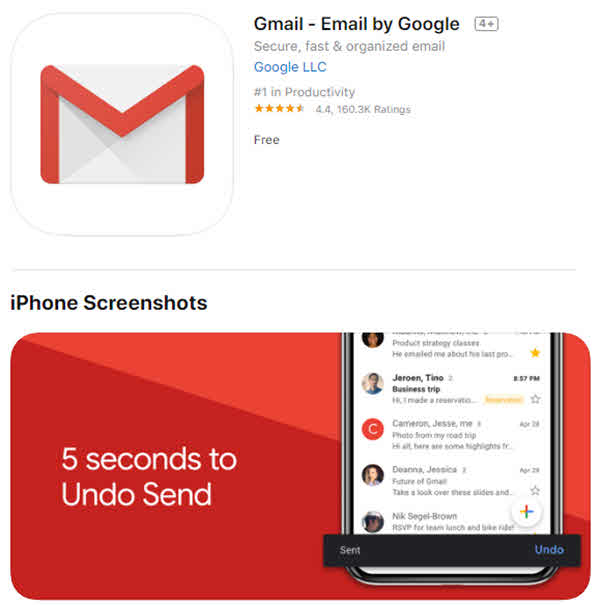
You can choose either to stop seeing prioritized emails from family and friends or give them priority. Gmail has its default spam protection. You can use both Gmail and non-Gmail accounts on the go and many more cool things.
FAQs on Creating a new Gmail Account
How to Add Another Email Account in Gmail?
Open the Gmail on your phone. Tap your profile picture at the top right. Tap another account, and select Google. Tap the Create account option at the bottom left. Follow the instructions on your screen. For example, enter your name, and password, select your country, phone number, etc.
Alternatively, you can add another account on your Android device. Go to Settings, Google > tap the arrow > and Tap Add another account. Tap the Create Account option at the bottom left and follow the on-screen instructions.
Can I create a second Gmail email address?
The answer is Yes, but you will have to choose information not related to your previous one. For email, a different Username as someone@gmail.com and a different phone number too.
Can I change/edit my Gmail address but keep the same account?
No, you cannot change/edit your Gmail address but keep your same account. The Gmail address they call Google Account Username and it cannot be changed, it is not possible. So don’t waste your time looking for such a solution.
How do I manage multiple Gmail accounts?
It is easy to manage multiple Gmail accounts on the same device. If you are using Google Chrome, you can either log in as other users and then switch between those accounts the manage your emails. Furthermore, if you are logged in to your Gmail inbox then click the account picture at the top right, add the account and after that select another account to manage your emails.
How can I rename my Gmail Account?
You cannot rename or edit the primary email address but Yes you can rename the name of your account. To do so follow these steps:
- Go to the Gmail inbox then Settings.
- Now click on Account and Import.
- Click edit info next Send mail as and choose the Name you want.

That is pretty much it, that way you can change the name of your account to send mail as a specified name. Remember you can another account by repeating the same steps and choosing that account to send you and receive new emails.
Can I change my Gmail email name without creating a new account?
Yes, if this is the case then you can do so by following the steps mentioned right above in this paragraph. However, go to your inbox and click the gear icon on the top right corner then go to Settings. Now you need to click on the Accounts and Import tab. Finally, click the edit info next Send mail as an option. Just provide a different name and you are good to go.
Can I create a new Gmail account without a Phone Number?
Back in 2019, it was possible to get a new Gmail account without a phone number. It was easy to get in incognito mode in the browser and sign up without a phone number. But now in 2020, they removed such an option because as per them the phone number we provided helped us in securing our account, and later on we can use it for recovery purposes.
I will strongly recommend using your phone number and recovery optional email address. That way your Google account will be much more secure and easy to recover just in case you forgot your password etc.
Can I set up a Gmail account for someone else?
Yes, you can easily create a Gmail account for someone else. Visit this link: Gmail signup in the Chrome browser. Click on the Create Account option. Select for myself. Fill up the account details and this way can set up a new Gmail account for someone else. You can do using your PC or mobile phone.
Setting a Gmail Account for Your Child
Google allows parents to create and manage a Gmail account for a child, a son, or a daughter. However, you will need to download and install the Google Family Link for Parents application on your device. Then follow these steps:
- Open the Google Family Link for Parents app.
- Tap the Create + option at the top right.
- Now fill up the information required for creating a Gmail account for your son or daughter.
- Once the process is complete, you will see a confirmation screen.
Alternatively, you can go to mail.google.com and click the Create Account button on the login page, select For my Child, and follow the instructions on your screen.
That is it for today guys, I think you quite understand now how to create a new Gmail account on PC and Mobile. For more information and questions use the comment section or our contact page.


Unlock my fb security according
Help me unlock my fb security according
फेसबुक loked account unloked