How to Change Language on Facebook App & PC
There is a little on the top of Facebook posts See Translation. This means there are languages available on Facebook to translate your new feed and entire Facebook. It doesn’t matter if English is not your first language and you wanna change Facebook to another one. You can do so with ease and without any complications. Also, you can revert back whenever you want to follow the same procedure I am gonna show you below.
Anyone can translate Facebook into over 150 languages. These include English, Urdu, Pushto, Russian, Chines, Portage, and many more. Whenever you sign up for Facebook, the default language is English.
In This Article
Facebook Language Settings 2023
There is also an option automatically enabled which translates your news feed posts. What I mean is, that there are two options you can choose, translate the entire Facebook or just post in other languages. The choice is totally yours but I will show both procedures, so please keep on reading…
There are two ways to change the language on Facebook, use your PC or App. The choice is totally yours but hey, I am gonna show you both ways.
How to change language on Facebook on PC
It is easy to change your language settings on Facebook using your Windows, MAC, or Linux PC. Please follow the procedure in order to do so (screenshots provided):
Go to Facebook.com and log in to your account. Now click your profile picture at the top right. Click Settings & Privacy then Settings. Click Account Settings. Select Language and Region at the left side menu. Then click the Edit button next to Facebook Language. Select a language and click the Save Changes button.

Use Google Chrome, Firefox, MS Edge, Opera, UC for Windows, or any other browser for the above. That is pretty it, you have successfully changed your language settings on Facebook. Note that you can revert anytime you want following the same steps mentioned above. If you don’t see any changes then try to reload the page I mean Facebook.com and done.
Update: Change Language on Facebook using PC
The Facebook user interface has changed and you will lot of changes there. However, it’s easy to change the language there, follow these steps: Click the drop-down arrow at the top right, then Settings & Privacy. Now click Settings and then Language and Region at the left sidebar menu. Click the Edit option next to Facebook Language, select the desired language, and Save Changes.

How to change language on Facebook app
If you are using the giant social media app Facebook, you can use it for changing your language. However, you can do visiting Facbeook.com in the web browser using your Android phone or iOS device. To change your current language on the Facebook app:
- Open the Facebook app.
- Tap the three lines menu button there at the top right.
- Now tap Settings & Privacy then Language.
- Choose your desired language then tap Save and done.
- Restart the app.
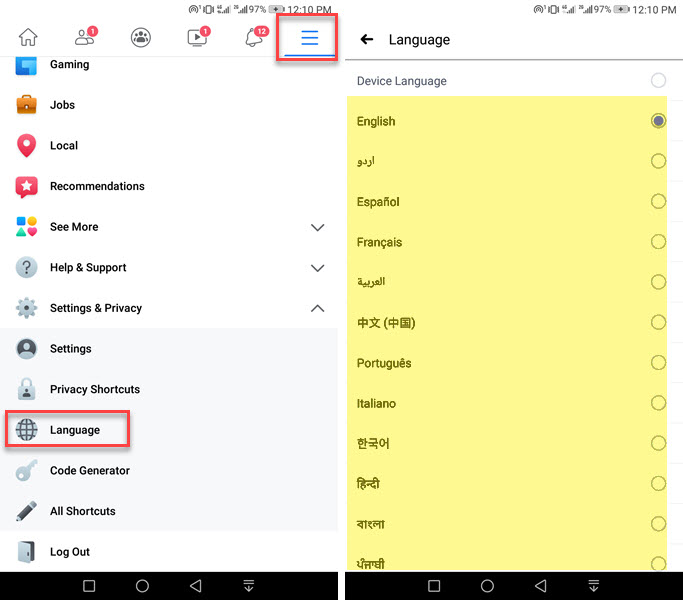
You can follow the above step for doing in the Facebook app for Android. If you are using an iPhone or an iOS device. The follow these steps:
iPhone: How to Change Language on Facebook
To change your Facebook language using an iPhone or any iOS device: Open the Facebook app on your iPhone. Tap the Menu (three lines at the bottom right). Now tap Settings & Privacy then App Language. Select your language from the list and done.
That is it, now if you don’t see any change restart your device. Moreover, there is the first option while selecting a language “Device Language”. You can choose and whatever your device language then the Facebook app will adopt it and you are good to go. You can follow the same procedure to revert back the changes.
Enable See Translation on Posts on Facebook “PC”
Post translation is an independent option available in Facebook settings. You can enable and disable the See Transaion option on your news feed on posts from other languages. To enable and set the See Translate option on Facebook on your NewsFeed:
Go to Facebook. Now click on the drop-down arrow at the top right then Settings. Click Language and Region. Click on the Edit option next to Posts from Friends and Pages. Under “Language you’d like to have posts translated into” Select the language. Click Save Changes.
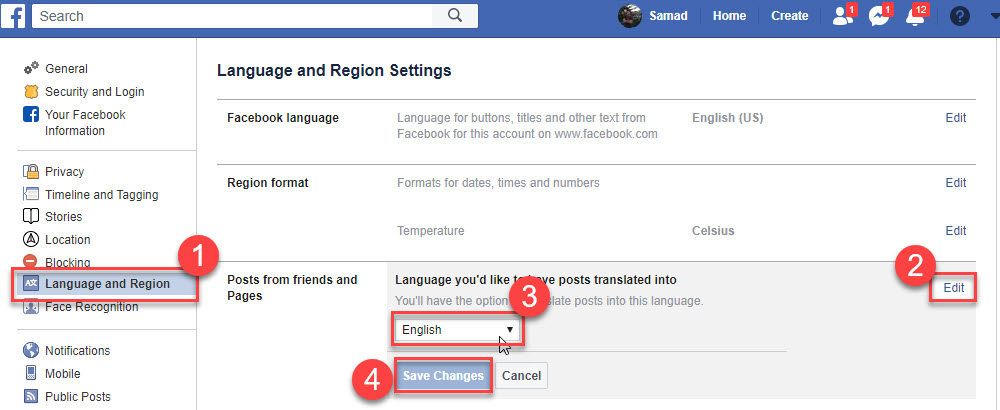
Once you click the Save Change button, the changes will take and you must reload the page. It happens that you may not see changes, in such cases just log out and log in to your FB account and you are good to go. Read How to Enable Dark Mode on Facebook.
Enable See Translation on Posts on Facebook App
You can also set the see translate option to be enabled on the app too. To set the See Translate option in the app, please follow these steps: Open the Facebook app. Go to Menu then tap on Settings & Privacy. Tap Settings. Now tap Translation for Posts under Account Settings. Tap the language you’d like to translate posts into then select the language. Restart the Facebook app and done.
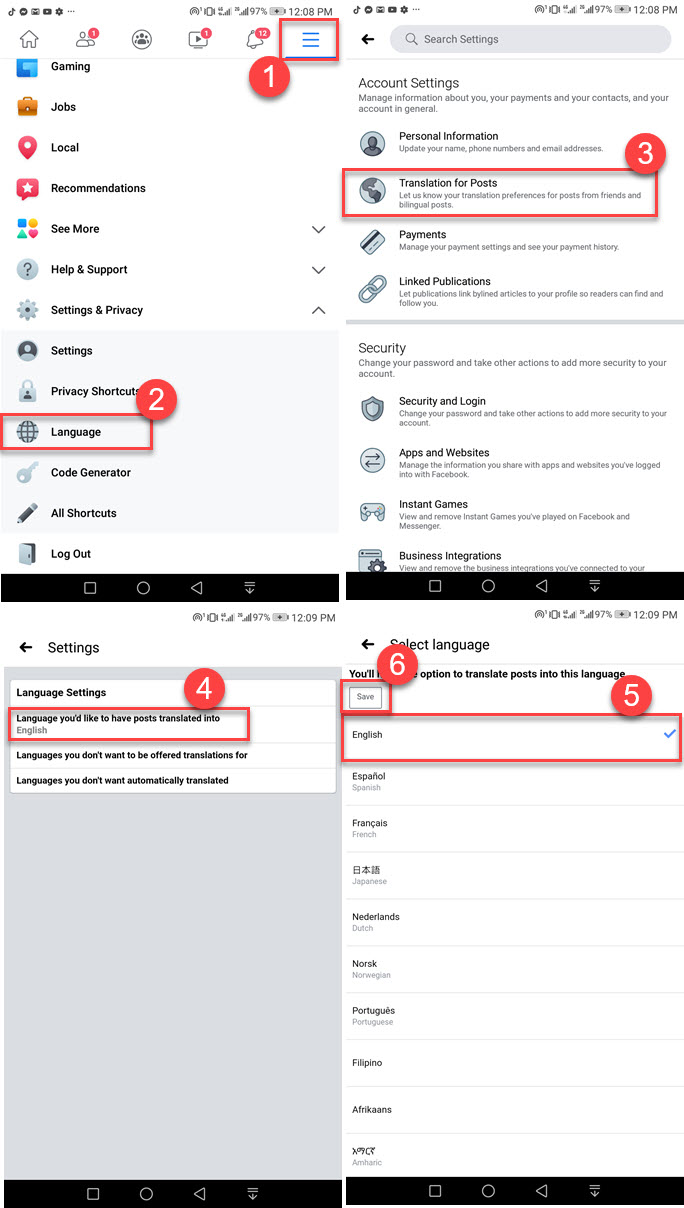
The changes will take place automatically if not then restart the app and then your device. Now you should see all the changes and the See Translation on Posts from other languages on your news feed on Facebook. Hope this will help to translate your posts from other languages. Read Block and Remove Ads from Your Facebook and Messenger App.
Why did my Facebook language change?
There are different reasons for it. If you open Facebook and the language on your account has changed, then check if you are using a VPN, sometimes chrome did some language changes on your current page due to location change. However, If the language on your Facebook account has permanently changed, then for sure someone has access to your account. Try to change your password.
Change Facebook language back to English
You can easily change any language on Facebook back to English by following these simple steps. Go to your Facebook account. Then click on the dropdown arrow at the top right. Now click Settings & Privacy then Language. Now click the Edit option next to Facebook Language. Select English from the list and Save the Changes. That is the easiest way to revert back from the language on Facebook to English.

On the computer Facebook on the web, you will see a list of languages at the bottom of the FB login page. You may see English, Spanish, Urdu, Deutsch, Espanol, etc. Simply select from the one from the list and the page related to that specific language. However, you can get on the settings page and make the change as per your needs whenever you want.

