How to Change Group Name on Facebook Mobile/PC
Groups on Facebook are a more efficient way to communicate about shared interests with specific people around the world. However, you can create a group on Facebook for anything, for example, family reunions, school friends, colleagues, company, business, sports team, club mates, etc.
Instead of joining and getting approval permissions for one on Facebook, you can create a group for yourself. Thus you will be the only admin of that group to manage. If you already have one and wanna change/edit its name. You have come to the right place.
Today, I am going to show you how to rename your Facebook group’s name in the app, FB lite, and computer. Then, no matter what device you are using. just go ahead and change the name of your group with a few steps. For your information, we will also share some pros and cons of doing so and cover related information. To know everything about editing group names on Facebook, stay here and keep on reading…
In This Article
How to Change Group Name on Facebook 2023
There could be any reason for modifying your group name on Facebook. While the most common one I have seen is that a user may wanna shorten the link (ULR of a group). For your information, you can do it, I mean shorten the URL of your group and make it easy to recognizable. For doing so, you need to rename the Web Address of that group under the Customize Group section in Settings. You can also write it in Stylish fonts. However, to change only the name, follow the below steps:
On Facebook using PC
Login to your Facebook account using any web browser on your PC. Then click the menu icon and go to Groups. Select a group you wanna change the name for. Click Settings in the Left Side Menu. Now click the pencil icon next to Name and Description under the Set Up Gropu section. Edit the name and click the Save button. You are good to go. This is how easily you can edit or change your group name on the Facebook web version.
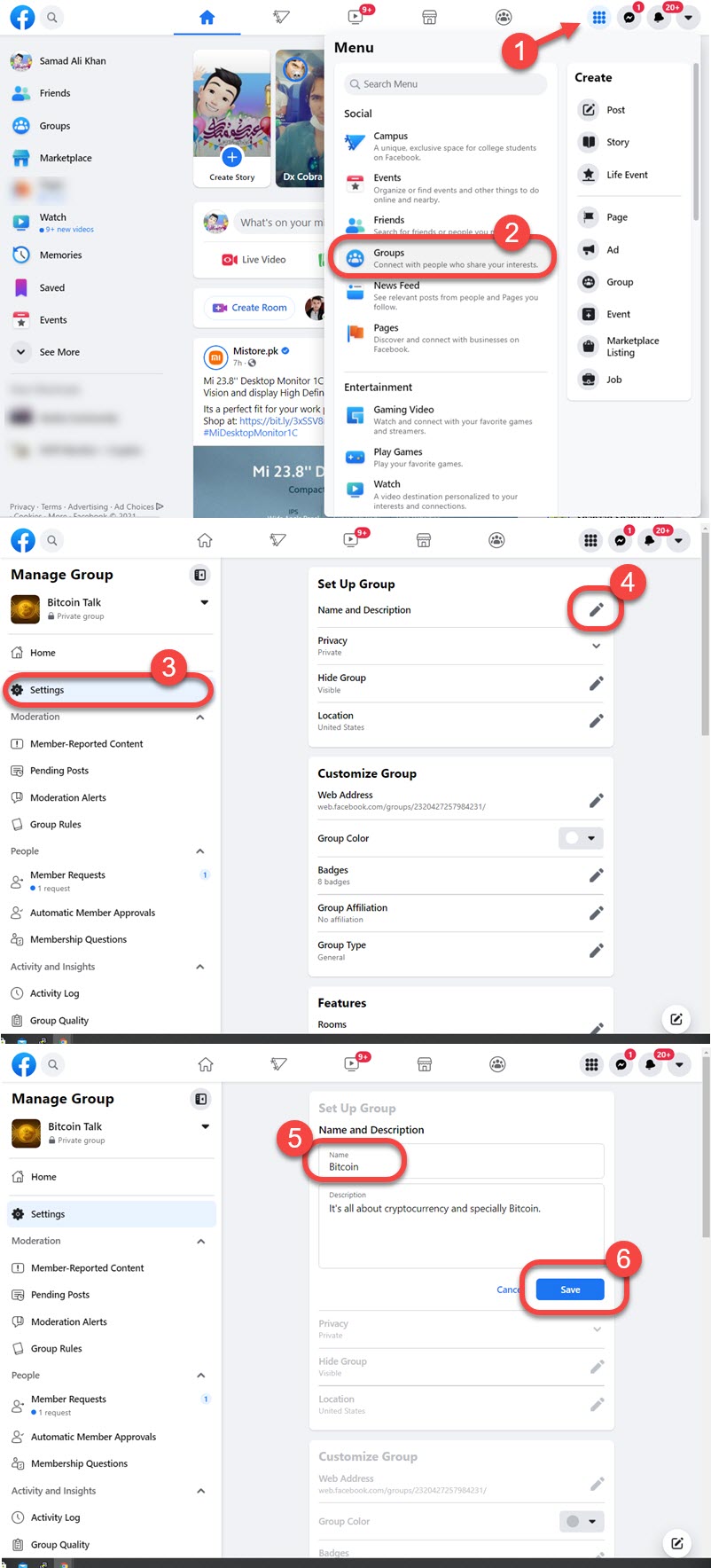
On Facebook App
To change the name of your group on the Facebook app, follow these steps. Open the Facebook app. Tap the Group icon in the shortcut bar at the top. Now select a group, and tap the Shield-like icon with a little start (at the top right). Tap “Settings” then “Name and Description” under the Basic Group Info section. Edit the group name and tap the “Save” option at the top right. That is it, this is how exactly how you can rename your group in the Facebook app.
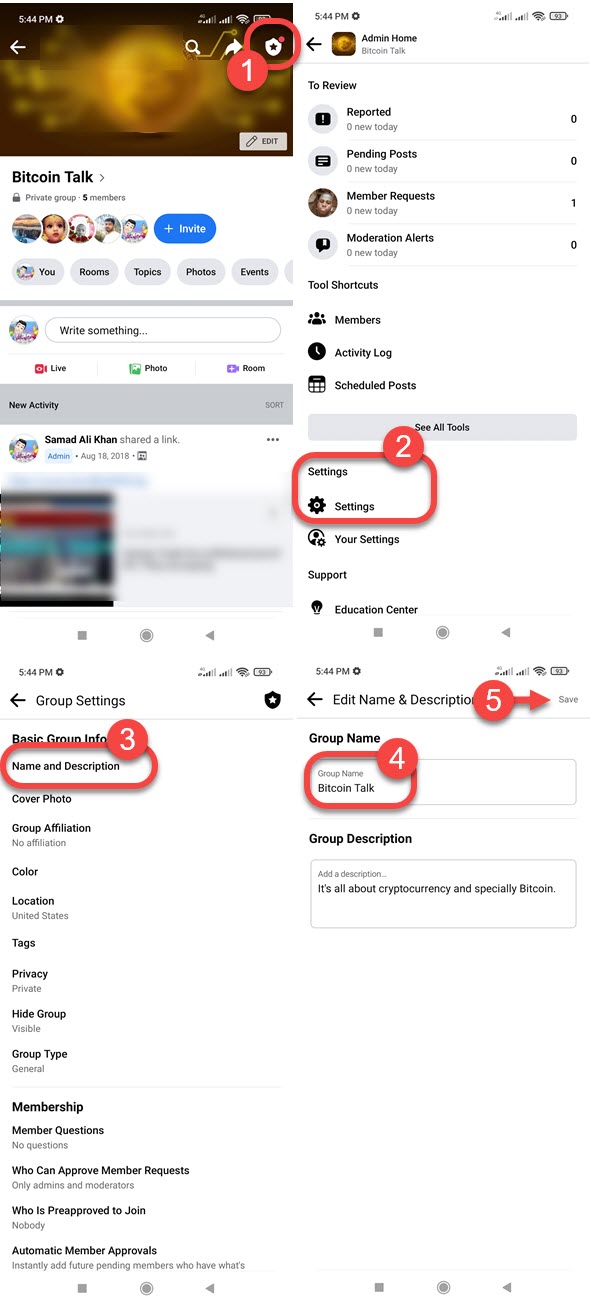
In the Facebook Lite App
Here is how to change a group name in the Facebook Lite app: Open the Facebook Lite app. Then tap the Menu icon (three lines at the top right). Tap Groups, select a group then tap Manage. Now tap Group Settings and tap the “Name” option at the top. Edit the name and tap Done at the top right. See, it’s that easy.
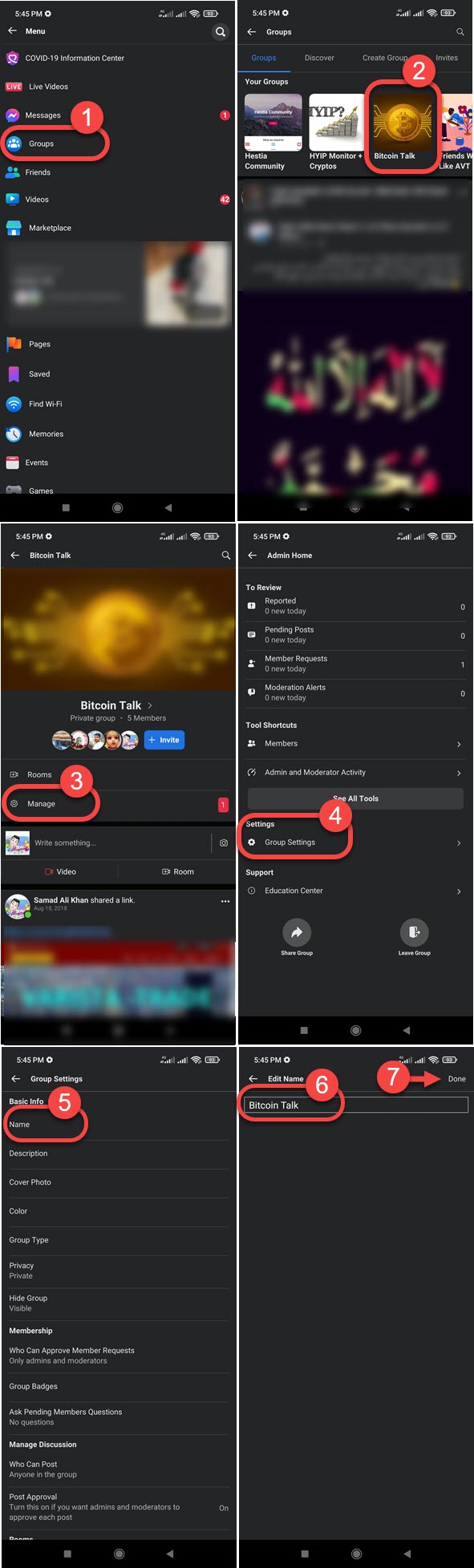
Change a Group Name on Facebook Messenger
Do you know that you can change the name of any of your groups in the Messenger app? While Messenger groups are different, you can easily edit the name of any group you are an admin of. Here are the easy steps you need to follow:
Open the Messenger app then go to your group. Tap the Info icon at the top right. Then tap the three dots button (group menu) available at the top right. Select the “Change Name” option, edit the name and tap the Save option when you are done. That is how easy it is.
How to Change a Group Name on FB Workplace
Android users: Please follow these steps: Go to your group then click the three dots at the top right. Tap Group Settings and then the Name & Description option. Edit the name and tap Save at the top right once you are done.
iPhone users: If you are using Facebook Workplace on your iPhone, then follow these steps. Open the Workplace app on your iOS device, then tap the shield-like icon at the top right. Tap Group Settings > Name and Description > Edit the name > tap Save at the top right.
FAQs on Editing Facebook Group Name
I know there might be hundreds of questions in your mind before and after doing so. However, I cannot go all over those questions but will answer the most common ones below. Moreover, if you have any specific questions while modifying your group on Facebook, let me know in the comment section below.
Why can’t I change my group name on Facebook?
First, you should be an admin of a group to edit its name. If you are an admin and still can’t change the name of your group, then you have reached 5000 group members. Once you reach such a limit, Facebook won’t allow you to change the name of your group. Because, closed and public group names, descriptions, and members are visible to anyone, and may anyone see it as someone’s identity on Facebook. It’s an authentic answer from an official Facebook help team member Amy Jones.
Bonus Tip: If you don’t have time and you know to trust someone, then make him an admin of your group and let him know to delete/remove certain members. After that, you may be able to change the name of your group with less than 5000 members.
How do you change a Facebook group name on Mobile?
You can either use the official regular or Facebook lite app for mobile to do so. In the Facebook regular app: Go to Groups > Select a Group > Tap the Sheild icon at the top right > Settings > Name and Description > Edit Name > Tap Save at the top right.
However, to do it in the Facebook Lite app for mobile: Go to Menu > Groups > Open your Group > tap Manage > Group Settings > Name > Edit name > tap Done at the top right. These instructions are for those who use the latest Facebook Lite app on their Mobile devices.
Can I change my Facebook group name after 5000 members limit?
The short answer is NO. You cannot change the name of your group after reaching the 5000 group members limit. Also, you will see an error while doing so. Because Facebook won’t allow you to do it. It’s because Facebook is closed and public group information (members’ names and descriptions) is visible publically and may anyone see it on Facebook as someone’s identity. This is all to prevent abuse. In short, Facebook won’t let you edit your group name after 5000 members, you must do it before reaching such a limit or remove some members and edit the name of your group.
Most Facebook users experience the query performing error, well that is not due to the name changes. It is another you can fix it the easy way using our most detailed article.
Change Facebook group name before 28 days
In the latest Facebook app update, you are allowed to change the name of your group within (before) 28 days. If you are doing it from time to time, Facebook will set some limits for that group you own. Then you won’t be able to change its name before it’s over 28 days. After 28 days, you will be able to rename it. However, some people still cannot. If you are one of them, here are the various fixes you can try:
First of all, update your Facebook app, clear your device cache, and Facebook app cache, restart your phone, and then log in to your account. The issue will be resolved automatically if still then you cannot change the name even if it’s over 28 days. Then the only way left is to report the issue to Facebook. Probably you will get it fixed once you get an update via the Play Store for your Facebook app.


Please give the code number to esanggo****@yahoo.com to his number 09****02704
Please don’t put your informatio9n here, send me a private message via our contact form.
This number 0922***6836
Please don’t share your information here, you can send a private message instead and I will help you.
My Facebook account par mere phone number se OTP se mere account ko login me mere help kre mera Facebook account Jaidevsirohiya hai