Fix Messenger Not Showing Photos and Videos
We do use Facebook Messenger on a daily basis. It’s definitely one of the best and easy-to-use IM (Instant Messaging) applications. It has some best features such as ignoring, restrict a person or a conversation, and the avatar stickers are the most highlighted ones. However, it can be also full of problems sometimes. There are various Messenger issues you may wanna know about. But today we will talk about how to fix Messenger not loading or showing photos and videos you have sent or received. So let’s get started…
In this article, you will get some suggestions for fixing the photos and video not loading issue on Messenger. Thus there could be other reasons why your photos and video are not showing. But we will cover the most common ones and will help you fix the issue. For sure, at the end of this article, you will get fixed, but sill if not then there is nothing you can do about it. But to report the problem to Facebook.
In This Article
Reasons for Messenger not loading media
As I mentioned earlier there could be many reasons behind such an issue. But I will mention the most common ones below. Thus if you can troubleshoot these yourself, then you don’t need to read this article. This is the main reason I am explaining the reasons why Messenger not loading photos and videos on your device. Doesn’t matter if you are using an iOS or Android phone. So, the possible reasons are:
- The Facebook Messenger app you are using is not up to date.
- You have enabled click-to-download images and video while using mobile data.
- You have some connectivity or internet issues.
- Your Android or iOS devices do not have enough space to load the image or video.
- There are some cache file issues on your phone.
- It’s your phone’s resource, RAM, ROM, etc.
- Facebook Messenger permission problems.
- The phone you are using has some OS problems.
- Messenger has the Data Saver feature turned on.
Messenger Not Showing Photos and Videos Fix
If you are the type of user who can solve the issue. I have already mentioned the reasons above. But if not and wanna know more details then please keep on reading. I will show you the Top 8 Fixes one by one to fix the images and video not showing issue in Facebook Messenger. Well, let’s begin with the first one:
Get the latest Facebook Messenger app
First thing first, don’t think too much. Go ahead and open your Play Store or App Store app. Then search for Messenger, and check if there is any update available. If Yes, then go ahead and install it. If not then uninstall the Messenger application, restart your Android or iOS device, and install a free copy of the Messenger app. Login to your account and check if the problem will be fixed automatically. Also, don’t forget to close and reopen the app.
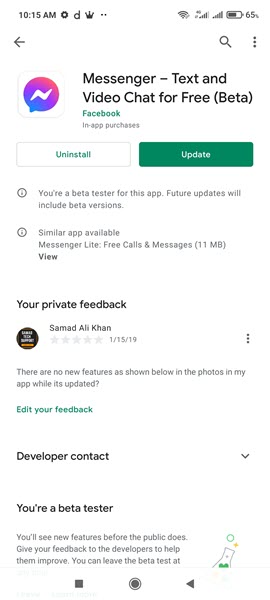
Enable then Disable the Airplane Mode
This will immediately resolve the internet connection issues on your smartphone. On Android devices: Go to Settings > Connections > Enable then Disable the toggle next to Airphone mode. On iPhone devices: Swipe down from the top anywhere on the iPhone and tap the Airplane icon. Tap it again to disable it. Now close and open the Messenger app. If this is an internet connection mobile data problem, this will resolve it automatically.
Disable the Messenger Data Saver option
Accidentally, or by choice, you have turned on the Data Saver feature in the Messenger app. Such a feature allows you to save your mobile data. If enabled then, you will need to click to download images and videos. Unless you click, images and videos won’t load up. Thus users are confused they their images, and videos not loading or showing in Messenger.
So, go ahead and disable the Data Saver feature in Messenger. To do so: Open the Messenger app, and tap your profile picture at the top right. Then tap Data Saver. Disable the toggle and you are good to go. Now you should see that all images and videos will load up properly but will consume more mobile data.
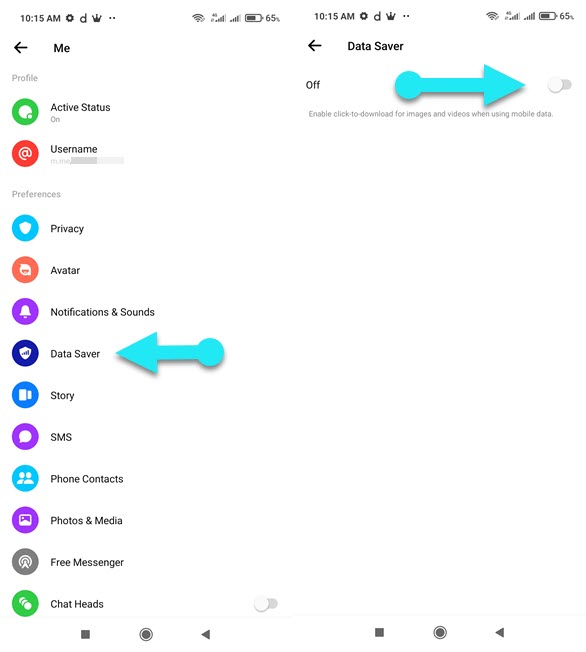
Troubleshoot your internet connection
Even if the Data Saver feature is disabled and you have the latest Facebook Messenger app installed. And still have the issue. then it’s time to check your internet connectivity. In short restart your phone, this will restart your phone’s WiFi or mobile data and for sure the photos and video not loading issue in Messenger will be fixed automatically.
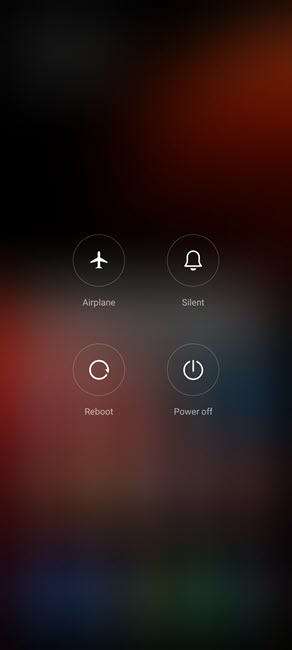
If not then check that you have enough internet data package, and open other apps to check your internet is working. Still, if the problem exists, then go ahead and troubleshoot it with the next step.
Check for Messenger permissions
You have upgraded your device and there is something else. But permission for the Messenger app has changed. To use Facebook Messenger properly, you should allow it to use your device storage. To check the allowed permissions for Messenger on your device. Go to your Settings, then App, and Manage Apps, find Messenger, and tap the Permissions option. Check that it is allowed to use your device’s storage and you have enough to use Messenger.

Clear Messenger caches files
Messenger stores some of its data on your device including media and voice messages etc. However, the app uses such data to give you the best and fastest user experience. But after a while, it is recommended that you should clear it. If you don’t then you will see such issues. For example, the Messager not loading or showing pictures, videos, etc.
To clear the cache files for Messenger, please follow these steps: Open the Settings app, then tap Apps, and go to Manage Apps. Find and tap Messenger then tap Storage. Now tap Clear data, this will log you out of Messenger. So go ahead and log in to Messenger with your username and password and check if this resolves the issue.
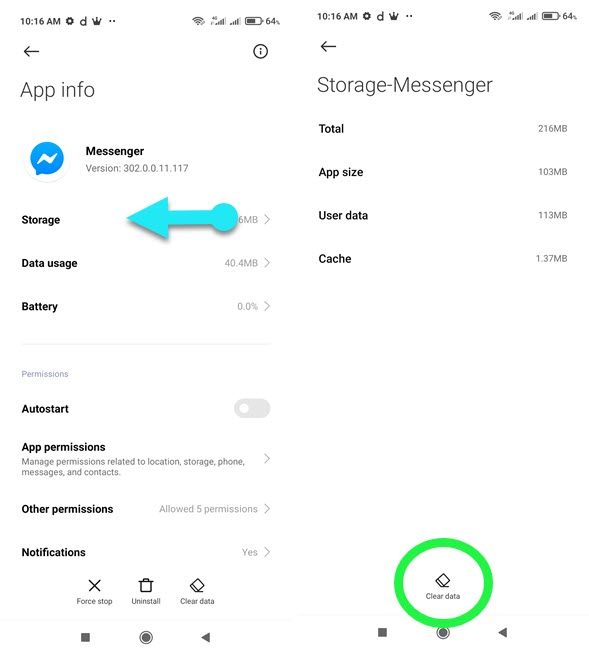
Use Messenger for PC version
If nothing works, then try to use the Messenger web version. There are two variants, Messenger for PC, and messenger.com. You can use any. However, the recommended method is:
Go to messenger.com using a web browser, then log in to your account. Go to a conversation where images and videos are not loading/showing up. refresh the page and you will see them for sure. Try opening that media in a new tab, right-click on it, and click Open in the new tab. Still have a problem, If you don’t then contact Facebook and let them your issue.
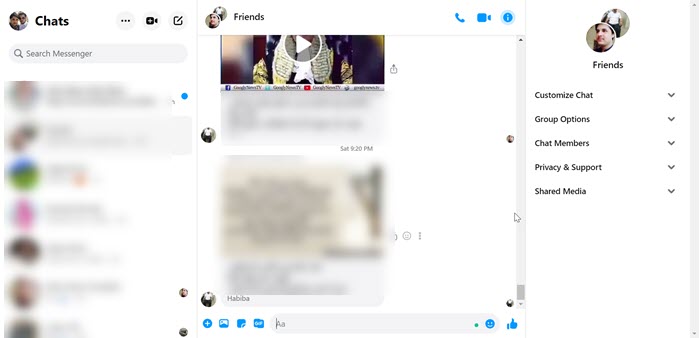
Turn Off VPN Connection
If you have a VPN app on your device, consider turning it off. This is causing location issues and Facebook will think that its been tweaked. So, turn off any VPN connection or application if any running in the background. Then restart your phone and check, you will see photos and video loaded up this time.
Reset your device
If none of the above works then it’s time to reset your phone. But before doing so, you should log in to your account on someone else phone and check if you can see photos and videos in your Messenger app. Because possibly you will rest your device and lose your data. If Messenger still did not work to load up media, then I know such things hurt.
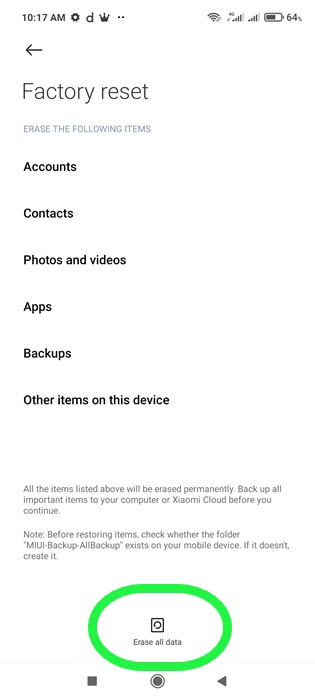
Well, this is our last hope to fix the media not loading issue on the Messenger app. However, to reset your device, go to Settings go to back up, and restore and reset your device. This action should fix the Messenger not loading or showing media issue.


Thank you so much!
My issue was authorization to Messenger that was disabled, probably when I upgraded to Android OS 13 yesterday.
Tried all previous checks as you described, one by one
Very easy steps.
Great page 👌
Thanks. The clear data resolved it. Kudos
You are welcome.