How to Hide & Unhide Messages on Messenger
Each person has his own privacy concerns. It does not matter how and why. Also, it’s none of the concern but you can hide and unhide messages on Facebook Messenger. All of us need to take care of such things (our privacy online).
For example, if there is an ongoing conversation between you and the client, there are details right. There are chats in your primary inbox, personal and private. You are with people or friends and wanna stop those staring eyes from seeing these chats. Then you can simply hide chat in Messenger.
But after a while, you wanna chat again with your clients, discuss a personal matter, etc. That is where you need to find Facebook Messenger hidden messages. Then unhiding those chats is a must to get started again. However, That is why you (there could be other reasons too) are here.
Note, please find the update section below to unhide messages or chats within the Messenger app in 2 seconds. Now let’s get started…
In This Article
How to hide messages on Messenger
Facebook Messenger allows us to hide our chat or messages. There is a feature they have included in the app called Archive Conversations. Enabling the feature for a conversation will hide that conversation from the main or primary chat list. In short, Archive is the only feature we can use to do the job. To hide chat, messages, or conversation on FB Messenger:
- Open the Messenger app.
- Tap and hold any chat you wanna hide.
- Tap the Archive option.
- That is it, that chat or messages are now hidden.


That conversation is no longer there, it is gone from your main chat list. However, the convo is archived, and don’t worry about it you can find it. Remember, you should note the name of the person you have just hidden. Because there is no such list you can find on the app. So that you can get there unhide the chat again.
So please before hiding a chat, open your note, or any other app notes-taking application. Note down the name of the person and type in something like “Hidden chat on Facebook” etc. That way you will remember and won’t forget the name of that person. So that you can unhide it in the future with ease.
However, on Messenger for the web, you don’t have to do that. Because it’s easy to get there to the list of archived chats and unarchive a conversation. Anyway, I am gonna show the same procedure here as well.
Find hidden messages on Messenger
There are actually more than two ways to find hidden messages on Messenger. One is if you have ignored someone on Messenger (explained) and wanna find out those messages. Remember if you have blocked someone to hide their message. Simply unblock them to see their messages again. But you guys must become friends again to do so.
However, the other is if you have archived chats and wanna unarchive those chats. What I mean is you can do so by following these two methods (as of your situation ignore or archive). Let’s explore these methods below. Note that this is for those users who find where is the Message Request or Ignored chats.
Method #1
To find hidden (ignored or new message requests) messages on the Facebook Messenger app. Open the app then tap the menu icon then tap on Message Requests. Then tap the SPAM folder, and you will also new hidden messages in the You May Know section. Have a look at the below picture for your reference.

Method #2
To find those hidden messages (archived conversations). Go to your Messenger app, then at the top search type in the name or username of the person you have archived or hidden. Once you see that person’s profile name or picture tap it.


That is how you can read those messages, and one thing more. To unarchive just reply to that specific conversation and you are good to go. You can find more related info below. Meaning, unarchive/unhide conversations step by step on the Messenger app and web version.
Method #3
Now it’s easier than before to unarchive or unhide a chat in Messenger. Open Messenger, tap your profile icon, and then Archived Chats. You will find all the hidden chats that you have archived. Tap and hold a chat then tap the Unarchive option to unarchive or unhide that conversation.
Update: Unhide Chats in Messenger 2023
In the latest Messenger update, you can now unarchive or unhide messages with ease. Simply open the Messenger app. Tap the Menu icon at the top left. Tap Archive. Tap and hold a conversation and select the Unarchive option. This will unhide the conversation in Messenger and it will be now available in your main Chats list. However, this method works for group and single chat.
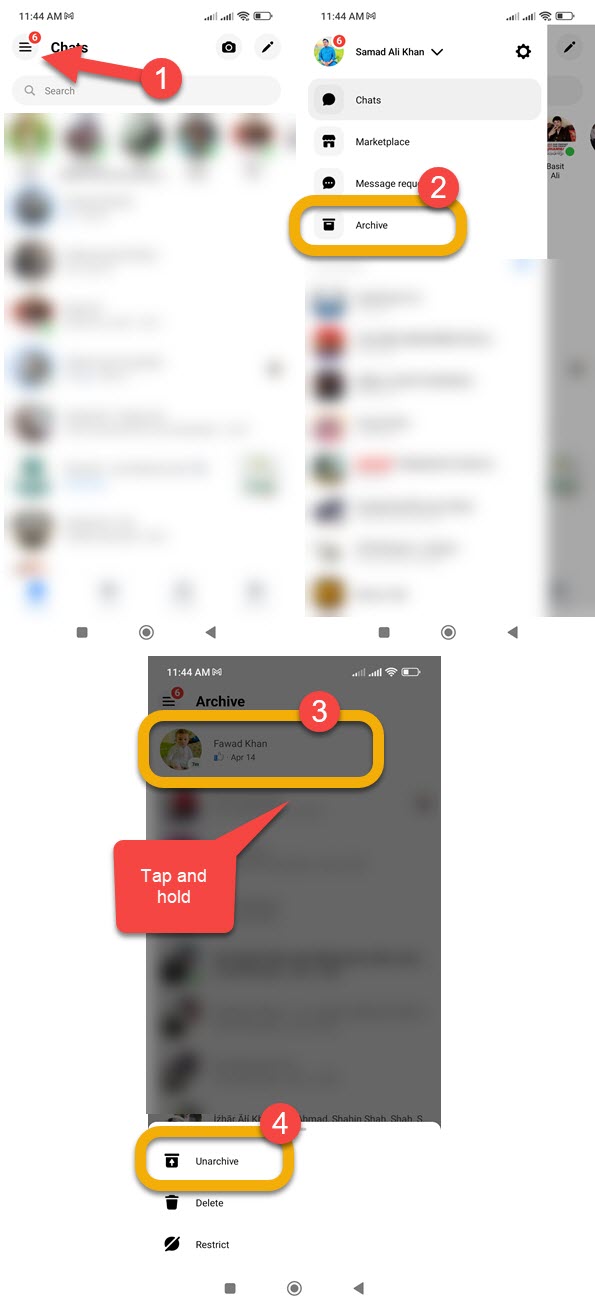
How to unhide messages on the Messenger app
You can simply unhide those messages or chats/conversations with ease. The choice is yours but I will show you how to do it on your Messenger app and Messenger for the web. Now without further info let’s get into it. To unhide messages on the Messenger app:
- Open the Messenger app.
- In the Search at the top, type in the person’s name.
- Once you see the person’s profile, tap on it.
- Type a message and send it.
- It will automatically unhide the chat.


After following step no 5, this will auto-unhide that specific chat. Now that chat, messages, or conversations will be available in your primary or main chat list upon opening Messenger. Here is a video demo:
If you have forgotten the person’s name and wanna see where is the list of the people or chats you have hidden. Don’t worry you can still do it. You can find and unhide it by following the procedure below.
Unhide Chats on Messenger using Desktop
There is a desktop version of the Messenger app. You can use it and it has all the capabilities and features the app does. Now you can simply find these hidden messages or archived chats and unarchive or unhide messages with ease. Now let’s do it:
- Open any web browser on your PC.
- Login to your Messenger account.
- Now click the Settings Gear Icon right to Chats.
- Then click Hidden Chats.
- Click on any chat then send that person a message.
- This will automatically unhide chat.


That is all of it. This is exactly how you can unhide chats on Messenger using your PC. Thanks to Facebook for allowing us to use the web version of the app. However, this is the best method to see the list of hidden Facebook Messenger chats.
Hide Messenger conversation on iPhone or iPad
Both for Android and iOS devices the procedure is quite the same. You can either follow the procedure in the latest Messenger app. However, to hide or archive any conversation on your iPhone or iPad device follow these steps:
- Go to chat on your Messenger app.
- Now tap and hold on to a chat you wanna hide.
- Tap the Menu option three lines button.
- Tap the Archive option on the conversation popup.
That is it, this will make that conversation or chat hidden. Once you have done it the conversation will be no longer there but don’t you later you can find it. Note that you must remember whose chat you hide. I mean the name of the person. Kindly note the name or username in your Notes app on your iDevice.
Update: Unhide Messenger conversation on iPhone
The procedure of unhiding a chat or conversation on Messenger on the iPhone is easy. As I mentioned you should have noted the name or username of the person. But if you didn’t, it’s not a problem anymore. Because you easily go ahead and unhide chats in Messenger on your iPhone or iPad without searching for a username or chat. Here is how to do it:
- Open the Messenger app on your iPhone.
- Tap the Menu icon at the top left.
- Now tap Archive.
- Tap and hold a chat, then select the Unarchive option to unhide that chat.
That conversation will be there and available on your main chat list. Note that there is no other procedure to do so. You will do nothing but waste your time. The app version on both Android and iOS does have a hidden chat list.
Use Search Bar in Messenger to Unhide Someone’s Messages
In the latest Facebook Messenger application, we have a powerful search bar. Alternatively, you can find those archived chats or messages with ease using the defaults bar in the Facebook Messenger app. Both iOS and Android can use this method to unarchive or unhide someone’s messages. To do so please follow these simple tips:
- Tape in the Search bar at the top.
- Now type in the person’s profile name or username.
- Tap on his/her name once you see it in the list to open the chat.
- Now you just need to send a message to that person to hide those messages.




This way you will get back that conversation in your main chat list each time you open the Messenger app. However, the best is both iOS and Android users can follow this method to find hidden convos. For your information, you just need to download and install the latest app from the App or Play Store. Then follow the above steps and you are good to go.
How to Unhide Messages Using Facebook App
By default, there is no option in the Facebook app to find and unhide messages. However, luckily you can quickly jump into your Messenger app from Facebook to quickly navigate and find and unarchive/unhide conversations. Now follow this procedure to do so:
Open Facebook and tap on the Messenger icon. In Messenger tap on Search and type in the name of the person’s name or Facebook profile or username. Once you see that person in the list tap on his profile to open the chat and send him a message. This will unarchive or unhide the messages and conversation. Facebook Messenger will move the conversation back to your primary inbox and the chat is now visible to you in the main chat list.




Desktop: How to Unhide Facebook Messenger Messages or Chats
Don’t wanna pick up your phone? No problem, Facebook on PC allows unhiding any of your hidden or archived chats using the Web version. Basically, there are two versions of Messenger, Messenger.com, and Facebook.com. You can use both of these versions to unarchive or unhide Facebook Messenger chats. All you have to do is:
Open up any browser on your computer and log in to your Facebook account. Click the Messenger icon available at the top right of your FB timeline. You will chat section, but you need to click on the See All in Messenger option at the bottom of the chat screen windows. Click the Setting icon next to Chats then Hidden Chats. Find the chat you want to unhide and send a message on that chat. This will unhide and move it to your primary chat inbox or chat list on the app and desktop as well.



FAQs on Hiding and Unhiding Messages on Messenger
There could be thousands of reasons why a person would need to make a conversation from the main chat list in the Messenger application. However, once you keep a conversation hidden for some time, you may wanna unhide it for a reason. But in the middle of such a situation, there might be hundreds of questions in your good mind. If your question is one of the below then it’s your lucky day to be here. Because here I am gonna explain the majority of the questions asked in different places to help you guys.
Moreover, it’s just my wish to make this article an all-in-one information place. So that then you don’t search here and there for such answers in your mind. Now without further introduction, let’s dig into these answers very quickly.
How do I unhide messages on Messenger 2023?
Well, it is so much easier to do so, you can use your Messenger app in 2023 or any of your browsers on your smartphone to unhide messages. There are two different scenarios, you remember the profile ID of the person, and the other one is you don’t.
If you remember the profile ID or username of the person. Then open your messenger app and tap once in the Search bar at the top of the screen. Type in the username of the person you remember and tap his profile picture. This action is gonna open that archived or hidden chat of yours. Now to unhide that conversation simply just send a reply to that conversation and you are good to go.
The other scenario is you don’t remember the username or profile name of the person. In such a case, open the Google Chrome Web Browser on your smartphone, Android, or iOS. Then tap the three dots at the top right corner and then Desktop View/Version.
On Messenger.com:
Now type in Messenger.com in the address bar at the top and hit go. Now login with your Facebook username and password, or phone number, and password. Once you login into your account, tap the gear icon Settings icon next Chats in on the left. Now tap Hidden Chats, open the chat, and send a text message to the person. Boom, the conversation, or messages are no longer hidden and available in the primacy chat screen.






How can I see hidden messages on Messenger?
There are actually two types of hidden messages on the Messenger app and Messenger for the web. One is your personal hiding chats from the main chat list in the app for some privacy reasons by just archiving that chat. The other is Messenger is by default hiding some spam conversations from you in the Message Requests section. Which is also known as filtered messages, ignored messages, or hidden inboxes.
But you can see all of the hidden messages on Messenger with ease. I will show you how to see them right here:
How to see hidden messages on Facebook Messenger
To find and see hidden messages on the messenger app:
- Open Messenger and tap your profile picture.
- Find and tap Message Request in the Settings list.
- There are two folders, SPAM, and You May Know.
- Tap to view each folder to view hidden messages on the Messenger app.




How to see Messenger hidden chats on Mobile
Once you manually hide a chat from the chat list, it goes to hidden chats. Which is a hidden inbox, you can view or see those hidden messages in the hidden inbox on Messenger.com using PC or Mobile Web Browser by following these steps:
- Go to Messenger.com and log in with your username and password.
- Tap or click the Settings icon at the top left then Hidden Chats.
- Once you get there, tap on any chat to open and see it.
- You guys can now start a conversation or leave it as it is.






Let me repeat the Messenger.com feature is only available on a web browser. You can use Google Chrome or Firefox or any web browser to do so. But without a web browser, you cannot find hidden chats all in one place. Yes, you can find any of the chat but you then need to input the name or username of the person in the Search bar in the Messenger app at the top.
How to view archived messages or conversations on Messenger?
There are two ways to view archive messages or chats on the Messenger application and Messenger.com. However, the Messenger app allows you to view only a single conversation. You can simply type in the person’s profile name or username in the search bar. select his profile and view the messages.
But you can view all the archived messages on Messenger.com only. They renamed the archived chats with hidden chats. So you need to go to messenger.com click the Settings icon at the top and then click Hidden Chats to view any of the conversations.
Why Facebook Messenger is hiding messages?
If you think logically Facebook Messenger is hiding some messages from you but why? Let me explain, but to let you know that this is my personal opinion.
Facebook Messenger is receiving messages from you. But why and where are these messages going? As per Facebook, once a person you don’t know personally, sends you a message, that message goes directly into a hidden inbox called Message Requests. Facebook algorithm is automatically filtering messages from new people who don’t know you on Facebook. Thus those filtered texts are available in the Message Request > SPAM or YOU MAY KNOW folder.
Because they want you guys to connect on Facebook first, then the Messenger app will automatically notify you that “Say hi to your new friend.” In short, they want us to use both of their apps on our smartphones. This is because to show you advertisements and for a good reason is to connect you with your loved ones across the globe.
How to delete hidden messages on Messenger?
You have full control over deleting every hidden message in Facebook Messenger. But the question is which of the hidden messages you wanna get rid of, ignored or message requests, and or messages you hide on Messenger? Don’t worry I am going to show you each way to delete hidden messages on Messenger, let’s get started:
To delete hidden messages (Message Requests) on Messenger:
Go to your Messenger application. Now tap on your profile picture available at the top left corner. Tap Message Requests. As you can see two folders now, SPAM and YOU MAY KNOW. Tap any folder and then three dots at the top right. In the last step, tap Delete Requests, confirm the delete process and that is it.
To delete hidden messages (chats you hide) on Messenger:
Open Messenger.com in a web browser using a PC or Mobile. Then log in to your account by entering your username and password. Once you have logged in successfully click or tap the Settings icon next to Chats at the top left. Tap or click Hidden Chats. Now tap three horizontal dots at the right of any chat and hit Delete.
Can I see or recover deleted hidden messages chats on Messenger?
The short answer is No you cannot see or recover once you delete any of your hidden messages on the Facebook Messenger app. You can try your luck by downloading your Facebook information but I don’t think that will help. I cannot confirm that there might be some trick to recover hidden messages.
But as far I know, and as per Facebook, the search for a single message of yours is under your control. Now it depends on you how you can manage these messages. However, once you delete even Facebook doesn’t have access to those threads to recover or let you see your hidden deleted chats.
As the author of this article, I will strongly recommend this blog’s readership stop wasting your precious time looking for such a solution. Because there is no way to see and recover your lost or deleted hidden or normal chats and messages.
Hide and Unhide a Group Chat in Messenger
You can easily hide and unhide a group chat in Messenger. To do it follow these hide a group chat: Open the Messenger app and tap and hold a group chat you want to hide. Tap Archive and this will hide that group chat. To unhide a group chat: Visit Messenger.com then click the Settings icon and select Hidden Chat, select the group chat you want to unhide, and send a message. This will unhide that group chat and make it visible in your primary Chats in Messenger.
Conclusion
This article can let you know the full information on how to hide and unhide chats on the Messenger application. I think, here I cover each piece of information you need but if there is still any question or thoughts on this topic, leave your comment below. As hiding, a conversation is effortless in the Messenger app.
But considering you forget the name of the person, then is quite annoying to visit Messenger.com and a separate web browser and log in to your account he unhides those messages. They need to add such features in the app too not just on a web browser. They have no right to force us to use each of their platforms. That is what I think, let me what think below in the comment section.


Are there game apps that have hidden chats on iPhone