How to Add a Facebook Page to Business Manager [2024]
A page on Facebook can be used for certain goals, such as brand awareness, marketing, sales, business growth, traffic, ads, etc. However, You can reach millions and thousands of interested customers around the world. Because the Business Manager and a page, let your communities with your target audience in a specific region or globally. Moreover, there are tools for pages on Facebook, allowing you to look into deep insights, such as audience engagements, etc. Also, lots of publishers on Facebook earn money from their Pages.
Far from you have created your Facebook page for business. Now, what if you wanna add that page to Business Manager on Facebook? Well, you are lucky to be here.
In this article, I am going to cover that. I will show you how to add or remove a page in Facebook Business Manager and also cover related information you may wanna know. Note that you can not create a Facebook Business Page without an FB account. So, without further talking, let’s get into it…
In This Article
Before Adding a Page to Business Manager
You can easily add a page you own to your Facebook Business Manager and manage its activity with one rich tool. Before you begin you may wanna keep the following things in your mind:
- You can only add a page to the business manager if own it for more than weekly (7 days).
- As an admin of an existing page, you can easily add other admins to your page and they can follow the same method to add the page to the business manager using Facebook Business Manager ID. However, the page cannot be owned by another business or person. In short, only one business or person is allowed to have that page in the Business Manager.
- Keep in mind that adding a page to a business manager is not the same process as claiming a role or responsibility.
- Make sure to be an admin in the Business Manager account to do so.
- If a page is linked or connected to your Instagram account, definitely you wanna go for it and add it to the Business Manager first.
Now that you know the important notes. I mean the key points before adding your page on Facebook to the Business Manager. Let’s get into the step-by-step process of adding an existing Facebook page in Business Manager.
Add a Facebook Page to Business Manager
Log in to your Business Manage Account. Then click the menu at the left sidebar (three lines). Click Business Settings in the shortcuts. Now at the left menu click Account then Pages. Click the “Add” button and select “Add a Page”. Now type a Facebook Page name, URL, or ID. You will see the page preview, Select and click the “Add Page” button, done.
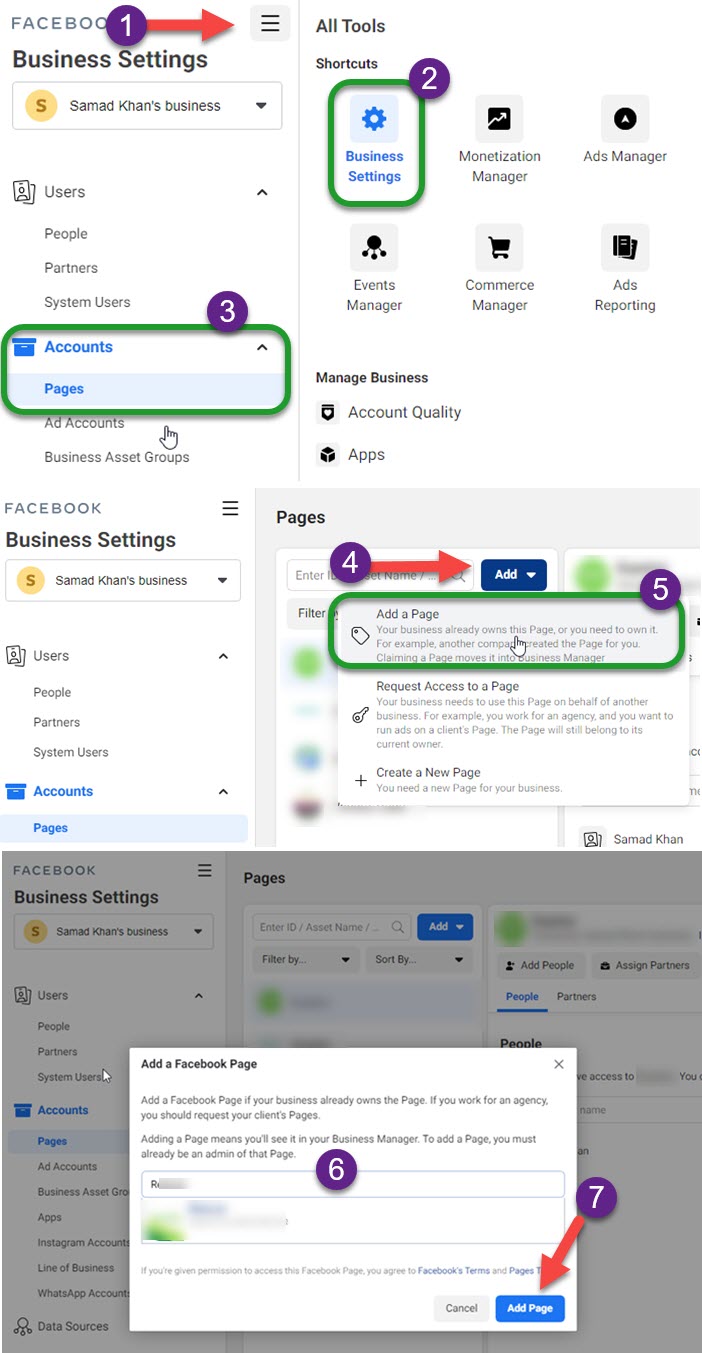
You can also create a new page, click the “Create a New Page” option instead of the “Add a Page”. Moreover, the above is the same process to add all your existing pages to the Business Manager. Furthermore, you cannot do this on mobile devices (Android and iOS). Yes, but using a web browser in PC mode on the smartphone.
Now that you have added your page to Business Manager. You can start adding people, assign partners, view the page, and remove a page from your Business Manager with ease. However, if at certain points you may wanna remove it. Still confused, follow this method.
How to Remove a Page from Business Manager
Go to the Facebook Business Manager. Now click the menu (three lines at the top left). Select “Business Settings” under the shortcuts. In the left side menu, click Accounts, and then Page. Select a page you want to remove from the Business Manager. Click the Remove button at the top left (next to the page name).
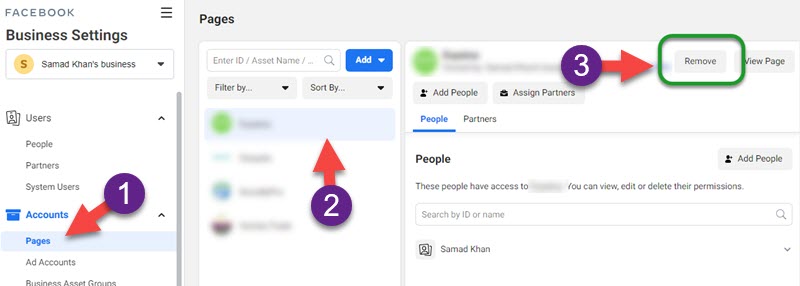
So, that is the easy process to remove any o your pages from the business manager account. Furthermore, you might wanna add a page again, but it’s not showing in the pages list. Don’t know why? Let’s find out…
Why is my Facebook page not showing up in Business Manager?
The business manager won’t show you recently created pages on your Facebook account. However, the old pages are fetched and added automatically. You will still add your page to the business manager if it is not showing in there. Here is the easy step-by-step method:
To add another or existing page, follow these steps: Just copy the URL of then go to the Business Manager > Menu > Business Settings > Accounts > Pages and click Add then Select “Add a New Page”. Paste the copied URL of the page, the page will show up, Click the Add Page button to add it to the Business Manager.
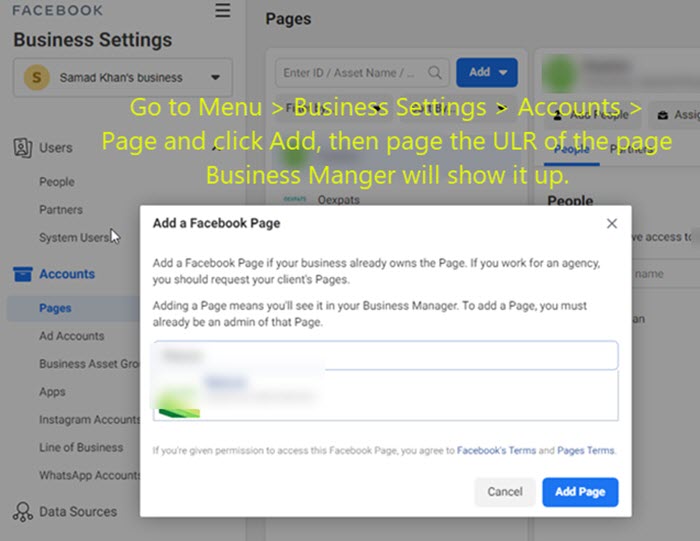
How to Create a Facebook page in Business Manager
Facebook allows users to create and publish pages in their personal accounts. Later they can decide to add a page they own to the Business Manager. However, there is no easy to create a page in the Business Manager itself: Here is how to do it:
Open the Business Manager then go to Menu and click Accounts in the left menu. Now click Pages and then the “Add” button. Click “Create a New Page”. Now follow the on-screen instructions to publish it. Moreover, you can add a perfect cover photo to it with best practices.

Why can’t I add a page to Business Manager?
Here is the short answer to this question. This is because you have recently created that page on Facebook or don’t own it. This means you are not an admin of that page. One of the main reasons is the page does not comply with Facebook Page Transparency Rules. Keep in mind that only one business or person can add a page to Business at a time. Multiple businesses and owners are not allowed to add the same page to their Business Manager account on Facebook.
Last but not least, you might be the admin of a page, even if you own nobody has added it to their business manager. Still, you cannot do it? Do you know why? It is because, it is a fresh Facebook page and may not be old enough (at least 7 days or 7 months, who knows). I hope you are getting the point.


Account locked on..Unlock it
Account on Login Two at a time Pace is still locked again How then give me my account
My facebook account is blocked.
Facebook needs to verify my account with my id…
But facebook can’t match my id with the facebook account.
Please help me to unlock the account.
Please PM me.
Hi I seriously need your help! I recently Created a Facebook account a new one and it was lite. Because some of my colleagues were having a hard time commenting on my post I switched it to the regular Fb. I have my old Fb account that I don’t use but that is the one that everyone is able to comment when I post. Some people are able to post on the new account others aren’t. So now I want to merge the new account with the old because the old account works properly. Because I can’t figure out how to get all the features on the new 1 i want to merge. The new does not give me all the features as the old. Ex. I can’t schedule posts and it also doesn’t ha e all the features as the old one. Help, I have 2k friends on the new and only 100 on old.