How to Disable WhatsApp Notification Message Previews
Everyone who is using WhatsApp does care about their privacy online. However, when messages arrive, by default Whatsapp previews your message as a new notification. These previews may contain some sensitive data of yours including bank details, personal info, etc.
Let’s say you are setting with friends, you get a WhatsApp notification while previewing your message data and the sender’s username. That is annoying right, then you might think to disable such notification preview for the Whatsapp application. This way no one will read those important messages of yours, even on the lock screen of your Android or iOS device.
Hello everyone, my name is Samad Ali Khan. In this article, I will show the complete procedure to secure private WhatsApp messages (disable previews) using your Android or iPhone device. I will also share screenshots for each step below, to make sure that you get the best information you are looking for and get things done in seconds. So, let’s get started…
In This Article
Disable Notification Preview for WhatsApp on Android
Our privacy is what we care about the most. We do use Whatsapp for getting things done quickly and for other purposes, but that is none of my concern. However, in your notification preview or message summary, a person can guess what’s the matter going on with you. That is why all of us need to disable the notification preview for all of our apps.
The below are easy to disable notification previews or hide the sensitive data of your messages or updates. Following the below steps will also let you hide your message’s data including the person’s name or sender username. This way you and others will only see the notification from WA arriving, but nobody can guess what’s going on. Alternatively, it is an easy way to hide WhatsApp message previews in the notification bar. Well, here is how to disable notification previews for WhatsApp on Android:
- Go to your device Settings.
- Tap Apps then Find and tap on WhatsApp.
- Now tap Notifications.
- Then Turn on the toggle next to When Locked “Hide notification content”.
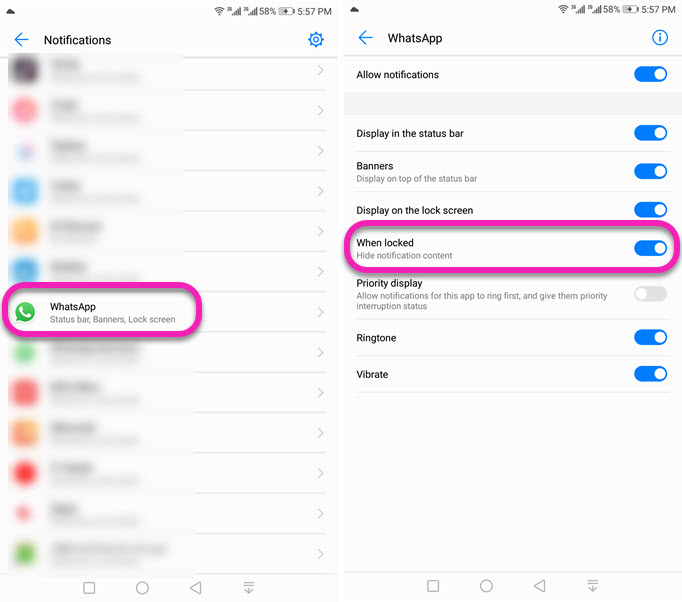
These settings are different for Android devices. Because each brand is using a customized version of the Android OS, for example, Samsung One UI, EMUI for Huawei phones, MIUI for Mi phones, etc. Though you may see some differences in the settings for managing or configuring the notification preview on your desired device. Well, I am gonna show you how to do it on Samsung and Huawei devices.
How to hide WhatsApp Message Preview in the Notification Bar
You can use the fingerprint lock option and choose to disable the show content notification toggle in WhatsApp to hide message previews in the notification bar. Once enabled, you and other people will only see the WhatsApp icon in the notification bar, not the message previews until you unlock the app via fingerprint. Here is how to hide message preview in the notification bar by enabling the fingerprint to unlock option in WhatsApp:
- In the WhatsApp app, tap the three dots menu at the top.
- Tap Settings, then Account.
- Now tap Privacy and tap Fingerprint Lock at the bottom.
- Enable the toggle to lock the app
- Disable to toggle next to “Show content in notifications” to hide message previews.
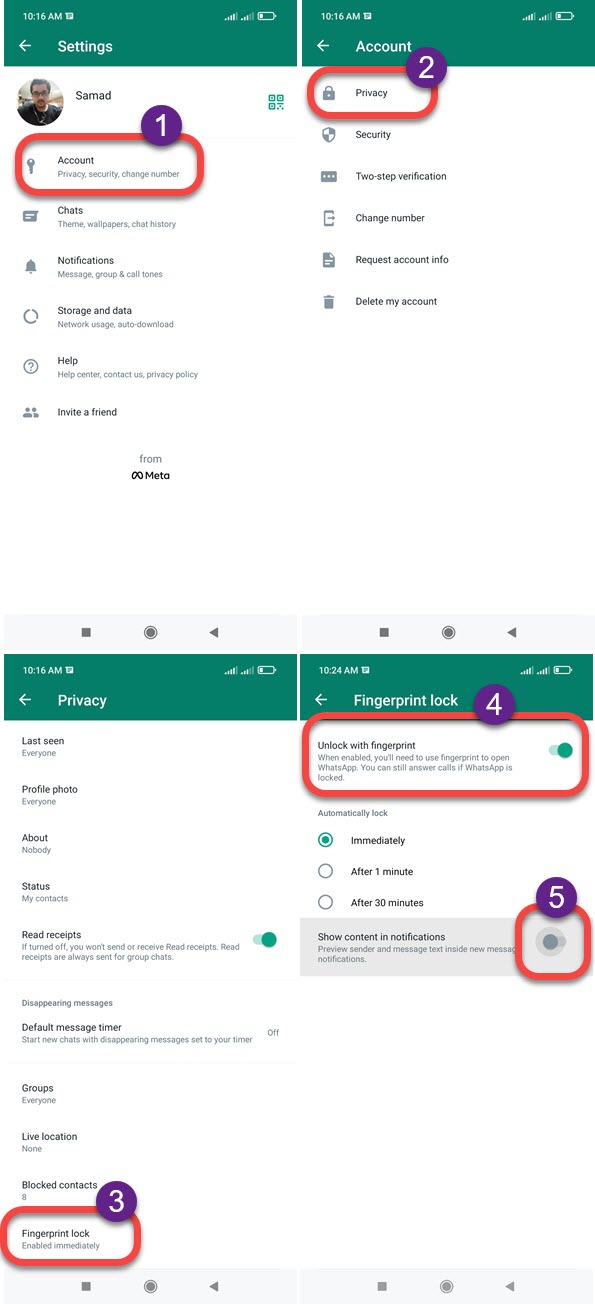
Now when you get new message notifications, they will remain hidden unless you unlock WhatsApp with your fingerprint. This is one of the best and easy methods for all devices including MI, Poco Phones, Samsung, Huawei, and all Android devices.
On Samsung (One UI) Devices:
Go to your Settings application on your Samsung device. Then tap Apps or Applications, now tap WhatsApp from the downloaded apps section. Tap Notifications, then tap On the Lock Screen option from the list. Now tap Hide Sensitive Notification Content.
On Huawei (EMUI) Devices:
On your Huawei device or EMUI, go to your Settings app. Then tap Apps from the settings. Find and tap Whatsapp from the list and go to Notifications, you will see the Lock option with a toggle. Enable that toggle next to When Lock “Hide Notification Content”.
On iPhone (iOS) Devices:
For iPhone users, there are actually two methods to follow to disable preview for the WhatsApp messages on the lock screen or notification center. I am gonna show both, stay here and keep reading…
1st Method: To disable notifications preview at all, go to Settings on your iPhone or any other iOS device. Go to Notifications, tap Show Previews, then choose Never or When Locked. The choice is yours, but this way you can hide sensitive message data for WhatsApp and other apps as well.
2nd Method: Open your WhatsApp on your iPhone device. Then open its Settings. Now tap Notifications and disable the toggle next to Show Previews.
How to Disable the Sender’s Name in WA Notification Preview
You are almost there and done with the first part. Keep in mind that once you choose that option hide sensitive data in your notifications bar or on the lock screen. Then you and others can still see the sender’s name when a new message notification arrives. Thus, if you do care about the sender’s name or a person’s username as well, then hiding your notifications at all settings is a must enable.
This way you and others will only see that new WhatsApp messages arrived but won’t see the sender name or the message content. Now let’s hide the sender’s name in the WhatsApp notification preview:
- Open your phone Settings app.
- Then tap Notifications and go to its Management.
- Now tap Configure Notifications (Gear icon or different on each Android custom UI).
- Tap the When Device is Locked Option.
- Select Don’t Show Notifications at All.
- In the last step, tap OK and you are good to go.
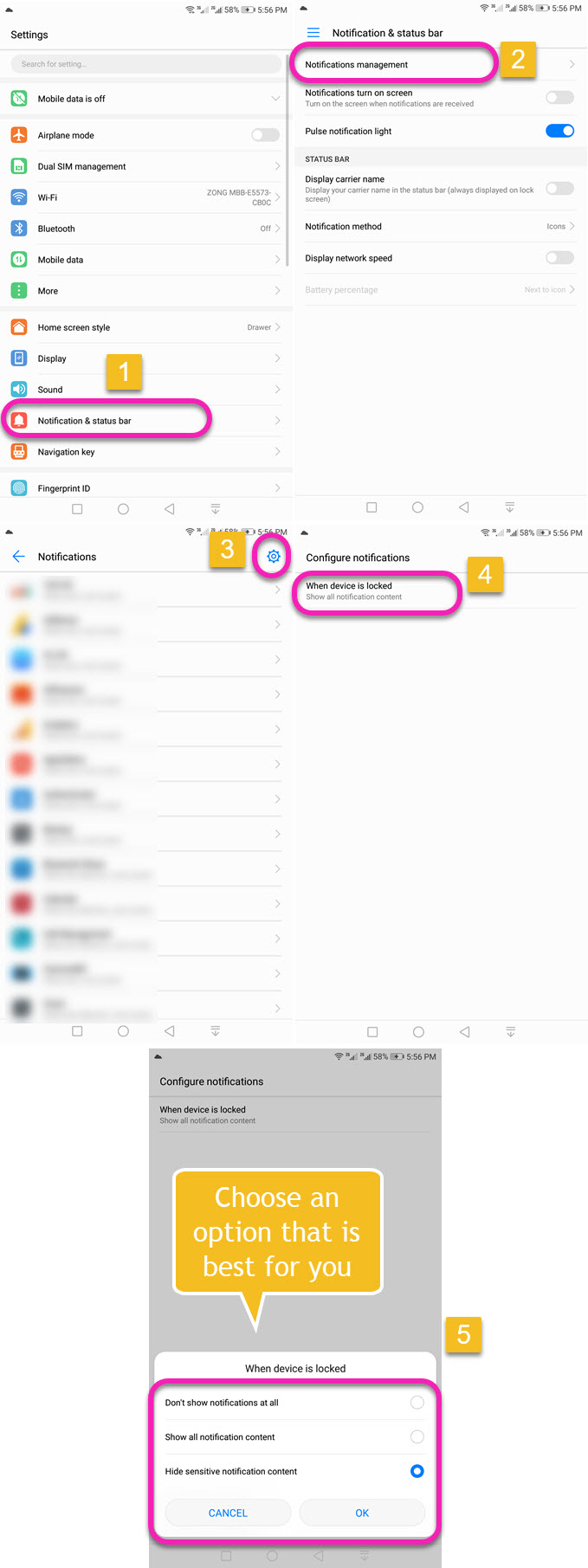
Alternative Method to Disable WhatsApp Notification Previews
This is an alternative method to do so, but keep in mind that this may not hide your sensitive data. Although you can choose to hide/disable showing the important or private Whatsapp messages notifications at priority. To do so, please follow these steps:
- Open the WhatsApp application.
- Tap the Menu (three dots at the top right) option.
- Now tap Settings, then Notifications.
- Disable the toggle next to “Use high priority notifications”.

This way WhatsApp notifications will stay behind other apps’ notifications and others won’t see something you don’t want them to see. But to keep this in mind that if there are no notifications at all and you get a Whatsapp message someone may still have it on the lock and other places on your smartphone. This is why I will suggest you skip this method.
Turn off preview notifications on WhatsApp
To turn off preview notifications on WhatsApp, open your Settings application. Tap Apps from the list, and then choose WhatsApp. Select Notifications, then tap On the Lock Screen option. Select “Hide sensitive notification content” for hiding message content only. While hide the sender’s name as well, then select the “Don’t show a notification at all” option.

