Find Message Requests on Messenger [2024]
Message request on Facebook Messenger is a great feature. People also call it a hidden inbox, filtered messages, etc. Some of my friends call it messages from non-friends. Here I will show you how to find and see Messenger messages request on Android, iOS, Messenger.com, Messenger Lite, and Facebook. So please keep on reading…
In the updated Facebook Messenger app, they removed the filtered messages section. However, there are two new implementations in the Message Requests, one is You May Know, and the other is SPAM. For your information, (again) the filtered messages section is no longer available in the updated Messenger app.
In This Article
Messenger Message Requests
Nowadays, Messenger is a very popular app among all instant messaging apps. Overall on the internet, there are spammers and cybercriminals. Thanks to Messenger for implementing the Message Request feature, so that we should not directly engage with such people accidentally.
My advice is to be careful before accepting friends and message requests and never forget to give them a thorough check.
However, on the other hand, there might be possible contacts that have been uploaded via the Auto Contacts Sync feature on Messenger. They might have seen you on their suggested friend’s list and trying to reach you. You must instantly check the Request folder constantly and don’t worry they won’t know you have read their message.
What is “You May Know” in Message Requests?
The “You May Know” is a hidden place in Messenger. Whenever a stranger (you are not connected with on Facebook) sent you a message, it goes to the Message Request then the “You May Know” section.
Now you are the boss either to accept the new connection request or reject it. When you accept a connection request you have to add them to your Messenger contact list. But later if you have decided to remove that contact, you easily can. However, upon rejection, you are completely getting rid of the person.
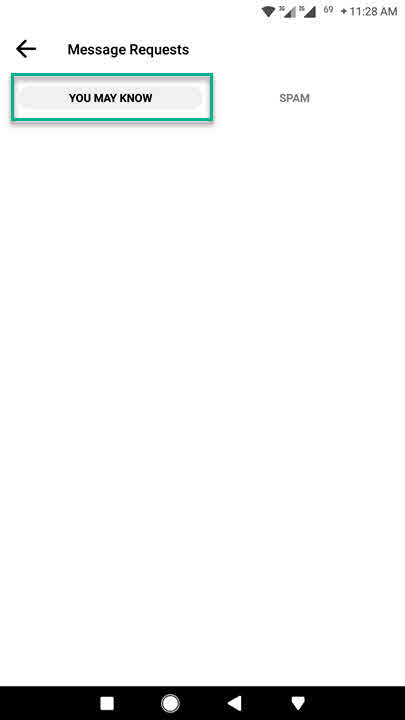
What is “SPAM” in Message Requests?
Facebook Messenger allows ignoring and undo ignoring a connection’s messages. It happens to me and everyone using the Messenger app. When I don’t like someone’s annoying messages notifications, again and again, I actually add them to the ignore list. It is somehow better than blocking them. Whenever you do that, those message goes to the SPAM section in the Message Request.
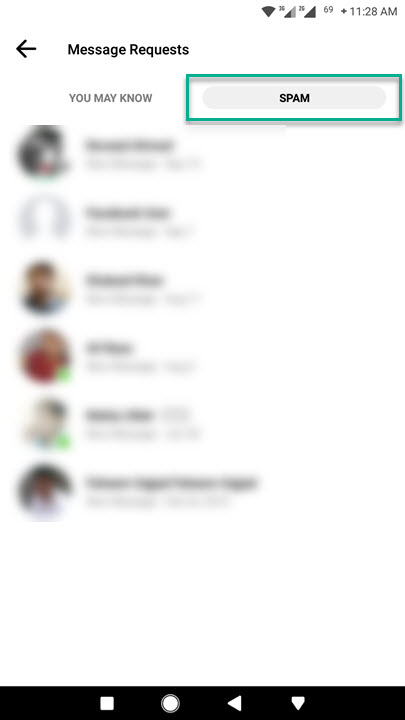
However, you can undo ignored messages whenever you want. This SPAM section will show you all the contact and messages you have ignored. Moreover, upon un ignoring contact and messages, will disappear from the SPAM list.
Note: There is a recent update from Facebook and they have moved the Message Request or filtered message, you can also call it a hidden inbox to a new place in the Messenger app. Please find the updated section of the post to find Message Requests.
Find Filtered Messages in New Facebook Design
Facebook has recently updated its UI for Facebook.com for desktop users. You can easily switch between the old and new Facebook layouts with ease. However, to find hidden, message requests or filtered messages follow these steps in the new Facebook design:
- Visit Facebook.com.
- Click on the Messenger icon at the top right.
- Now click the three dots option next to Chats.
- Click Message Requests.
- You will see all your filtered, hidden, message request in one place.
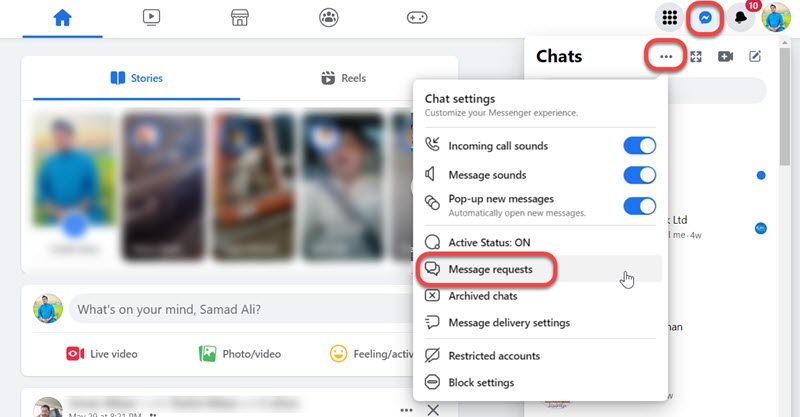
I am sure now you may not have any problems. This is for sure that I keep updating this article with news updates, so you can trust the method without any worries. However, I provide screenshots for each step.
Find Message Requests on Messenger app
There might be two reasons you wanna find out and see Messages Requests on Messenger, either you have ignored someone or want to unignore a contact. Also just you may wanna see who sent you a new connection request (Please find the update section below to see Message Requests). Any way to see/find messages requests:
- Open the Messenger app and open it up.
- Now tap the People icon at the bottom (middle) of the screen.
- At the top please tap the Avatar icon with a + sign
- Tap REQUESTS.
- Now you have two sections “You May Know” and “SPAM”.
- New connection requests will be in the “You May Know” while Ignored conversations will be in the SPAM section.
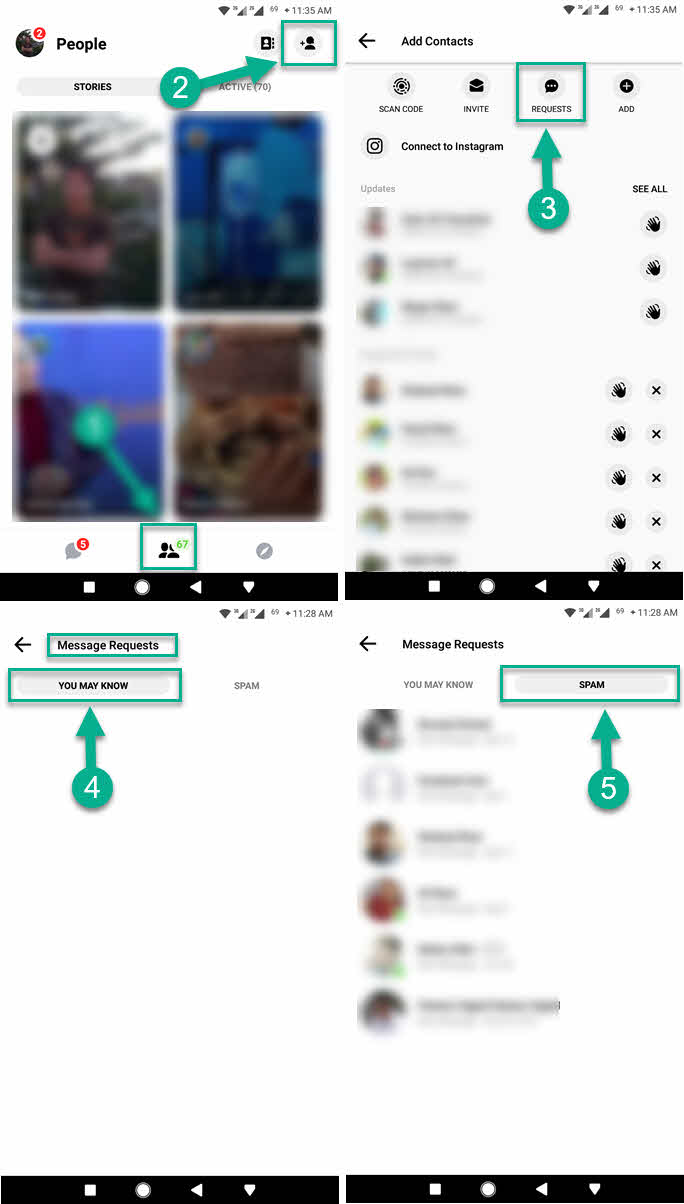
Update 2023: Find or See Message Requests on Messenger
There is a very recent update we have received from Facebook and they have updated Messenger too. The Message Request is no longer there in the old place, here is how to find it:
- Open the latest Messenger app.
- Tap Menu at the top left.
- Now tap the Message Request option.
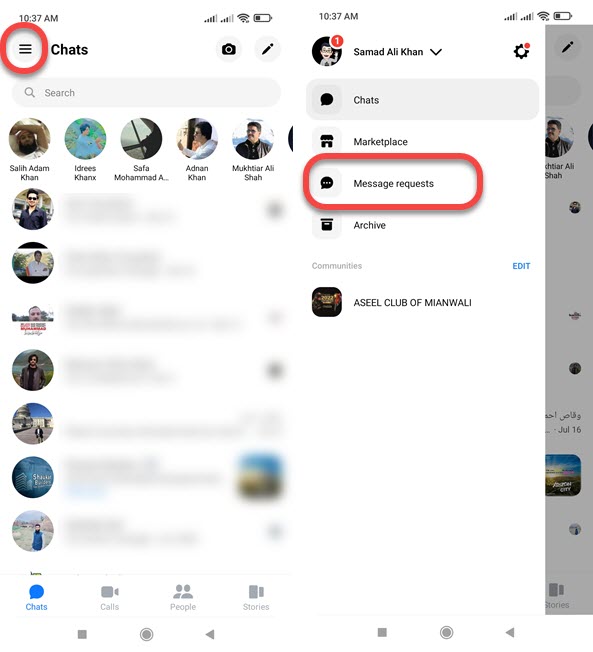
The above method works on both Android and iPhone devices. I don’t know why they moving settings in the new updates, they said it is for a good user experience, who knows? Anyways that is exactly the place where you can find the filtered messages. Moreover, you can simply accept a request or tap I don’t want to hear from this person to block the person.
Find Message Requests on Messenger.com
Messenger.com is a great way to use almost all the Messenger app features on a PC/Laptop. I think it is easy to find hidden messages, hidden inbox, or Message Requests using your Windows, MAC, or Linux PC. All you need is a web browser e.g Firefox, Google Chrome, MS Edge, Opera, etc. Then:
- Open any web browser on your computer.
- Type in Messenger.com and hit Enter.
- Click on the Continue as “your profile name” button.
- Click Settings next to your Chats and then Message Requests.
- If you don’t have a new connection request, click See Filtered Messages if you want.
- There you have all your ignored conversations.
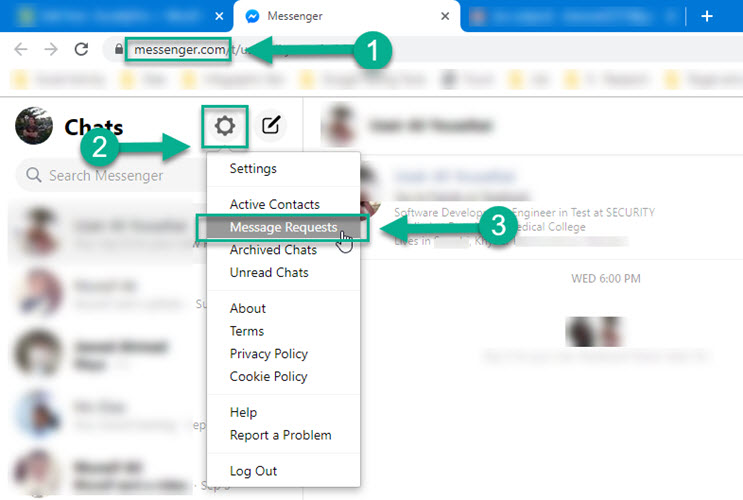
See Message Requests on Messenger Lite app
Messenger Lite is an amazing and lightweight application. The Lite Messenger app has tons of perfect features, such it’s fast, secure, and easy to use, and has almost everything as the standard version. Anyways it also allows users to see their new connection requests. To find requests:
- Update and open the Messenger Lite app.
- Tap the Settings icon in the top right corner.
- Tap Message Requests.
- You will see all your message requests there.
- If there is no new connection request. Then you can tap Filtered Messages to see the Ignored people list (optional).
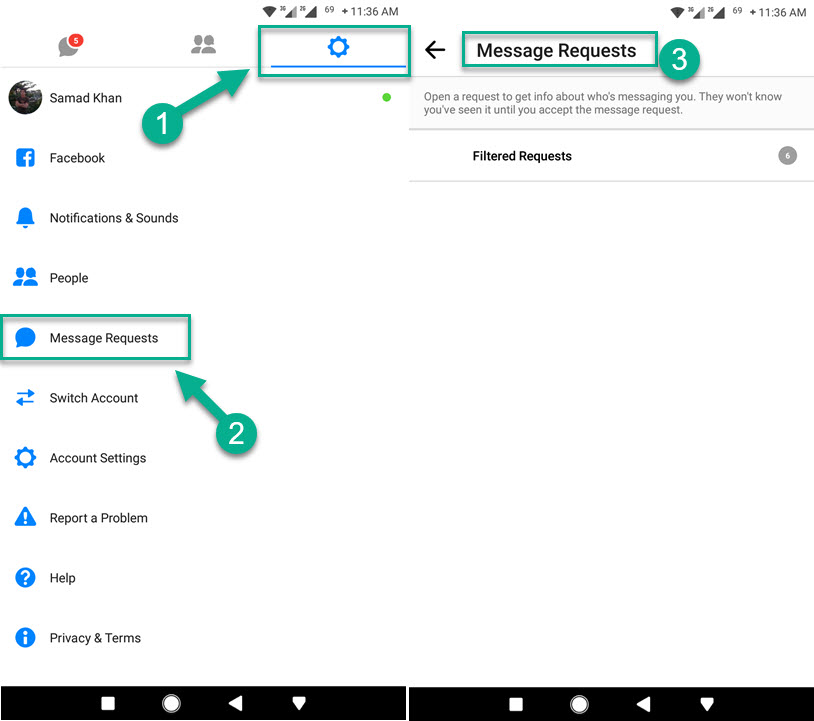
View Message Request on Mbasic Facebook
The basic version of Facebook is easy to use, fast and has more features. The basic version is called Mbasic Facebook. Mbasic Facebook messages are a great way to chat with friends with low-speed internet connections.
You can enable Mbasic Facebook on your PC or Mobile if you want to. However to see new connections or messages request on the basic version of Facebook:
- Open any web browser you have installed on your PC.
- Type in mbasic.facebook.com in the address bar and hit Enter.
- Click Messages.
- Now scroll down and click “View Message Request”.
- You can also see ignored convos by clicking on “View Filtered Messages”.

Find Filtered Messages on Facebook.com
This is one of my favorite methods to check and see my new connection or message requests. Do you know why it’s my favorite method? Because it is easy. All you need is:
- Go Facebook.com.
- Click the Messenger icon.
- Now click Message Requests.
- There you have all the requests.
- If you don’t have any recent Message Requests, you can click on Filtered Messages to see ignored convos.
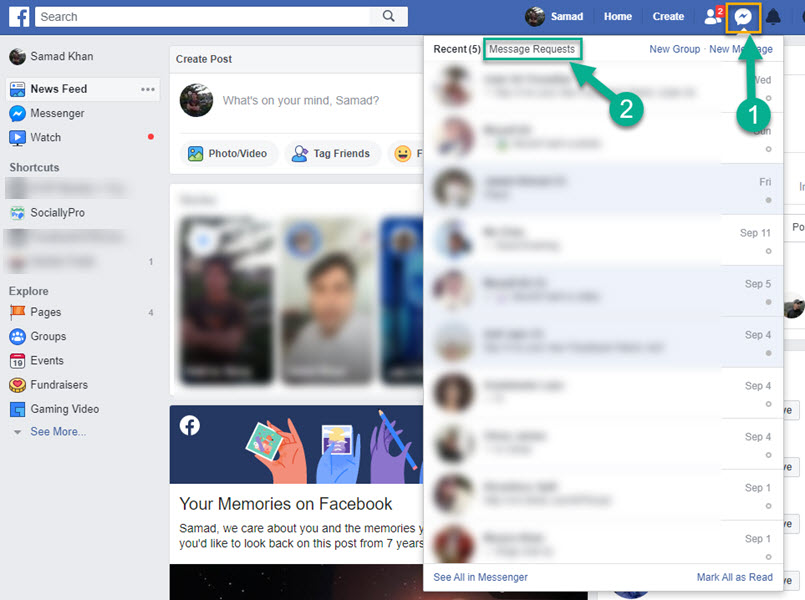
People Also Ask:
There is some question relevant to this topic, and I am going to answer them below.
How to see hidden messages on Messenger 2023
Here is how to read or see hidden messages on Facebook Messenger. In the latest Facebook Messenger update, tap your profile icon at the top left, then tap the Message Requests option. There you will see and can view all the hidden messages. However, manually ignored hidden chats can be found in the “SPAM” section while newly received hidden chats will be in the “YOU MAY KNOW” section.
How do I see filtered messages on Messenger 2023?
You can follow any of the above methods in order to see the filtered messages on Messenger. Moreover, Open the Messenger app, then tap on the People icon in the bottom midden of your Messenger screen. Now as you can the avatar with the + sign at the top right corner, just tap on it then tap REQUESTS. Go to the SPAM section and there you will find and see filtered messages on Messenger.
How to find filtered messages on Messenger
You can easily find, read, or see filtered messages on the Facebook Messenger app. Update your Messenger app then follow these steps. Here is how to find filtered messages on Messenger:
- Open Messenger, and tap your profile picture.
- Tap on Message Requests.
- Now tap on the You May Know option to see all filtered messages.
- You can also tap the SPAM option to see and read ignored conversations.
How do I see messages from non-friends on Messenger?
As I mentioned earlier you can follow any of the above methods to do that. However, open Messenger, tap your profile photo at the top left, then tap Message Requests. Now tap the You May Know section and there you will find and see messages from non-friends on Messenger.
How do you see hidden messages/conversations on Messenger using Android?
When you ignore a convo, it won’t appear in the primary inbox, it goes hidden and you can find it and unignore it when you like. Well, it is easier than you think, hidden messages/conversations are called Message Requests and to see them just open Messenger, go to your profile (tap your profile photo at the top left side) then Message Requests, and go to the You May Know section. There you will see your hidden messages. If you don’t see any hidden messages there and then click on the “SPAM” section, you have any hidden messages/conversations there.
How to Move Filtered Messages to Inbox
It’s easy to move any of the filtered messages or requests to your main inbox on Facebook Messenger. All you have to do is to send a regular message to that person and that filtered conversation will be moved to your primary inbox in Messenger.
Why can’t I see my message requests on Messenger?
If you cannot see message requests on Messenger, it does not mean that it’s not there. It’s always been there but in a different place. In the latest Messenger update, you can find it in your profile section. Open your Messenger app, then tap on your profile photo at the top left. Then tap Message Requests. There is two option, “You May Know” and “Spam”. You can find new requests from a stranger in the “You May Know” section, while messages you have ignored are available in the “Spam” category.
How do I unhide/filtered messages on Messenger?
Follow any of the above methods in order to find hidden inbox and messages. Then you need selection a conversation you want to unhide. Now click the reply button and send your friend a new message. That way you can unhide hidden messages and those messages will appear in your primary inbox.
So that is how you can easily access the hidden inbox on Facebook Messenger. All of the above methods are valid and working, however, I will keep updating them. That way you will see the most relevant guide ever on this topic. Which of the method do you use the most and easily? Let me know in the comment section below. Here is a video guide:
Hey, before you left off, do you like what you read? Please share this with your friends to support us and help others. Also, let me know if you have related questions about this topic.


Requests is not an option, only invite or add. Could you please advise?
Thanks
You did not read the full article, anyway, just tap on your profile picture at the top left then Message Request in the profile section.