Fix Why Can’t I Change Chat Theme on Instagram?
In our previous Instagram article, I told you the complete method to change your chat colors and theme on Instagram. You can do this for any chat or DM. However, some users experience issues while changing chat colors, gradients, and themes. For the most, even the chat themes not showing or working. There are different fixes you can try but I will show the most common, easy, troubleshooting tips that will work. It’s my guarantee.
In This Article
Reason for Why Can’t I Change Chat Theme on Instagram?
For your information, the chat themes are different from the Instagram default app theme. With the app theme, you can only change colors between dark and light. While with the chat themes, there are different, amazing, and cool-looking colors and gradients you can select from for a DM. However, if you don’t see such features for a chat on IG, then it’s because of one of the following reasons:
- You are using an old version of the Instagram app.
- Even if you have updated the IG app, you may not see new changes due to the cache files on your phone.
- You need to update the Messaging Features in the IG app.
- Even if you have updated the app and cleared the cache files on your device, the issue may still exist. You need to restart your phone.
- There are some glitches in your phone or Instagram.
- It may due to Instagram app bugs (if using a beta version).
- If you are using multiple accounts on Instagram, you need to log out of all of them and log in again. You should remember your password and username before doing.
- The features are not yet available in your region. So be patient you will get these themes/colors very soon.
Now that you know the possible reasons why cannot you change the chat theme on Instagram? So, If you are the kind of user who knows the above stuff, then stop reading the article and try to fix the issue. However, for non-techies, please keep on reading and I am sure you will get if “chat themes not working on Instagram” fixed in the next few moments. What are you waiting for? Let’s begin…
How to change Chat Theme on Instagram
In the latest Instagram app updates, they have moved settings for some features from one place to another. The same happened with the chat themes. The Theme Settings was available before in the menu (i) button. But they have moved it to the Profile page of a person. You might be thinking that your chat themes are not working or the theme feature doesn’t show up. But it has always been there in a different place. Here is how to change the chat theme in the latest Instagram app:
- Open the latest Instagram app.
- Tap the DM icon at the top right.
- Select a conversation you wanna change the theme or chat colors for.
- Tap the person’s username at the top.
- Tap “Theme” option and select a theme or any gradient color you like.
- The changes will be saved automatically. Go back to the conversation to see the changes.
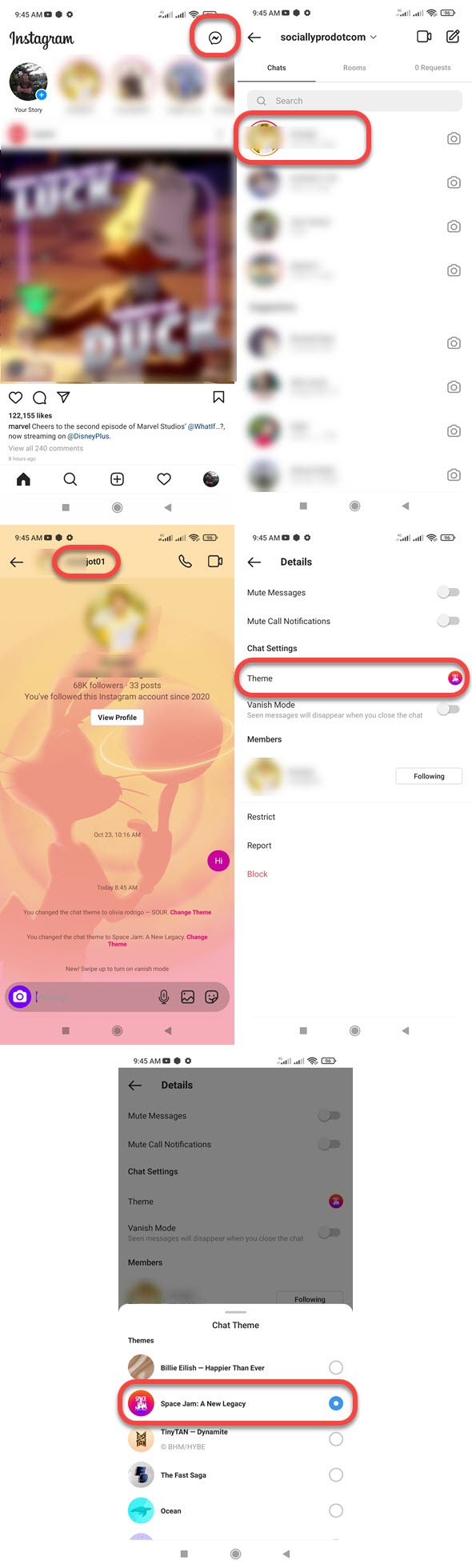
Fix Instagram Chat Themes Not Working
As I have mentioned before, there could be any reason why your Instagram chat themes are not working and may not show up. However, there are some common fixes you need to try. The below are tested and easy-to-use ones. However, don’t just go with one, try these fixes one by one. I am sure, at the end of this article, you will get the “Instagram chat theme not working problem” fixed. Let’s start with the very 1st common, and easy one:
Update your Instagram app
The new chat themes and colors are only available in the latest version of the Instagram app. So if you don’t see such settings and features. Then you need to update your Instagram app. Open the Play Store or App Store on your device. Search for Instagram, once you find it, tap on it and you will see an Update button. Tap the Update button and wait for a few seconds. Once the Instagram app is updated, go ahead and open it up, You should find the chat themes in the DM settings now.

Yet, if you don’t see any changes in the app and settings for the chat themes. Then remove the app from Recents, restart your phone, and open the app again. You shall definitely see the new theme features and related stuff.
Clear Instagram’s cache files
It usually happens, even if you update your Instagram and restart your phone. But you won’t see the changes and new features in the app. This is all due to the cache files the apps are using. Cached files help run smoothly and faster. However, it is recommended to clear in a week or month. If not then you may see such issues and lack new updates and features.
You may not see the themes feature for your Instagram messages if the app is using its cached files. To clear the cache files and data, follow these steps: Open the Settings app, go to the Apps then Manage Apps, find and tap Instagram. Now tap Clear Data and the Clear Cache option. Don’t forget to restart your phone.
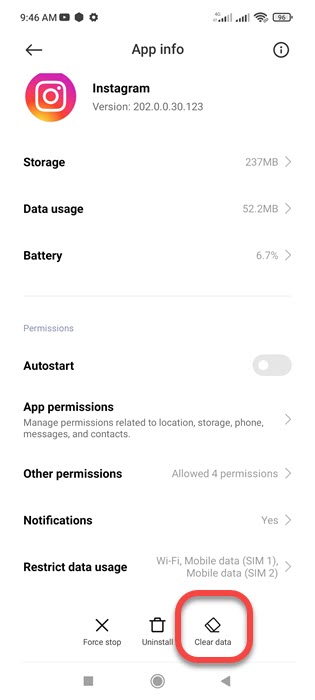
Update the Messaging Feature
Once you update your Instagram app you need to go to the Settings area and you will see something like the “Update Messaging” option. Once you tap it, you will an Update button, Tap on it and you will then enjoy news chat themes, reactions with emojis, swipe to reply to messages, create selfies, and chat with friends who use Facebook.
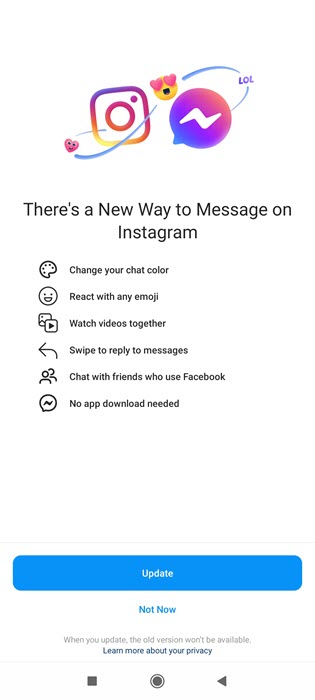
Facebook owns Instagram and enabling such a feature for messaging will allow crossing messaging. It’s an enhanced experience you will enjoy everything available in the Messenger app, like Messenger themes on Instagram, etc. Still, are the Instagram themes for chat not working? Follow below…
Use a single account in the Instagram app
Sometimes multiple accounts in one single may cause problems we don’t understand at all. Thus we cannot go and fix the issues like chat themes not working in the IG app etc. However, you may wanna log out of all the accounts on Instagram, log back in with a single account, and check if the problem is resolved. You should remember your password and username before doing so. However, you may wanna log in to your accounts one by one and make changes to your chat themes. I hope you are getting the point.
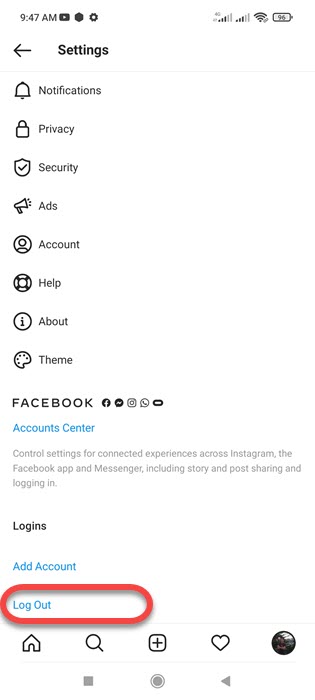
Uninstall then Install a fresh Instagram app
Last but not least, if nothing seems to be working with you. Then you need to uninstall the Instagram app from your device. Tap and hold the app and then Uninstall it. Now go to the Play Store or App Store and install a fresh Instagram app. Login to your account with your username and password. Go to Messages, select a chat, and tap the username of the person at the top. Now you will see the Theme option under the Chat Settings. Tap on the Themes option, select the one you like and you are done.
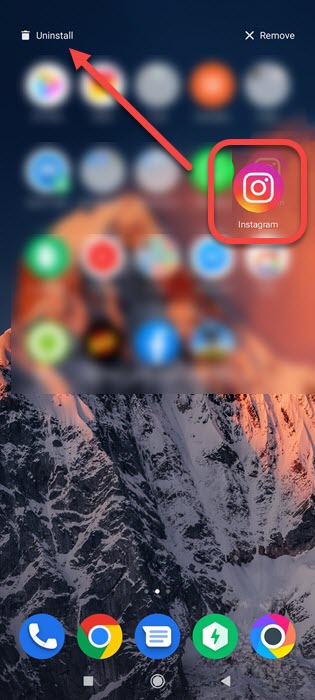
Don’t worry all your data is safe, Just make sure that you remember your username and password. All the photos and videos and related stuff will always be there once you log in to your account. In short, uninstalling the app won’t delete your personal data from anywhere in the app. But may fix the chat themes, not working problems, etc.

