How to Enable Instagram Dark Mode (Updated)
Recently Instagram released the official Dark Mode. But don’t worry you can get it without Android 9, 10, 11, 12, and iOS 13 up to 16.5. The official dark theme is now built-in in the app, all you have to do is to get the latest version of IG and you are good to go. So when you enable the Android or iOS night mode, Instagram will automatically turn dark. You also don’t need to root or restart your device.
Finally, they release the official dark mode for the Android app too. Now you just need to follow the below steps to do so. However, if you still cannot see the dark theme on your IG on your Android phone. Then you can follow the below alternative procedure.
In This Article
Enable Dark Mode on Instagram App (2023)
In 2023, you need to update your IG app to the latest version. Then follow these steps to activate the dark theme: Open the Instagram app. Go to your profile then tap the Menu. Now tap Settings and Privacy. Tap Accessibility. Select the Dark option as On, Off, or Automatic.

On iPhone
The Instagram dark mode is adaptive to your iPhone dark mode. If you want to enable dark mode on Instagram, simply enable the dark mode on your iPhone. Swipe from the top right to bring the control center and enable the dark mode toggle.
That is how easily you can activate the black version of the IG app. It looks perfect at night and you can enjoy it. From now on the IG app won’t be heavier on your eyes with this official black theme.
Alternative Method to Enable Instagram Dark Mode
Below is for Android users only because I don’t know if the app I am gonna show you is available in Apple App Store or not. But it is available in Google Play Store and you can get it with ease. However, you can search for a similar app in the iOS App Store too. Yet, the app is trusted and I am using it for months.
Instagram’s dark mode enhances the user experience. It is better for the eyes. On the other hand, using the Instagram app in the night mode helps you save more battery.
Read: How to Mute and Unmute Anyone on Instagram.
In this guide, I will show you how to get a dark theme for Instagram without Android 10. There is no need to have Android 9 and another version, but you must have Android 6 Marshmallow or above OS. I have not tested it in the below version but you can give it a try. However, let’s dive into the procedure.
Enable Instagram Dark Mode without Android 10
You can not just get into the settings on our device and tweak some of them to enable it. Because you and I are not developers. There is an easy way to do it, which is my personal one. To turn on night mode:
- Go to Google Play Store.
- Search for Dark Mode by Julian Eggers, and install the app.
- Open the app and allow it when it asks for permission.
- Select the Night Mode and you are good to go.
- Enjoy Instagram dark mode without Android 10.
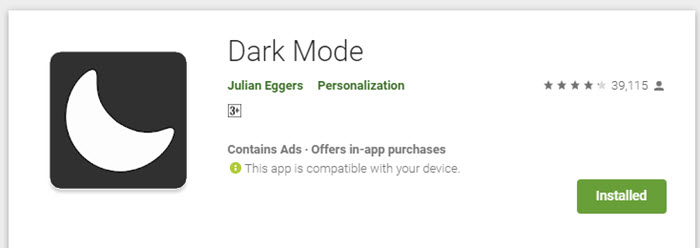
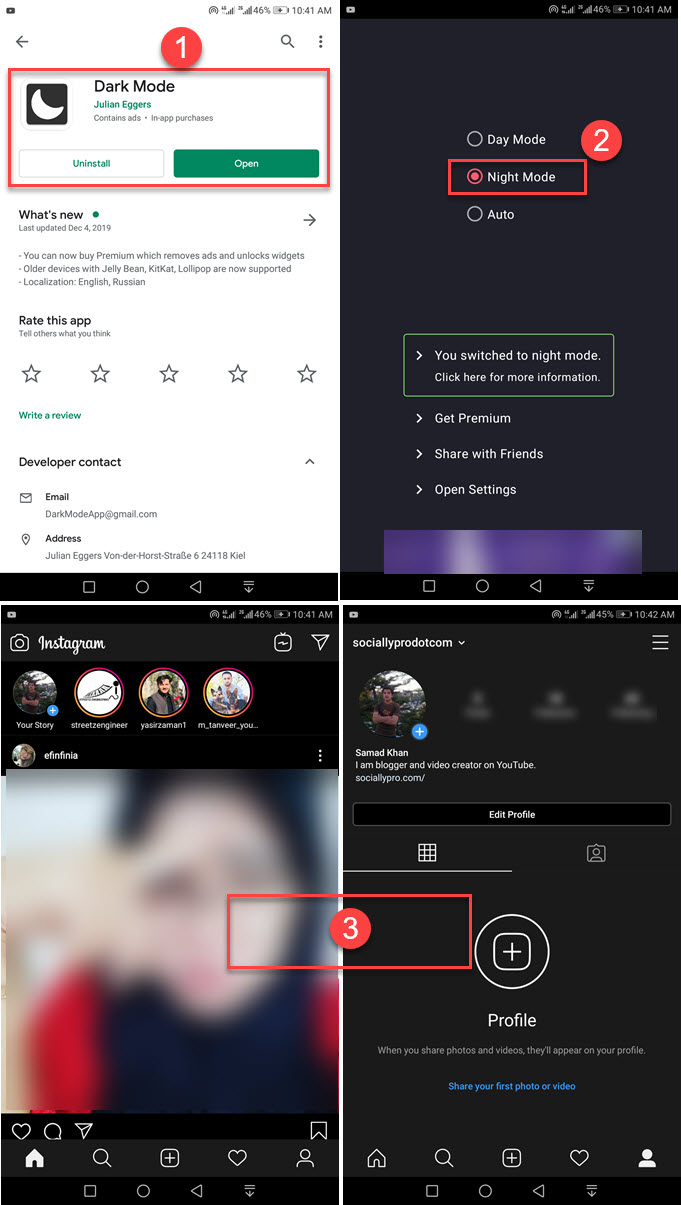
The app has three modes by default, day, night, and auto. You can either the night or auto. Though it will adopt the phone’s time zone settings and apply and activate dark mode automatically when it’s night., cool is not it? Read Instagram Settings: How to Change Name, Account, and Privacy.
On there other, some other Google apps will turn dark. It includes Google Play Store and Google Search on the home screen of your phone. Thus it is wont to affect any other apps, so you don’t need to worry about them.
You need to keep this mind that there is no such setting available in the app itself to do so. If you have Android 10 installed, then just enable the night mod the Instagram will turn black itself.
Read: How to Deactivate or Delete your Personal IG Account.
Most Android users especially those who have Google Pixels phones started getting the update of Android 10. However, thousands and thousands of smartphone users are still waiting to get the update. That is why I am publishing this article to help them. The application works perfectly on Huawei, Samsung, Oppo, Infinix, Lenovo, and other smartphones having Android 6, 7, 8, or above versions.
Activating the dark theme enhances and adjusts the colors on your screens for a darker appearance. We truly love it, it doesn’t how you get it, and when you activate it you will love it. There is only one thing to keep in mind you must keep updating the app. Because we need to use the app without any bugs and a bad user experience.
Most of the apps are getting in dark shape, because of the recent update of iOS 13 and Android 10. However, the process is quite slow, and we must wait to tell them.
How to Enable Dark Mode for Instagram on PC
Well, it is easy, all you need is to visit the Chrome Web Store and install an extension. The name of the extension is Dark Mode. Once added to Chrome, open your Instagram account and tap the extension icon at the top right to enable the dark mode for it. Don’t worry it is a trusted extension and you don’t need to worry about it, it has over 1 million active installs.
Benefits of Dark Mode
There are tons of benefits to having the dark theme or mode on your device. But some of them are better user experience at night. Great for eye protection. According to Google, it saves more battery power. So your device should long last on the battery. It doesn’t hurt the eye so you may use your desired app for more than the usual time. Less flicker and very less blue light. It can improve the readability of the internet and your favorite apps. Better contrast and usability.
It’s better, is not it? how is your experience, I am excited to know that. Anyhow, let me your experience and how the app works for you. I will be pleased to answer every single comment of yours.

