How to Unlink Instagram from Facebook 2024
Both Instagram and Facebook are apps from the company Meta. That is why they have enabled a cross-sharing experience that saves you a lot of time. However, it depends if you have enabled such options to share your posts and stories across IG and FB.
Anyway, In this article, I will show you how to unlink Instagram from Facebook on both apps. I will also show you how to limit or disable sharing posts, in case you are unlinking due to posts and stories sharing. So, let’s get started…
In This Article
How to Unlink Instagram from Facebook
You can either use your Facebook or Instagram application to unlink/remove Instagram. In fact, Account Center is there on both apps and removing your account is easy over that. Note that this method works on Android and iPhone devices. Here is how to do that:
Through Facebook App
Here is how to use the Facebook app to disconnect or remove your Instagram and stop the cross-sharing experience:
Step 1: Open the Facebook app and go to Menu. Tap Settings & Privacy then Settings.
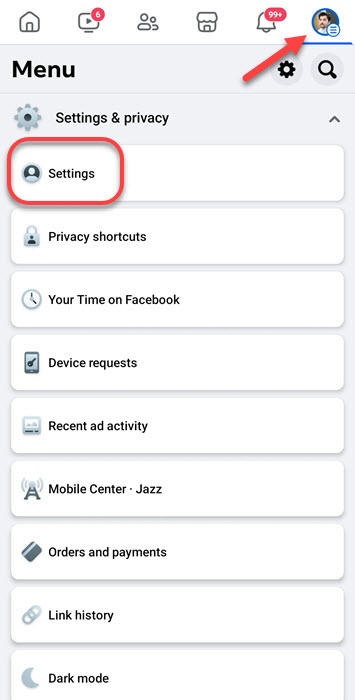
Step 2: Tap Account Center on the Settings page.
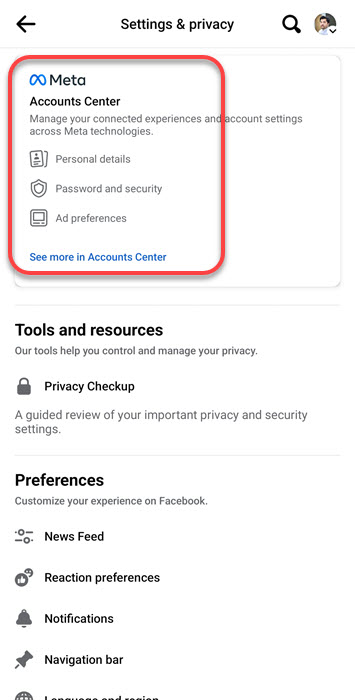
Step 3: Tap Accounts under the Account Settings.
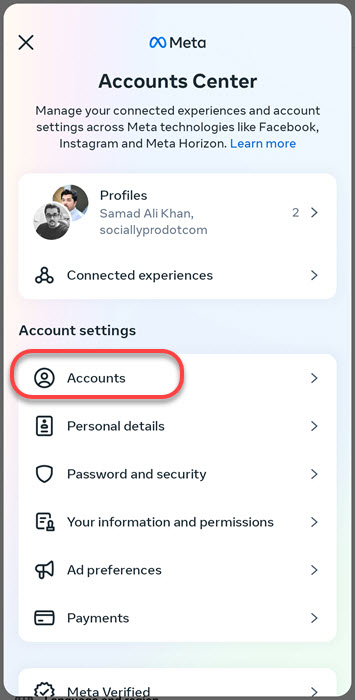
Step 4: Tap Remove button on the Instagram account > Remove Account > Continue > Then Confirm.
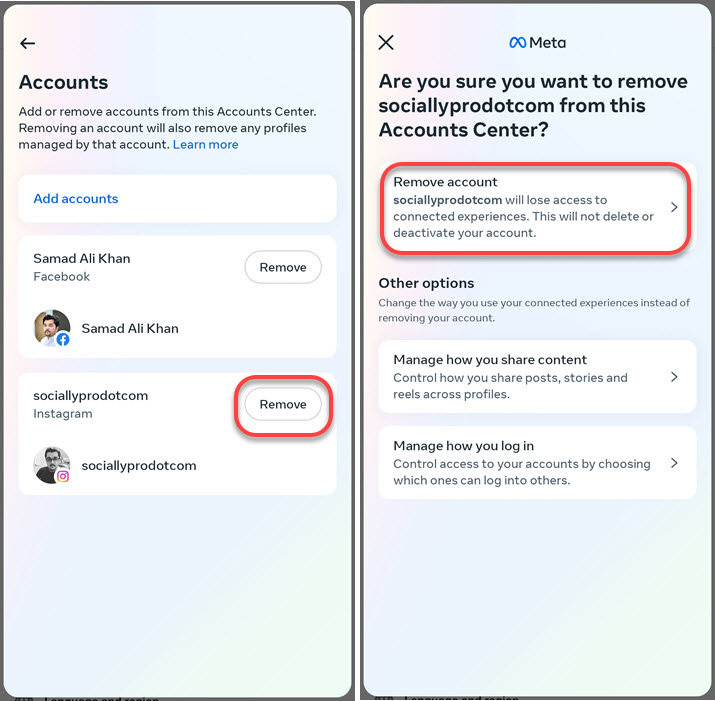
Through the Instagram App
You can easily unlink Instagram and Facebook using the IG app, and this works on both Android and iOS devices. So, here is how to do that:
Step 1: Open the Instagram app and go to Profile. Tap Settings and Privacy.
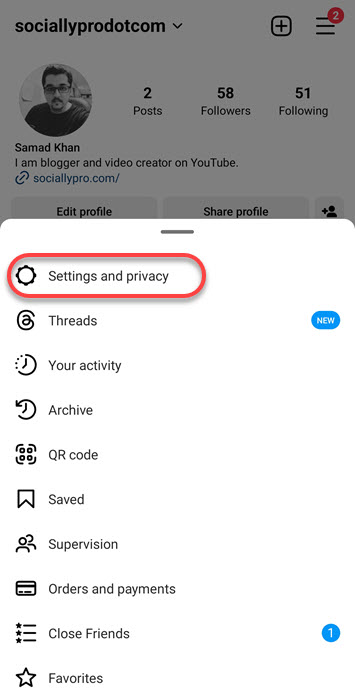
Step 2: Simply tap Account Center on the Settings page.
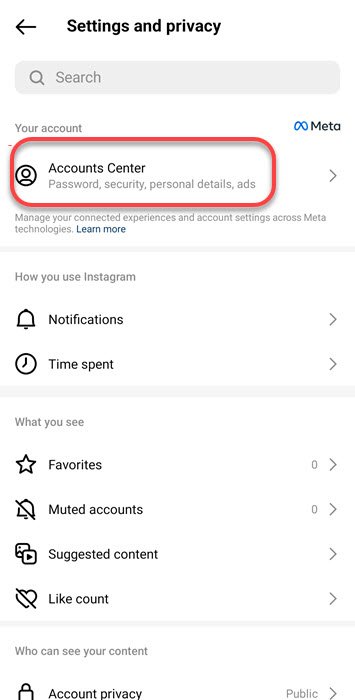
Step 3: Tap Accounts under the Account Settings.
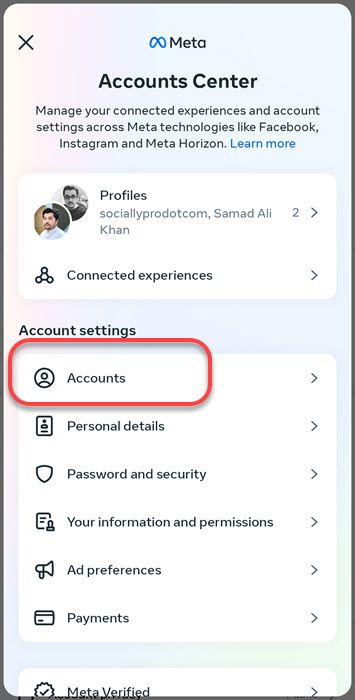
Step 4: Tap Remove on the Facebook account > Remove Account > Continue > Confirm.
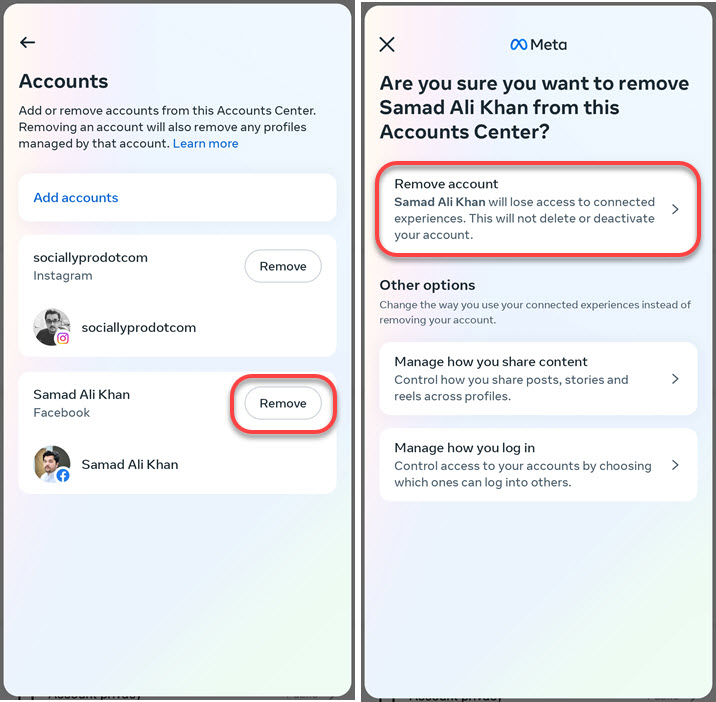
Stop Auto Sharing Posts and Stories on Instagram & Facebook
Instead of disconnecting both Facebook and Instagram, you stop cross-sharing posts and stories. This will limit the cross interactions on both apps and you won’t get disappointed at all (due to any reason). Here is how to stop cross-sharing experiences on Facebook and Instagram:
Stop Cross sharing from Instagram to Facebook
Step 1: Open the Instagram app. Go to the menu then Settings and Privacy. Tap Accounts Center on the Settings page.
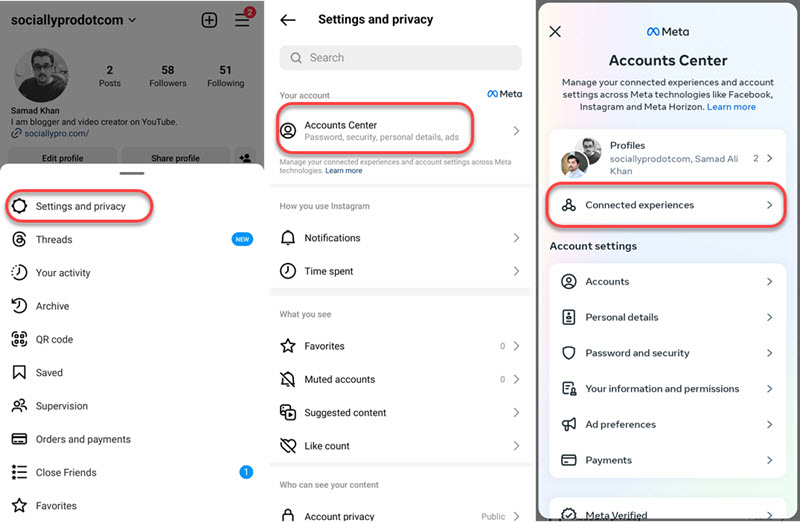
Step 1: Tap Connected Experience. Select the Sharing Across Profiles option. Tap Instagram.
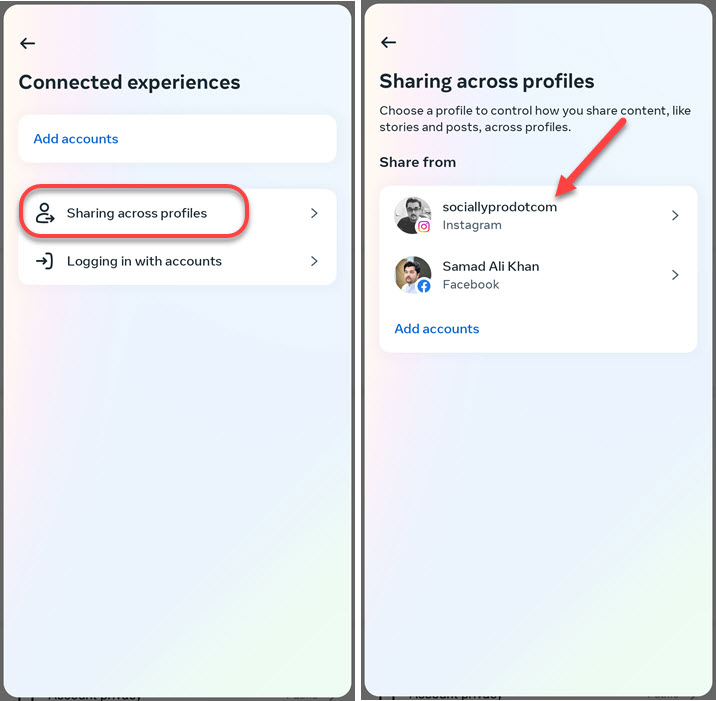
Step 1: Under the Automatically Share section, disable the toggle next to the Instagram Story, Posts, and Reels options. Now your IG posts and stories, etc. won’t be shared automatically to Facebook.
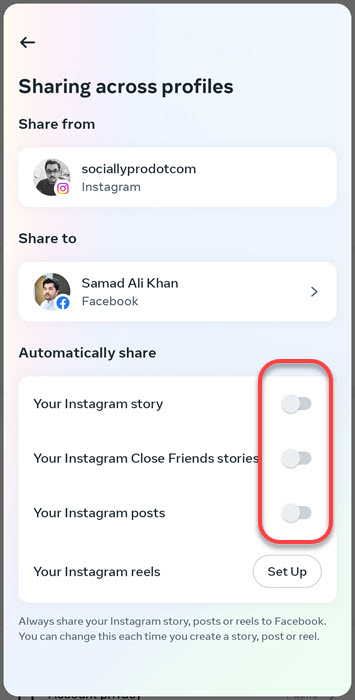
Stop Cross sharing from Facebook to Instagram
- Open the Facebook app.
- Go to Menu > Settings & Privacy > Settings.
- Tap Account Center > Connected Experience.
- Go to the Sharing Across Profiles option, and Select Facebook.
- Under Automatically Share, disable the toggle next to the Instagram Story, Posts, and Reels options. This will stop Facebook from sharing to Instagram.
Why can’t I unlink Instagram from Facebook?
You can try unlinking using both Facebook and Instagram apps. However, if you can’t, make sure that you are not using account passwords for both IG and FB. First, go ahead with your Facebook password and then you can with the unlinking process. This time, you won’t have any trouble while doing so.

