How to Share Instagram Story to Facebook
Social media is more than what we think. Especially when we wanna expand our business. That is where Facebook and Instagram social media apps become very helpful and handy. The story features both on Facebook as well as Instagram great, you can easily cross-post on these two platforms to save time and keep your audience updated.
I am not just talking about businesses. But bloggers, YouTubers, and Social Media influencers. Also, common people and celebrities have thousands of fans on both these giants’ social media networks.
You can share an Instagram post or story at the same time on the Facebook, business page at the same time. There are settings you need to know in order to do so. That is why you are here and I am gonna help you with that.
After reading this article you will be able to share an Instagram story to the Facebook business page with ease. There are options available. So that you can choose to share these posts or stories automatically or just one time.
In This Article
How to Share Instagram Story on Facebook
As I mentioned earlier, you can choose to share stories every time you post them on IG or once. The choice is totally yours. But to automatically crosspost on Facebook. Then you will need to choose the Share to Facebook Every Time option while following the below step no 3. To do so:
- Create a story.
- Tap the “Send to” button at the bottom right.
- Now tap Your Story Sharing Options under the Stories section.
- Choose Share to Facebook Every Time or Share Once.
- The choice is yours then Tap Share.
- Done.

That is it, you have successfully shared an IG story on Facebook. As I mentioned earlier if you wanna crosspost each time you post on IG. You have to select the “Share to Facebook Every Time” option.
Moreover, there are other settings you can tweak. I am gonna show that at the end of this article. So that you will be able to do things automatically from IG to FB.
Share IG Story on Facebook Business Page
It doesn’t matter if your page is a business or just a personal page. But IG allows you to share your posts and stories on these pages. But remember there is not any automation you can follow while doing so.
Moreover, there is a manual procedure you can follow in order to share IG stories on FB pages. But is important to have the Pages Manager for FB installed. You can download it from the Google Play Store and iOS App Store.
Note that the below-mentioned Pages Manager is no longer available and replaced with Facebook Business Suite. So you need to install the FB Business Suite instead of the Pages Manager and rest sure to follow the same steps mentioned below. Now please follow these steps:
- Share a Story on IG.
- Now tap on Your Story at the top.
- Tap the Share to option at the bottom.
- On the Share with popup select the FB Business Suite app.
- Select a Page, tap Next then Publish the top right.
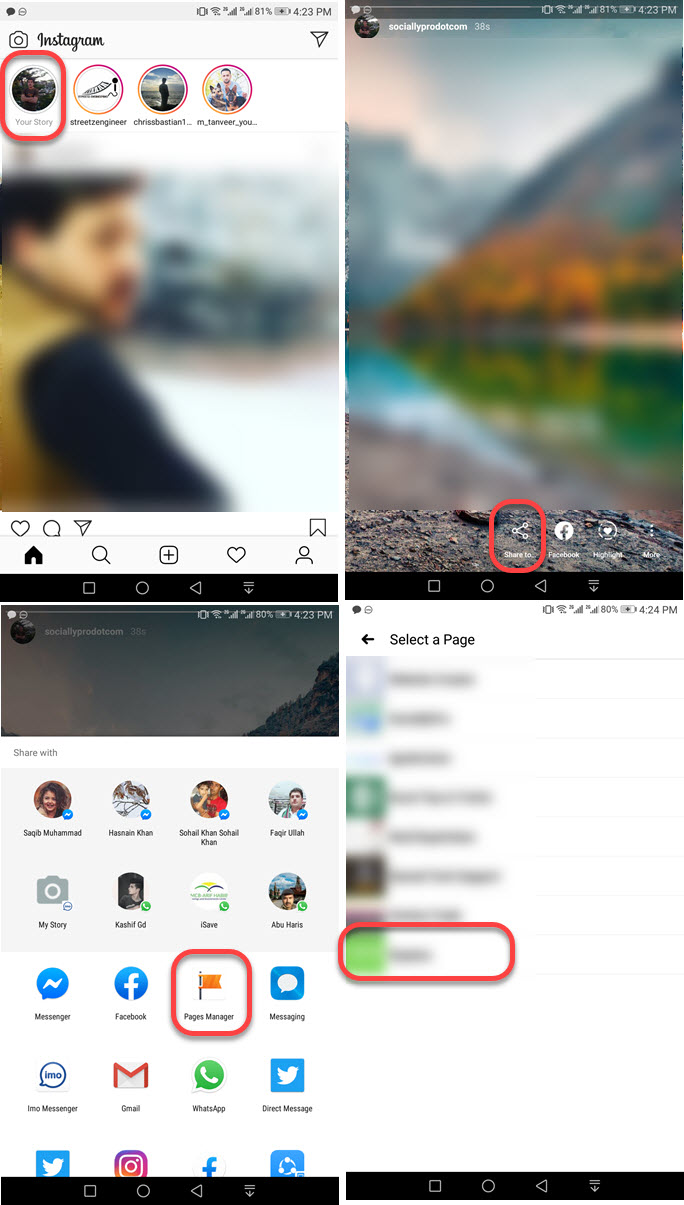

The FB Page Manager is a must before doing so. Keep in mind that you can follow the procedure on your iOS device. For now, I don’t have an iOS device, but I am sure with Pages Manager the above steps won’t be that difficult to follow.
As far as I know, there is not any single method over the web. So that you can do the above automatically. I mean sharing your IG posts and stories on FB or FB business pages automatically.
Automatically Share IG Stories on FB
There is a setting you can tweak in order to share things or cross-posts from IG to FB Note that when you hit that sharing button stories will be available on FB for 24 hours. They will disappear after 24 hours but you can find them in your FB stories archive if the stories archive on FB is enabled.
Anyways you can play with privacy settings in order to let IG share stories on FB automatically. To enable automatic sharing on IG to FB:
- Tap your profile icon then Menu.
- Now tap Settings then Privacy.
- Under the Interaction section tap Story.
- Scroll down to the Sharing section.
- Set Share Your Story on the Facebook toggle to ON.

This way each time you post, photos, videos, and stories on IG. Those posts will be auto-reshared on FB too. This is one of the best features of the Instagram app.
Other than that you can manage several things. For example, download the story from IG and Share it on FB or FB pages, or business manually. That won’t take time but a couple of minutes.
I hope to see automatic sharing options from IG posts on the FB page too. This is all that we can do right now. Moreover, you can follow the above methods for doing so.
Remember the settings will be adopted to reshared posts on FB as per your privacy settings on FB, not IG. So it is better to tweak some important changes to privacy if necessary. However, skip it if you already did the thing.
Share IG Story to FB After Posting
Even if you have just posted your story on IG. Now after posting it, you wanna reshare it on FB too. It is possible. To share a shared IG story on FB:
- Open the Story you have posted on IG.
- Now tap the Facebook icon at the bottom.
- tap the Share to Facebook option and done.

Instead of the above, you can simply select the share to option. That way you will be able to reshare it on your pages too if the Facebook Pages Manager is installed on your device. So that is it for today for more updates contact or comment below.
Can’t share an Instagram story to Facebook Fix
You can fix it if you cannot share your Instagram story to Facebook, manually or automatically. There are several fixes you need to try. Here is how to fix it:
- Try to update both Instagram and Facebook apps.
- Log out and then log back in both from FB and IG.
- Clear Instagram and Facebook app data and caches.
- Restart your phone.
- Unlink and relink your Facebook account with IG.

Moreover, if the problem is still there. Then follow these steps: Go to your Facebook account and click the drop-down menu icon at the top right. Click Settings & Privacy then Settings. Now at the left sidebar click Apps and Websites. Remove Instagram from there. Now this will revoke your account access from IG to Facebook. Relink the account and it should fix the problem if you cannot share your story from IG to Facebook.

