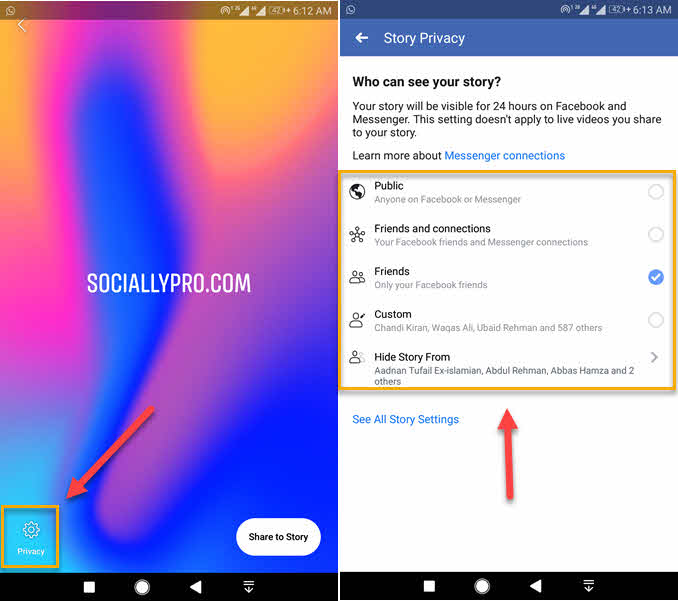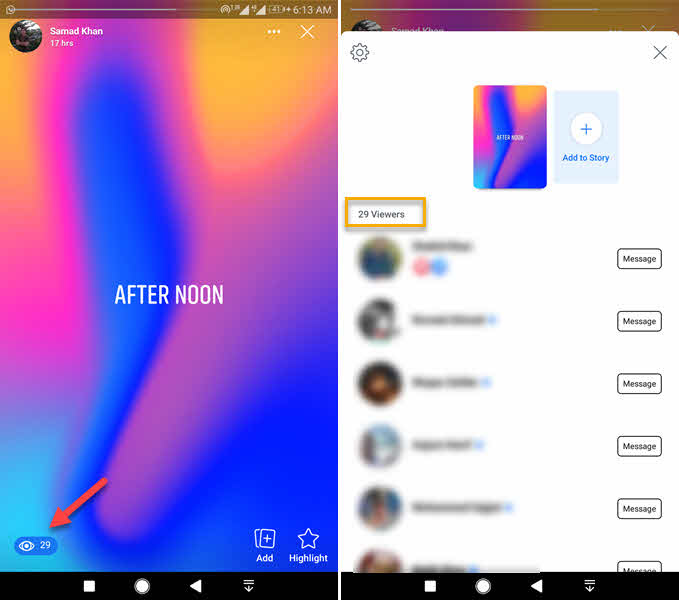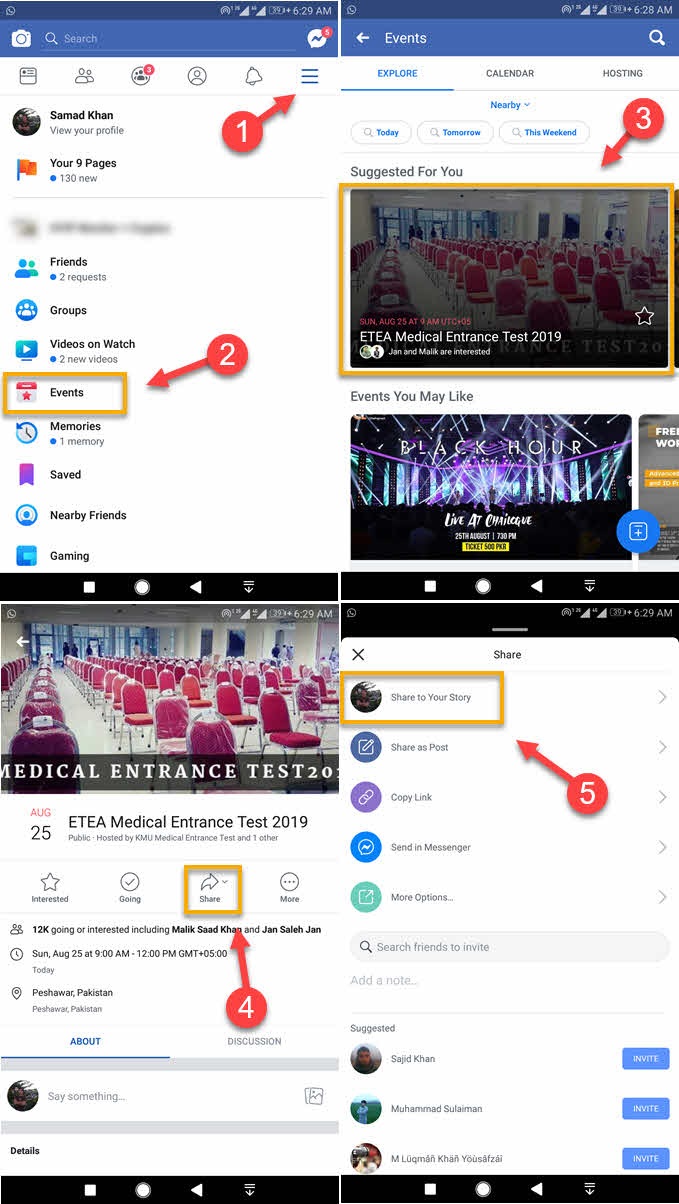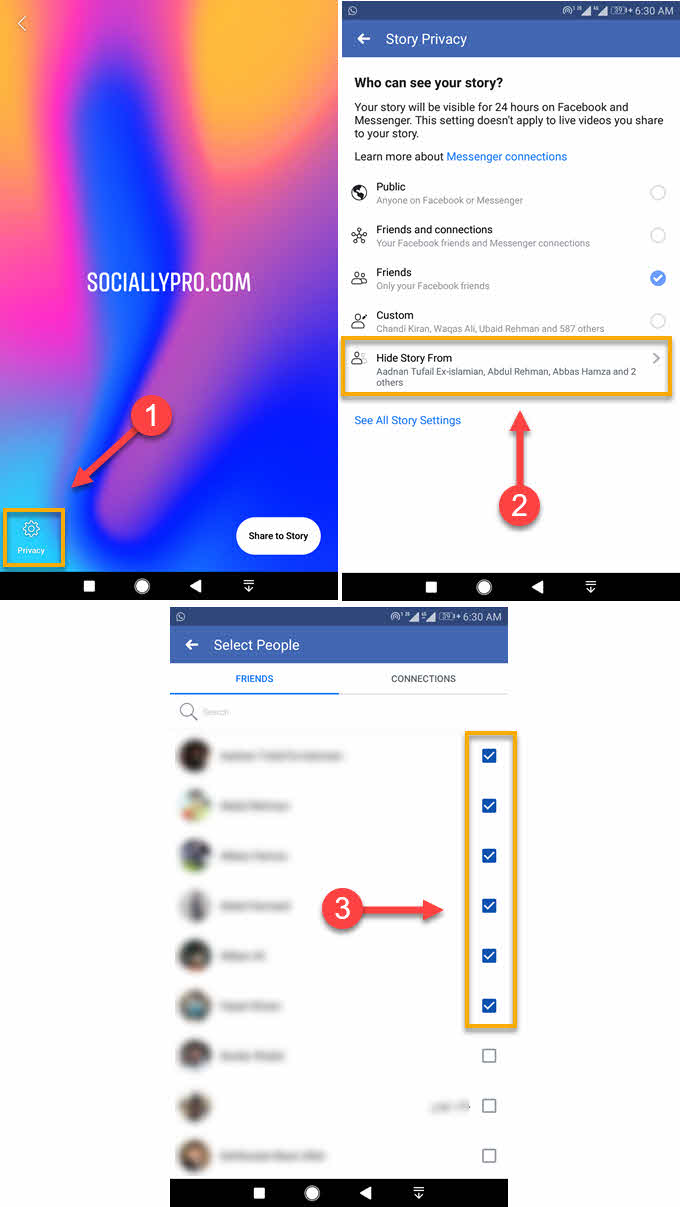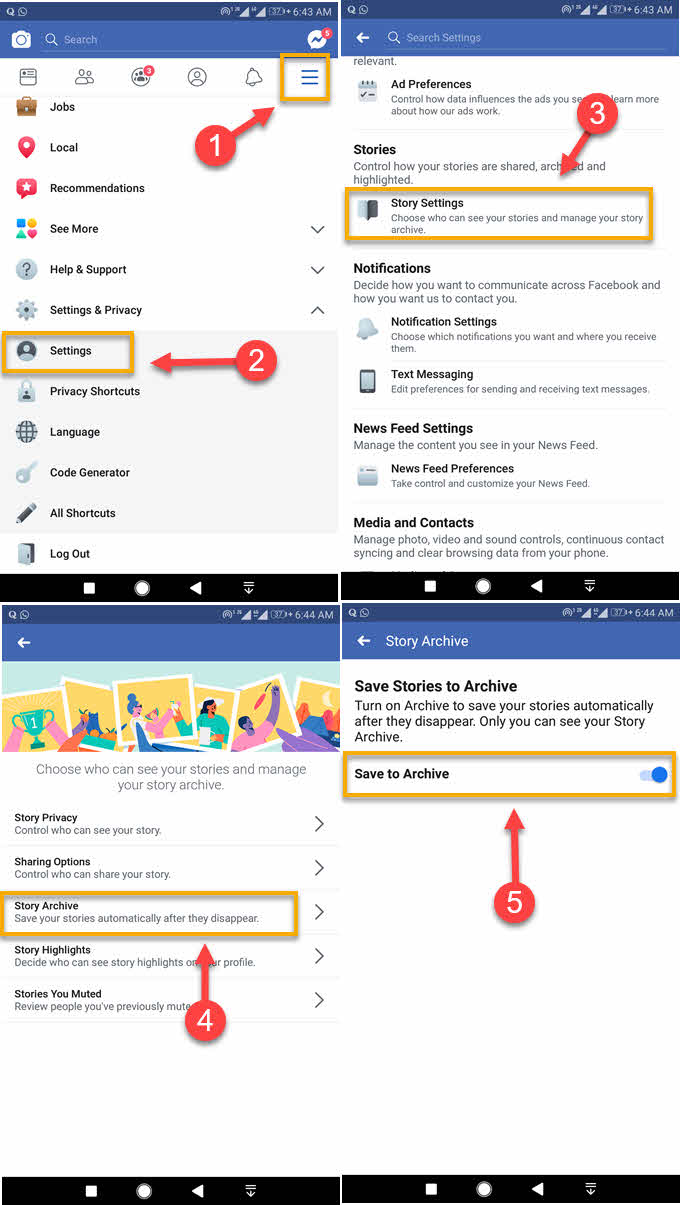Facebook Story Settings – Definitive Guide
Here is everything you need to know about Facebook stories, story settings, and how to control its privacy, archive, etc. Story on Facebook is a more realistic way of sharing photos, videos, music, and more with your Facebook friends. I am gonna also show you how to enable and disable the story archive on Facebook.
Gues, what? you can use a story the way you want. Sharing a story on Facebook is a different thing that makes fun, engaging, and kind of real feelings of your presence online.
In This Article
What are Stories on Facebook?
The stories on Facebook are like another useful News Feed, but it is something people trust. It is a visual and effective way of sharing and gettings feedback from friends and customers on your photos, products, videos, and music within 24 hours.
The feature brings new updates, filters, and visual effects to the camera while posting. It is different than the regular posting on your NewsFeed on Facebook.
How to Create and Share a Story on Facebook
The new and updated Facebook app allows users to easily create and share stories on Facebook. To do it, please follow these steps.
- Open your Facebook.
- As you can the stories section on the top, tap on Add your story to create one.
- Now the choice is yours either to create text, selfie, boomerang, poll, use your camera, and choose a photo or video from your gallery then tap Next at the top right.
- Control your privacy by tapping the Privacy option at the bottom left. You can select who can see your story, either Public, friends, friends of friends, custom selection, and lots more settings.
- Tap the Share to Story button at the bottom right, it will be available to your chosen audience for 24 hours, and tap OK to confirm sharing.

Please note that, after sharing any type of story on Facebook, it will be also available on Messenger. Your story is available for 24 hours to your chosen audience only. After that, it will disappear but you can still access and see it in your story archive on Facebook.
Facebook Story Settings and Privacy
You have full control over your Facebook story privacy and its settings. As I mentioned earlier you need to keep this mind that anything you add to your story (privacy and other settings) will appear on both Facebook and Messenger. Moreover, you can control who can see and who cannot see your story on both Facebook and Messenger. Read also: Secret conversations on Messenger with screenshots full guide.
Control who can see your story (Stories Privacy)
You can easily control who can control your story on Facebook and Messenger. To do so please follow these steps.
- While creating a story, when you can see the Privacy option at the bottom left, just tap on it.
- Now select the audience
- Public: When selected, almost everyone on Facebook and Messenger app will see your story. This includes your friends, followers and all the people somehow connected with you and with whom you chat. The only thing is only your friends on your friend list can reply.
- Friends and Connections: All your Facebook friends and connected people including Facebook Messenger can see your story and react to or reply to it.
- Friends: Only your friends on Facebook and Messenger app can your story but Messenger friends cannot react or reply to it.
- Custom: Your Facebook story will be visible to those you have selected no matter if they are on Facebook or Messenger will be able to see and react to your story on Facebook and Messenger.
- Hide Story From: Your Facebook story will be visible to only those you have not selected, the selection means they cannot see your story both on Facebook and Messenger. All the unselected people will see it.
- Finally, just tap the Share to Story button in the bottom right corner, it will be available to your chosen audience, and will last for 24 hours. Anyhow, tap OK to confirm sharing your story on Facebook and Messenger.
Please note that you can change the privacy of your stories even after posting them. However, if you have added any of your friends to a restricted list on Facebook, they won’t longer be able to see it. In that situation, you must remove that friend from the restricted list to make your stories on Facebook visible to him/her.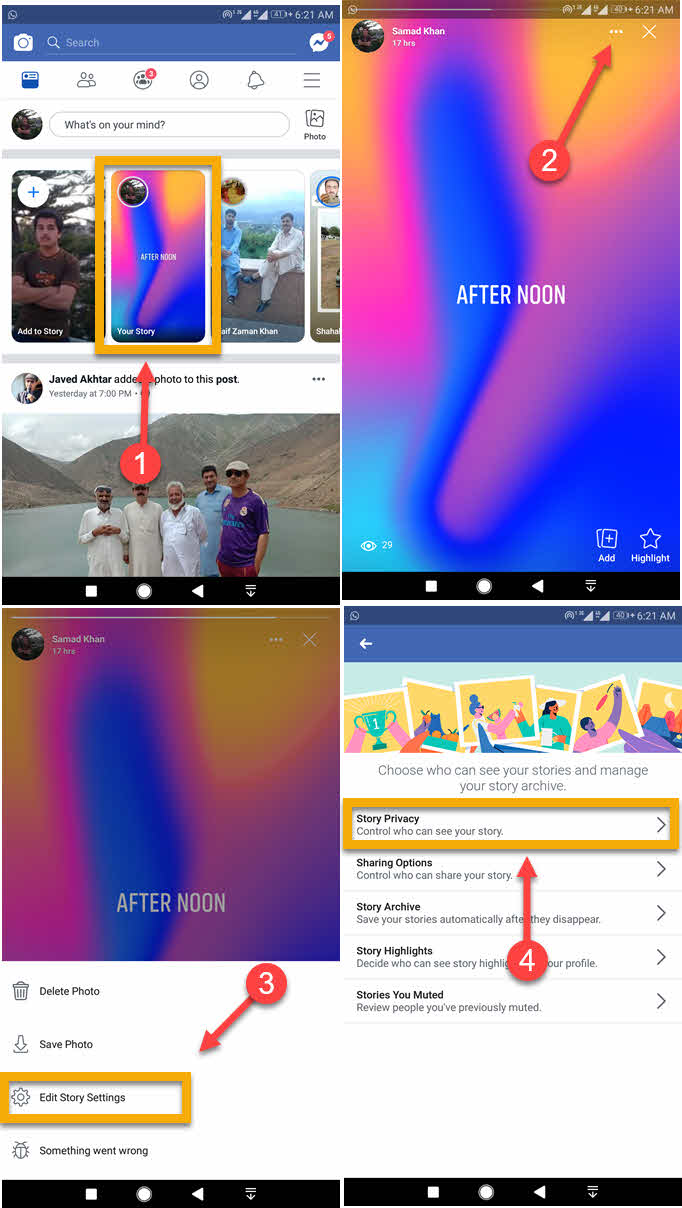
Note that all the changes you have made to your story privacy settings will apply to videos, photos, etc. The good thing is you can manage and control or change these settings when you want.
How to know who seen my story on Facebook
It’s easy to tell who has seen your Facebook story. To view who has seen your story on Facebook, please follow these steps: Open the Facebook app. Tap on Your Story. Tap the eye button in the bottom left corner of the story. There you must see a list of your friends and connections who have seen your story on Facebook (story viewers).
Moreover, the viewer list you are looking at is depending on your privacy settings. For example, if the story privacy is set to Public, Friends, connection, etc, you must see the list of those people only.
How to Share a NewsFeed Post as Your Story
This is one of my favorite features while sharing and adding stories on Facebook. You can choose any post on your timeline and News Feed and add it to your story. To do it, please follow these steps.
- Open Facebook.
- Tap the Share option below for any post on your News Feed.
- Tap the Share to your Story.
- Add effects, control its privacy, add stickers, text, draw something on it, and much more, when you finish retouching, then tap on the Share to Story button.
Note that there are a few types of posts you cannot share as your story on Facebook. For your friends of friends of posts, posts by pages, by brands, Messenger connection, and so on. However, you can check if the share button is available below the post or not. Even if it is available there are possibilities you cannot add the post to your story. That could be story privacy settings and other settings as mentioned in this paragraph earlier. Read also: How to ignore and unignore messages on Messenger.
How to Share an Event as Your Story
sharing an event can help businesses and people to get more audience when sharing it as your Story. Moreover, your friends and connections can respond to it directly e.g. show interest or wanna join. You are only allowed to share public events. To share an event please follow these steps:
- Open Facebook.
- Go Events by getting into your Menu on Facebook and click on an event you want to share.
- You can see the Share option below the cover photo tap or click on it.
- Now click or tap the Share to your Story.
- Now add some effects, draw something, add stickers, control the privacy, and more cool .things. When you finish retouching hit Next and then the Share to Story option.
You can see who responded and viewed the story event you have recently shared on Facebook. Sharing events on Facebook as your story is more fun, engaging, promotions, and much more. There is one thing more you may wanna know, you can copy and paste the URL into a post or a direct message.
How to hide your Facebook story from specific people
There is a quick privacy setting for hiding your Facebook story from certain people on Facebook and Messenger connections. Where you can select friends and your story will be hidden from them. To do it, please follow these steps:
- Open Facebook and create your story, then tap on the privacy option in the bottom left.
- Select the “Hide your story from” option.
- Now select those of your friends or connections you wanna hide your story from.
- Hit the Done option and you are good to go.
After hitting the Done option, you are good to go and these changes will take effect on Facebook and Messenger as well. Moreover, you can get to privacy settings later and make changes as per your needs. Note that your story is already hidden from blocked friends and those are who you have added to the restricted list on FB.
How long is a Facebook story?
The longer duration of the Facebook story is only 20 sec. You can only record and post story videos for up to 20 seconds only. Once start recording the video as your story, that circle ends and cuts off the video duration once it reaches 20 seconds. A story on Facebook can be less than 20 seconds but more than that. However, it disappears after 24 hours on the time you share it. Moreover, after 24 hours it is available in the story archive if enabled.
Why can’t I see someone’s story on Facebook?
The poster of the story can control and choose who can his story. However, you will need to make sure that the person sharing his stories. Moreover, there could be problems with your Facebook application. So make sure to install the latest version of the app and clear its cache. You can also try to log out and log in to your account and check if that fixes your problem.
Can you view a Facebook story without them knowing?
On Facebook, there is no such way to view someone’s story without them knowing. But there are tools you can use to view stories on Facebook anonymously. For example, you can Friendly Social Browser on your Android device. Install the app and log in without your account then you will see the Anonymous option under the stories section on Facebook. Tap to enable and then you can view anyone’s stories without them knowing.
Creative Tools Available While Creating and Sharing Stories on Facebook
There are lots of tools available on Facebook while creating and sharing a Facebook story. You can add different types of stickers, you can add music, poll, and text, draw on the story, add your current and other locations to it, and many more cool things. They are adding more and more features in the story section on Facebook, all you need is to keep your Facebook app up to update to get these features.
For your information, there are no such settings available right now for keeping a story alive for more than 24 hours. Facebook automatically archive your photos and video etc, shared via a story, and keep these photos and videos, etc in one place called the Story Archive.
What is the Story Archive on Facebook?
A story archive is a place on Facebook where you will find all of your shared stories in one place. You may know that whenever you create and share a story on Facebook, it is just visible to your selected audience for only 24 hours (1 day). After that, you and your chosen audience for that specific story (photos and videos) won’t be able to view it. However, you can view it in place on Facebook called the story archive. Guess what? you can enable and disable the story archive if you want.
How to Enable and Disable Facebook Story Archive
Facebook gives you the freedom of enabling & disabling the archive feature. I will suggest you keep it enabled while you may need any of that story’s video or photo or other things in the future. To do it follow these simple steps:
- Open the Facebook app.
- Go to Menu then Settings & Privacy.
- Tap Settings, then Profile Information.
- Now tap Story Settings, then Story Archive.
- Enable to toggle next to the “Save to Archive” option.
- You can disable the toggle to turn off the story archive in the future if you want to.
So that is how you can enable story archives on Facebook and disable it whenever you want. My suggestion is to keep the archive option set to On because you don’t when you are gonna need any of your stories in the future. However, the choice is totally yours either to keep it enabled or disabled.
How to See Facebook Story Archive
It is simple and easy to find your story archive on Facebook. To find it, please follow the below steps: Open Facebook and go to your Profile. Now tap the three horizontal dotted button. Tap the Story Archive. You will find all the stories you have shared on Facebook there.
Now the choice is yours, either to see the story views, re-share it, highlight, save to phone, or delete it. Manage it as you like, after all, it’s your stories :). So I have covered almost everything related to Facebook stories. If there is still more you wanna ask, feel free to let me know. Please share the post to help others and support us.