How to Enable/Disable Story Archive on Facebook
The story archive on Facebook is a great feature. You can easily enable or disable it and see it whenever you like. Facebook story archive is a perfect place where you can save your stories even if they disappear after 24 hours. In this guide, I am gonna the exact procedure for how to enable and disable the story archive on Facebook, and also how to see it. So please keep on reading…
Most of the users on Facebook are not aware of this feature. They think that they won’t be able to see their stories again after 24 hours but it is in case your archive feature is disabled. So lots of people are going to download their own stories. Do you know that you can download someone’s stories on Facebook with ease?
Please find the updated section of the article below for new methods. Also, here is how to turn on and off the FB page story archive.
In This Article
What is the Story Archive on Facebook?
It is a place where Facebook automatically save your photos, video, etc on uploading as your Facebook stories. However, it is mandatory that it should be turned to save stories automatically. Later on, you can easily get there and do certain things such as deleting, sharing, highlighting, view the viewers of each story, saving it phone, and much more.
Anyways Facebook allows us to enable the option and save our stories on their server. So that, later on, you can share, manage, or delete stories with ease. Such an option is known as the Story Archive on Facebook. Let’s get to the procedure of enabling it. The video demonstration is available at the end.
How to Enable Story Archive on Facebook
You must be using the latest version of Facebook now. Because the below steps and screenshots are taken in the latest Facebook app. That way you won’t have trouble following the steps. To enable or activate the Facebook story archive:
- Open the Facebook app.
- Now go to Menu (it’s a three-line button at the top right).
- Tap Settings & Privacy then go to Settings.
- In the Search bar type Story Settings then tap it.
- Tap Story Archive.
- Enable the toggle if it is disabled and done.

That is it you have successfully done it. Now whenever you upload stories on Facebook, it will be there in the archive. You can then get there and manage them whenever you like. Now the question is where is the archive on Facebook, how to find and see the archive stories? Don’t I am gonna show you that too.
How to Find, See Archived Stories on Facebook
It is easy to find the stories archive or archived stories on the Facebook app. As I mentioned earlier the app must be updated as of now then follow these steps. To find and see the archived stories on the Facebook app:
- Open your Facebook app.
- Go to your profile (tap your account photo).
- Tap the three dots button under your profile picture.
- Now tap Archive, then Story Archive, and done.

That way you can find their archived stories of them in one single place. Remember you can manage them for example, delete, share, highlight, view viewers, etc. You will also have the option to save any of the photos or videos to your phone’s gallery or camera roll.
How to Disable Story Archive on Facebook
If you don’t care just get rid of the photos and videos you have uploaded as your Facebook story. Then it is pretty easy to disable this option. To disable the Facebook story archive:
- Open the Facebook application.
- Go to Menu (it’s a three-line button at the top right).
- Tap Settings & Privacy then Settings.
- Scroll down and tap on Story Settings.
- Now tap the Story Archive option.
- Disable the toggle next to the Story Archive option.
- Done.
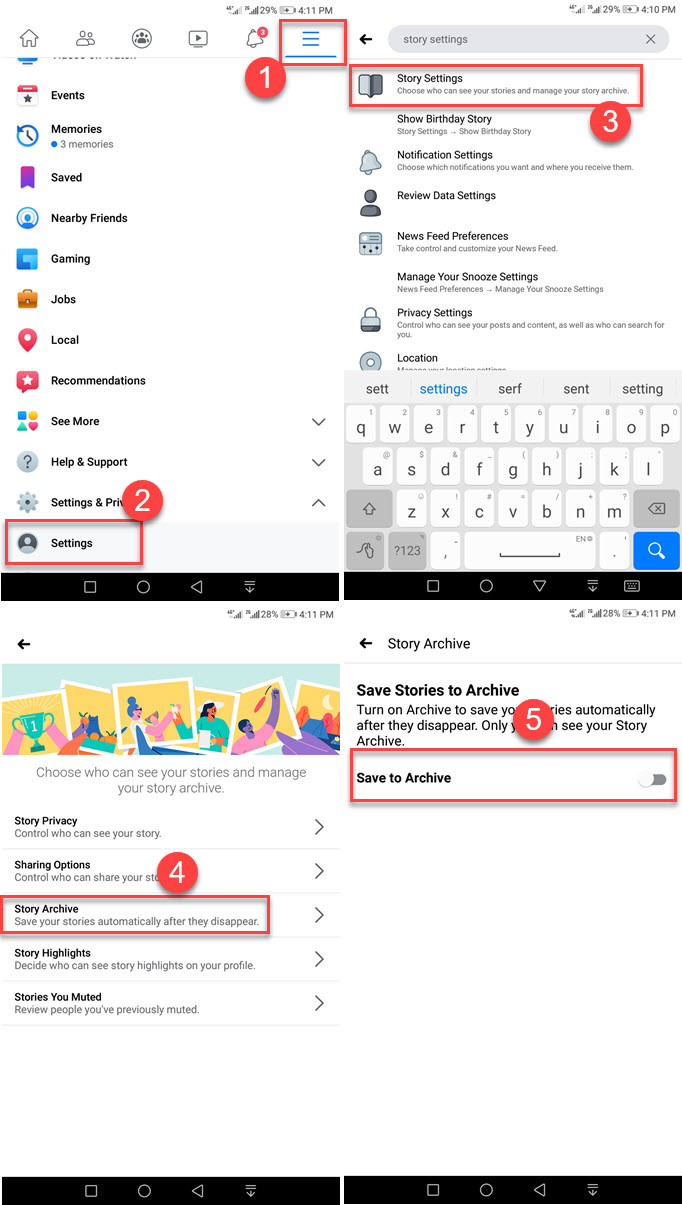
That is how easily you can disable the option. Now let me inform you I don’t think disabling the option will erase all of the stories there, but I am not sure about that. However, disabling the option may remove the photos and videos from there.
If the option is disabled then after 24 hours or you can say one day, it will be deleted automatically. In the near, you may need some of the photos and videos you have shared as a story. So I strongly recommend keeping a copy of that in the archive by enabling the option. Here is the video demonstration to enable, disable, and see the Facebook story archive.
That way each moment you have captured will be there forever and you see them back after a while, of course, you will. So you may not regret and trust there is no burden on your device, all the stories are saved on the Facebook server, so you don’t need to worry about the storage of your phone, etc.
Updated: Enable or Disable Story Archive on Facebook
Facebook app and web version are updated and have lots of UI changes. You can still enable or disable the story archive on the Facebook app and in the latest Facebook design. Please follow the below simple method:
Enable or Disable Story Archive on Facebook app
In the latest Facebook app on mobile: Go to your profile, and tap the three dots button. Then tap Archive, and tap the Story Archive option at the top. Now tap the Settings icon at the top right, tap Settings, and enable the toggle next to the “Save to Archive” option. However, to disable the story archive then turn off the toggle next to the “Save to Archive” option.
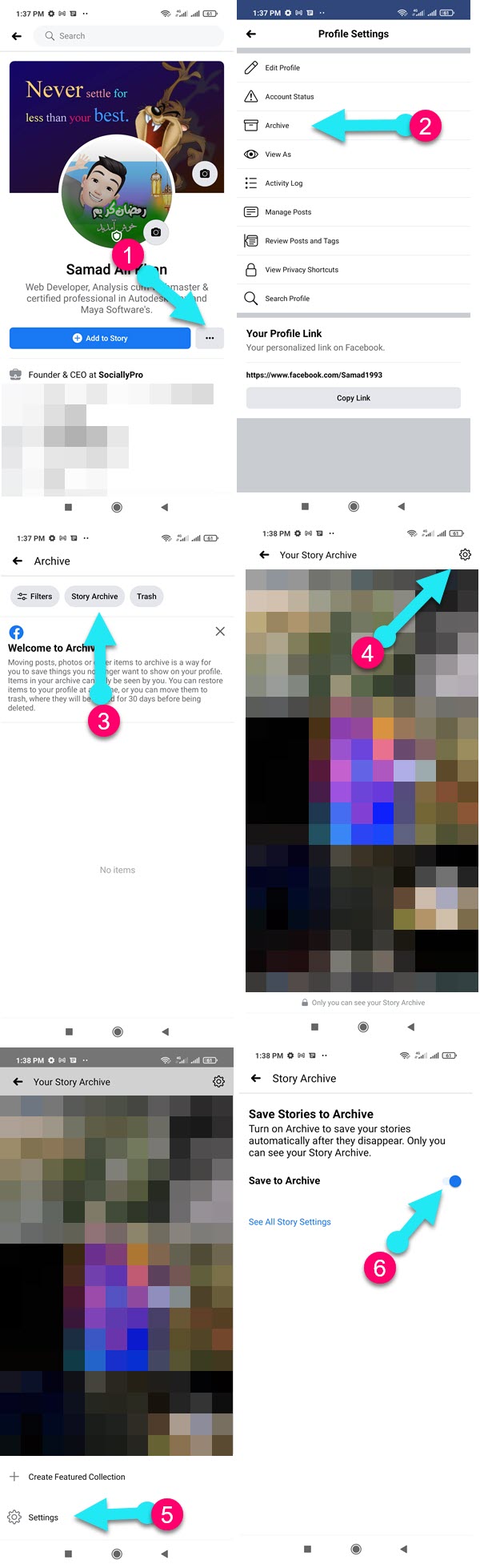
Turn ON or OFF story archive on PC
In the latest Facebook version on PC: Go to your profile, and click the Story Archive option under your bio description. Click the Settings (gear icon) then click the Turn On Story Archive button. To disable it, got your profile > click Story Archive > Settings (gear icon) then click the Turn Off Story Archive button.
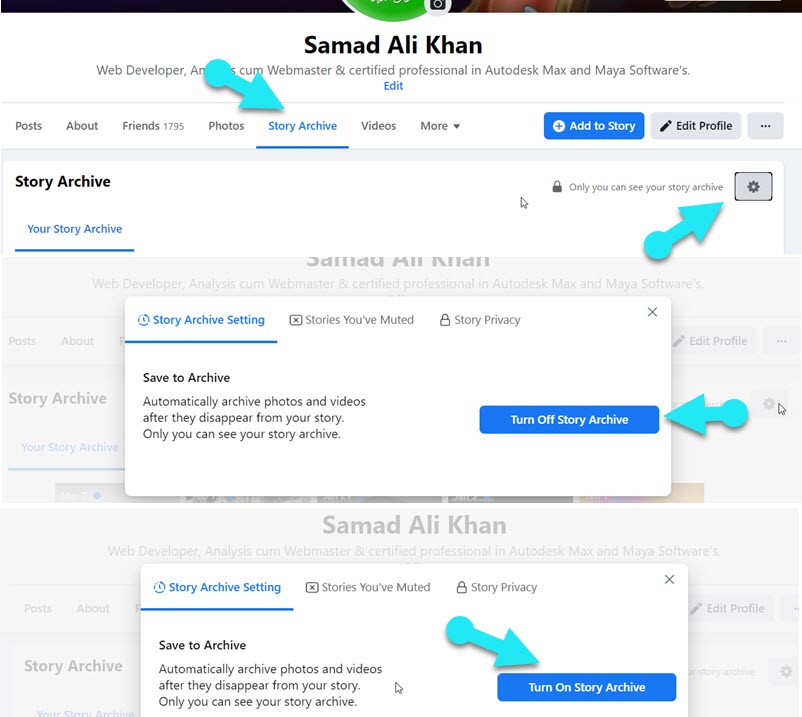
How to Turn Story Archive On or Off Using PC
It is possible that you are using your Facebook account in a web browser. It does not matter if you are using your computer or PC or mobile browser. But you can turn your story on and off there as well. First, I will show you how to turn it On and then how to turn it Off. So without any further discussion let’s get started…
Turn On Story Archive on Facebook using PC
You can turn on the story archive to save your stories with you even after 24 hours. So that you can still them and manage them the way you like. Turing the archive feature for your stories will save them in one place for life. You can certain things with them, for example, you can reshare, delete, see its viewers, etc. Here is the procedure to do it:
- Go to your Facebook profile.
- Click the Archive option under your cover photo.
- Now click the Settings icon at the top right of the Story Archive.
- Click Turn on the story archive button, that is it.
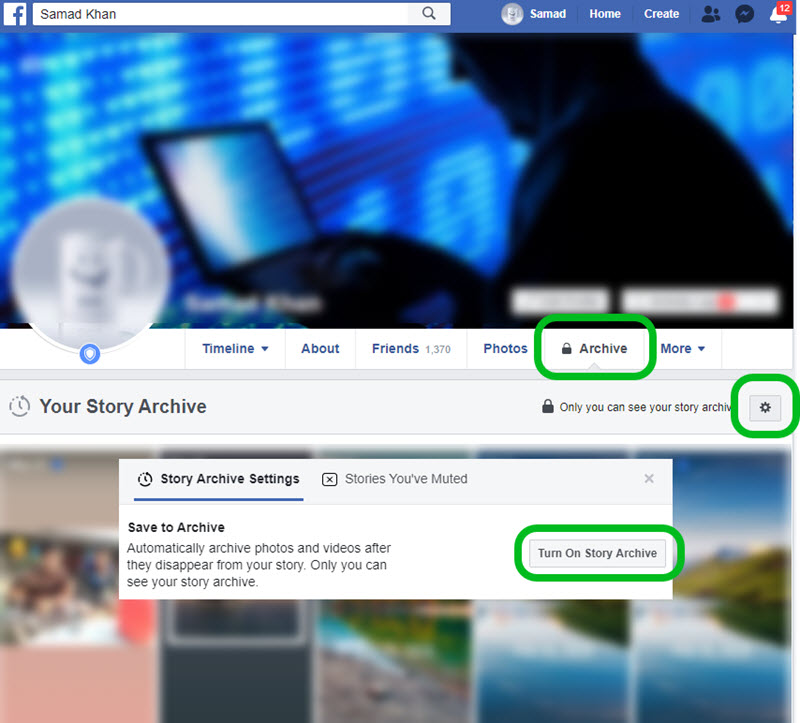
Once you do that, all the stories you upload to FB will auto-archive and will be available even after 23 hours. You can click or hover on a story to start sharing, watch its viewers count, etc.
Turn Off Story Archive on Facebook using PC
Turning off the story archive will disable your stories from saving in one place and won’t be available after 24 hours. That way you won’t be able to see and find each story you upload on Facebook. Thus you cannot then manage and reshare them. However, once you turn this off, then your stories will disappear after 24 hours and there is no way to look back at them on FB. Moreover, the choice is yours, let’s turn it off by:
- Get into your profile on Facebook.
- Under your cover photo click the Archive option with a padlock.
- Now click Settings at the top next “Only you can see your story archive” option.
- Click the Turn Off Story Archive button, that is it.
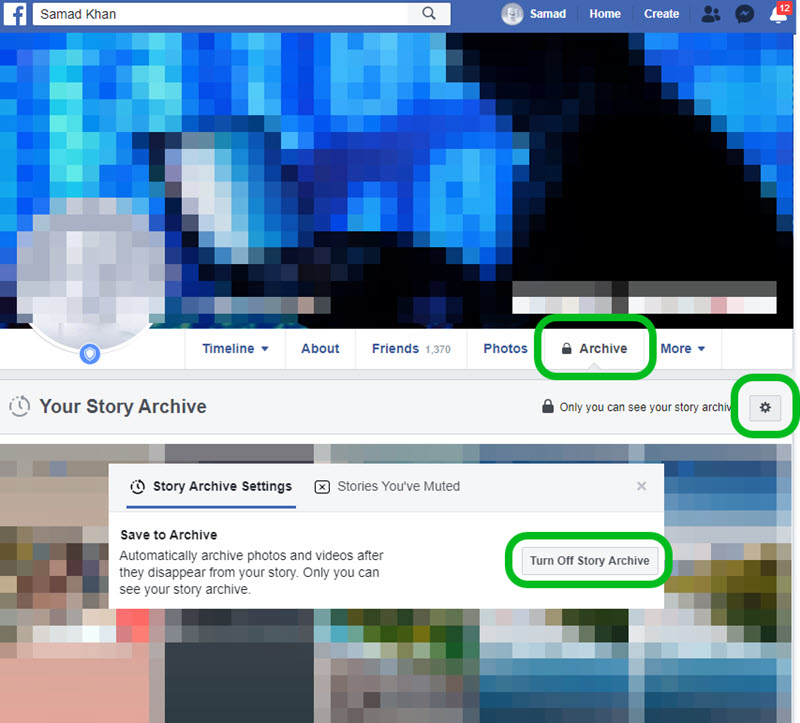
Great you have turned off the archive or autosaving stories option on your Facebook using your computer. Look you can use any type of PC for doing so. All you need is a computer with internet and a web browser. However, in the future when you change your mind you can go ahead and turn it on again.
How to Find or See Your Facebook Story Archive on PC
If you have enabled or turned on the archive features for your stories. Then you may wanna check where are those stories you have uploaded. Well, there are actually two ways to find the active story on your Facebook account using a PC. Keep in mind that any story will automatically go to the archive section after 24 hours from the time you upload or share it.
You can use any type of PC, such as macOS, Windows, or Linux machine to do so. However, to find and see the stories archive on Facebook using a PC, here are the steps to follow:
- Visit your profile.
- Now click the Archive option under your cover picture.
- You will see Your Story Archive with all stories you have uploaded.
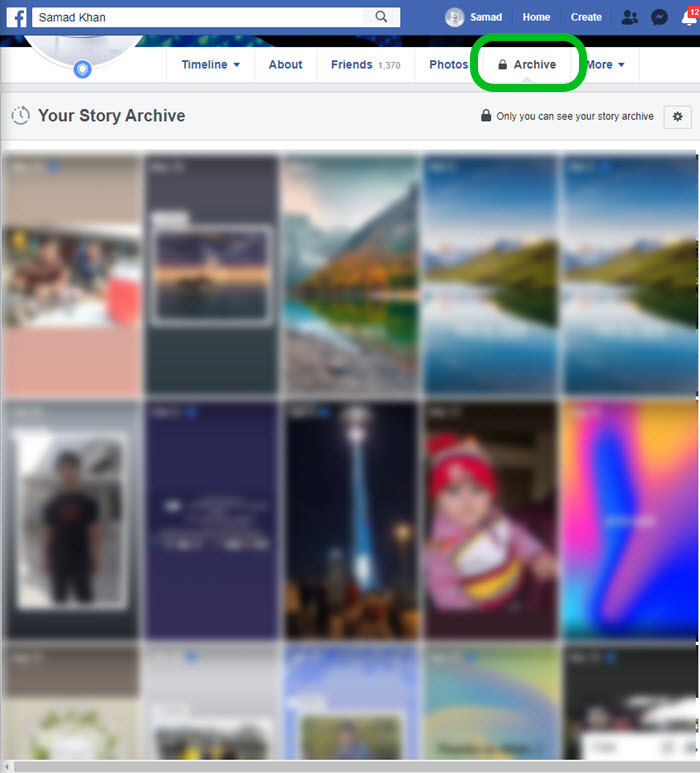
Alternative Method to See your Facebook Story Archive on PC
There is an alternative to finding and seeing your stories in one place. Meaning, you can find your story archive by following the below two simple steps.
- Click the See All option on the top of the Stories section on your News Feed.
- Click Archive at the top, you will be redirected to the Archive page of your stories automatically.
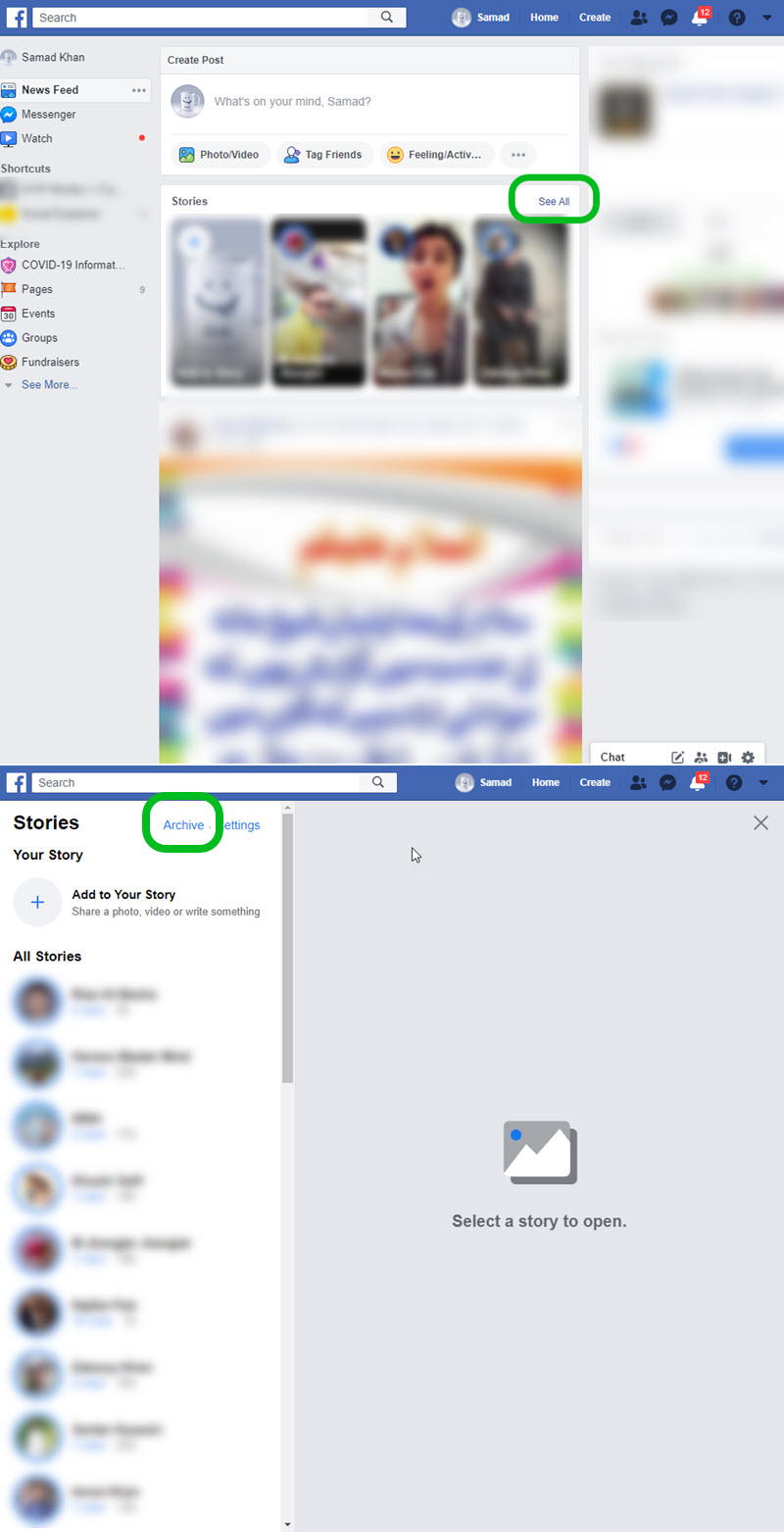
As per the defaults Facebook privacy settings. Facebook will show the archive only to you. In short none of your friends or any other person can see the archive. Yes, they will only be those stories you choose to share again with the public including your friends.
Where is Facebook Story Archive?
You can easily find the Facebook story archive using the Fb app or Facebook.com on your computer. However, you can follow the procedure to do so. But to navigate and find the FB story archive here are the steps to follow:
To see your story archive using Facebook app:
- Open the Facebook app and go to your profile.
- Tap the three dots button.
- Now tap Story Archive and there is your Facebook stories archive.
To see your story archive using Facebook.com on PC:
- Login to your Facebook account in a web browser on your PC.
- Now go to your Facebook profile.
- Click Archive below the Cover Photo.
- There is your Facebook story archive.
To find archived Facebook stories on iPhone
- Open your Facebook app.
- Now go to your profile.
- In your profile tap the three dots button.
- Tap Story Archive to see archived Facebook stories on iPhone.
View old stories on Facebook mobile app
To view all your old stories in the latest Facebook mobile app: Go to your profile, tap the three dots button, then Archive. Now tap Story Archive at the top. There are all your old stories on the Facebook app.
Fix: Facebook Story Archive Not Working
There are several reasons why you don’t see the story archive or stories. Don’t worry here are the troubleshooting tips you can try:
First of all, clear the Facebook app data and caches. 2nd, ensure that you are using the latest Facebook application. 3rd, uninstall the install a fresh version of the Facebook app. 4rth, log out of your Facebook account then login back in. 5th, go through story settings on your Facebook and check if you have done any changes to the stories section. 6th, last but least, ask the Facebook help and support team.
How Can you See Old Stories on Facebook?
You can see old stories on FB. The story archive is the only solution for you if you wanna look back at your old stories on Facebook. It should be enabled then you can simply get into your profile, tap three dots on Facebook, and click the Archive option under the cover photo. That way can see both new and old stories all in one place.
If you did not enable it yet and wanna see the old stories in the future. Then consider enabling the story archive option. To do so, open up the Facebook app on your device. Then tap the Menu, Settings & Privacy, Settings, Story Settings, Story Archive, and enable the toggle.
Now you have multiple options there. First your will the stories in one single place. Remember the newly added story will appear in the archive after 24 hours from the time you post it. You can then share, delete, or save your phone any of your stories.
Download a Story from Stories Archive
You can easily download any of your stories from the archive. Simply navigate to your archived Facebook stories by getting into your profile. Then tap three dost and Story archives. Now open any story you wanna download. Tap the three dots option at the top of the story and tap Save Photo. This way the story will be downloaded shortly in your phone gallery.
Delete a Story from Stories Archive
There is an easy method to get rid of the story from the archive. All you have to do is get into your profile. From there tap the three dots button then tap Story Archives. Now open any story you wanna delete or get rid of. Then tap the three dots option at the top of the story and tap Delete Story. That is how you can get rid of a story from the story’s archive.
Anyway, I think I have explained what you have for. Furthermore, the choice is totally yours either to enable or disable it. Share the post if it helped somehow.

