How to Save Instagram Stories on Mobile & PC
IG stories are a great and unique way to share your best moments with friends and family. We all know that they are disappearing after 24 hours. Doesn’t matter if it is yours or someone else. But sometimes you may need to save somebody’s story on your PC, Android, and iPhone device. Then you may start thinking and getting a tool or procedure to know about saving stories.
Well, downloading IG stories is easy through an app known called story saver for Instagram. Today I am gonna show you both methods to save and download IG stories on mobile and PC.
I personally save or archive photos and videos people share as their stories. Because I only have one day to get it, if not then these photos and videos are lost. Yet, we know that can they back with ease. But thanks to an app available in the Google Play Store, which really help to grab those photos and videos to the gallery.
For your information, there are more than a thousand apps available in Play Store to do so. But keeping your privacy safe must be our top priority. That is why I chose the best one and the most trusted app for today’s topic. The app has over 5 million downloads and over 4.8 ratings. This means, you can trust it and I use it for my personal use too.
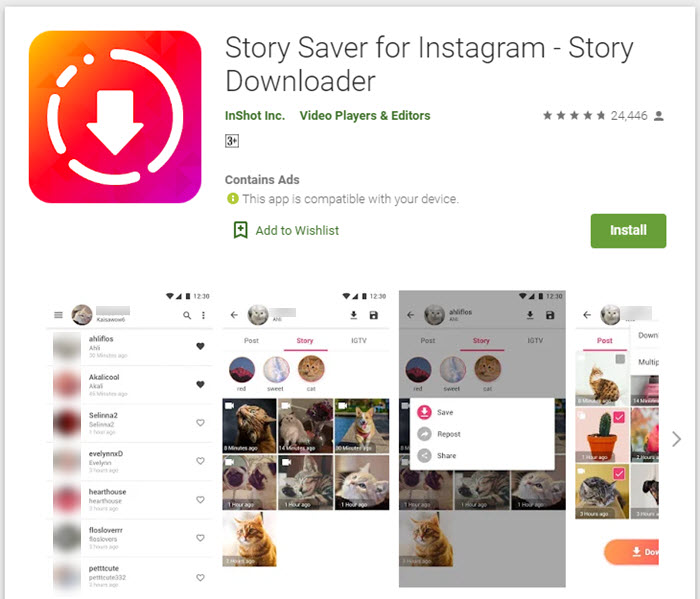
The app has positive comments overall, it is safe and we don’t need to worry about anything, because it is protected by Play Protect. Anyway, let’s get to the procedure and simple method for how to grab Insta’s story to the gallery. Read: How to Save and Download Facebook Story on Mobile and PC.
In This Article
How to Download Instagram Stories on Mobile
There is a way to do so without any third-party apps and extensions on mobile and PC. However, they are time-consuming and a kind of headache to deal with. That is the main reason I have chosen the best story saver for IG (the video guide is available below). The app itself has almost all the functions as Insta does. For example, Feed, photos, and videos. likes, share, searches, stories, etc. Here is the procedure to grab IG stories with ease:
- Install the “Story Saver for Instagram” app from Play Store only.
- Once done, open it and log in with your Instagram username and password.
- Tap the Menu button at the top left and then Story.
- Now tap a video or photo story you wanna download and save.
- In the last step, tap the download button at the top.
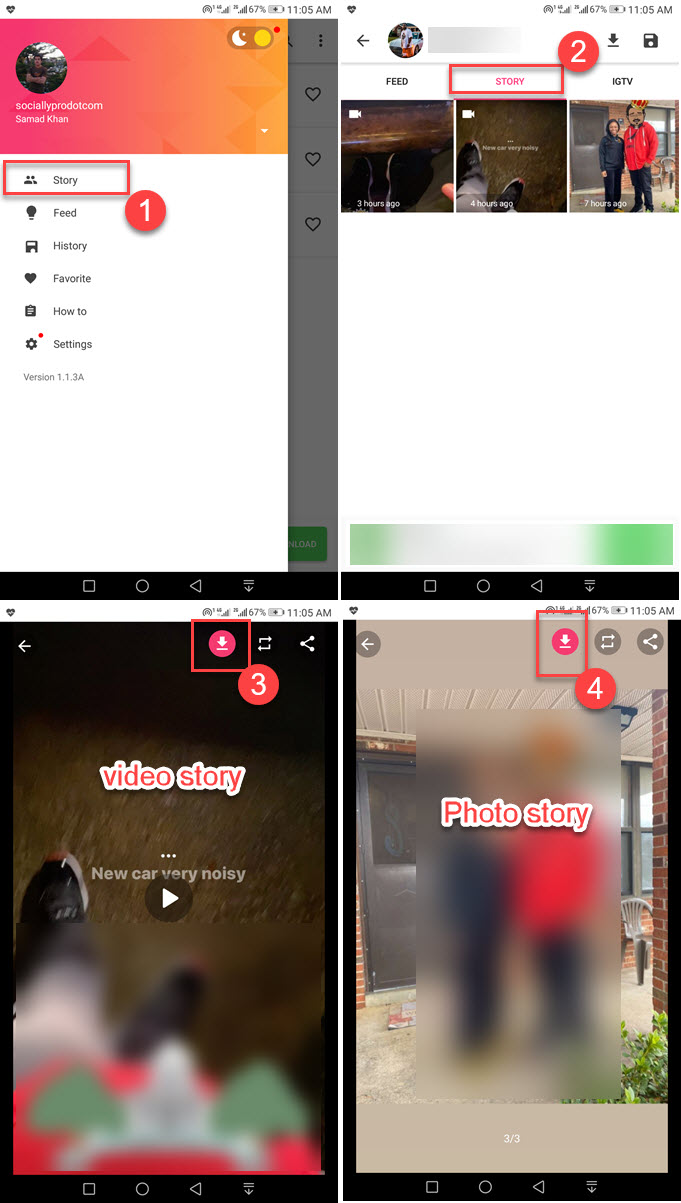
That is it, the downloading should start automatically. Please be patient with it, it depends on your internet speed. Don’t worry it is easy to find the StorySaver folder in your mobile’s gallery. Just get into the gallery and you will find the stories you have just downloaded.
The app has more features also, you can just go to the Feed and there you will see a download button below for photos and videos. All you need is to hit it and save photos as well as videos from your IG Feed. It is great, is not it? You can repost those stories and share them when you want.
How to Download Instagram Stories on PC
Just like the mobile app, there is an extension available in the Google Chrome Web Store. The extension is known, as Story Saver. It is available on Google Chrome Web Store, so it doesn’t matter if you are using Windows or Macintosh OS. You can use it both for Facebook and Instagram also. Without wasting time let’s get to the procedure of how to save an Insta story on a PC or MAC:
- Get the Stroy Saver Extension for the Chrome browser.
- Once you are done with that, restart the Google Chrome browser.
- Go to Instagram.com and log in to your account.
- Click any video or photo story from the right sidebar.
- Now click the download arrow (extension) at the top right of the browser.
- The story download should start automatically.
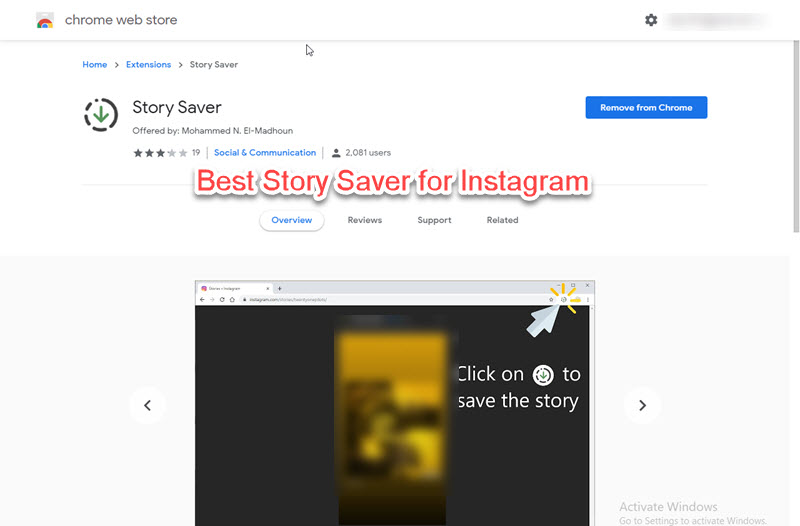
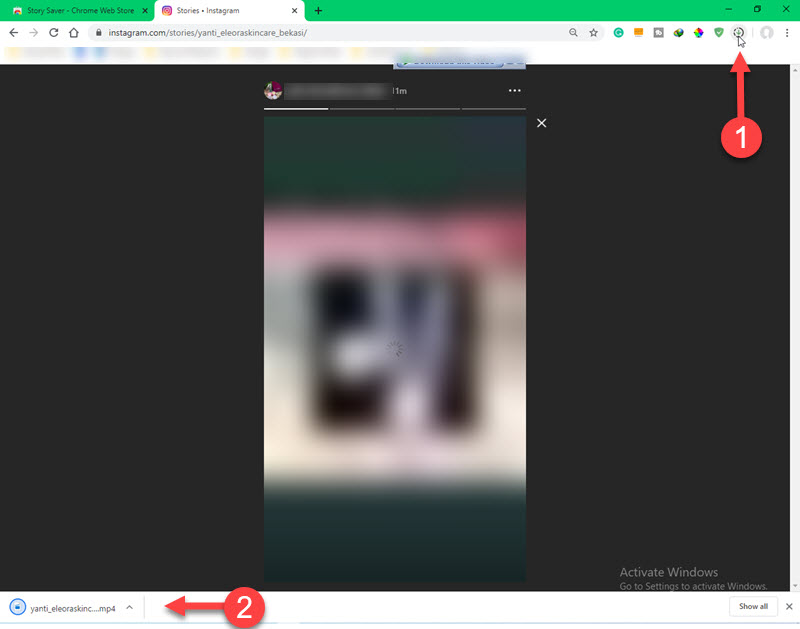
Once the download is complete, you can find the desired downloaded story in your PC or MAC download folder. It is so simple right or it is now?
Enable Story Archive to Save Your Stories on IG
You can turn on the Story Archive feature to save all your uploaded stories on Instagram. This you will have a record and you can choose to reshare those stories in the future if you want to. Here is how to enable the Story Archive on Instagram:
On Android
Go to your profile on Instagram. Tap Menu > Settings and Privacy > Scroll down and tap Archiving and downloading > Enable the toggle next to “Save story to Archive”.
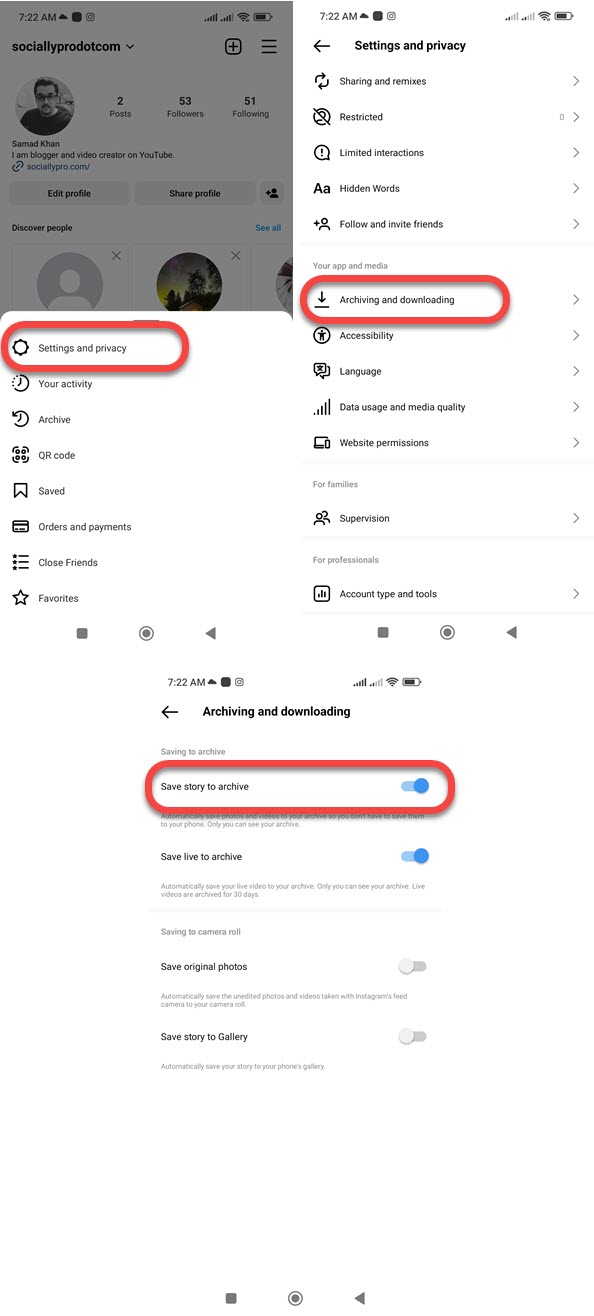
On iPhone
Open the Instagram app and go to your profile > Menu > Settings and Privacy > Archiving and downloading > Enable the option next to “Save story to Archive”.
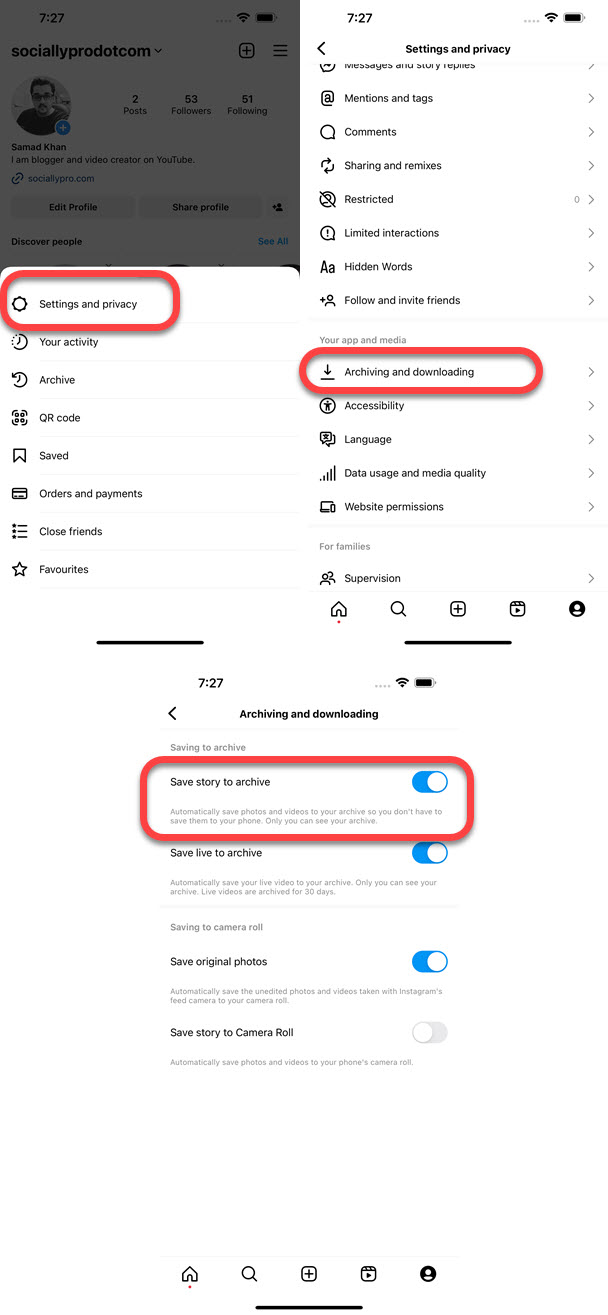
Save Your Stories to Gallery and Camera Roll
You can choose to automatically save your Instagram stories to your phone gallery or camera roll. However, once the archive feature (mentioned above), there is no need to do so. Moreover, if you want to automatically save your IG stories to your phone gallery or camera roll on your iPhone, here is how to do it:
Save Your Stories to Gallery
Open the Instagram app and go to your profile. Now tap Menu then Settings and Privacy. Tap Archiving and Downloading and enable the toggle next to “Save Story to Gallery”.
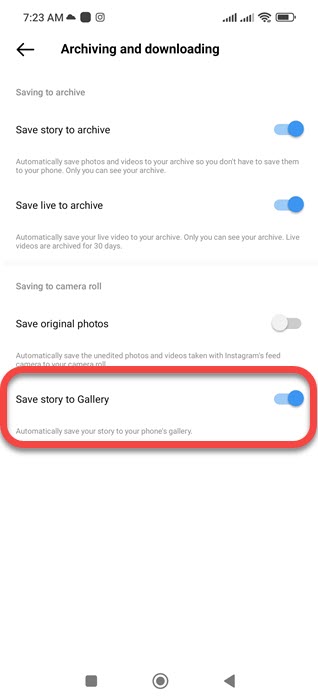
Automatically Save Your Stories to Camera Roll
In the Instagram app, go to your profile. Tap Menu at the top right. Tap Settings and Privacy then Archiving and Downloading. Now enable the toggle next to “Save Story to Camera Roll”.
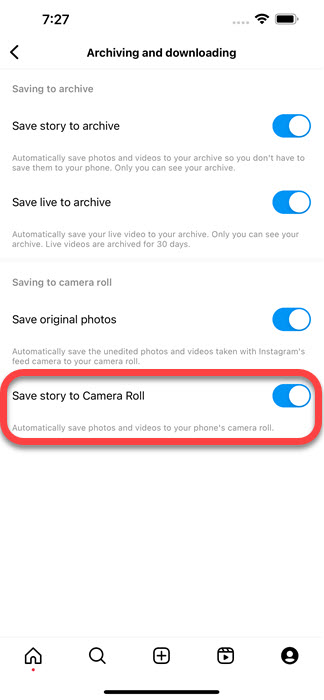
Why Cannot save my Instagram stories to my phone?
It’s because you have not enabled the Archive and Download feature on the Instagram app. You must enable to save stories automatically to your phone gallery or camera roll, here are the steps to do so:
- Open the Instagram app.
- Go to your profile > Menu.
- Tap Settings and Privacy > Archiving and Downlaidng.
- Enable the toggles next to Save Story to Archive and Save Story to Gallery.
How to Download Instagram Stories on iPhone
Here is what I have found on the internet for saving photos and story videos from Instagram on the iPhone. View an active story using your iPhone. Tap the three-dotted buttons at the bottom of the screen. Now tap Save and you are good to go.
Again I am sorry if I am wrong about it, but you can try it that way. Alternatively, you can use MAC or Windows PC to download Instagram stories and then transfer them to your Camera Roll, how is that sound?
How to Download IG Stories on Chrome
Getting any of the stories on a PC is easy with the Google Chrome browser. To do so, just get into the Chrome Web Store and Add the extension Insta Story Saver. Then you will need to sign in to your Instagram account using your PC and Chrome browser. After that click on any story, you wanna download and save on your computer. Now click the Story Saver Extension icon at the top right in your Extension list and that story will be downloaded to your PC using your Chrome browser.
So that is it for today guys, I have shown you guys the procedure for downloading and saving IG stories on Android, iOS, and PC or MAC. Now it is your responsibility to constantly check if the above-mentioned apps and extensions are up to date or not and use them on your own.


Great Work
Thank you.
My account unlock please help 😭😭
Unlocked my Facebook account