How to Change Instagram Profile Picture/DP 2024
A profile picture is what describes your personality on any social media platform. When I visit someone’s profile page on Instagram, I check their DP and then scroll down to see posts, etc. Having the best and perfect-looking photo on our profile is a must. That is why, if you have one and you think it is not that good. You may want to change it right now.
Don’t worry it is easy to do so. I will show you the easy steps to change your Instagram profile pic on Andoird, iPhone, and instagram.com using a PC. Even I have added screenshots for better understanding and to save your time. So, let’s get started…
In This Article
Instagram profile picture size 2023
Instagram displays your profile photo at 110×110 (1:1 ratio) pixels. The recommended is 320×320 pixels. As the corners over there are round, so make sure that your photo is perfectly aligned and centered, don’t worry about the corners.
| Image | Size in Pixels |
| Instagram profile picture size | 320×320 |
I will recommend you use Canva to make stunning profile photos for IG. As there are ready-made templates available. Simply in the search bar type “Instagram profile picture” and select it. Now click on a readymade template, upload your image, and replace it with the one in the template. Click the Share option and download your profile pic, it’s ready to upload on Instagram as your profile DP.
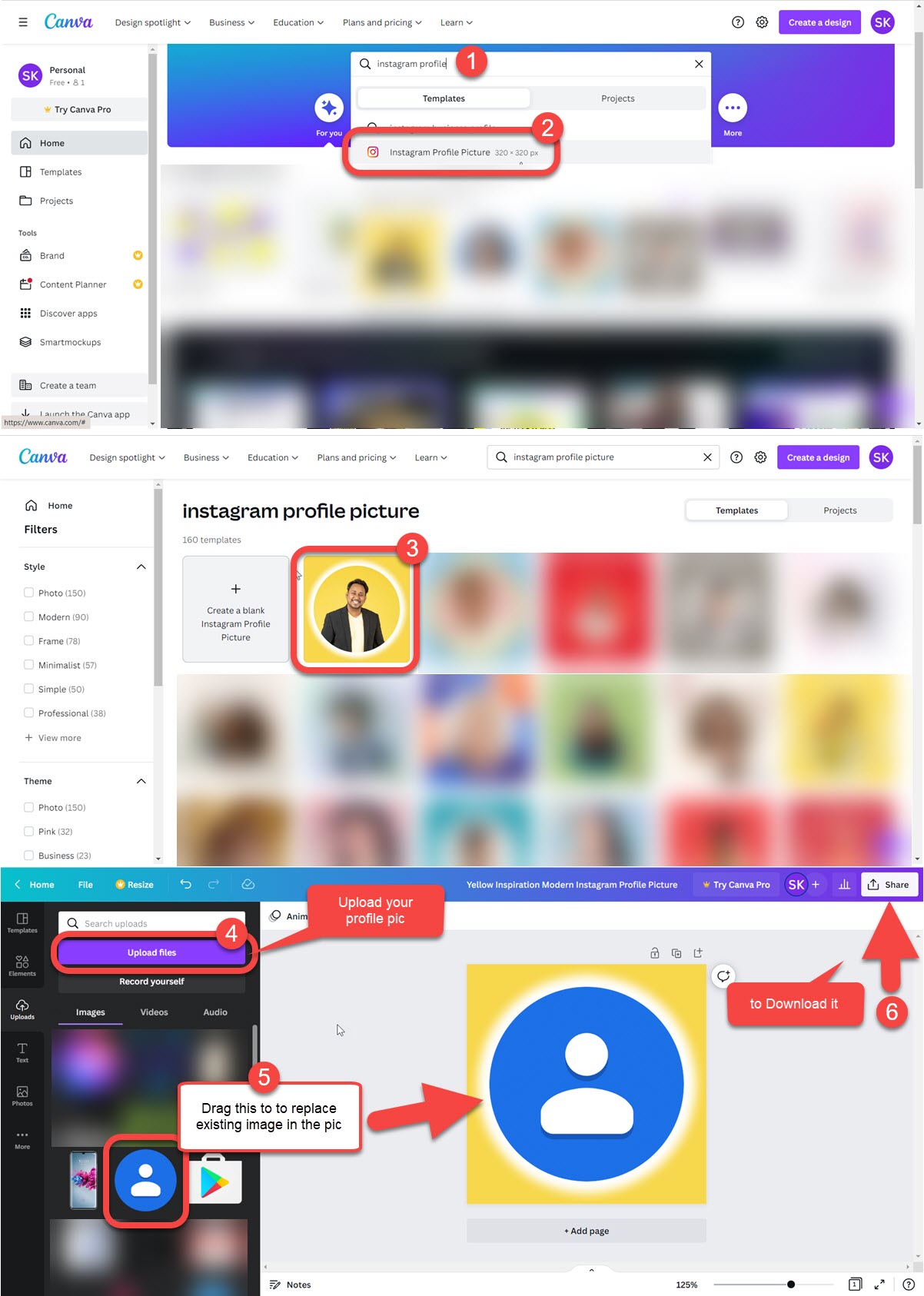
It doesn’t matter if you use Photoshop, or online tools like Canva, etc. But the photo should be looking amazing, and cool. However, when it is ready to update your IG profile pic, please follow the below step-by-step guide.
How to change your Instagram profile Picture 2023
I don’t know if you are using an Android phone, iPhone, or computer to do so. However, I am going to show you all three ways to get it done. Again, don’t panic it is easy changing your DP on IG. First, let’s get started with an Android phone.
On Instagram app for Android
Open the Instagram app. Go to your profile page. Tap the Edit Profile button, then tap “Edit Picture or Avatar”. Now tap the “New profile photo” option and select a stunning pic. Hit the Next arrow at the top right, edit and add filters, etc, then tap the Next arrow again to Save the changes.
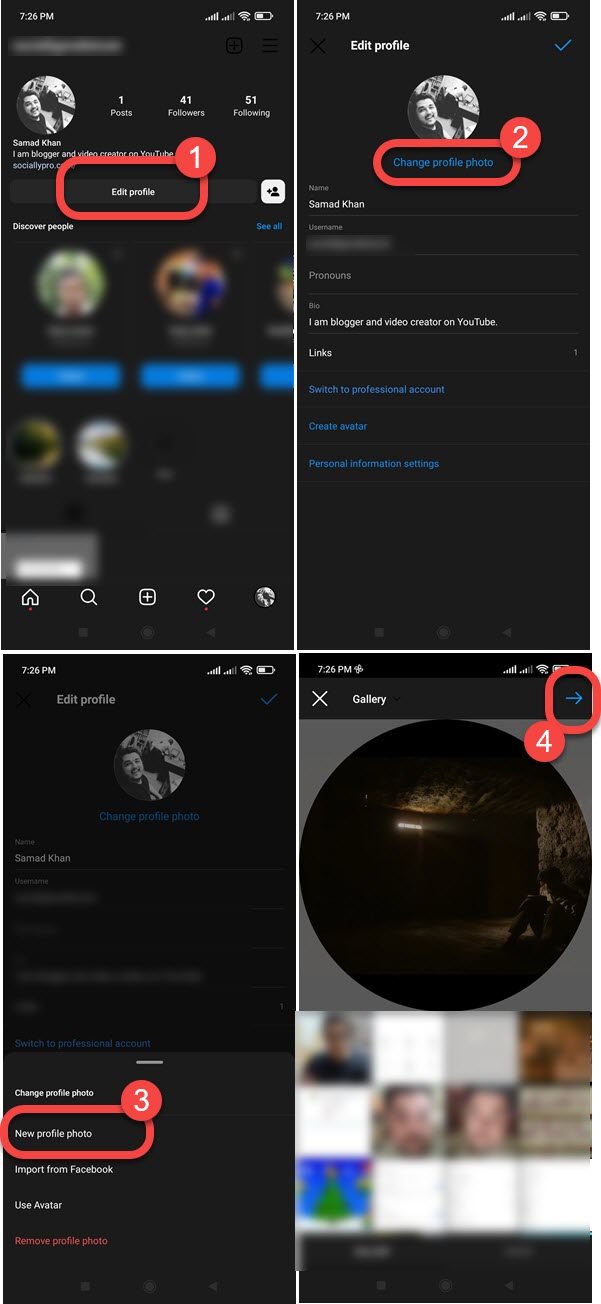
On Instagram app for iPhone
Please follow these simple steps on your iPhone to change your profile pic: Go to your profile page. Then tap the Edit Profile button. Tap Edit Picture or Avatar. Now tap Choose from Library. Select one and tap the Done option at the top right.
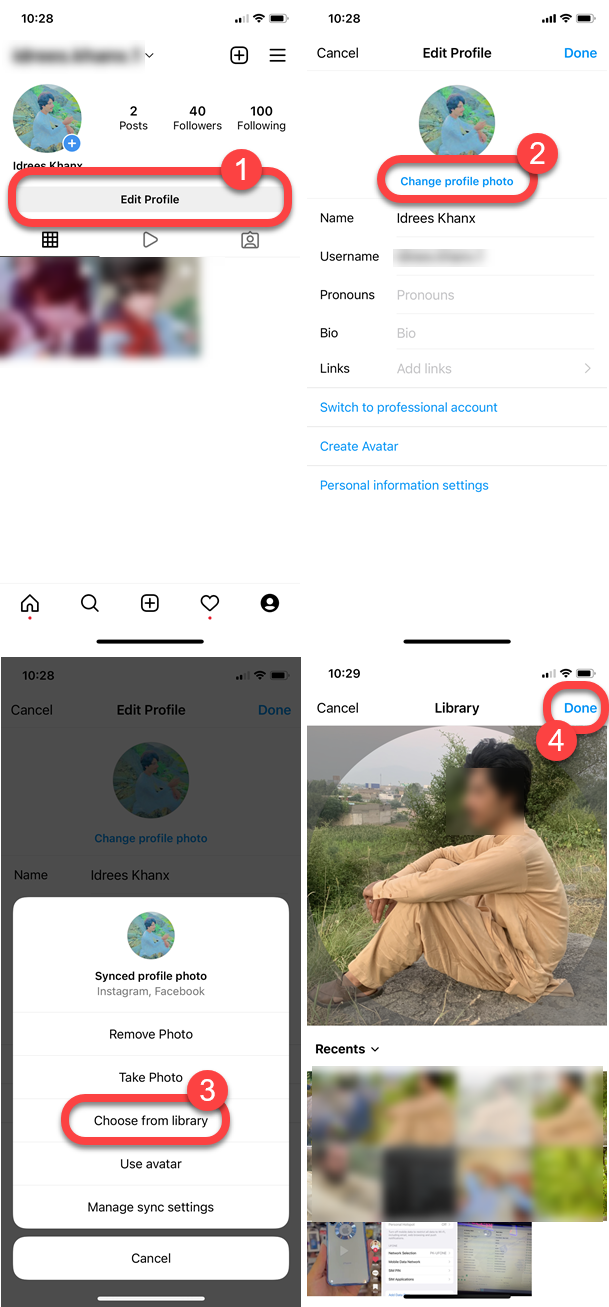
Moreover, instead of uploading a new photo, you can remove an existing one to set a blank pic over there. Also, you can take a new photo using your phone Camera, Use Avatar (as DP), and manage sync settings while setting up a new DP for your IG profile.
On Instagram using a PC
Log in to your Instagram account. Click your profile photo, then the Profile option. Now click the Edit Profile button. Then click the “Change profile photo”, and hit the Upload option. Select a perfect pic and once done, Save the Changes.
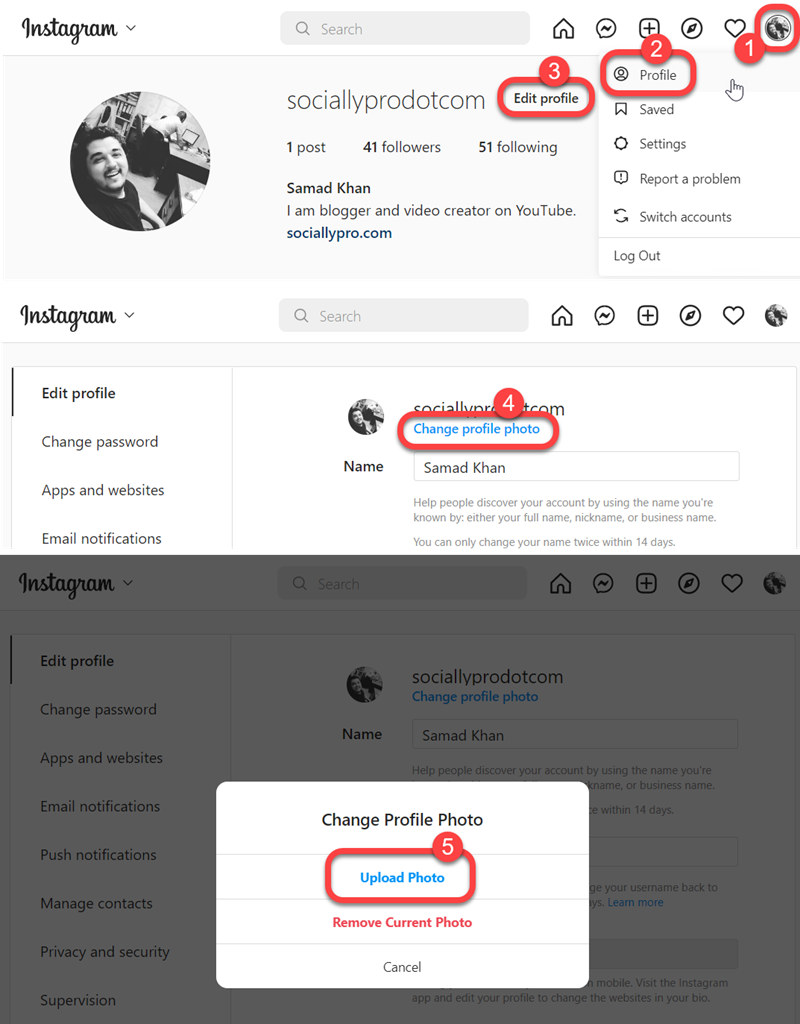
How to change Instagram DP without posting
Open the Instagram app > Your profile page > Edit profile > Edit Picture or Avatar > New Profile photo > Select one from Gallery > Next at the top right > Edit or add effects> Again Next at the top right > Changes will be saved automatically. You will be asked to share or update the photo on Facebook too, So tap the “Not now” button to update it without posting on Facebook and Instagram. That is it, you are good to go.
You can follow the above step-by-step guide to update your Instagram DP. Instagram by default, won’t share your Updated profile pic on your feed. So you don’t need to worry about that. I mean just change or update your DP without posting (IG won’t post it automatically), done.
Read: You can also change your Instagram Password.
How can I see my DP on Instagram?
After changing your DP, you may wanna see how it looks on Instagram. But how do you do that, don’t worry here are the easy steps you need to follow to see your DP on Instagram:
Go to your profile page and copy the URL of your profile. Now go back and open a web browser on your smartphone. Paste the ULR, once opened, tap and hold your DP to see it. You can also take a screenshot to save it to your Gallery on Android or Photos on iPhone.
Read: You can also change your phone number on IG.
So that is it for today guys, I am sure the above article gives the complete details on changing your DP on IG. If you need more information or have any issues while doing so. Then, do let me know in the comment section. I will definitely figure out something to make things work.

