Instagram Settings: Change Name, Account & Privacy
Instagram is my favorite social media app. The settings are easy to set up, for example, I can change my name or username with ease. Also, I can adjust my Instagram account and privacy settings in seconds. If you don’t know where the are settings on Instagram, you are here at the right place. I am going to explain everything here, so please keep on reading.
There are popular social apps but they don’t let you change some settings once your account is set up. But Instagram is none of them. That is why it’s my favorite app, which lets me connect with my loved ones and share things with the world.
First, I am gonna show you where to find all the settings for your account. Then I will explain and show you how to change the name on Instagram, some accounts, and privacy settings. So, without any delay let’s get into it.
In This Article
Where are Settings on Instagram?
Instagram is keep releasing new updates to the UI, which is why they adjust and do their best to keep everything related and in the same place. The new settings icon is hard to find for some of the users. That is the reason why you are here right? For your information, the icon is not missing. Don’t worry just follow these steps in order to find out the Settings (icon) page.
- Open your Instagram app.
- Tap your profile icon at the bottom right.
- Now tap the menu (three lines at the top).
- There you have the Settings and Privacy option.
- You can tap on it to go to Account and related stuff.

So it is now easy, right? Anyway, there are some other adjustments you might want to make. For example, change or edit your username or name. Also, you might wanna adjust some of the privacy for your account. Don’t worry I am gonna explain that too.
How to Change Your Name & Username on Instagram
This is what makes Instagram so special. There are tons of social apps out there you can use, but once your account is set up. You cannot change your display name or username. Thankfully Insta is none of them. You can adjust or change your display or username anytime you want. Do you know that I can mute and unmute accounts on Instagram?
You can either use your Android phone or iOS device to do so. However, the choice is totally yours. You can also do it using your PC. It is to keep in mind that you can easily change the display to anything, it doesn’t need to be 100% unique but the username is different. It has to be unique.
The username must be unique and no one should have a similar one. However, when you enter a username that has already been taken, Instagram will notify you and let you change it to something else. You must enter a unique one in order to successfully change it. Any way to do so, follow these steps:
- Open the Instagram app and tap the Edit Profile button.
- Now if you are using multiple accounts then select the one you are about change the username or display name for. If not then skip this setup.
- In the Edit Profile page, tap on the Name or Username to change it.
- Once you are finished, tap the Done option at the top right.
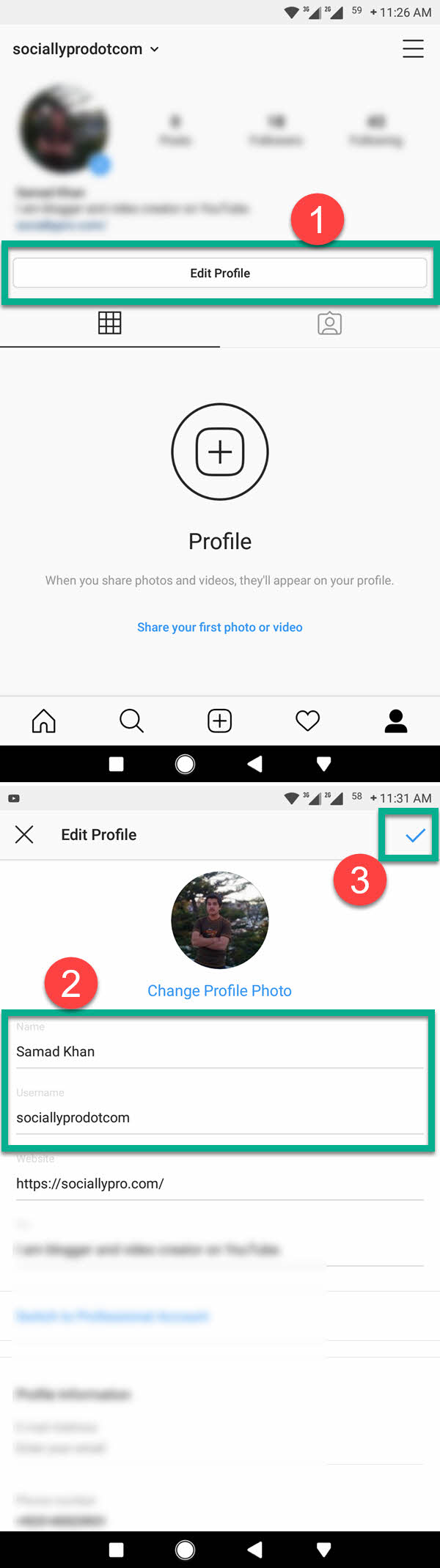
Do you know that you can do the same thing using a desktop computer? It does not matter if you are using a MAC or a PC but it just needs a web browser. In order to do so, please follow along:
- Open Instagram on a web browser using a PC or MAC.
- Go to your Profile and click Edit Profile at the left sidebar.
- Click Edit the Name and Username to change it.
- Once you are done, click the Submit button and you are good to go.
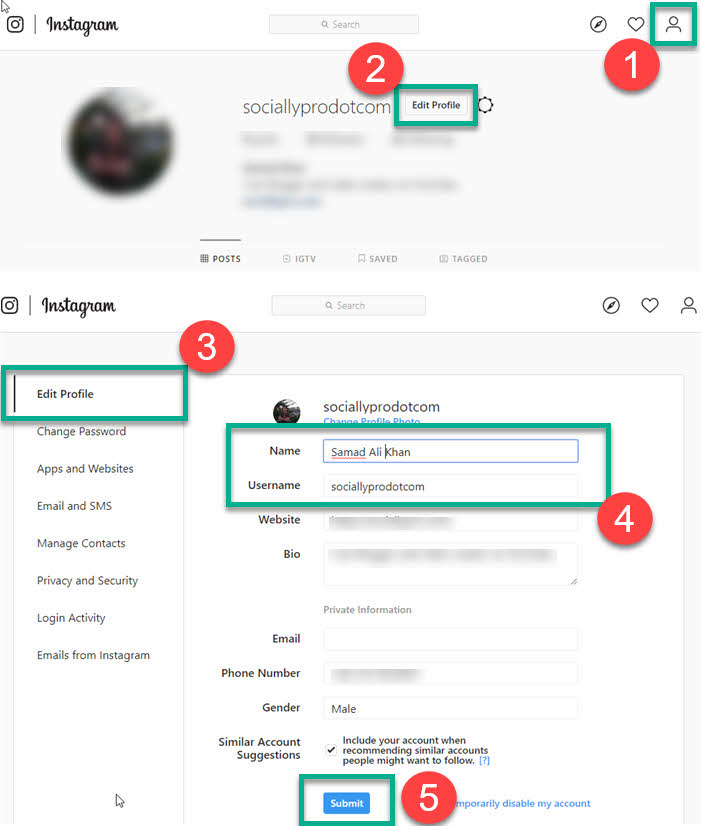
That is it, now the choice is totally yours either to follow the procedure on your Phone or PC. However, it is easy to do it on Android, iOS, or PC. Now let’s jump into the account and privacy setup, and learn how to find these settings and related stuff.
Access and Manage Account Settings on Instagram
You can easily access the account settings page to manage to Save items, close friends, language, contacts syncing, linked account, cellular data use, original posts, request verification, posts you have like, branded contents tools, and switch to a professional account. To access account settings and manage things follow these steps:
- Open your Instagram app and tap your profile icon at the bottom right.
- Now tap the menu bar (three lines at the top).
- Tap Settings and Privacy.
- Now tap the Account option.
- The choice is totally yours to manage everything there (mentioned above).
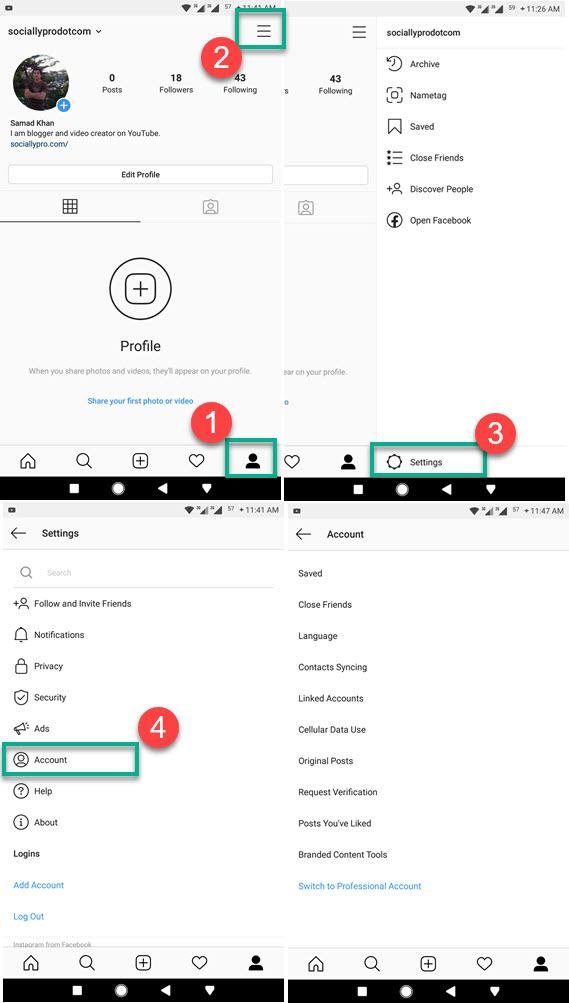
Once you get there to the account page, you can manage things as you like. But to access and manage privacy settings, please follow the below steps.
How to Access and Manage Privacy Settings
There are tons of options available to make your account as completely private as you like. That is what makes Insta a more special and perfect social app. Any way to access and adjust privacy please follow these simple steps:
- Open the Instagram app then tap your profile icon at the bottom right.
- Now tap the menu bar (three lines available at the top right).
- Tap Settings and Privacy.
- You can manage everything over there.
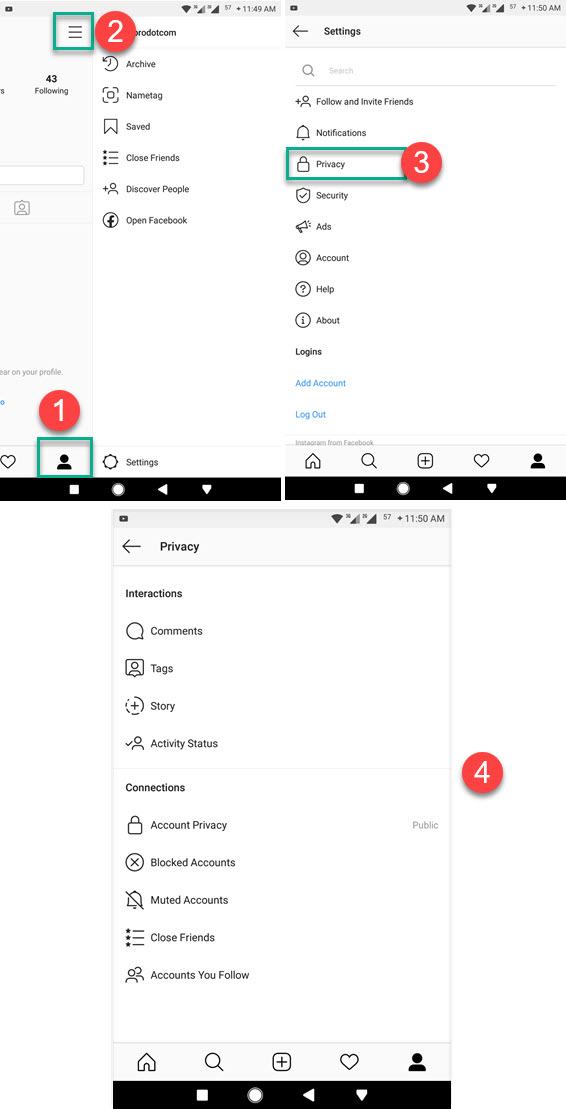
On the privacy page, you have interaction to adjust such as comments, tags, story, and activity status. However, under the connection section, you have account privacy, blocked account, muted accounts, close friends, and accounts you follow to adjust.
However, it is up to you how to do it. If there is something you wanna ask, please feel free to comment or contact me. I will try my best to answer you as soon as possible. Moreover, there are things you may wanna know about our Instagram category.


Nyc beautiful srabro endless 😍😍. Cute
Instagram account login get code to send lost Gmail or phone
New Gmail, my***zaw777@gmail.com – Sent code
Please do not put your personal information here.