How to Loop Video for Instagram | Easiest Method
Instagram is a perfect place where people share videos and enjoy their best moments and sales online. However, if you have a video that you think, you cannot make the most of it. Then turning it into an infinite GIF or loop video is a perfect way to enjoy it with friends online.
In this article, I will show you how to make a video for Instagram video using your phone or PC. There are online apps and tools and even you can do it using your Photoshop CC application on your computer.
In This Article
What is Video Loop on Instagram?
Well, this is really a simple question I would love to answer. The video loop also called Infinite Gifs is a short MP4 (other formats) clip that repeats continually. The best part is, that it does not require a play button to play this type of content on social media such as Instagram etc. However, it repeats seamlessly without any limitations as much as a user wants to keep watching it.
It is like a video file of a second or two that repeats over and over, that looks like a longer video. Moreover, you cannot attach audio to the loop video file. Read More: How to Upload Long Video on Instagram.
Why Loop Video for Instagram?
The loop videos also known as infinite GIFs are the best way to make seamless repeating content. Thus people use this method to share videos that can attract customers, attract more eyeballs to make videos viral, and or make some short clips that repeat continuously for fun purposes. In short, looping a video is a unique way to make the most of it.
As you might be aware of an app called Boomerang for Android and iOS devices. It is the first application to bring such infinite GIFs on Instagram and other social media platforms. However, you can go ahead and download it for your desired device and get the most out of it.
How to Make a Loop Video for Instagram?
You wanna make or create looping videos for your Instagram application? All right it’s not a problem anymore. Because you are here at the right to know the exact and simple procedure to do it. Well, there are online tools, and apps available but you can use Photoshop CC which is the easiest method.
Method #1: Using Photoshop CC
Everyone has Photoshop installed on their computers nowadays. However, you can use it for creating or making infinite GIFs or looping videos. But Photoshop is a paid application. You can download and install it for free. Because there is a trial version available from Adobe to test the app. Then you can use it for 30 days for free using their free trial. Once you install the Photoshop CC app on your PC. Now follow these steps to loop a video for IG using Photoshop CC:
- Open your Photoshop CC application.
- Import a video into the Timeline.
- Trim the video in the first two seconds using the Split at Playhead tool.
- Move the larger segment to the left and the other to the end of the larger segment.
- Add a fade transition to the end of the larger segment then match it with the smaller segment length.
- Export it as Render Video and you are good to go.
- You can also follow the steps mentioned in the video to do a similar thing with ease.


This is how you can do it using the Photoshop CC application on your PC, macOS. However, the video file you are creating a loop of should be 8 seconds in length. Then you must divide it into two parts to make a loop of it. For easy follow up just skip everyone and follow the above video guide.
Method #2: Loop video on Instagram Story using Kapwing
Using free online tools is the best way to keep things simple. You actually don’t need to install any third-party apps such as Photoshop or Bloomberg to do so. Simply use an online tool on your PC or mobile and easily do the thing. The KAPWING is the best tool for looping videos on IG. Here is how to do it using an online tool:
- Visit Kapwing.com.
- Select Loop video from the available tools.
- Upload your video or paste the URL of the video.
- Trim the video file for a maximum allowed length.
- Now select Loop the Clip 2x, 3x, and up to 10x times.
- Click the Create button.
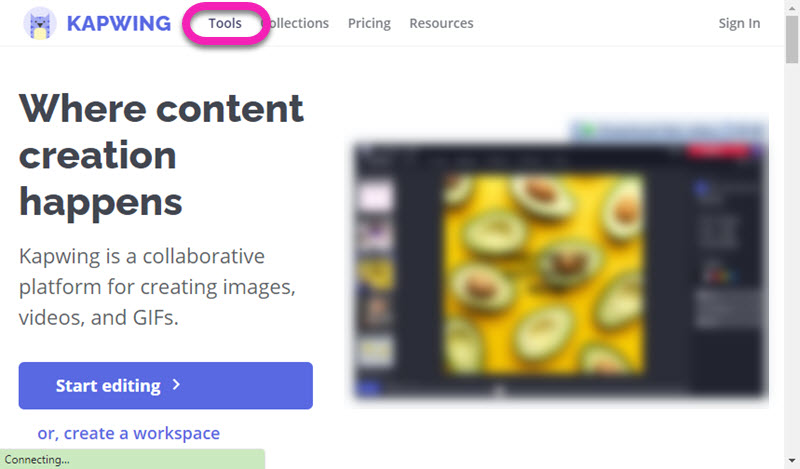
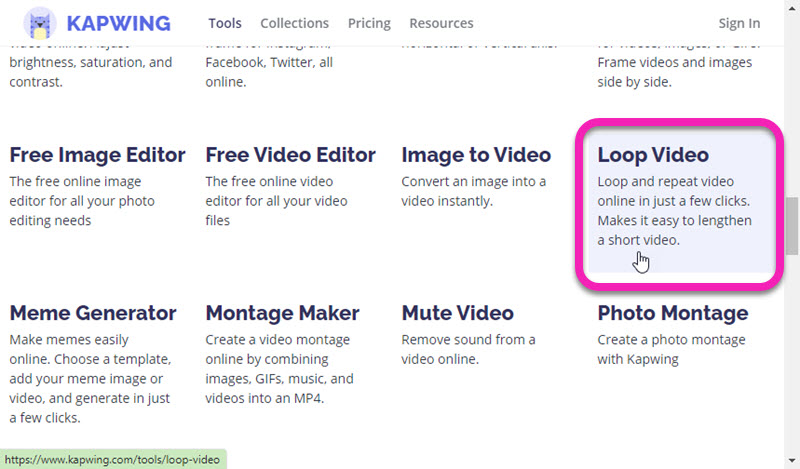
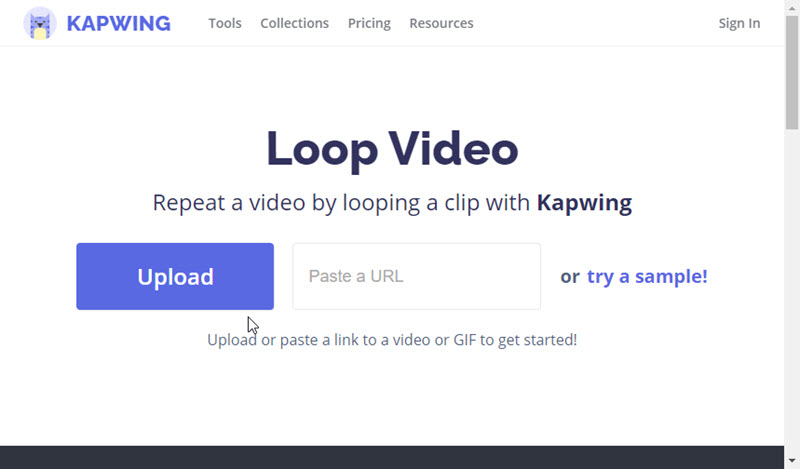

That is how you can use an online tool to make or create a looping video for your Instagram news feed or story. Look I suggest you use Kapwing because it’s a simple and easy-to-use tool for newbies and professional video editors. So nobody will have complications while using this tool, and get things done in seconds.
Method #3: Using Boomrange App
You can just go ahead and find something e.g a video clip that’s moving. Alternatively, just go ahead and create a video. In the Boomragne app, there is just one button. Tap that simple button once and Boomerang app for Android or iOS does the rest. Then you can share it on Facebook or Instagram, the choice is totally yours.
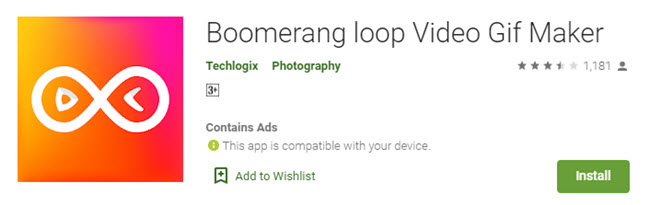
Alternative Method to Loop Video for Instagram
Alternatively, you can use another best tool available for free. That online for video looping is called Clideo. You can simply visit Clideo dot com, then go to Tools, then All Tools, and select Loop Video tools from the list. Now upload your video file, select the repetitions as 2x, 3x, 4x, and up to 7x then hit the Loop button. Now your video loop file is ready to download. Get your looped video by clicking on the Download button and you are good to go.
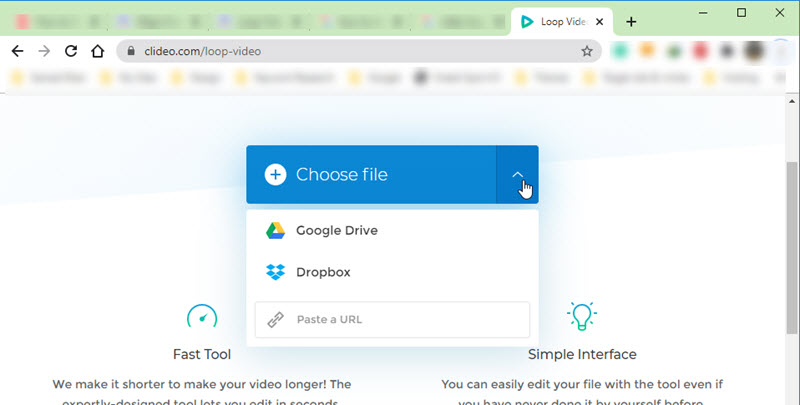
How to Make Continues Videos for Instagram Stories
You can use all the above (online tools, Photoshop) procedures to make a continuous video for your Instagram feed, and Stories. Once you have your output continuous video then upload it to IG as your Story or News Feed. This is how you can post a continuous video on your Instagram application.

