How to Post or Upload Long Video on Instagram
Instagram has been a very popular app since its first launch in 2010. The app reached over 1 billion users as of now and keeps growing rapidly. However, some users and Bussines are working on platform marketing, fun, and usual videos on IG. Moreover, the app allows us to post only 3 seconds, 15 seconds, up to a mite video. Don’t worry at the end of this article you will be able to post or upload long videos too.
People often post videos, stories, and pictures on IG, because that is the only way to communicate with your customers online and with loved ones around the globe. The IG is perfectly designed for both Android and iOS users. However, there is a limitation as well, let’s say you can’t post longer videos right? As they are adding more exciting features gradually let’s say the Close Friends List etc. We hope to see some like posting more than 1-minute videos too.
This is because the app is quite annoying when you exceed the video length and cannot let you post it. There could be information and another resource that cannot be fit in a video with such 3 seconds, 15 seconds, and a 1-minute length. But thank the other resource online to do it following a few easy steps.
Read also: How to View/See Someone Private Instagram Profile.
In This Article
How to Post Longer Videos on Instagram
Hey everyone, in this guide, I am gonna show you’re step by step procedure to put longer than a 1-minute video using your IG app on Android and iPhone. There are few available and working methods to do so, but you don’t know these methods yet. That is why you are here and wanna see how it works. Without any further discussion let’s move on to these methods.
Method #1: Add Several Videos Together
One of the most popular tricks is to add or post multiple clips together. I know that you have a 1-minute clip to share on IG as your story. But once you have started uploading IG automatically trims the video to 15 seconds, which is annoying. Then why don’t you do it yourself and then upload and share it via several videos together?
I mean you can simply use video editing software on your Android and iPhone devices. Then cut the video into different parts every 15 seconds. Once you do that start bulk uploading those videos to Instagram allows us to share multiple videos at once as your stories. Don’t hesitate and get t work to by following these steps:
- Tap the + icon to add videos.
- Now tap the Add multiple options above on the gallery preview.
- Select several videos one by one in order and hit Next.
- Edit your video if necessary, add details, and tap the Share option.
Now that you have uploaded these videos, it’s time to share these as your stories. However, let me tell you that you can post a full-minute video of your feed on IG, so this may seem not important to you. Because there is no alternative way to get it done and share video directly to your story with such length. Read also: How to Remove Your Phone Number from Instagram Account.
However, that is only the only solution by default. Because once someone is there to see your story then they will these videos one by one in order. I hope you are getting the point and logic. But that depends on how you are gonna share these in order. Moreover, doing such edits may consume your time. You can skip this method and move on to the next one.
Method #2: Go Live on IG for a Longer Video
If you are a good speaker and promoter, or simply know the procedure of getting attention. Then all you have to do is go live on IG and post a long video that way. Once you finished recording the video then available for 1 day I mean 24 hours. Instagram allows you to post up to 1-hour long videos on the platform but live video.
That way your follower can react and comment and do certain things. However, your follower can respond to it for 24 hours I mean 1 day. 1 day is a long time for the video to be there on the platform if it is a business or product or entertainment one.
Method #3: Use Third-Party Apps
The above method may seem confusing and time-consuming, right? Well, if that is the case, then there are alternative methods you can follow to do so. That is where third-party apps come in handy and make things a lot easier for you. So here I gonna show the apps you can use to post and share longer video clips on your IG as a feed o story.
I know that such type of app is paid but they are less expensive, even you can buy such a for just under $10. However this money can save you a lot of time but on the other hand, you can use it for life. Anyways let’s explore these third-party applications.
Remember the ones we are gonna explore below are the most popular and trusted apps with the best rating in the Play and App Store. So you don’t need to worry about it because we have made it easier for you. Let’s dig in…
Continual for the Instagram app on iPhone
Continual for IG let’s post and share an optimized video of any length, 1 minute, 3 seconds, 15 seconds, and even longer on IG. It is a tension-free application and you don’t need to split your video into parts (each one 15 seconds).
Simply install the app and record then share a longer video on IG without hassles. The continual apps are so good, simply take any video from your iPhone camera roll, the app will do the rest and you only need to upload those video clips from the Camera roll directly effortlessly. It can save you tons of time and effort, while you can promote your business or brand with ease on the platform via stories.
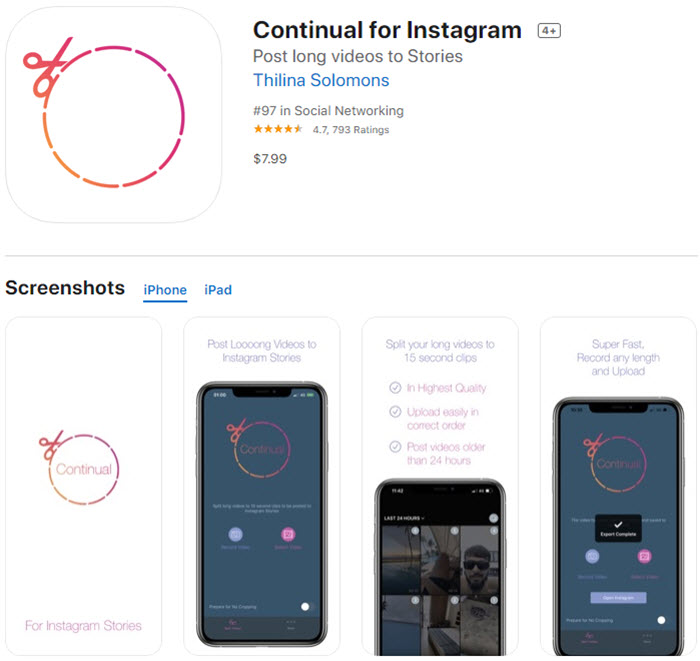
You might be thinking that how it works. Well, let me tell you by default you can upload a 15 seconds video. So if you have longer videos than 15 seconds, simply use continual apps to cut those videos into 15 seconds for each part, and then you will be able to upload them in sequences without any complications.
There are tons of features of the Continual for Instagram application, but some of those major features are:
- High-quality video output.
- Upload old videos.
- Each clip is arranged in sequence and correct for easy upload and sharing.
- Record from the app.
- No ads and no crops.
- Email support and news features as well updates are instant.
It is a very trusted application and there in the App Store for around 7 years. It was launched BestSocialBots in 2013 and yet it is in front of you with an average of 4.7 ratings positive ratings. The developers are continuously updating the app and releasing bug fixes if there are any. The most important thing is you are totally safe from any issue as the app is in full compliance with IG’s Terms and Conditions. Again if you think you can do it yourself then give it try and then decide.
Story Splitter app on iPhone
Give it try to use the Story Splitter app on your iPhone device for sharing and uploading long videos on IG. The app lets you share or split a longer video into several clips and keep everything easily uploaded. Thus you won’t have any confusion while uploading those short clips on your IG account. The clips will be in order once you are trying to upload them.
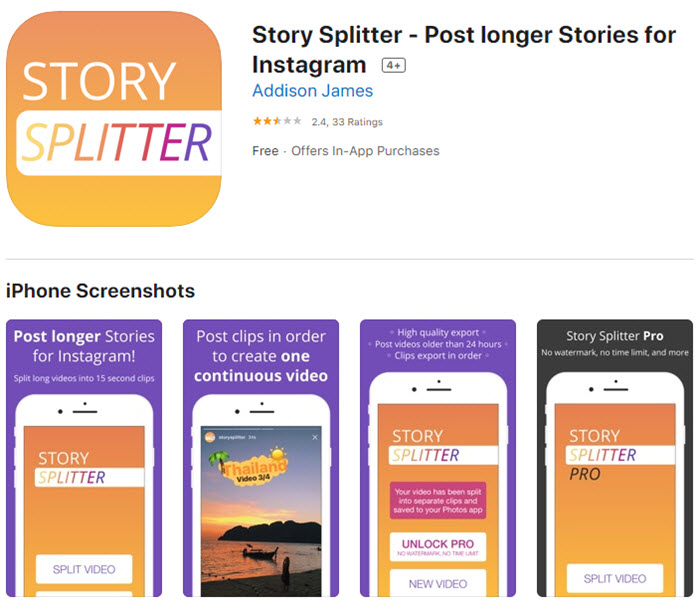
Here are some interesting features of the application. Post different types of videos old and new ones. Export your video to the highest quality for better results. The app is compatible with iPhone slow-motion videos too. However, there are no ads in the premium version as well as a watermark. There is also no time limit, and its supports videos with custom dimensions too.
Story Cutter for Instagram on Android
If you don’t have an iPhone, then you don’t worry about a similar app. Because Story Cutter for IG let do the same job but on the Android platform or devices. It is the best alternative to the above and lets you upload and post a long video on IG without any hassles. The app is very to use and even beginners can use it without any complications.
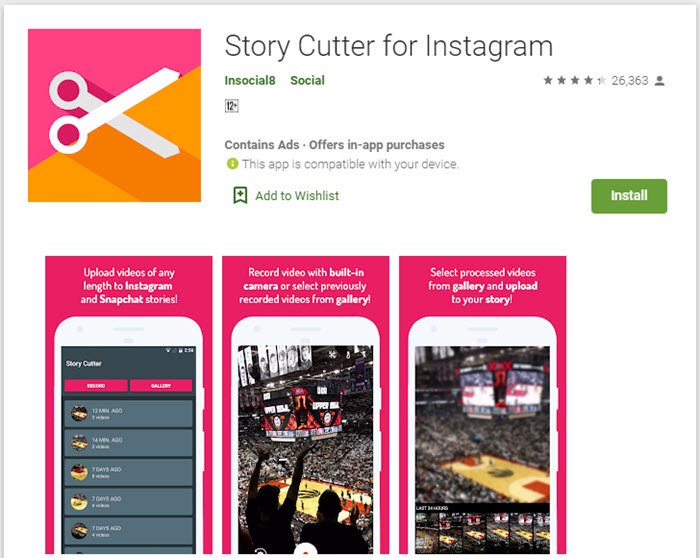
The app allows splitting a long video into a part for each part of 10 seconds. Thus it keeps the video in a better sequence for easy uploading and posting. So you can now record and post a video at any length on IG with less effort and time. This is ideal for content creators and related personal businesses.
How to Post Longer than 15 or 60 Seconds Video on IG?
The fact is there is no way to do it but to split the longer video into a few clips each clip 15 seconds. But how do you do that in order? Well, that is an interesting and easy part but you can do it manually with ease. You are definitely gonna third-party apps. For Android, you can use Story Cutter, and for iPhone Continual for IG. however, you can follow the below procedure, and it is quite similar to all these apps on all devices:
- Download and install the Story Cutter on Android or the Continual for iPhone app.
- Open it and upload a long video.
- Split the video into parts.
- In the last step, upload them to your IG account from the app directly.
That is actually how you do it. However, this is the only way for doing so, other than that you are doing nothing but wasting your precious time looking for alternative solutions. Now let’s explore related topics to provide the much as we can.
What is the Maximum Video Length and Size for IG?
The longest video you can upload and post on IG is 1 minute only. Moreover, the story video clip length allowed is only up to 15 seconds. But you can follow the above procedure to upload videos exceeding 1-minute in length.
The size of 10 minutes must not exceed a video size of 650 MB. However, a 60-minute video must not exceed a video file size of 3.6 GB. If you wanna know what format is supported then keep in mind that it is MP4 only. A video frame of 30 FPS and a resolution of 720 P are the minimum requirements to upload a video on IG.

