How to Disable Comments on Facebook Posts/Profile
The way Facebook connects us is fantastic. Of course, Facebook and Messenger apps are free, both these apps have tons of exciting and helpful features. That is what makes it getting more popular day by day. And this is the reason they have reached almost 2.7 billion, active monthly users. Facebook is the most popular social media platform on planet Earth. We do use it for talking and enjoying our best moments online with our friends and family members around the world.
With so many users and fun, Facebook has an annoying feature “Comments Settings”. I will explain it later on in this article. Not all the users on the platform like it. It’s because of the weird and unwanted changes in its Settings.
Comments on Facebook are a great feature, it’s people who choose to comment on your posts or not. But Facebook is a place that is full of good and bad people, there are friends but there are haters too. You may wanna turn off comments on Facebook, disable comments on some posts, hide comments for some contacts, or completely disable comments. Well, below we will figure out if you can do it, (Facebook allows you to do it).
Look, Facebook is because of us, You and I are the only ones who care about our accounts on Facebook. However, we are the only owners and managers of our accounts on the platform. Then why we are not allowed to fully manage the comments settings for our public posts on Facebook? So that we can easily stop them for some posts, and turn comments on or off for every post and things on it.
Moreover, you don’t need to worry about it, I am going to show you the way to change the comments settings on Facebook. So that you can easily stop comments on your public posts, profile, etc. Today, I will walk you through Facebook comment settings. Hopefully, you will get some help and make your Facebook account more secure and private. Well, without further talking, let’s get to the procedure for doing so. Read also: How to Hide Message Button on Your Profile.
In This Article
Updated: How to Turn Off Public Comments on Facebook
Unfortunately in 2023, Facebook has disabled the feature “Only Me” for public post comments. But Yes, you can still control and stop public or nonfriends and others on Facebook to comment on your public posts. You can easily do it in Settings. However, follow the below steps in the old, classic Facebook. In the latest Facebook design, here is what you need to do:
Go to Facebook.com and login into your account. Now click your profile icon at the top right then Settings & Privacy. Click Settings. Click Privacy at the left side menu. Then click Public Posts. Find the “Public Post Comments” option and click Edit next to it. Select “Friends”, and the settings will be saved automatically. This way you can stop the public and non-Facebook friends or contacts to comment on your public posts.
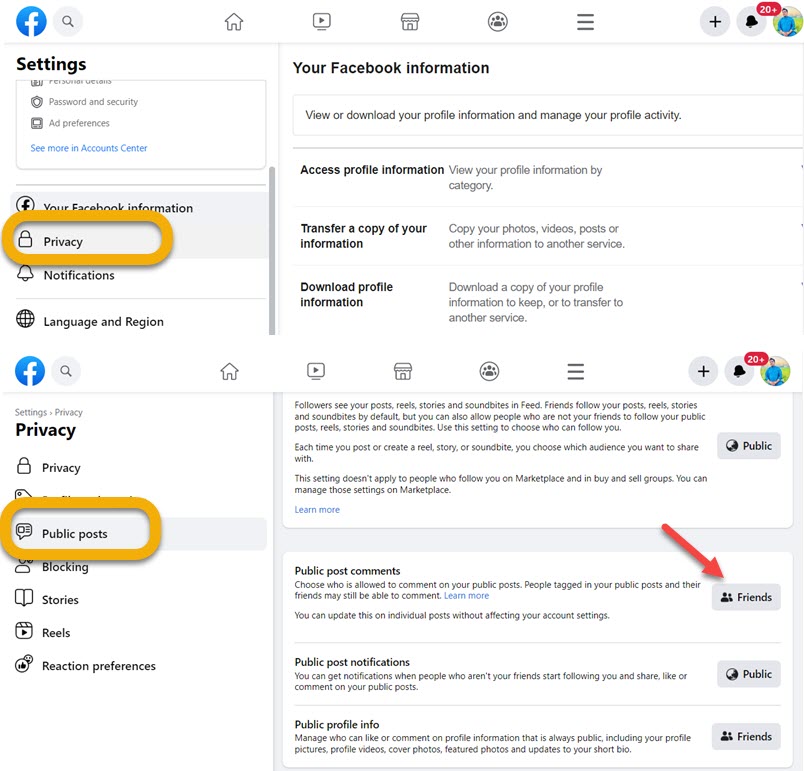
Hide Comments Containing Certain Words from Your Profile
Facebook lets you hide inappropriate comments that contain several words. You can easily hide those words in your comments on public posts. If this is the reason you are disabling comments on your public posts, then add these words in your settings on Facebook and Facebook will publish those comments containing such words. However, here is how to hide comments containing inappropriate words on Facebook:
In your Facebook account, click your profile icon at the top right. Then click Settings & Privacy and go to Settings. Click Privacy from the left sidebar menu. Select “Hide comments containing certain words from your profile”. Now starting to add such words, you can also upload the “.CSV” file to add those words at once. Click Save and you are good to go.
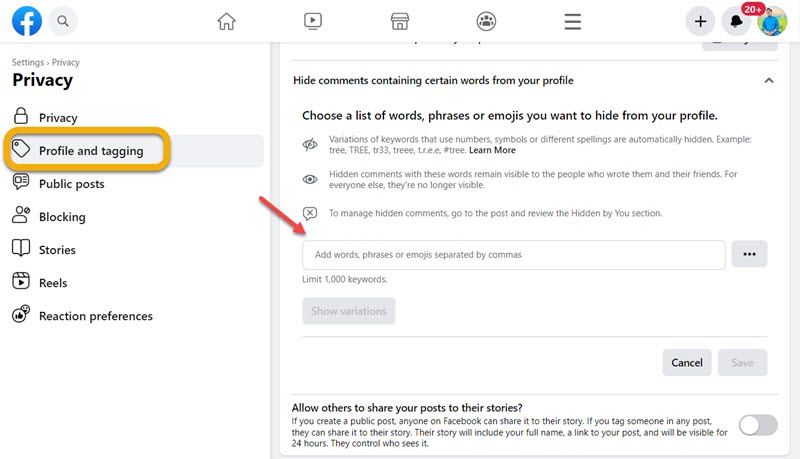
Facebook will now stop words these words from appearing in your comments and may delete such comments too. Doesn’t matter if these are words, emojis, phrases, sentences, etc. Facebook will block the comment the original poster will see his comment. Read also: Messenger Settings Who Can Message Me.
Disable Comments on Posts Completely
As there are several Google Chrome extensions you can use to disable comments on your posts on Facebook. Yet the Shut Up: Comment Blocker is the best one you can try. The extension reviews are good and will give several options to manage comments, and actually turn off or hide comments. However, this is only for users who use Facebook on their computers. Because the extension is only available in the Google Chrome Browser Extension Store.
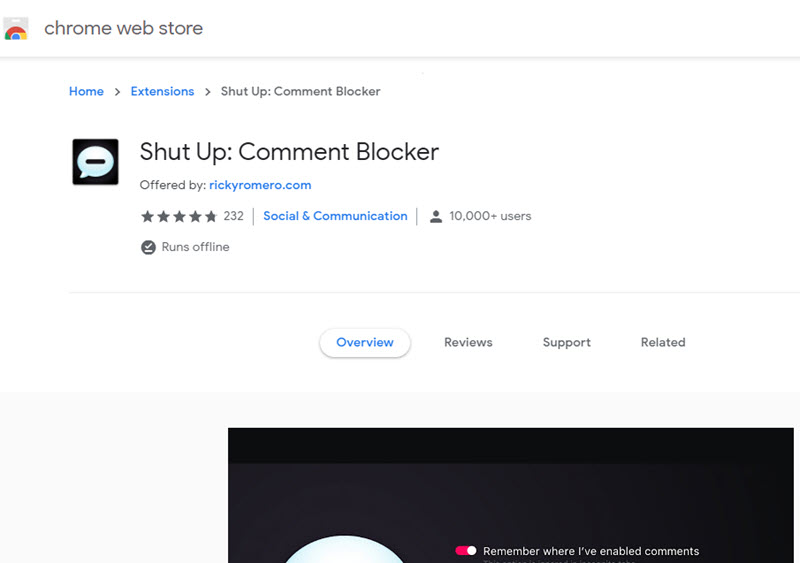
Moreover, you cannot use the Facebook comment blocker extension on your mobile device. So if you are users who use Facebook on your mobile. Then this is not for you. However, if you really want it then go for it using your PC.
Can I Disable Comments for a Post on Facebook?
No. Facebook won’t allow disabling comments for a post on the platform. Honest matter if you are posting on your timeline, someone else profiles, or other public posts, and want to hide or disable comments. Now in 2023, you cannot do it. Moreover, the option was first available in the groups and pages but now they disabled it.
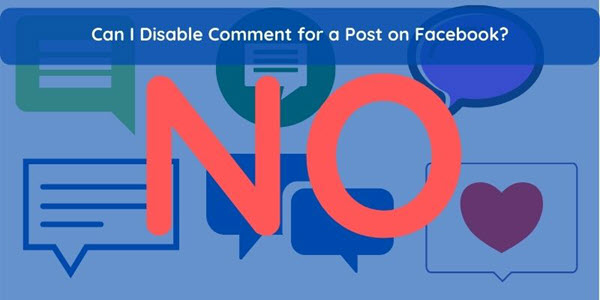
Can I Stop Someone from Commenting on my posts on Facebook?
Yes, you can simply exclude a person from the post to see it and comment on your posts. Other than this method, there is no way to stop a friend on Facebook from commenting on your public posts. To do so, please follow these steps:
While creating a post on Facebook, click the Public or Friend option under your Facebook Name. Then click the “Friend Except” option, select someone you wanna stop commenting on and see your posts, and done.
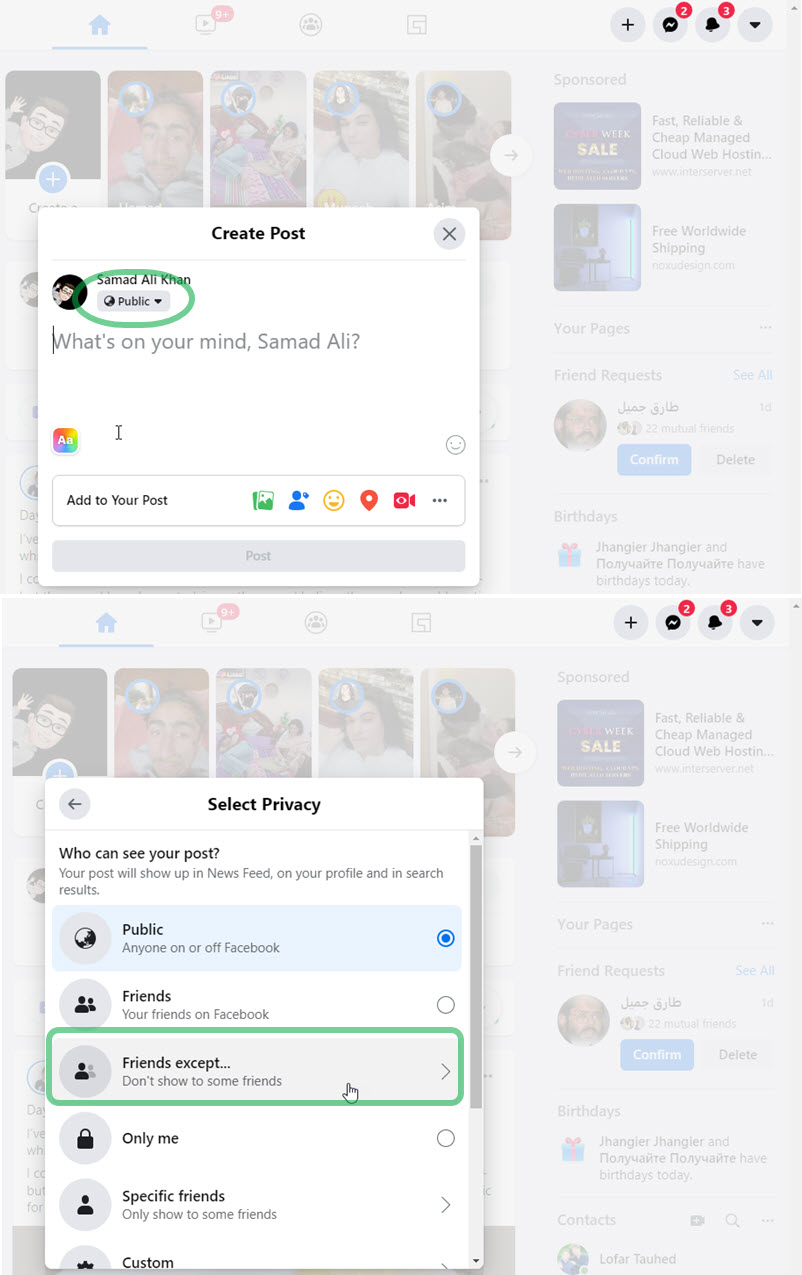
Enable Comment Ranking for Public Posts
By default in your Facebook settings, the comment ranking option is disabled. You can enable it to see the most relevant comments at first. Enabling the option is easy, here is how to do it:
Click your profile icon at the top right, then Settings & Privacy, Settings then click Privacy at the left Sidebar. Click Public Posts, then Find the Comment Ranking section, and enable its toggle. The settings will be saved automatically. This way you will see the most relevant comments at first.
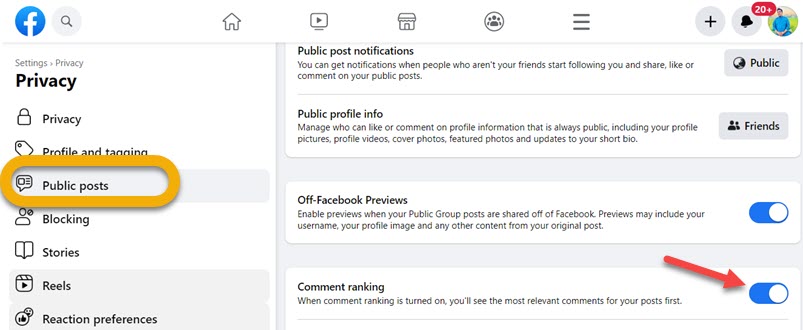
Keep Marked as Spam Comments on Facebook
As per Facebook community guidelines, they flag some comments that are inappropriate and hide them from the posts. However, the user has then the choice to keep or delete it. While to keep it, you can do so by following these steps:
You will have the notification that a comment is hidden due to some reason. You can simply click on that comment then click on the comment and select the option as Keep the comment.
Hide Comments and Posts from Some Friends on Facebook
While there is no clear option to prevent or stop someone from commenting on your public posts. Thus the “Friends Except” feature on Facebook comes in handy. You can create a post and make it hidden (also prevent commenting) from those people or friends you don’t like at all. Simply follow these steps to do so:
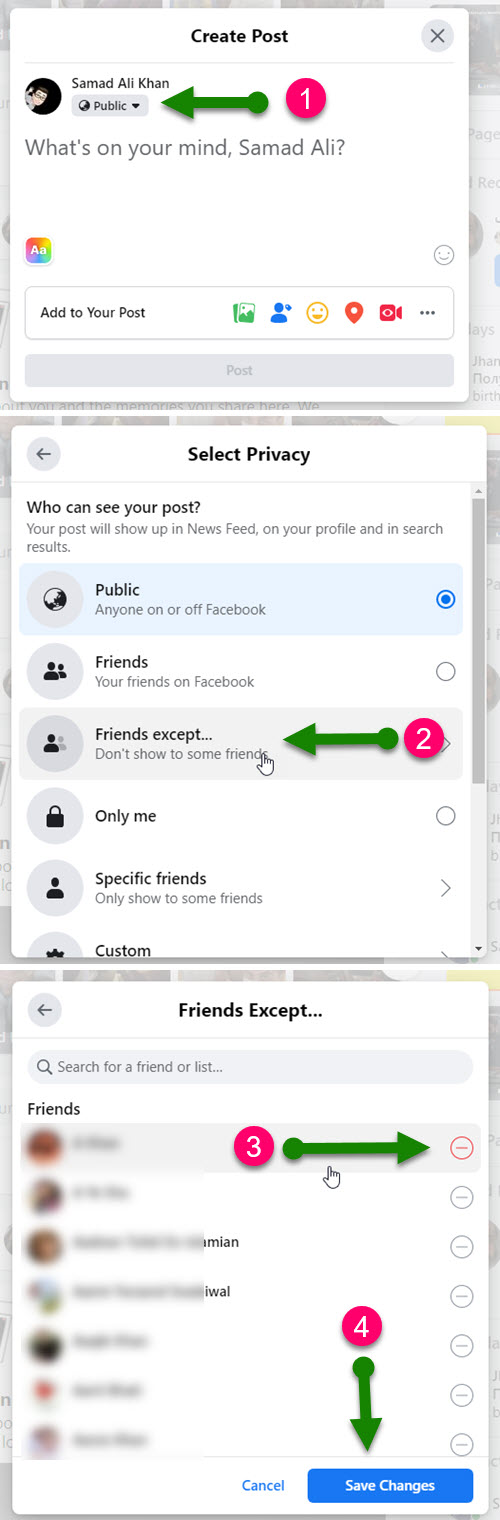
To hide posts from several friends and prevent them from commenting on your posts, click the Public or Friends icon while creating a post, then select the “Friends Except” option. Add friends and publish your public post without any worries of spamming, or junkie comments.
Is it Possible to Turn Off Comments and Likes on Facebook Posts?
It is not possible to turn off comments and likes for posts on Facebook. Alternatively, you can share a specific post with friends or select a few of your friends with that Except Friends option. So only those people will see and can comment and like the post. Other than this, there is no way to do so. In short, it is not possible. Yes, but with third-party plugins and extensions, I will never suggest anyone access such an extension to access your account and manage things in there.


I am an admin of a FB group and I would like to know if it’s possible to disable the ability to post just videos in the comments. I don’t want to disable comments, just prevent members from posting videos. Some false members that have slipped through my screening process are started to do this. Posting spam or a**lt-themed videos than leaving.