How to Turn Off Facebook Messenger Notifications
Facebook is a perfect application for instant messaging and with tons of features. As it is the most popular application on the globe. It is let us connect with our loved ones from anywhere in the world. However, you may have hundreds of friends and get unlimited notifications. Thus sometimes you may feel like controlling these notifications. This means you want to stop or turn off Messenger notifications for a while and take a break. So that you can have peace in your mind.
You can do so, I mean turn off or stop notifications from Messenger on your mobile and pc. The only thing you need is the procedure for doing so. I know that is why you are here and exactly in the right place. Moreover, you can turn on or enable the notifications again whenever you want by following the same steps but enabling the toggles instead of disabling them.
Today, in this article, I will show you the easier method to control, manage, or how to stop unwanted Messenger notifications on your mobile, Android, iOS, iPhone, PC, or macOS. So without further discussion, let’s get started…
In This Article
Types of Messenger Notifications
Facebook Messenger is a pretty decent application with tons of useful features. Notification is one of those features and there are types of these notifications. By default whenever you install Messenger, the notification toggles are enabled by defaults. Thus you can tweak them whenever you want. But in this section of the article, I am going to show the types of notifications available on Messenger for you to notify you on time with messages and related stuff.
You get a ding sound whenever new messages arrive in your messenger account. Messenger does notify you for each reaction, and other stuff (Messenger stuff only). You also get a notifications banner on your device when someone is calling or video calling you, story notification, and loss of more. Have a look at the below list of types of notifications. Here are the types of notifications Messenger:
- Notifications previews.
- Vibrate.
- Story notifications.
- Page management.
- Video and voice call.
- Chat heads popup.
- Reactions and mentions and lots more…
So these are types of notifications you may want to manage and disable to have a peaceful mind for a while. Thus there are things you can manage, for example, in-app sounds, lights, and vibrations, and choose different best ringtones as you like. You can also get rid of notifications on Facebook too.
Note: For your information, if you just want to disable Chat heads in Facebook Messenger. You can do it, by getting into your profile, then disabling the toggle next to the Chat Heads option. You have full freedom over Chat heads in Messenger. You can enable and disable it whenever you want.
Turn off all Messenger app notifications
Thankfully, Facebook Messenger allows you to manage to control notifications with ease. It is possible on all devices android, iOS, or iPhone. You can simply tweak the settings and turn off all notifications on the Messenger app in no time. Moreover, for Android and iOS, iPhone the procedure is slightly different. Don’t worry I am going to show you how to do it on both of these devices. To turn off, disable, or stop all notifications on Messenger, follow these steps:
On Android
- Open the Messenger app.
- Tap Menu at the top left, then tap Settings.
- Now tap Notifications & Sounds.
- Disable the toggle next On option on the top.
- Choose a duration of 15 minutes to 24 hours, or until you want to turn them on manually.
- Once you select the desired duration then tap OK.
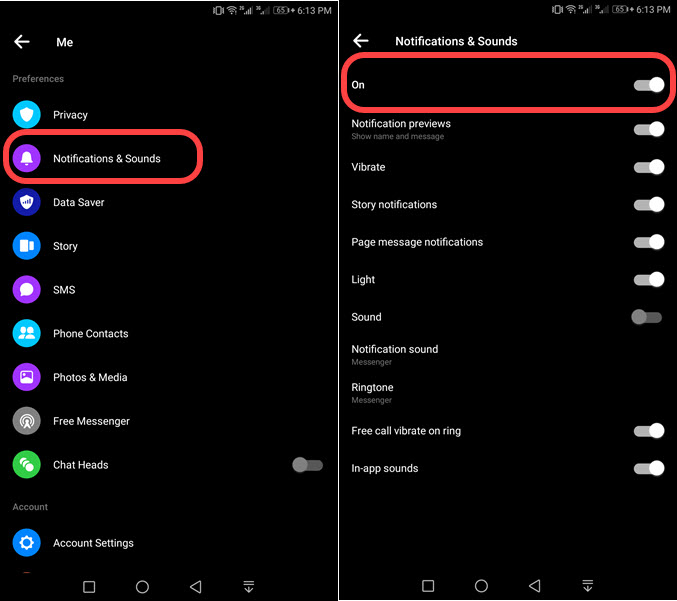
On iPhone or iOS devices
- Open the Messenger application on your iDevice.
- Then go to your profile page.
- Got to Notifications & Sounds.
- Now select Do not Disturb and pick a duration.
- Once you do that, tap OK.
That is it, it is actually the easiest procedure for stopping Facebook Messenger notifications. Thus you are independent to choose the desired duration. Moreover, the last option while selecting the duration is the best. Because you can have the time of your choice and easily get back there to enable it. Though you won’t worry that after 1 hour or two notifications will be enabled again.
Turn off all Messenger Notifications on desktop
Messenger has three better-looking variants for desktop or PC. There is a standalone desktop Messenger application, you can access it via messenger.com and facebook.com too. However, I am going to show the procedure for turning off all messenger notifications on your PC. Let’s get started…
In short, you can log in to your messenger account using facebook.com messenger.com. Then click the settings icon at the top, then disable or uncheck the option next to Notifications. However, for these three different variants follow these steps:
Messenger.com on PC
- Go to Messenger.com.
- Loing to your account.
- Then click on the Settings at the top.
- Uncheck the box next to the Notifications “Desktop notifications enable” option.
- Click Done at the top right.
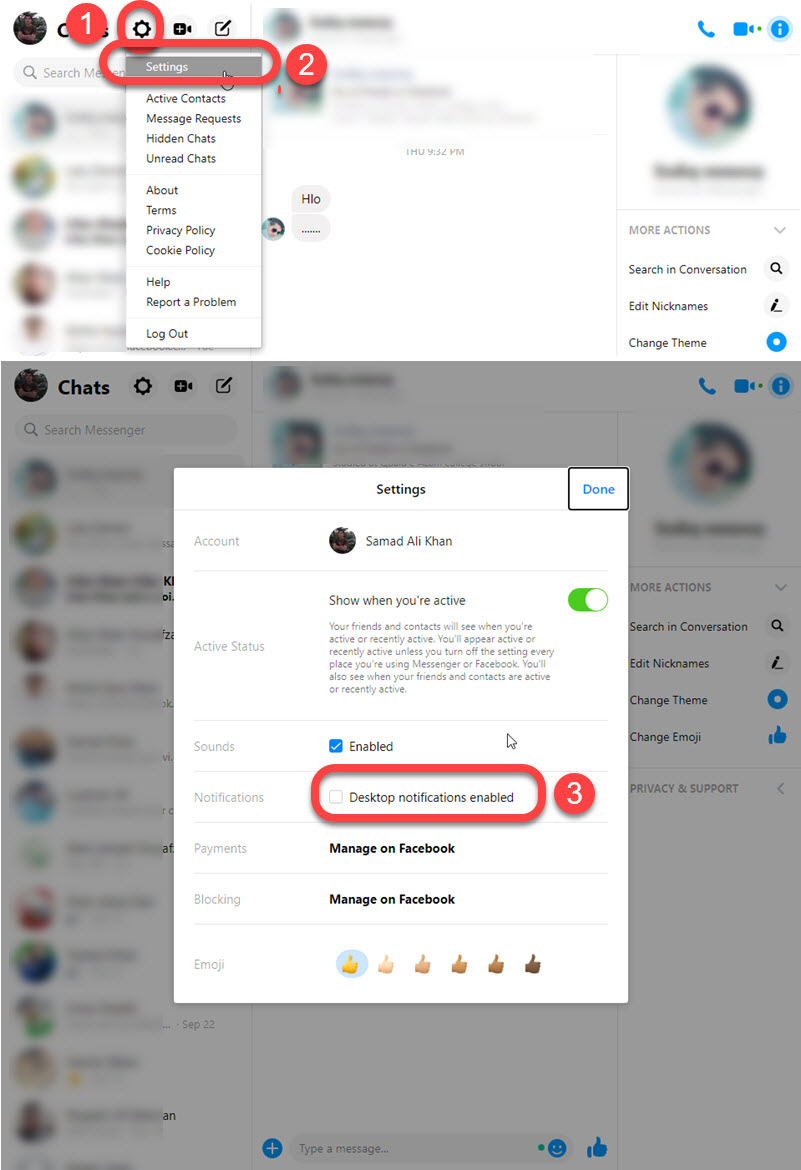
Facebook.com on PC
- Go to facebook.com.
- Loing to your account then click the Messenger icon.
- Now click Show All in Messenger.
- Click Settings (gear icon) and select Settings.
- After that Uncheck the box next to Notifications.
- Click Done at the top right.
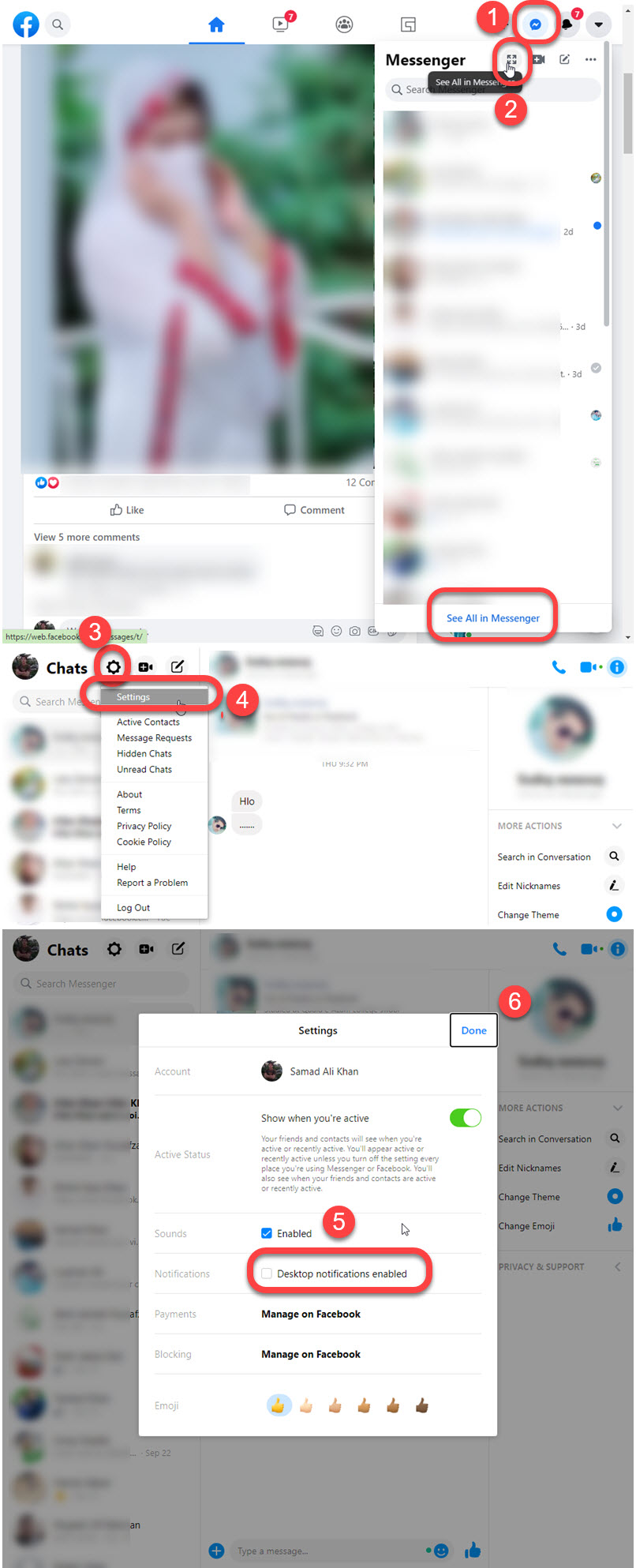
On Messenger app for PC
- Open the Messenger on your PC.
- Click the Messenger icon at the top left.
- Select Messenger then Preferences.
- Enable the Do Not Disturb toggle at the top.
- You can also choose to disable Notification Sounds and Preview only.
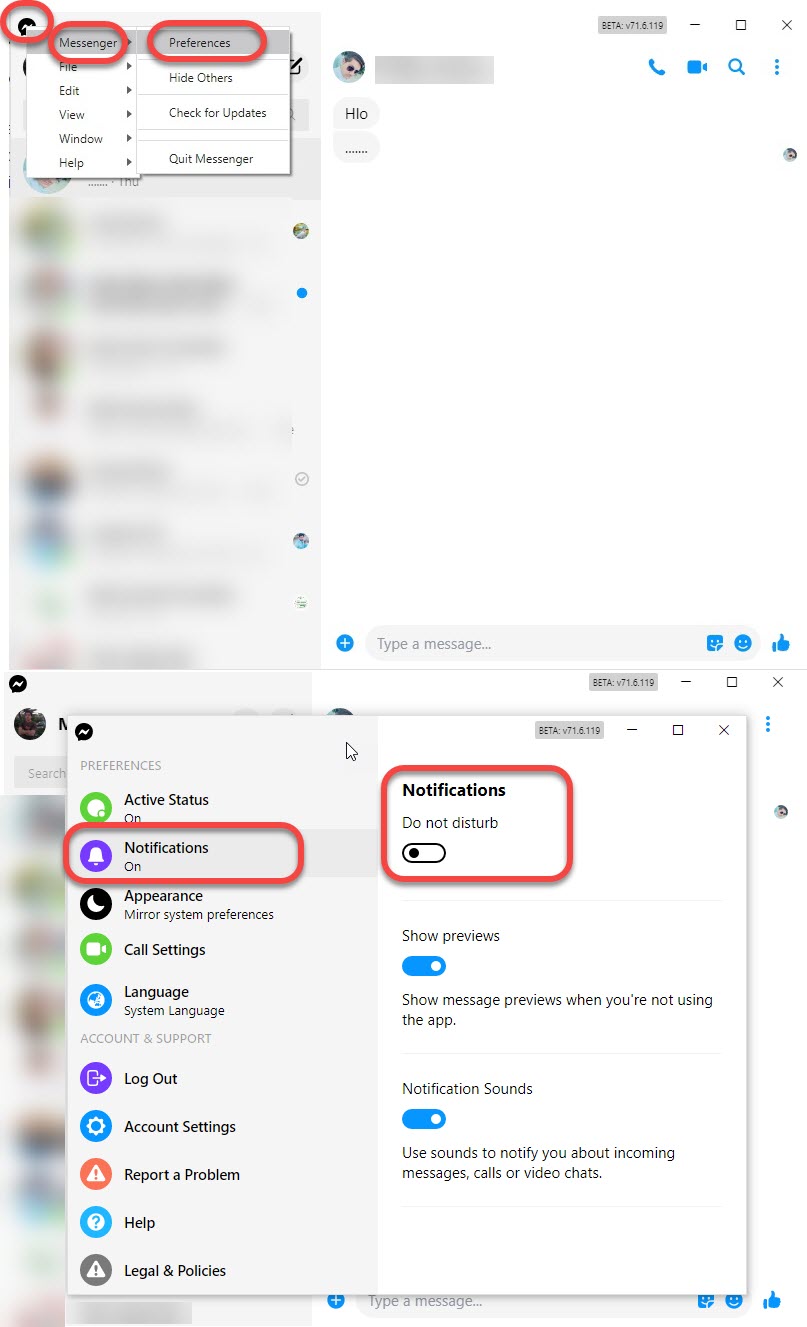
That is it, this is how you can disable notifications on your Messenger app, messenger.com or facebook.com. Moreover, sometimes you may be thinking of turning off notifications for a specific conversation. You can do it with all variants of Messenger. I mean you can disable notifications for a specific conversation with ease. Let’s get into the procedure…
Turn off all Messenger Notifications for one person
The best feature of the messenger is to mute notifications for a single chat or person. There is no need to disable all the notification settings just because of one person. You can choose the stop getting notifications from one person, here is how to do it:
Messenger.com
Go to messenger.com and log in to your account. Then open the chat with a person you wanna mute. Hover on his profile in the Chats section and click Mute. Select a duration from 15 minutes to 24 hours or until you turn it back on. Once you do that, click Mute and that’s it.
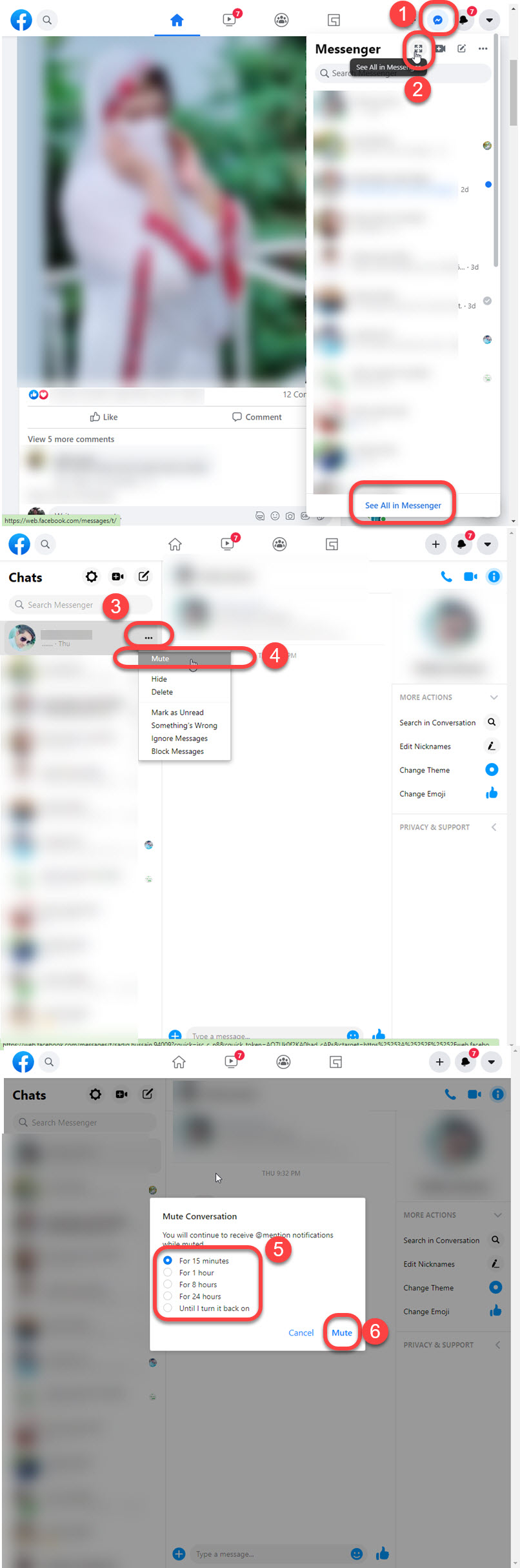
In the Messenger app
Open the Messenger application. Then open the chat with a person you wanna stop getting notifications from. Then tap the info icon at the top right. Now tap the Mute option under the person’s profile photo and name. You will be asked to select the duration, choose from 15 minutes to 24 hours, and tap Mute to confirm the action.

In the Messenger app for PC
You can easily turn off or stop notifications for a single conversation or person in the Messenger app for PC. Follow these simple steps: Open the Messenger app on your PC or desktop. Then open chat with anyone you wanna mute. Now click the three-dot button at the top right and select the Mute Notifications option. Select a mute duration and click Mute. That is it, this is how you can stop unwanted notifications from a user on Messenger using its desktop variant or client.

How to Turn off Facebook App Notifications
Even if you are getting too many notifications on your Android or iPhone device. You can stop Facebook to push notifications. Here is how to do it: Go to Menu in the Facebook app, then tap Settings & Privacy, and select Settings. Now scroll down on the Settings page and select Notifications Settings. You will see the “Where you receiver notifications” option. Select “Push” and disable the toggle next to “Mute” push notifications.
Turn Messenger Notifications Off via Android Settings
If you don’t want to follow the above step and simply wanna stop the Messenger notifications then follow these steps: Go to your Settings application, then Apps. Find Messenger and open it. Tap Notificawtionand chooses to disable notification, previews, or sounds. This works on all Android devices and also works on iPhone or iOS devices too. If you have issues while disabling Messenger notifications, let me know in the comment section below.

