How to Manage Message Delivery/Requests on Messenger
Facebook has recently introduced a new feature in Messenger known as Message Delivery. It is, in addition, to manage message requests in Facebook Messenger in a more convenient way. However, you can use it to manage certain things in terms of Messages Requests. Thus in this article, I am going to show you what is message delivery and how to manage it. So let’s get started…
In This Article
What is Message Delivery in Messenger?
It is to manage or decide whether the message goes to your main chat list, your requests, or the spam folder or you can stop receiving them at all. It’s a feature, in addition, to managing incoming message requests on Messenger.
It’s available in the Privacy & Safety section in your profile settings. The message delivery on Facebook Messenger is to control whether the message requests go. Using this, you can easily manage where messages request goes, to your chat, message requests, spam folder or totally stop receiving them. In short, you have now full control over those new messages you are getting from known and unknown contacts on Messenger. I have recently uploaded a new video on my YouTube channel with a brief explanation of the new delivery tool in Messenger. Have a look at the following video.
Ho to Manage Message Delivery on Messenger
Whenever someone sends you a message, Facebook automatically filters/ignores that message. It is to provide you with the most convenient user experience and protect your inbox from spam. Thus that message will be available in the Requests under the Spam folder. So each time you need to get there and unignore that message manually to make it appear in your Chats. After that, you guys can have a normal conversation on Facebook Messenger.
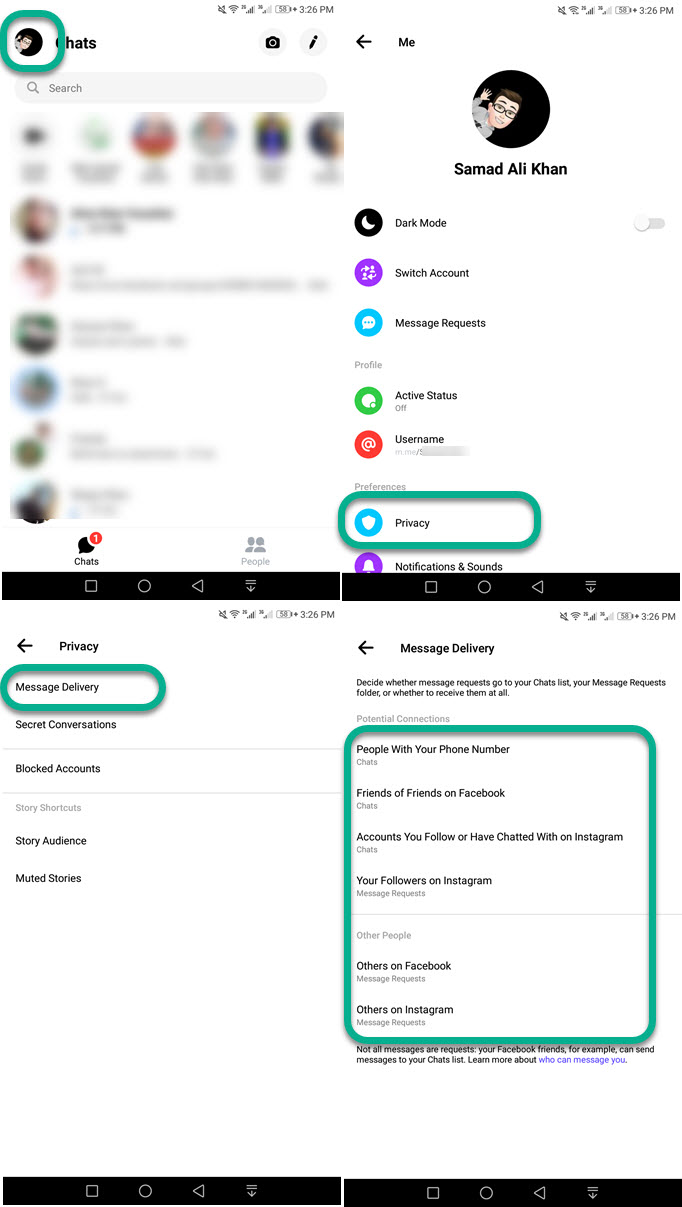
For a user on Facebook Messenger, it is kind of annoying each time to get into the spam folder and unignoring conversations manually. Facebook now gives more control via the Delivery feature. So that you can decide, whether to receive new messages in your Chat directly or don’t receive them at all. However, it is up to you how to manage and control it. Let me show you how to do it:
Stop Receiving Message Requests on Messenger
You can totally stop getting those unwanted or spam messages on Facebook Messenger. Thanks to the new Message Delivery feature. Please follow these steps to stop receiving message requests at all:
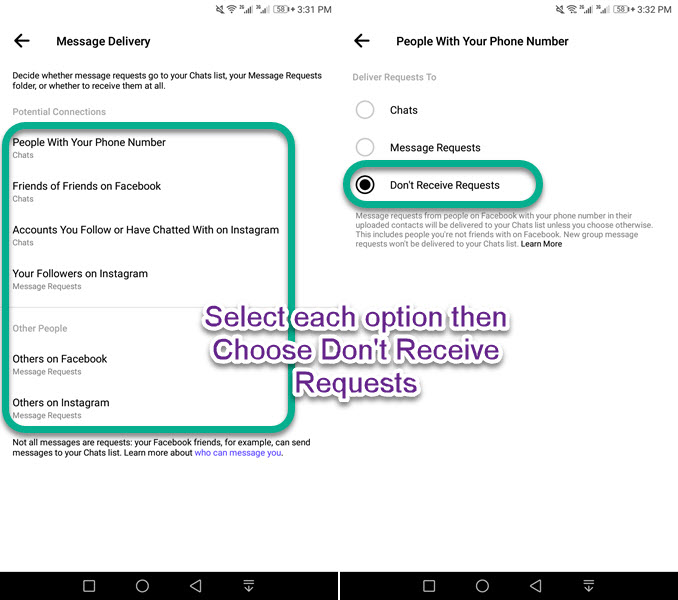
Open the Messenger application, then tap your profile photo at the top left. Now tap the Privacy option and go to Message Delivery. After that open each option e.g people with your phone number or friends of friends Facebook etc. Select Don’t Receive Requests that is it.
Manage message requests from people with your phone number
Anyone with your phone number can add you to Messenger and send messages. But Messenger may choose to deliver those messages to your “spam” or “you may know section” in Requests Folder. However, you can choose to manage them. Here is how to do it:
- Go to your profile settings then tap Privacy & Safety.
- Now tap Message Delivery.
- Under Potential Connections tap “People with your number”.
- Select to deliver requests to Chats, Message Requests, or Don’t receive them.
- Messenger will now deliver a new message request to your selected place.
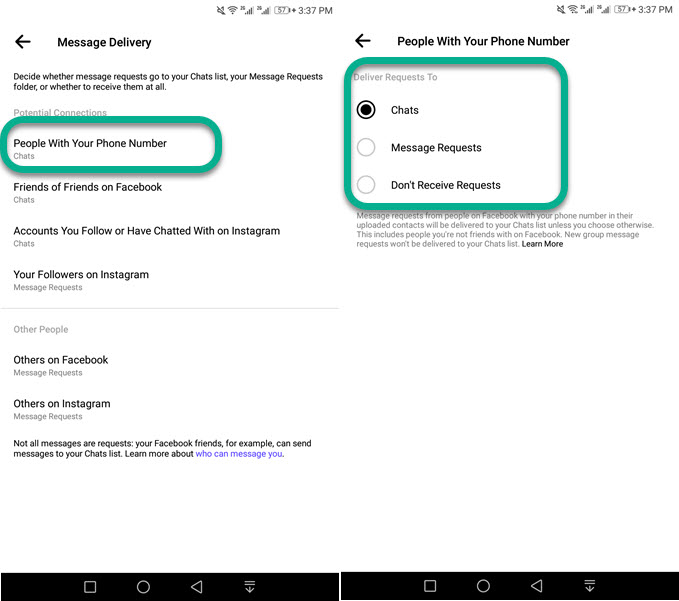
Manage message requests from friends of friends on Facebook
You may have hundreds of friends on Facebook. Those may have thousands of more friends (friends of friends). All of them can find you on Messenger and send you messages. You can choose to manage where those messages may go (to spam or your chats). Here is how you can do it:
- Tap your profile photo then Privacy.
- Go to Message Delivery.
- Tap “Friends of Friends on Facebook” under Potential Connections.
- Now select to deliver requests to Message Requests, Chats, or Don’t receive them.
- Messenger will now deliver a new message request to your selected folder.
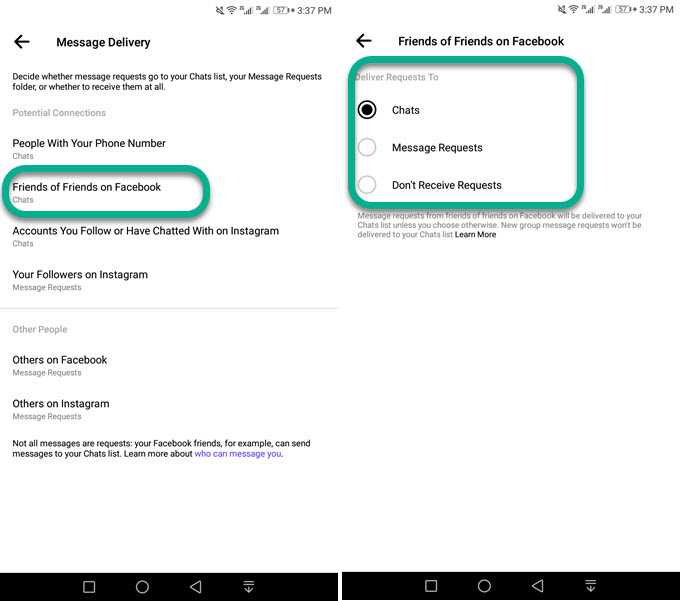
Manage message requests from Accounts you follow or have chatted with on Instagram
Facebook owns Instagram, Facebook allows anyone to connect their account with Instagram. Thus account you follow on IG or have chatted with you IG may send you a message. Thus filter those messages for you and deliver them to spam or other places. However, you choose to decide whether those messages go to spam or chats. Here is how to do it:
- Tap your profile photo at the top left.
- Then tap Privacy and go to Message Delivery.
- Tap “Accounts you follow or have chatted with on Instagram” under Potential Connections.
- Select an option Chats, Message Requests, or Don’t receive Requests at all.
- Now Messenger will deliver a new message request to your selected folder.

Manage message requests from your followers on Instagram
Both Facebook and Instagram are kind of connected and let you connect your FB account with IG. Thus your followers on IG may see you on Facebook and may wanna chat with you. But when they send you a message, you don’t receive it, actually, it is always been there but in the Spam folder. Now you can choose where to receive or don’t receive new message requests from followers on IG. Here is how you can do it:
- Open Messenger and tap your profile picture on the top left.
- Go to Privacy and then tap Message Delivery.
- Tap “Your followers on Instagram”.
- Select Chats, Message Requests, or Don’t Receive Requests.
- Messenger will then deliver a new message request to the place you have selected.
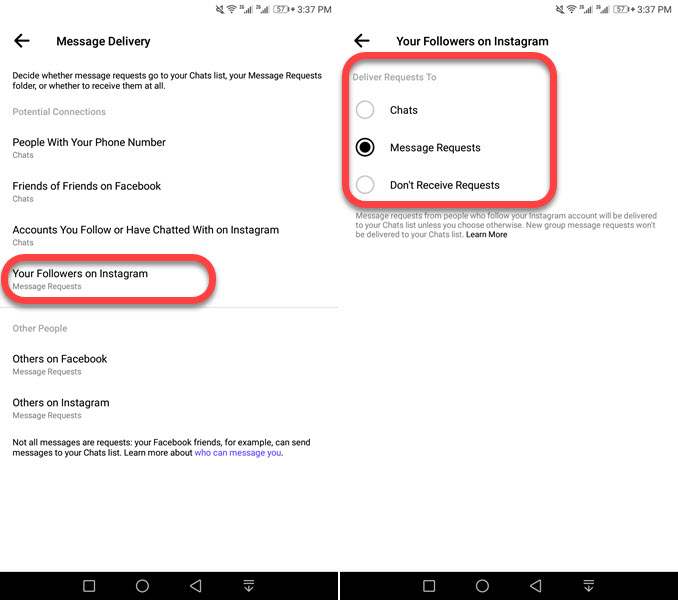
Manage message requests from others on Facebook
Anyone on Facebook can you the smart way. Facebook calls such people Others on Facebook. They can send you messages, you can receive them or stop receiving them anytime. Please follow these steps to do so:
- In Messenger tap your profile picture on the top left.
- Go to Privacy and then tap the Message Delivery option.
- Tap “Other on Facebook”.
- Select Message Requests, or Don’t receive Requests from others on Facebook.
- All new requests will go to your selected place on Messenger.
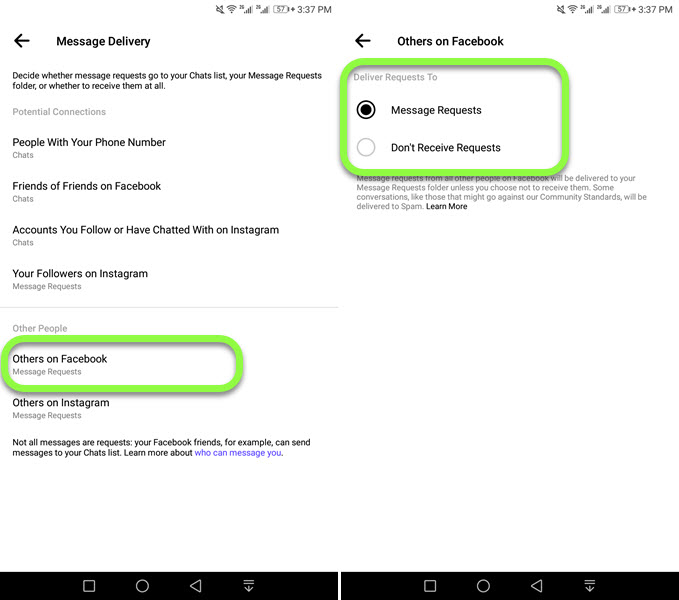
Manage message requests from others on Instagram
There are smart people around us, they can find us on IG or Facebook and may wanna chat too. But by default Messenger may show a notification (sometimes tons of them) in your Chats. Thanks to the new delivery feature on Messenger. Now you can choose to receive new message requests or don’t receive them at all. Here are the steps to follow:
- At the top left in Messenger tap your profile photo.
- Then go to Privacy and then Message Delivery.
- Tap “Other on Instagram”.
- Select Message Requests, or Don’t receive Requests from others on Instagram.
- All new requests from others on IG will go to your selected place on Messenger.
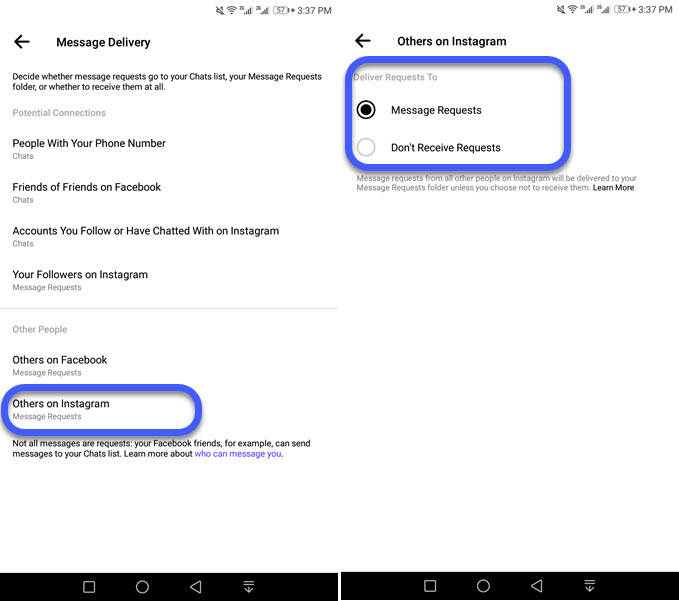
Choose to deliver a new request directly to Chats
This an annoying you might be choosing if you don’t like managing the message requests feature at all. Then this is the best choice to choose to let Messenger deliver to Chats. Here is how to do it:
On Facebook Messenger, tap your profile picture, then Privacy & Safety, and go to Message Delivery. For all the options e.g anyone with your phone number, friends of friends, others on Facebook, open each one, and select Chats, that is it.


I can not see message delivery option in my messenger under privacy tab. What can I do??
Are you using the latest app?
I have the same problem. I’ve cleared the cache, uninstalled and reinstalled the app, updated to the latest version, and still there is no “Message Delivery” option in the Privacy menu. What could be causing this?
I updated the application, but always w not see the new feature “Message delevry”
You will get it, just wait for a few new updates…