How to Add Someone/People on Messenger
Facebook and its Messenger app are getting popularity day today. Because it’s free and has tons of features included. The app lets you connect with your loved ones around the globe. Moreover, it’s a fast, secure, easy to use, and reliable social media app. However, adding people to the Messenger app is not easy. But the app has tons of options so that you can choose one and start adding your friends instantly.
In this guide, I am gonna show you five different methods in order to add someone to your contacts on Messenger. Don’t worry you can remove a contact from the Messenger app later on. At the end of this article, you will be able to add a person from Facebook, and Messenger, how to invite, and how to upload your phone contacts.
Before it was possible to scan code, add a single phone contact. But now in the latest update, they removed such features. Now there is only the invite button and Sync Contacts option. But don’t worry there is another way you can follow in order to do so. So now without further discussion, let’s get to the procedure…
In This Article
Add Facebook Friends on Messenger
Every person who uses Facebook also uses the Messenger app also. But most of them (your friends on FB) may not be in your contact list in FBM. However, there is easy to get in touch with your FB friends via the Messenger application. To add someone from Facebook on your Messenger app:
- Open the Facebook app.
- Now open a person’s profile you wanna add on Messenger.
- Tap the Messenger icon under the person’s name.
- This will open Messenger and a chat screen with the person.
- You may see the “Add on Messenger” button, tap it.
- That is it, this will add that person to your Messenger contacts list.
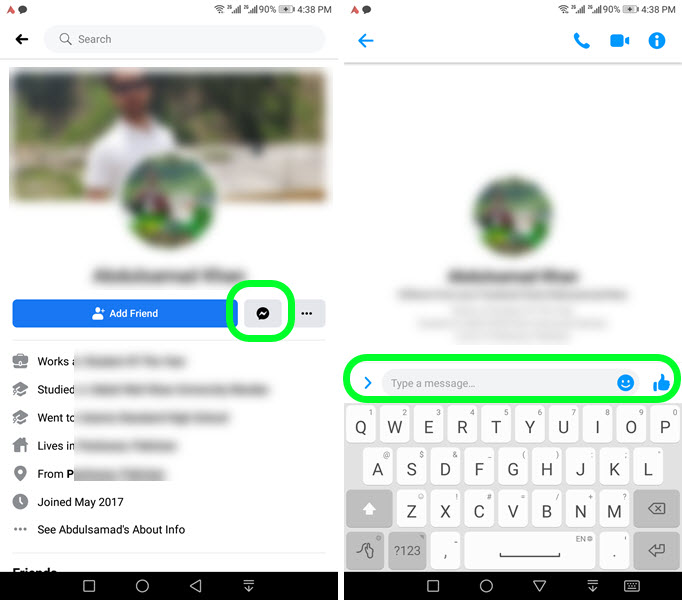
Important note: keep in mind that you will only see the “Add on Messenger” button. If a person is using Facebook and Messenger but is in your contacts list. However, whenever you add someone on Facebook then you may see “Say hi to your friend” on your main chat screen.
If it is your first time and you sent someone a message. You may wait for the reply because the person will need to check their message requests or filtered messages section. Once that person accepts your message request. Then you guys can start chatting.
For your information, a stranger texts you for the first time, and the platform automatically filters that message. You will need to unignore that person in order to start a conversation with each other.
Add Non-Facebook Friends on Messenger
If you guys are not friends on Facebook but wanna get in touch using Messenger only. Then it’s possible, you don’t have to send a friend request to a person. Because Messenger allows you to share your profile link with anyone anywhere and start a conversation. But the only thing to keep in mind is that the person should be also on the platform. However, here is how to add non-facebook friends in Messenger:
- Open Messenger.
- Tap Menu then Settings at the top.
- Now from the list tap on “Username”.
- Copy the link to your Messenger profile.
- You can share it with anyone and become friends in no time.
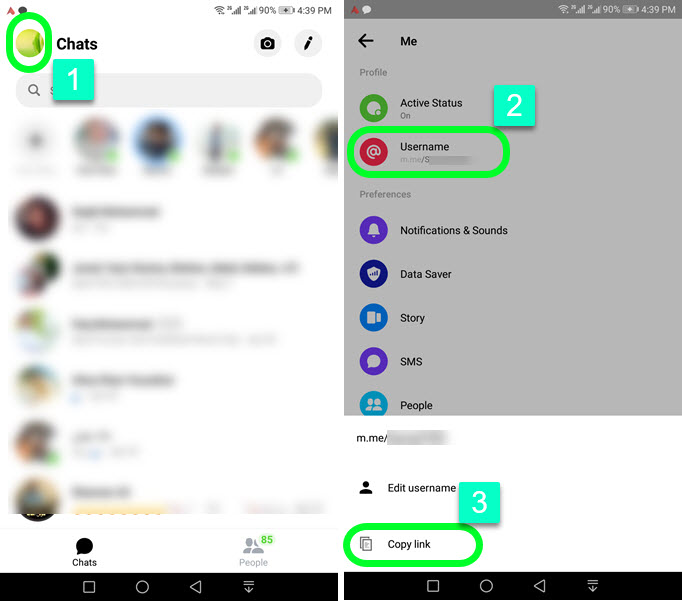
This link to your profile is shareable on every platform such as email, text SMS, and other social media apps. When the recipient gets the link and opens it, then the recipient will see and can tap that “add on Messenger” button.
So that is how you can start a conversation with non-Facebook friends or strangers. Moreover, you also find your Facebook profile’s unique URL to share with someone in order to become friends with any hassles.
Add People on Messenger from Phone Contacts
There is a Sync contact option in our Messenger app. We can simply enable it and any of your friends who use Facebook or Messenger can be searched and viewed from the Search option on your home screen. However, to enable the phone contacts to sync and start adding them on Messenger:
- Open Messenger and tap menu > Settings.
- Scroll down a little and tap the “People” option.
- Tap the upload contacts option.
- In the last step, tap the Turn On button.
- Once the contacts are uploaded, you can start finding and adding them to Messenger in seconds.

If you have any worries or phone contacts. Then you should not do it, however, later on, you turn off the setting to stop uploading and syncing contacts to Messenger. Also, you can manage the contacts with ease and delete them if you want.
Add Someone via Their Phone Number
The option was there before in the old app version. But they have removed it for a reason we don’t know, however, you can choose to invite people or copy your profile link and share the link with anyone via SMS if they are on the platform.
But the easy method is to go to the people option, then tap the avatar with a + sign. Now tap the Invite button and allow Messenger to access your contact. You will all your contacts list there, send an invitation to add them. You can then start a conversation once you become friends.
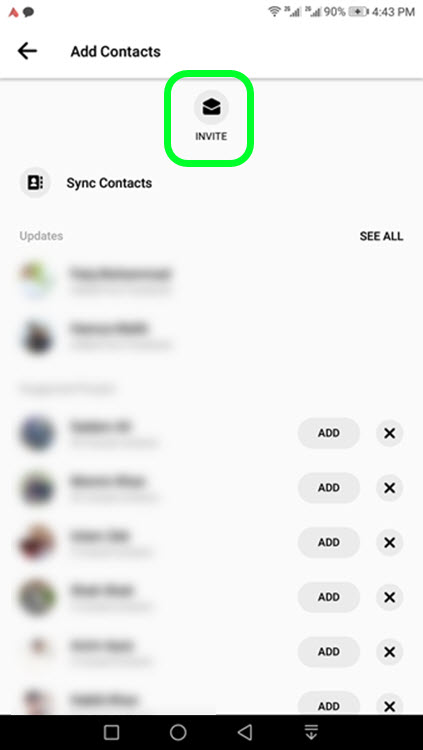
The step-by-step procedure is available above, but anyone let me repeat it for you. All you have to do is open the Messenger app. Now go to your profile by tapping your profile picture at the top left. Scroll down a little and you will see the username option, tap on it and copy the link to your Messenger profile.
Send an Invite to Add Someone on Messenger
Luckily we have still the invite option. Even in the latest Facebook Messenger version. You can simply follow these simple in order to send an invitation to someone to add them to Messenger with ease. Here is how to do it:
- Open the Messenger app.
- Tap the People icon at the bottom right.
- Now tap the Avatar icon with the + sign at the top right.
- Tap the Invite button (mail icon).
- You will see Suggested Phone Contacts, Suggested Facebook Friends, and your phone contacts.
- Simply tap the Invite button right to the person’s name.

The Messenger may ask to allow access to your phone contacts list. Don’t worry Messenger is a trusted application worldwide. Allow it to give it access and let you send the invitation to someone. Later on, if you don’t like someone simply blocks them and you are good to go.
This way you are gonna send an invitation to anyone on Facebook, Messenger, and even on your phone contacts list. Once they accept your request you can guys can then immediately start conversations with each other with ease.
Can I add someone to Messenger but not Facebook?
Yes, you can someone on Facebook Messenger but not Facebook. But you guys then add each other on Facebook if you wish to. However, it is not necessary. In order to add someone on Messenger but not Facebook follow these steps:
Go to your Facebook application, and find someone you wanna add on Messenger but not on Facebook. Now don’t send him or her a friend request. You will see Messenger below his profile picture. Tap on Messenger and then send him or her a message. Once that person accepts your message request, you are good to go.
When you add someone on Messenger do they know?
Whenever you add someone on Facebook or Messenger. Yes, they do know it because both of you guys may see the “Say hi to your new friend” notification in your main chat screen on Messenger. Moreover, there is no such to do thing without them knowing. Before it was possible but not in the latest app version.
How do you add people on Messenger without a phone number?
Adding someone to Messenger contact is easy without their phone number. Because there are several ways in which Messenger lets you connect with people around the globe. To add someone without a phone number you will need to send him/her your Messenger profile link. You can copy your profile link by tapping your profile icon a the top left then the username and copy link. Now send the person your profile link via WhatsApp, email, Facebook, or any other platform to add them once they accept your invitation.


Hello, I am having a problem with Facebook messenger app and can’t seem to find the answer. I can’t add a contact on messenger. In your article you say to use the plus button in the upper right hand corner in the people tab, but my button is missing. There is only one button, the one for the address book, and there is no one in there and no options to add a new contact. Have you ever seen this problem before? I’ve searched online and can’t find any help. I just set up a Facebook account, but want to just use messenger without adding friends on Facebook. I set most of my privacy settings to “only me” and wonder if there is a setting in FB I need to change? Any help is appreciated!
Thanks,
Tim