How to Make Instagram Account Private | Updated
Taking care of your privacy online is a good habit. Especially on a social platform like Instagram. Where billion of people may come to your profile and see your post contents. Thus you might wanna share a post content and you don’t want it to be public. That is where it is making your IG account’s private tool comes in handy. You can simply activate it and stop worrying about your profile anymore. It is just gonna take a few seconds of yours.
There are more than a billion active users on the platform right now. Hundreds and thousands could search and find you. Thus they can see your post contents with ease. What if you wanna hide those public posts, can you do it easily?
The short answer is Yes because IG gives full freedom of living in a crowd with having a private sticker on your profile. Also to manage your IG setting in a better way. Once you make those changes to your account, others will see “This account is private”. Then nobody can things share the profile. That sounds perfect.
Hey everyone today I am gonna shows you the step-by-step procedure that how to make your Instagram completely private. Screenshots are given below for better and easy to understanding and also I am gonna show you how to do it on a PC as well. However, the below method can work on mobile devices such as Android, iOS, iPhone, and iPad.
Moreover, there is no limitation that how often you can switch back to the public and again to private mode on IG. You can switch back and forth at any time you want. Now without further discussion let’s get to the procedure.
In This Article
Make your Instagram account private
You can switch between the public and private modes anytime. There is no limitation to it. However, before proceeding to the steps, you need to make sure that you are using the latest version on your Android mobile app and iOS device. Note that both iOS and Android users can follow the screenshots provided below.
The below steps can be followed on all Andriod (mobile app) devices. Here is what you need to do to make your IG account private.
How to make an Instagram account private on Android
Go to your profile. Tap Menu then Settings and Privacy. Tap Account Privacy, then enable the toggle next to the Private Account option. You will be asked to confirm the changes, tap OK on that.
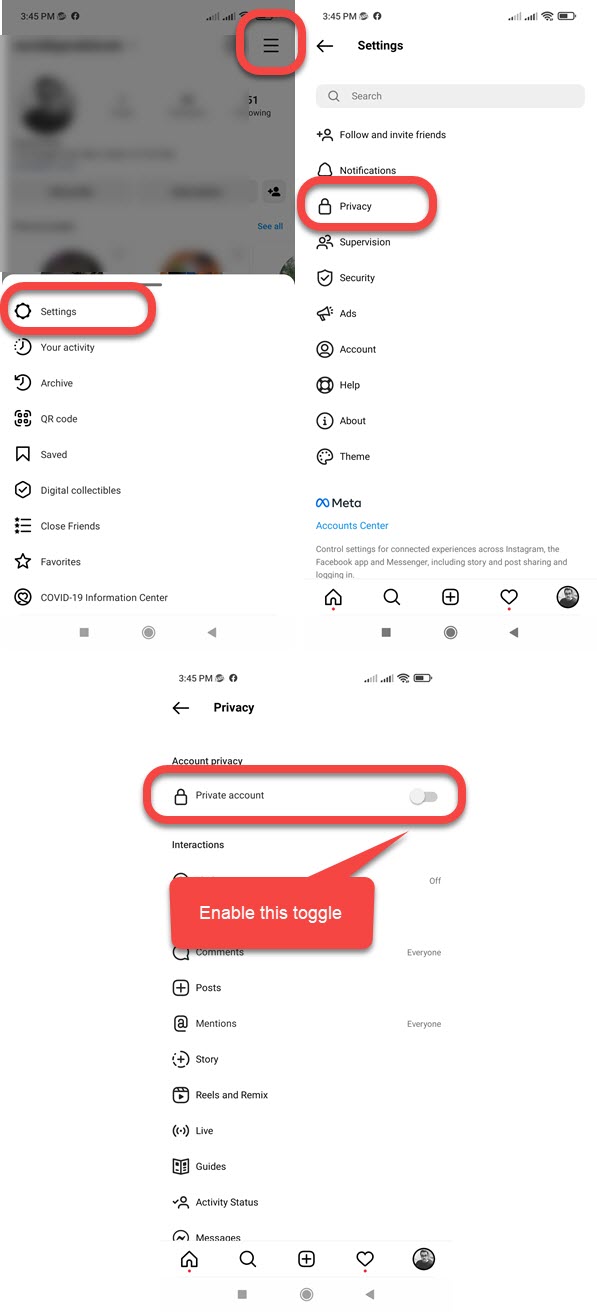
While following step no.5, you are gonna confirm to change to a private account on the platform. Remember once your account is private, only those you approve can see a thing like posts, stories, etc on it. Your existing followers on IG won’t be affected. Though you are safe on both sides.
Now you can repeat the same steps on your iDevices such as the iPhone and iPad. However, Let me mention the steps here as well:
How to make Instagram account private on iPhone
Tap your profile icon then go to the Menu. Now tap Settings and Privacy. Tap Account Privacy. Turn on the toggle available next to Private Account. You might be asked to confirm the changes, tap OK on it.
Again let me inform you that only those will be your future and existing posts that you approve. You can ignore them or approve them in the love activity section. Now it’s up to you who you chose to see your private posts on the platform.
On Windows Phone
You can also set your IG account to private using a Windows Phone: Open your IG app. Go to your profile then tap Menu at the top right. Tap Settings > Private Account. Enable the toggle next to it.
The majority of users are on Android and iOS devices. I don’t personally use a Windows phone, so if you are having an issue while following the above steps, then it is recommended to follow the below procedure. I am going to show you the same procedure but on a mobile web browser. However, you can follow the mentioned procedure on Chrome, Firefox, or the Opera Mini browser.
How to make Instagram account private on a PC
There could be a reason if you are not using the IG app on your Android or iOS device. That is not my concern, but the thing I wanna mention here is that you can set your account to private using a web browser on a computer or mobile web browser. Don’t worry use Chrome, Firefox, and Android, while on iOS devices use Safari or any other browser. To do so:
- Go to Instagram.com and log in to your account.
- Click your profile picture then Settings.
- Now click Privacy and Security.
- Check the box left Private Account option at the top.
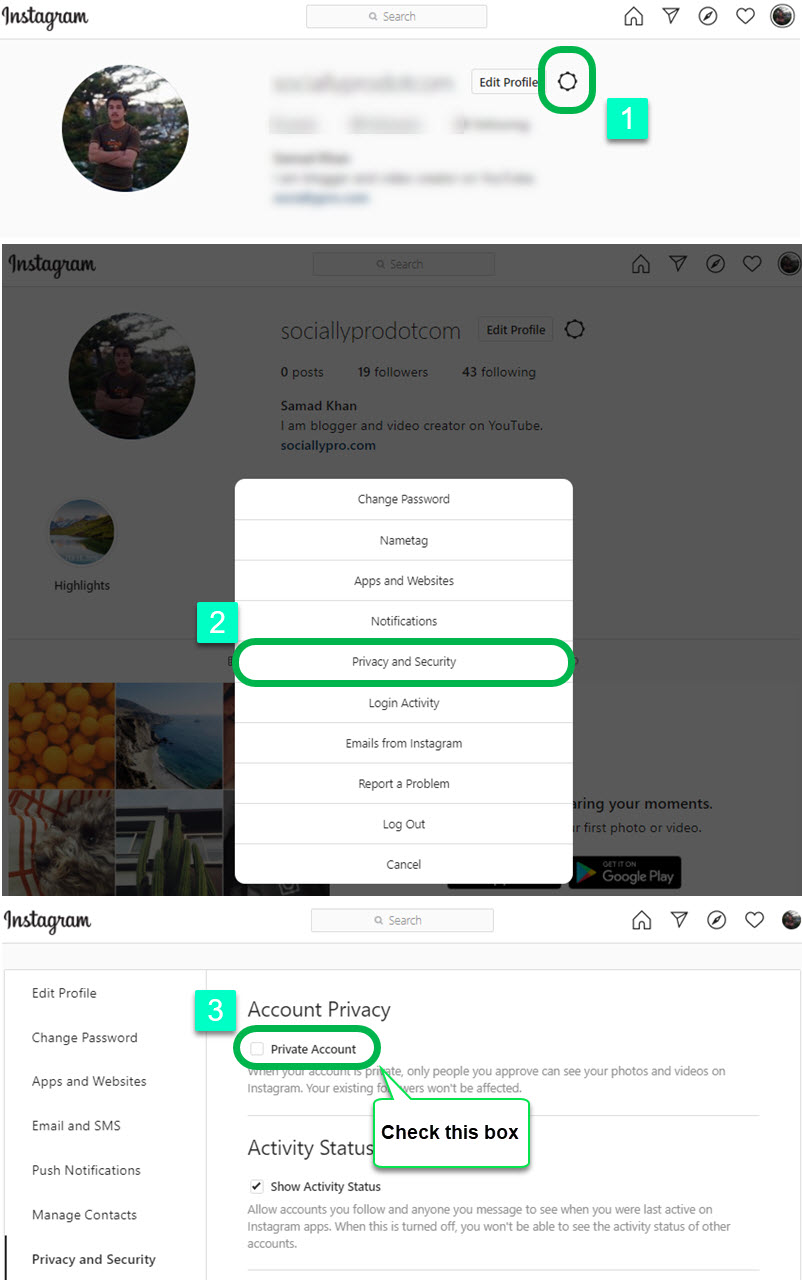
IG will not ask you to confirm the account changes or enter your password. But once you are enabling the public mode again then you might be asked to confirm the changes. All you have to do is to hit that OK button on that. So that is how easy it is to make your IG profile private.
Note that once you make your IG account or profile private. Then people will send you a follow request to see your posts. For example, if you want to check who sends a follower request then go to the Activity section the follower will appear as a love icon.
But there is someone already following you and now you make your account private then your posts are visible until you choose to block them.
However, keep this in mind don’t share your private photos and video link to any other social network. Because then it won’t remain private but public. However, anyone on that social platform will have access to the link and can view or see it.
Read: The close friends feature on IG.
How to Switch back to your public account on IG
You can always switch between account types on Instagram. For if you have to switch your profile to private, you can revert back to your public profile or account whenever you want. Just follow these steps:
Open Instagram and tap your profile icon at the bottom right, then Menu at the top and go to Settings and Privacy > Account Privacy from the settings list, and disable the toggle next to Private Account at the top.
You will see a confirmation popup to confirm if you wanna switch to a public profile, so confirm everything and hit that switch back to a public profile option. That is how easily you can switch between different account types on Instagram.
FAQs on Instagram Private Account
People do ask about certain things while enabling private mode for their IG profiles. I am controlling their visibility online on IG. For example, how they can approve someone to see their posts, who can see their likes & when someone is like my post or photo. Also, are the comments and mentions I made hidden or not, what happens if I chose to share the private post to other social networks and more similar stuff.
However, I am trying to answer almost all of the above questions. Let me tell you that I may be wrong at certain points if you think you know better than me, and legit answer then you are welcome to suggest an edit.
Who can see my private posts with hashtags on IG?
Once you share a post and your profile is set to private. Then only people you approve will be able to see your posts, even if you add public hashtags. Don’t worry the post won’t be public. Moreover, if you send it to someone directly in a message from your account, then they will be able to see the post if the user is not on the approved list.
Who can see posts you’ve liked if your account is private?
Now, this is a tricky question, don’t worry here is the answer. The post you have shared and you leave a comment on that, the comment and other likes are completely private on that. However, on public posts, when you like or comment on them. then your comments and likes for that specific post are public.
Are my mentions and comments hidden?
I will explain this in a better way. Let’s say I have a private account on Instagram. Now while I have mentioned you in the post but you are not on my approved user list. Thus you are not getting a notification in your activity area. This means your comments and mentions are hidden, but not for approved users.
Another thing, let’s say my IG profile is set to private, I comment on a public post and comment on it, then my comments are not hidden. Keep in mind that your username will be clickable too.
In the other case, you have a private profile and you send a direct message to a group. Now only your follower will see the posts or photos. Even if those followers are not on the approved list.
What happens if I chose to share my private post on other social media networks?
Once you choose to share your private post to other social media networks. The post is public either way. Every person with the link can access and reshare the link. In short, it is public and no anymore private.
Do you think that you are gonna share the link of your private post to other social networks and only people on IG will see it? You are completely wrong, anyone can see that post with an image or video on any social media platform.

