Save Voice Messages from Messenger on Mobile/PC
Facebook Messenger is a brilliant, easy-to-use, and yet powerful IM messaging app. It has tons of features, though it won’t allow you to download any of the voice or audio messages from it. Messenger says, due to some privacy reasons, they are not allowing users to do so. However, people are amazing, we do solve problems. Especially if those are challenging.
You can download videos from Messenger and Facebook. But, by default, there is no easy way to grab those audio files from Facebook Messenger and save them to your phone’s gallery or on your PC. Don’t worry, there are more than three alternative working methods. You can follow the one that is easy for you. Because I am gonna show you all of these working methods. So that way can keep of copy of any audio message that is important.
Now, let me tell you that you can download voice messages from Messenger on your mobile or using your PC. The choice is yours, but I will show you either way to do it. I will share some useful screenshots for every single step, so it should be easy to understand and follow. Moreover, I am gonna answer a few FAQs on Saving Audio Messages from Facebook Messenger. You may wanna know those answers, so please stay here and keep on reading…
In This Article
How Do I Save Voice Messages from Messenger?
In the default Facebook Messenger app, there is no download button with Audio/Voice Messages. In short, you cannot save any important voice message to your phone or PC from the default Messenger app or messenger.com. I mean when you tap and hold any voice message, you will only see to react with emojis, reply, forward, etc. But the download option is not listed there (as per Messenger, it’s due to privacy reasons). However, there are alternative yet 100% working methods to do the same.
Luckily you can do this by visiting mobile.facebook.com on your mobile or PC to grab those audio messages or files. Here is how to do it step by step:
On Mobile
Open any web browser on your mobile device (Android or iPhone). Then visit mobile.facebook.com and log in to your Facebook account. Now tap the Messenger icon to see all your conversations. Open the one you wanna save voice messages from. You will see all the voice messages in the .mp4 format, simply tap any to save them. It should auto-start downloading now and will be saved in the phone once done. That is how easy to download audio voice messages from Facebook Messenger.
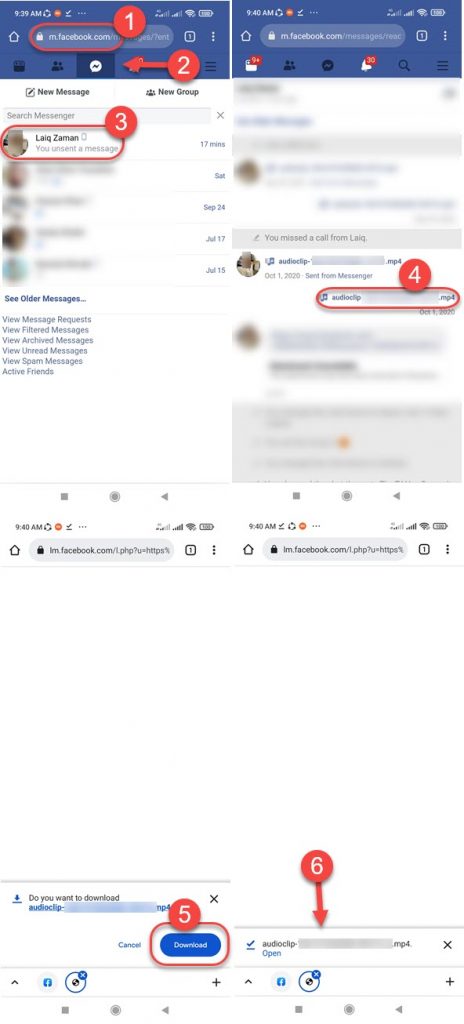
On m.facebook.com on a mobile device, you cannot hear voice messages and identify a specific one. You can only save it to play it. However, it’s easily playable because of its MP4 format. Luckily, you can turn on the desktop mode on your web browser to play audio messages, then tap the three dots vertical button and tap the Download option to save it.
On the other side, using the same method on a PC will let you play the message to identify one and then let you download it easily with a simple click. Keep in mind that you cannot repeat these steps if a user has turned on Vanish mode on Messenger.
The procedure remains similar on a PC (the same as above). But instead of tapping to save, you will need to click the download button on any voice message to download it. Anyways, let me show you how to do the same on a PC step by step…
On PC
Please follow these steps to save audio messages from Messenger on your PC: Open a web browser and visit mobile.facebook.com, and log in to your account. Now click the Messenger icon to see all your conversations in one place. Then open a chat you wanna save audio/voice messages from. Click the three vertical dots at the right of any audio message, then click the Download option. The audio clip (in MP4 format) will download shortly and be available in your downloads folder on your PC.
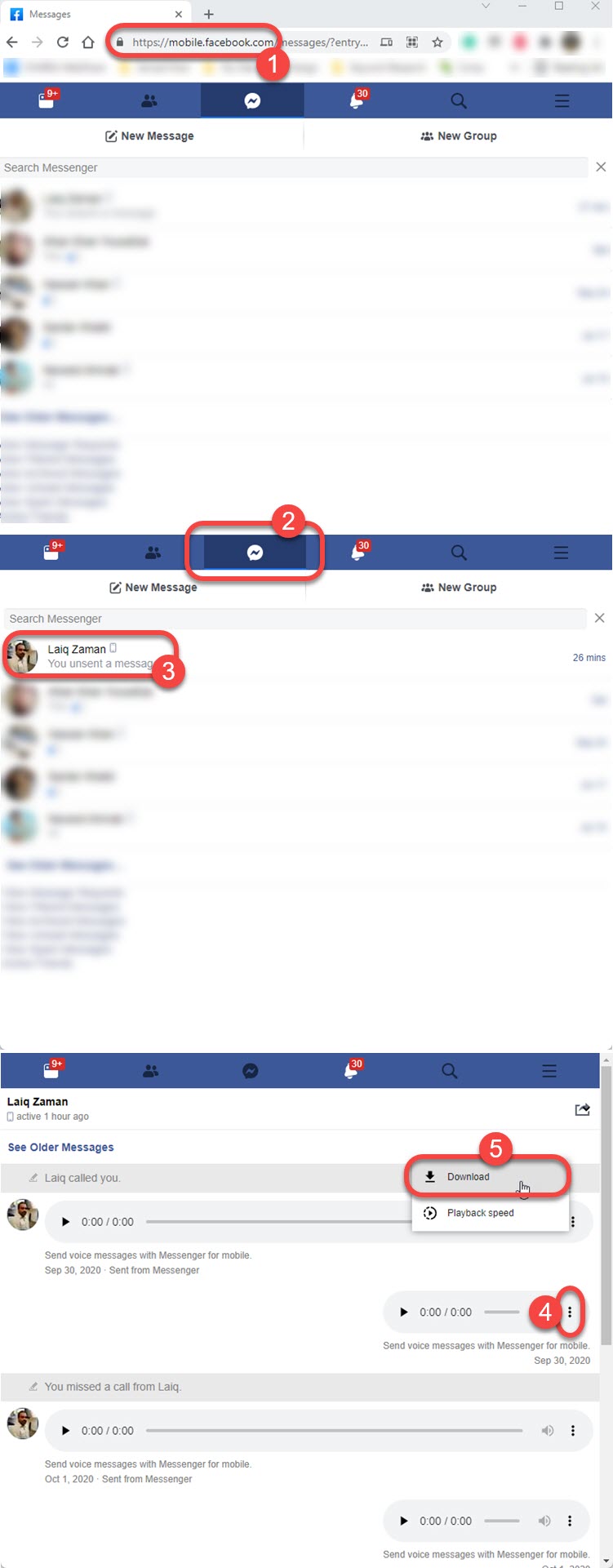
Using Developer Tools on Messenger.com
This is an alternative method to download audio messages from messenger.com on a PC. However, it is a little bit complicated for newbies. But it is a working and easy way to do so, once you get used to it. Anyway, here is how to use the developer tools for saving voice messages from messenger.com on a PC:
Go to messenger.com and log in to your Facebook account. Then open a conversation you want to download audio messages. Press CTRL+SHIF+I to open developer options, then go to its Network tab. Now click and drag your cursor from left to right on a voice message. You will see audioclip-1232, etc under the Network tab. Right-click on the file then open it in a new tab. The Audio Message will auto-start downloading in MP4 format. It will be available (once done) in the Downloads folder on your PC.
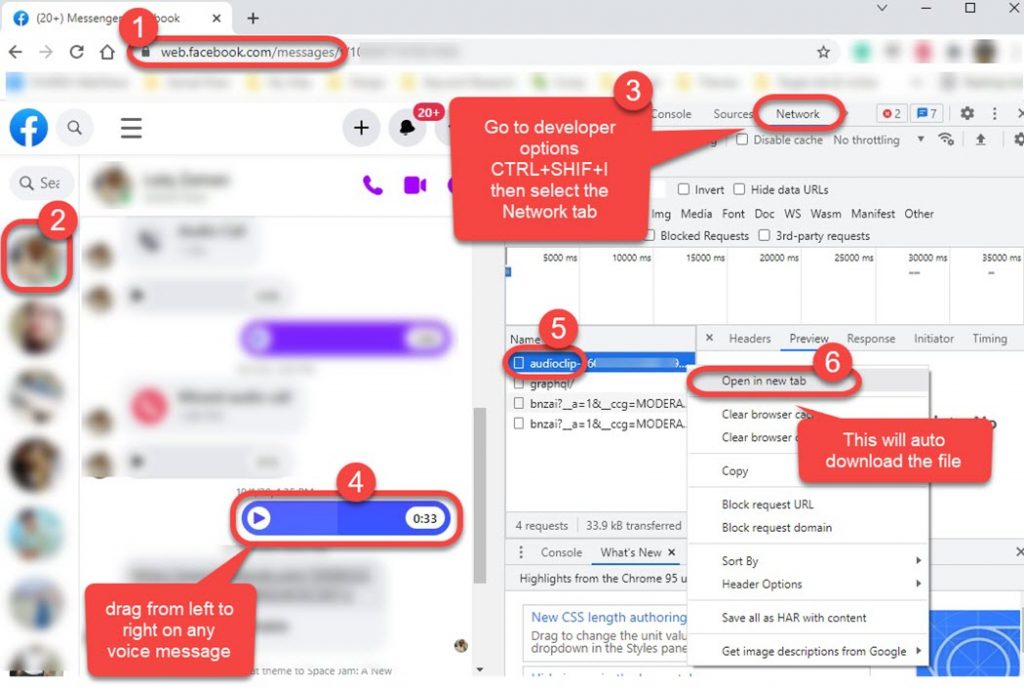
Note: If for some reason you are unable to go to the Developer Options using CTRL+SHIFT+I. Then click the three dots vertical button at the top right of your web browser (Chrome). Then More Tools and click Developer Options.
For your information, I have used Google Chrome Web Browser for the above demonstration. I know it’s a crazy method but may take the same time as you get used to it. However, this is gonna work forever and it’s an evergreen method for doing so. Keep in mind it is not possible to do the same in the Messenger app for desktop, because, we cannot use the developer tools there in the app.
Can you Save a Voice Message from Messenger?
Yes, you can. Here is the simple step you need to follow: Open up a web browser (chrome) on your mobile or PC > Visit m.facebook.com > Log in to your account > Open a chat > Tap voice message to download it.
Alternatively, you turn on the desktop mode in the browser and follow along but tap the three dots vertical button at the right of the voice message, then select the Download option, and you are good to go. This way you can easily save voice messages from Messenger, not the official default app but the messages are there to download anyway. Hope you are getting the point.

