How to Post on Facebook App & PC | Guide 2024
Facebook is an amazing and feature-rich social media platform. Almost anyone has the Facebook app installed on their smartphone and most of us do open Facebook on our PC. Well, there are thousands of businesses growing on Facebook. Billions of people are connected with their loved ones. While millions of users use the Facebook Messenger app to talk with their friends and family members across the globe. Even Messenger has now the Rooms feature for Meeting Calls.
However, most of you may wonder about creating a perfect Facebook post using mobile or the Facebook app. But hundreds of you may don’t know how to post on Facebook. For example post something on your profile, timeline, news feed, Facebook pages, and in groups.
You are the lucky one to be here. In this article, I am going to show you the easy method to create a post on the Facebook mobile app and its web version on a computer (in the latest Facebook app, in the new FB design). A post that can get more likes, comments, reactions, and clicks as well as shares. At the end of this article, you will be able to create a perfect-looking and engaging FB post anytime anywhere. So, without further talking, let’s get into it…
Useful information: You can easily go ahead and delete all your old and new Facebook posts at once. However, for a reason, you can turn off comments for your posts and remove unusual reactions from stories and posts.
In This Article
Requirements for perfect Facebook posts
After looking into hundreds of Facebook posts every day from business and personal profiles. I found the best ever 6 tips for creating perfect Facebook posts. However, these are optional, and it’s not necessary to follow all of these tips. For a specific type of post, just follow a relative tip that can enhance your desire. OK let’s begin with tip #1…
Tip #1: Follow other Posts
An action can get a reaction, I hope you are getting me. Anyways, to get more likes and comments, shares, and reactions on your Facebook posts. It’s necessary to follow others’ posts. Do like, comment, and react to your friends, related business, posts from family members, and communities around. I am telling you this from personal experience to get thousands of these in return. Yea, celebrities on social media don’t care.
I have two Facebook profiles, one is for my friends and the other is for my family members only. I do give a like to posts, write comments, and react to friends. I keep doing this on each post in my news feed. After a while when I post something on my timeline or news feed. It gets hundreds of likes and comments, shares, etc. While on the other side, in the Family Facebook Profile, I don’t, because I don’t use that profile at all. I never give likes or write comments on their posts. However, when I post something there, it gets a very portion of reactions, that is it.
Tip #2: Don’t Rush while posting
Yes, you heard me. Especially for businesses and even regular Facebook users, Don’t just put something there to post and you are done. No, it never works this way. However, you can take some time, to schedule posts on Facebook for the next (in busy days) day. But it is important to write something that gets attention, put an image or video that is interesting. Everything in the post must look perfectly fine, you can also ask your friends or anyone in the family members to help you decide. I hope you are getting me.
Tip #3: Post content “characters” length
If you wanna get most of your posts on Facebook, then try keeping its characters short up to 40 or fewer, or a little higher up to 45 and 50 also works fine. However, keeping the characters fewer than 40 is the best practice (get 90% engagement) I have seen on various posts. Moreover, it is you who knows how to describe something in a few words with up to 40 characters. Yes, you need to do this to get better results. Just give it a try.
Tip #4: Use quality media
Never direct copy and paste your media while posting on Facebook. I mean you may have images, and videos you wanna post. Just open them and think about their enhancement, and how you can make them even better. Use photo editing software, or video editing tools to give more quality touches to your media. The better quality posts always get better results. Let’s say you have a funny photo, try adding some funny faces on it, funny emojis, and a funny sentence on it using Photoshop or any there photo editing software. Then you can expect results.
Tip #5: Best time to publish your post
Last but not least, you must know the best time to publish your post. Nobody can tell you about the best on-peak or off-peak time to publish a Facebook post. Do look at your previous posts, and find the best ones with similar published times. While on the Pages, you can go to your page analytics to find the best time to publish your perfect post.
Tip #6: Use Hashtags
Hashtags are the best way to target someone, a business, or an audience in relevance. To target a specific audience for your business or any of your friends, you can add a # before their names, for example, I will #SociallyPro. I won’t go in-depth about using hashtags here. You can read more benefits of hashtags on Facebook and how to use them.
How to Post on Facebook
There are pages on Facebook, your profile, and groups. You can create and add a post to your profile, and timelines joined groups, and like, or own pages anytime you want. However, when you post on a liked page or joined a group and you don’t see it immediately. Then such a post will appear after the admin approval. So, don’t worry about that. However, now let me the procedure to post on Facebook using your PC.
Create a post on Facebook on PC
In the new Facebook design, it’s easy to create posts on your profile, page, or group. I will demo this in the new Facebook design because Facebook has removed the button for getting back to the old version. You can still visit the classic version, but I will never recommend you do that. Anyways, here is how to do it…
How to post on your Facebook profile
Go to your profile then tap then under the posts section you will see the “What’s on your mind section”. Simply click on that and it will bring you to the “Create Post” window. Now you can write what’s on your mind, add a photo or video, tag friends, add emojis, and locations, and host a Q&A. To see what else you can add to your post then click the More option next to these. For example, to go live, feeling activity, adding GIFs, etc. You can also change the audience for that post, click the button under your name, next to your profile icon. Once you are done creating a post, click the Post button to publish it.

How to post in a Facebook group
To post something in a Facebook group (on PC) you have joined. Follow these steps: Go to that group, under the discussion tab, and click the “What on your mind” section. Now write something, add media, tag people, feeling activity, GIFs, check-in, poll, tag event, etc. Once you are done, click the Post button to publish it in that group.

How to post a Facebook page
You may have joined a page on Facebook (on pc) and wanna post something on it. You can do it this way: Open that page, and in the Home section, click the Create Post button. Now write something to the page, add media or location, etc, and click the Post button once you are done.
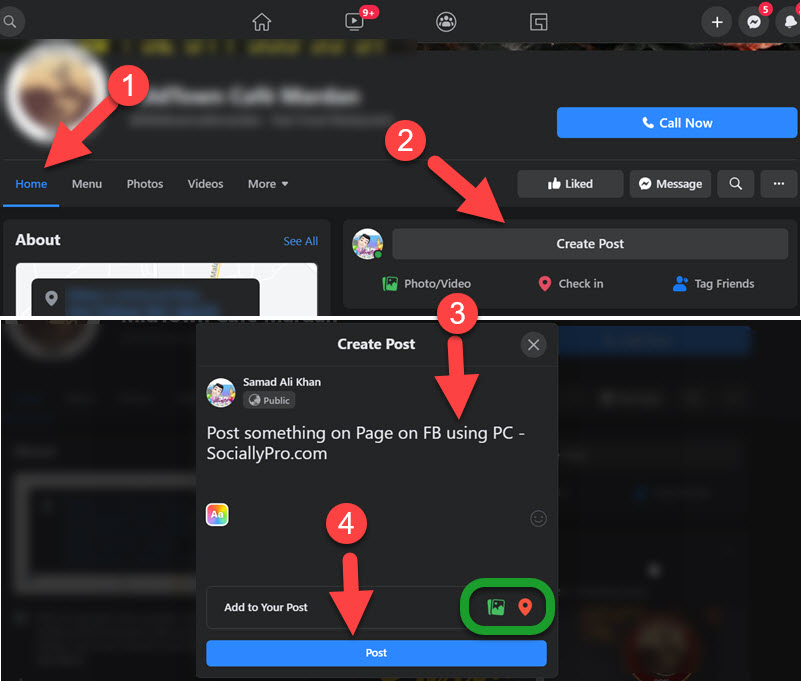
Create a post on the Facebook mobile app
You can also use your Facebook mobile app on Android and iPhone devices to post on your Facebook profile, new feeds joined groups, and liked pages. Please update your Facebook app before following the below steps. However, let’s get started with a post on your profile on the Facebook mobile app…
Post on your profile on the Facebook app
First, go to your Facebook profile. Then tap the “What’s on your mind” option in the Posts section. The choice is yours to type something, add media, take photos, background color, check-in, feeling activity, host a Q&A, sell something, tag friends, add Gifs, etc. Once you are done, tap the Post button at the top right corner.
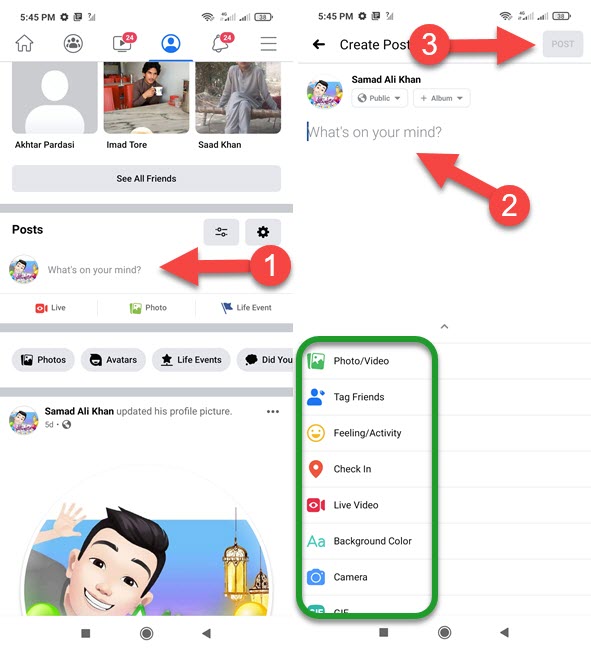
Post in a group on the Facebook app
To post something in the group you have joined on the Facebook app, follow these steps: Open that group and tap the Create a public post option. Now type something in your mind or add other cool features, like media, images, get-together, poll, check-in, tag remember, feeling activity, etc., and once you are done. Tap the Post option at the top right of your screen.
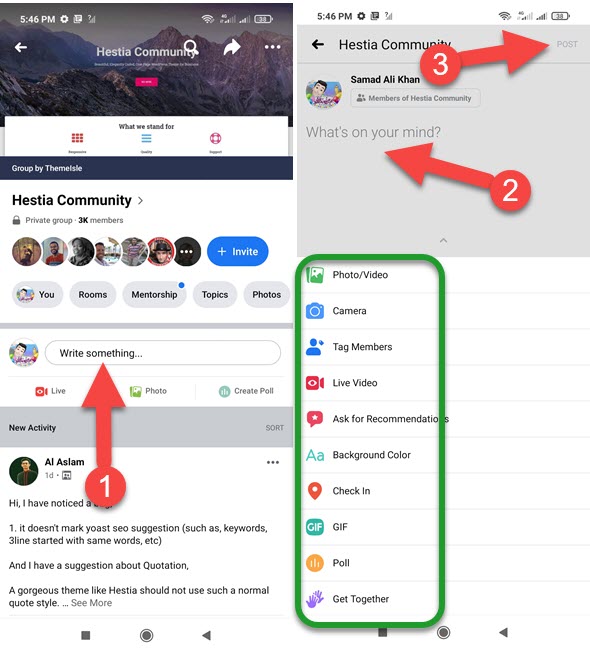
Post on a page using the Facebook app
The Facebook app allows you to post something on your own and liked pages. However, to post in your liked pages on the Facebook app: Go to the menu and then tap Your Pages. Now tap the Liked Pages option at the top. Tap a page name to open it then tap the Posts section, then the “Write something on the page” option. Add something e.g text, media, photos, etc, and once you are done tap the Post option at the top right.
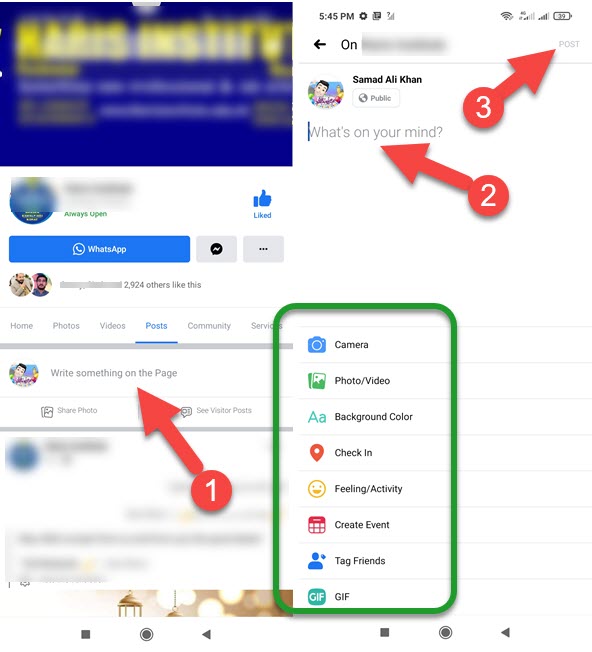
So this is exactly how to post on Facebook using your mobile app or computer. However, the above images were taken in the latest Facebook design and the latest Facebook app version. This is just if you wanna follow the images or screenshots. If there is something you wanna ask, let me know in the comment section below. I will be glad to help you with posting on Facebook.

