Instagram Contact Sync | Everything Explained [2024]
Instagram (from Facebook) is the world’s most popular social media with over 1 billion-plus install now. The app allows you to create and share photos, videos, stories, and the best moments of your life with your loved ones in the world. Instagram is not limited to sharing photos, videos, reels, stories, and more. You can also search for your for things as per your interest, direct message your friends, and close friends list, and there is much more you may wanna explore.
However, Instagram has recently introduced a feature, that lets you sync your Instagram contacts with Facebook. Moreover, there is also the option to sync your phone contacts on Instagram. A great to find more people, add them to your friend list, or follow them.
In This Article
What is contacts sync in Instagram?
Instagram has a built-in feature known as “Connect Contacts”. The feature was previously known as “Contacts Sync”. It allows you to connect your Instagram account with your phone’s contact list. So that IG will recommend accounts you can follow based on your contacts. Instagram will show you available accounts (connected with your phone numbers) via notifications or directly in your feed. Moreover, if the feature is enabled, IG will also recommend your account to others if they have enabled the feature. You are completely independent to enable or disable the connect contacts feature in the app.
What happens when I connect IG to my phone’s contact list?
When you enable the connect contacts feature on Instagram. You are actually allowing the app to continue syncing your phone contact list. Instagram then keeps syncing your phone contact list to their servers. The app will then show you (to others) accounts recommendations based on that contacts list. Thus you will get a such notification in your feed or notifications spot. Moreover, you will be able the see the list of the synced contacts and delete it anytime. Instagram also lets disconnect contact syncing anytime you want.
Don’t worry your contact are totally safe there. However, If you do care about your privacy online, then you should not consider enabling this feature. Especially when you are not sharing a phone number with anyone or your private phone number. If you have signed up for IG using a personal or private phone number, don’t worry, you can still change it.
How to enable contacts sync on Instagram
You can easily turn on the connect contacts or contact syn on the Instagram app. Please update your application first. Then follow these simples to do it in seconds:
Open the latest Instagram app. Now tap your profile icon at the bottom right. Tap the menu three lines at the top right then Settings. Go to Account then tap the Contact Syncing option. Enable the toggle next to the “Connect Contacts” option. Meanwhile, that is the only option you can enable and disable there.
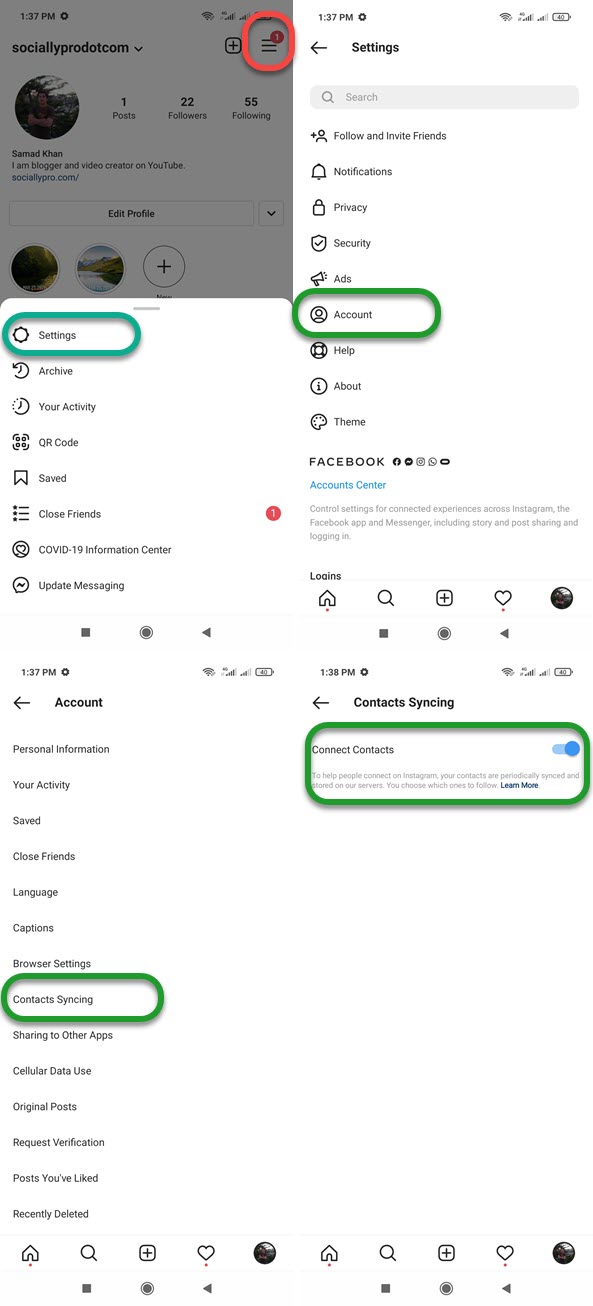
So now IG will start uploading or syncing your phone contacts list. However, if you are not sure what is the feature or how it works, or if you have private contacts. Even if you are using a private number for IG then don’t enable this enable. Because you (and others in your contacts list) will get account recommendations they may wanna follow. I hope you are getting the point.
Read also: Fix Add Post to Your Story on IG Missing.
How to disable contacts sync on Instagram
It’s totally up to you whether to keep the connect contacts feature on or off. You can choose to disable or turn it off anytime you want. To disable contacts syncing on Instagram, please follow these steps:
Open the Instagram app. Then go to your profile. Now tap the three lines menu icon at the top right. Tap Settings and go to the Account section. Go to Contact Syncing and disable the toggle next to the Connect Contacts option. You may see a popup to confirm the action, simply “Disconnect” on that.
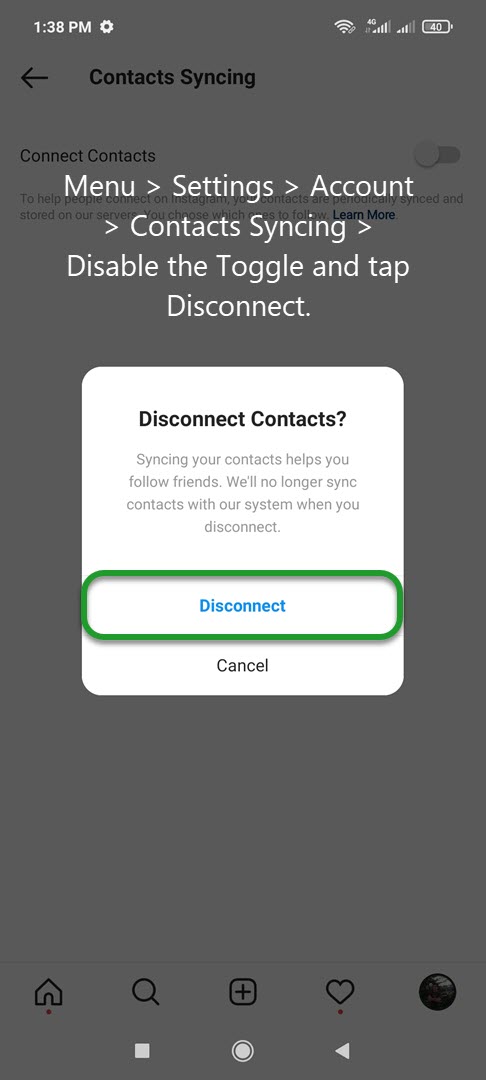
This is how easily you can disable the connect phone contacts list on the Instagram app. From now on, Instagram won’t sync your phone contact list and neither you nor others won’t get account recommendations you guys may wanna follow. This feature has nothing to do with your contacts but lets you increase your followers and let you follow others from the contacts list.
Enable or disable contacts sync on Instagram on iPhone
You can also enable or disable contacts syncing in the Instagram app on iPhone. Here are the easy steps you need to follow:
Open the Instagram app on your iPhone. Go to your Profile page. Tap Menu then Settings. Now tap the Account option, and select Contact Syncing. Now enable or disable the toggle next to the Connect Contacts option.
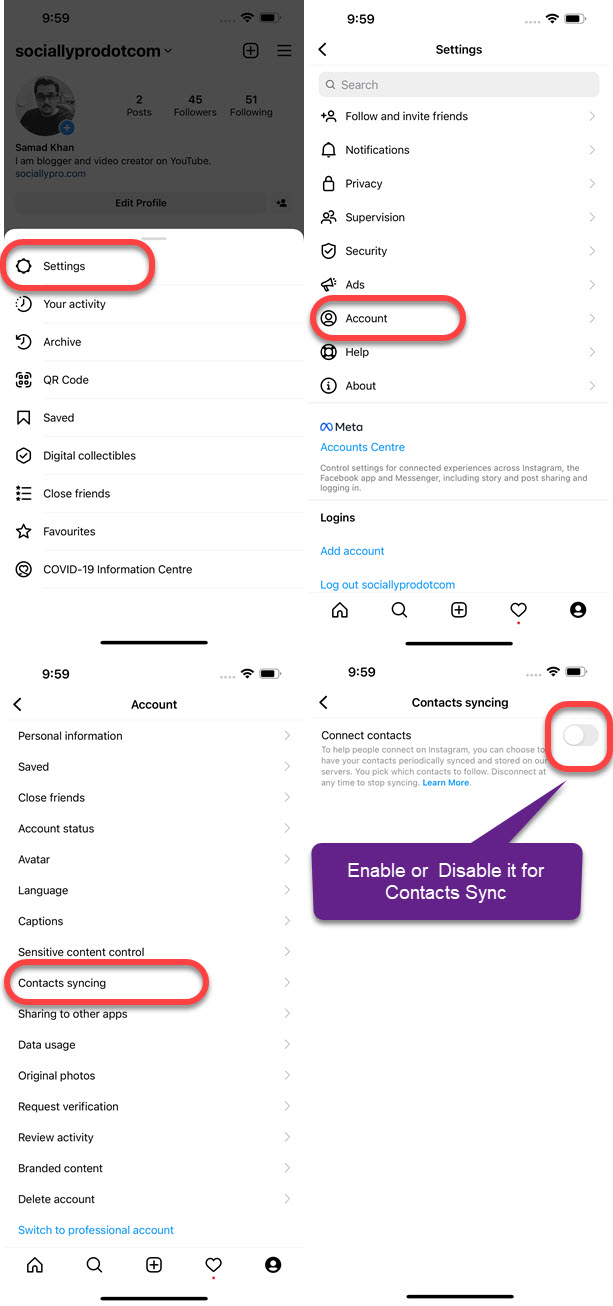
Find your phone (synced) contacts on Instagram
Instagram allows you to find your contacts list that is synced and stored on their servers. The only thing you need to keep in mind is, you can find the list of synced contacts on Instagram only using a PC (on instagram.com). Because Instagram won’t allow you to see the list on your IG app. So, follow this method to find the list phone contacts list on Instagram:
Go to instagram.com and log in to your account. Then click your profile picture at the top right and select “Settings”. At the left side menu click “Manage Contacts“. You will see the full list under the “Synced Contacts”.
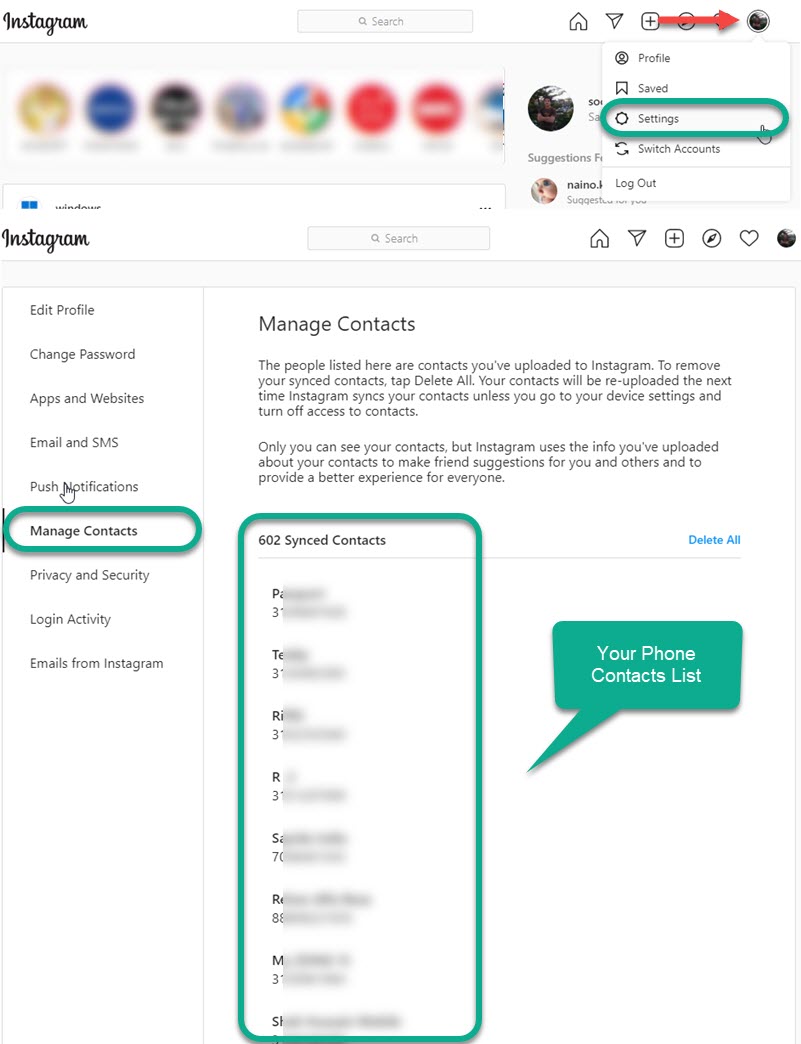
Note that with the above instructions, you will only see those contact you’ve uploaded to Instagram from the phone contacts list. None of your followers or those you follow are there. Keep in mind that only you can see the synced contacts list and others who have access to your account or computer with stored passwords. If you don’t want IG to upload your contact then disable it with the above instructions.
How to delete phone contacts on Instagram
Whenever you want, you can choose to delete or remove all the contacts you have uploaded to Instagram. By the way, the list is stored securely on the IG servers. Anyway, to delete all phone contacts at once from Instagram, follow these instructions:
Visit instagram.com then log in to your account. Click your profile photo at the top right and go to “Settings”. At the left side menu, click the “Manage Contacts” option. You will see the full list under the “Synced Contacts”, there is a Delete All option next to it. Click the Delete All option to delete the phone contacts you have uploaded to Instagram.
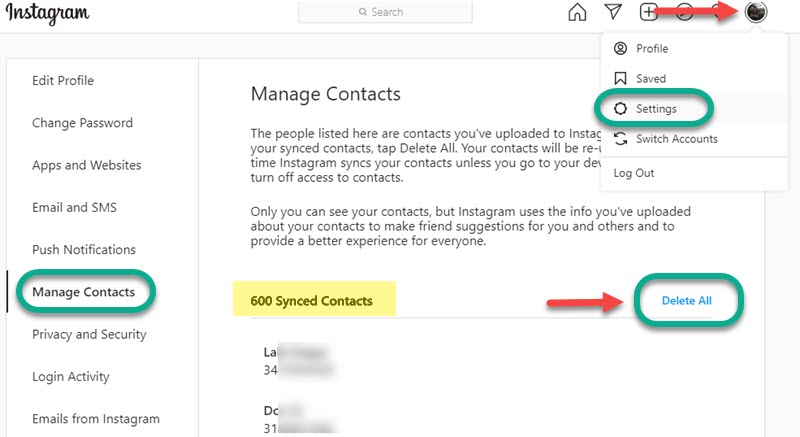
Instagram will immediately remove all your contacts from their servers. However, nobody knows, if they keep a copy of it (maybe). Anyway, this is exactly how you can do it, as there is no such method available in the IG app for Android and iOS devices to get rid of the uploaded contacts from your phone to Instagram.
Sync Instagram contacts with Facebook
You can sync your Instagram contacts with Facebook Messenger. Thus you will be then able to start a chat within the Messenger app. Here is how to do it:
Open the Instagram app, then tap your profile icon at the bottom right. Go to Menu (three lines at the top right). Tap “Update Messaging” at the bottom. Tap “Update” to agree to Sync name and photo, and done. The contacts will now automatically synced to Facebook and will be available when you start a new chat on Messenger.
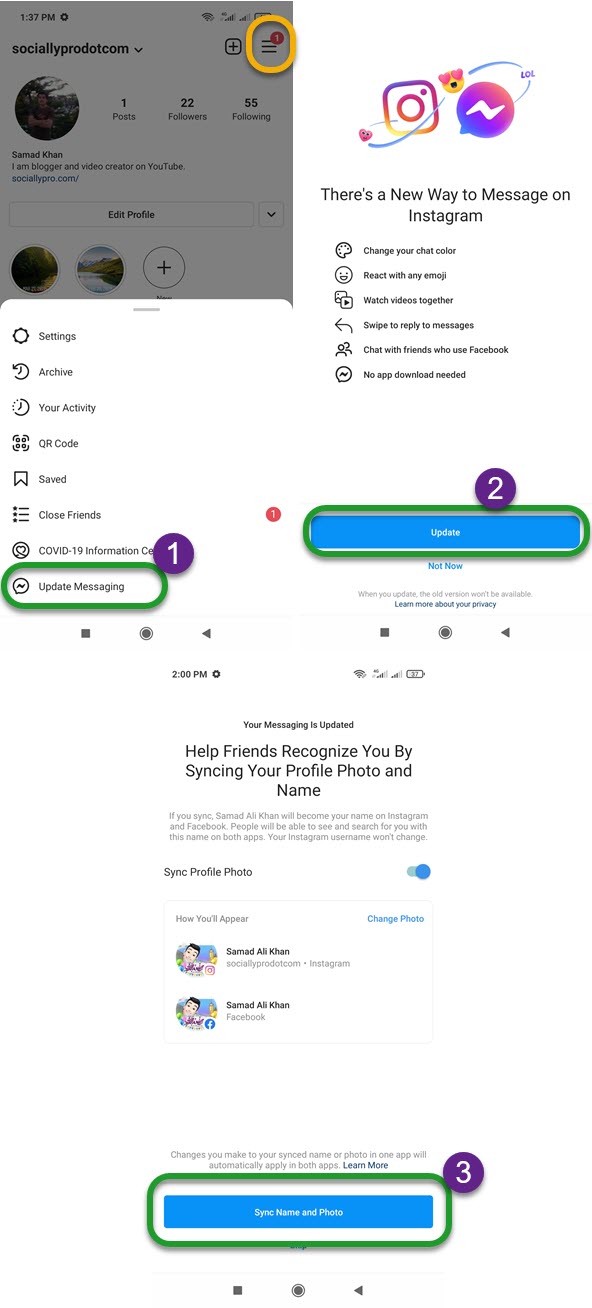
To find the following contacts list on Facebook Messenger, follow these steps: Open the Messenger app then “Start New Chat” scroll down to the very bottom of the contacts list and you will see the “Following on Instagram” list. Select anyone from there to start chatting with.
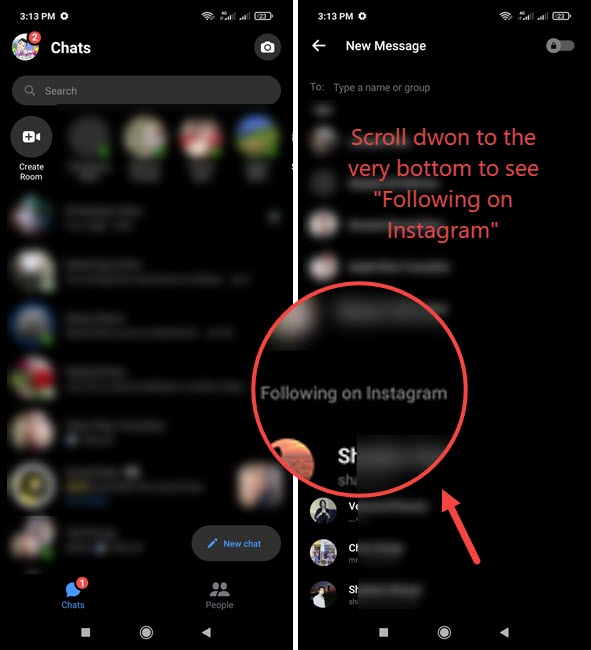
The latest Instagram app allows users to sync contacts with Facebook and Facebook Messenger. There is a little trick to do it. However, make sure to update the Instagram app to the latest version. Then follow these steps:

