How to Write Facebook Profile Name in Stylish Fonts
You may have seen hundreds of profiles on Facebook with stylish profile names. By default, there is nothing you can do to change your name with stylish fonts. Because Facebook doesn’t allow anyone to write profile names in different fonts except the default one. However, there is a trick that will let you do it in seconds. I know this is the main reason you are here. Because you don’t know the procedure. But don’t worry I am here to help you with that. You will be then able to do it in seconds. So without further talking let’s get started…
In This Article
About Facebook Name Stylish Fonts
Before proceeding to the steps to do so. There are a few things you need to keep in mind. I heard that lots of people on Facebook locked up their accounts because of the stylish fonts. Don’t worry Facebook accounts are easy to recover even if you don’t have access to your email or phone number. Because not many of us and Facebook do understand what were those words.
However, there are still thousands of Facebook profiles with stylish fonts. This is because they have used valid, and readable fonts for their profiles. Moreover, let me tell you that, I will show you the procedure but you may wanna do it on your own.
My suggestions: I will only suggest going for stylish fonts but keeping your name readable for Facebook and friends. Let me also share my thoughts here. Look we can still paste our name on Facebook with different fonts, it indicates that we are still allowed to do so. But doing it properly is the most important thing and that is to make your profile name readable, that is all. Moreover, there are no fonts except the default, I hope you are getting my point. Now let’s get started…
Write Facebook Profile Name in Stylish Fonts
If you do know how to edit your name on Facebook then, visit FBFONTS.com and write your name. Then select a stylish font you like (the fonts will be copied automatically) and paste it, then click the Review Changes button. For your information, you can use the Facebook official mobile app or your computer to do so. However, if you don’t know the procedure to change or edit your name on Facebook with stylish fonts, then follow this procedure:
On PC
It’s not that simple to just type or write your name in stylish fonts on Facebook. Follow these steps to do it: Go to your Facebook account, then click your profile pic > Click Settings & Privacy, and then go to Settings. Click Accounts Center. Select your Profile. Click Name. Now visit fbfontsc.com and write your full name there. Select the stylish font you like and it will be copied automatically. Now go back to your account and paste it there. Finally, click the Review Change button, and you are good to go. It will take a couple of minutes to let changes take place.

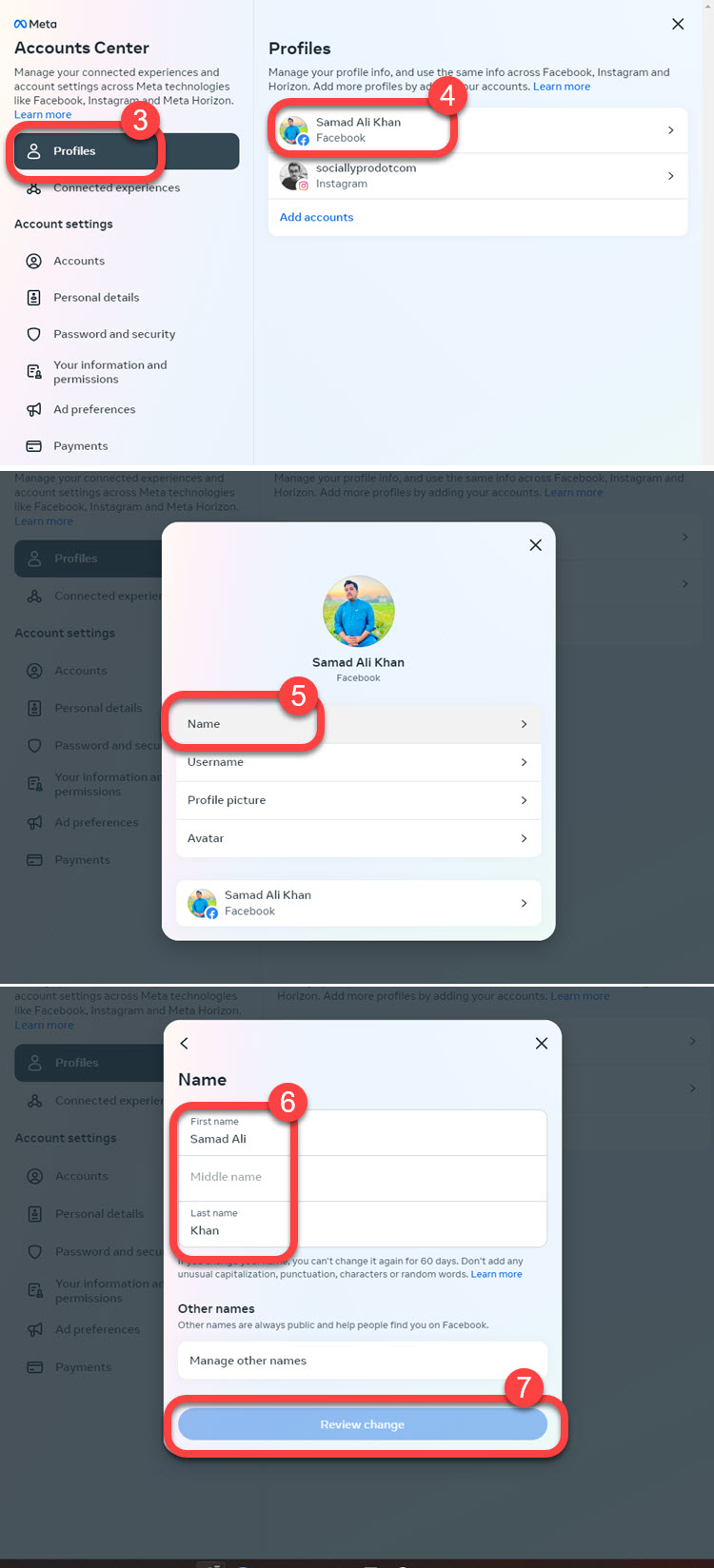
On Facebook app
You can repeat the same steps on the Facebook mobile app to write your profile name using stylish fonts. However, I will show you the procedure here as well. So, here is how to do it:
Open the Facebook app, then tap Menu, and then Settings & Privacy. Now go to Settings. Tap Accounts Center > Select your Profile > Name > Edit it. Open any web browser on your PC and visit fbfonts.com. Write your name there and select a stylish font you like, don’t worry it will be copied automatically. Now go back to the Facebook app, paste your name there, and tap the Review Changes button. The changes will auto-apply in minutes and you can then start enjoying your Facebook name in stylish fonts.
Alternatively, you can install the Stylish Fonts app from Play Store or App Store. Then go to FB Settings & Privacy and Settings > Accounts Center > Profile then Name. Tap and erase your old name. Open the app you have just installed. Select Stylish fonts, and type your name, then copy it. Paste it there as your name, and tap the Review Changes button. Facebook will ask you to enter your password to confirm the action, once done, tap the Save Changes button and you are good to go.

Notes: If the website (to copy the stylish fonts from) is not working or is currently down at the moment. Then you should definitely wait for a few minutes and take a look back. However, if there is something serious and then you may wanna google “Facebook Stylish Name” and you will find dozens of websites you can use to copy stylish fonts from. Moreover, the one I mentioned above is the most legit one.
How do I change the font style on my Facebook profile name?
The procedure is very simple to change the font style on your Facebook profile name. Here is how to change it. Visit fbfonts dot com and write your name there. Select to copy and font style you love. Then open the Facebook app, Menu, Settings & Privacy, Settings, Personal Information, Name, paste your name there and tap the “Review Changes” button. Once Facebook reviews your name and then confirms it, you will get a success notification and you will then enjoy a stylish font-style Facebook profile name.
Moreover, if you are doing this on your computer, then follow the procedure I mentioned above. However, if you have any issues while changing the font style for your Facebook profile name. Then let me know in the comment section below.


My account has been locked and is not getting unlocked for me to check system and back my account
How to reset may Facebook password without email or phone number? Thank you